Have you noticed any lag in the Instagram app while browsing? How to avoid Instagram lagging issues when scrolling or playing videos? This post from MiniTool movie maker will explain 6 solutions for you.
Even though modern smartphones have powerful processors, sometimes Instagram can still experience lag when loading photos, videos, and stories. Why is my Instagram lagging? Common reasons include activated data saver mode, slow internet speed, outdated app version, corrupted cache files, etc.
Fortunately, there are some practical tips you can take to eliminate occasional lag for a better experience. Now, let’s take a look at the solutions to Instagram lagging issues on Android and iOS devices.
Way 1: Disable Data Saver Mode on Instagram
By default, Instagram preloads videos over a cellular connection so they start playing as quickly as possible. To help you reduce the amount of cellular data used by the Instagram app, you can turn on the data saver in the app. If you enable it, Instagram will not preload videos, which may also cause choppy playback.
Therefore, you can disable Instagram’s data saver mode to fix Instagram videos lagging.
- Go to your profile and tap the three-line menu.
- Android: Scroll down and tap Data usage and media quality. Disable the Data Saver toggle.
- iPhone: Choose Preferences, tap Data usage, and disable the toggle next to Use less cellular data.
Way 2: Close and Restart Instagram
When you suddenly encounter choppy playback on Instagram, you can also exit and relaunch the app to resolve the issue. Additionally, if you have many apps or games running in the background, closing them may also help fix Instagram lagging issues.
Way 3: Check Your Internet Connection
Slow or poor internet speeds may cause Instagram or other apps to respond slowly, such as Instagram reels lagging playback. When you suffer from this, test the internet speed. If your internet speed is really slow, try these tips to fix it.
- Enable airplane mode and then disable it after a few seconds.
- Restart your phone.
- Switch to Wi-Fi if you’re using cellular data.
- Disconnect and reconnect the Wi-Fi network.
- Use another network.
Way 4: Disable Data Saver Mode on Your Device
Apart from disabling Dada Saver mode in the Instagram app, you should also disable low data mode on your system to get rid of Instagram lagging issues.
On Android:
- Open the Settings app on your device.
- Choose Network & internet and click Data Saver.
- Disable the Use Data Saver toggle.
On iPhone:
- Go to Settings and select Cellular.
- Click Cellular Data Options.
- Turn off Low Data Mode.
Way 5: Clear Instagram Cache
As we mentioned above, Instagram reels lagging and unstable performance can be caused by corrupted cache data. So, try deleting the Instagram cache to fix the issue.
On Android: Open the Settings app and go to Apps > Instagram > Storage > Clear cache.
On iPhone: Go to Settings, click General > iPhone Storage > Instagram > Offload App, and then reinstall Instagram.
Way 6: Update or Reinstall the Instagram App
Instagram lagging issues can be caused by a bug on Instagram’s part. You can fix this error by updating Instagram to the latest app version. Open the Google Play Store on your Android device or the App Store on your iPhone and search for Instagram to check if it says Update or Open. If you can see the Update option, click it to install the new version of the Instagram app.
Alternatively, you can uninstall the Instagram app from your device and then reinstall it to fix the lag issues.
MiniTool MovieMakerClick to Download100%Clean & Safe
Conclusion
Hopefully, these methods can resolve Instagram lagging issues on your phone. However, if Instagram is still lagging after following these ways, consider upgrading your phone.


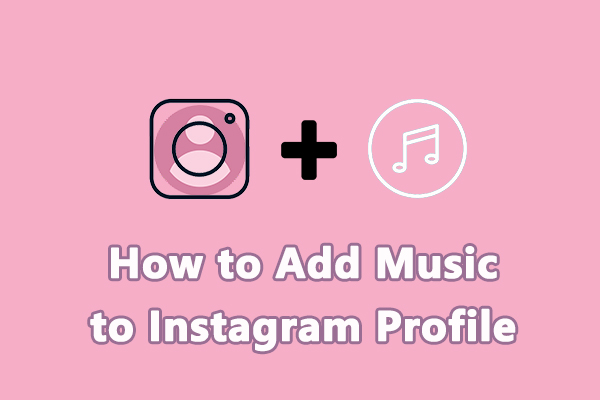
![[10+ Methods] How to Stop CapCut from Lagging on PC & Mobile](https://images.minitool.com/moviemaker.minitool.com/images/uploads/2024/05/capcut-lagging-thumbnail.jpg)
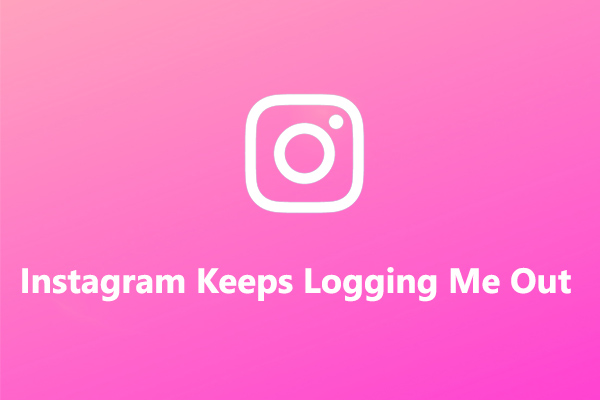
![How to Fix Instagram Notes Feature Not Showing [2026 Guide]](https://images.minitool.com/moviemaker.minitool.com/images/uploads/2023/02/instagram-notes-not-showing-thumbnail.jpg)
User Comments :