Developed by Apple, iMovie is a free video editor for Mac, iPhone, and iPad. This app includes various video effects and tools to help users create high-quality videos.
However, sometimes when users try to export videos from iMovie, an error message appears and it says exporting “video file name” has failed. The operation couldn’t be completed”.
Why did iMovie fail to export videos? This might be due to insufficient storage space on your Mac, an older version of iMovie, etc. Try the following 8 solutions when iMovie won’t export videos on a Mac.
iMovie only works on Mac and it’s not compatible with Windows PCs. If you’re a Windows user who needs an iMovie-like video editor for your PC, MiniTool MovieMaker is recommended here, one of the best iMovie alternatives for Windows. This video editor is simple to use and doesn’t have watermarks.
MiniTool MovieMakerClick to Download100%Clean & Safe
Solution 1: Check Storage Space
A common reason for iMovie not exporting is that there’s not enough disk space on a Mac. When iMovie won’t export videos, first of all, check the storage space.
- macOS Ventura or later: Click on the Apple menu logo, select System Settings, click General, and click Storage on the right.
- Earlier versions of macOS: Click on the Apple menu logo, choose About This Mac, and then click Storage.
If your Mac lacks available storage, you can clear some unnecessary files or apps to free up disk space on Mac. Then, go back to iMovie and try exporting again.
Solution 2: Check the File Name
If iMovie failed to export a video, it’s also necessary to go back to the output settings section to see if the video file name contains any special characters like a hyphen, slash, comma, etc.
Solution 3: Restart iMovie
When iMovie won’t export videos, you can restart this app and try again. Firstly, you need to save the current project. To quit iMovie completely, click the app icon in the Dock, and choose the Quit option. After that, relaunch iMovie, open a project, and see if iMovie can export videos. Also, try to restart Mac to fix the problem.
Solution 4: Update iMovie
An older version of the iMovie application might cause export failure. To fix the issue, update iMovie to the latest version and fix some bugs in the previous version. To update iMovie, open the App Store, click on Updates on the left side, and check for updates available for iMovie.
Solution 5: Check If There’s a Corrupted Clip
iMovie an error (like error 10004) occurred during export if there’s a corrupted clip in the iMovie’s project. Locate the clip on the timeline point where the error message appears. Then, remove this clip or replace it with another clip, and try to export the project again.
Also read: iMovie for Android – Top 7 iMovie Alternatives Worth Using
Solution 6: Reset iMovie Preferences
If iMovie still won’t export videos, now, it’s time to reset iMovie preferences to fix the problem. This solution also can be applied to other cases when iMovie not working. Resetting iMovie doesn’t affect the projects.
To reset iMovie, first of all, quit this app. Then, hold down the Option and Command keys, and reopen iMovie. A window appears, and click Delete Preferences.
Solution 7: Reset NVRAM
When iMovie is not working properly on a Mac (like if iMovie won’t open, can’t play a project, or any other issue), try to reset NVRAM on an Intel-based Mac. Firstly, shut down Mac, after a few seconds, turn it on, and immediately press Option, Command, P, and R keys together. After at least 20 seconds, release these keys.
Solution 8: Reinstall iMovie
The last solution for iMovie not exporting/working is to reinstall this app. To uninstall iMovie from a Mac, open Launchpad and press the Option key, click and hold iMovie, then click the X button next to the app, and click Delete to confirm. Then, go to App Store to download and install iMovie.
Conclusion
iMovie is one of the best free video editors on Mac, but it sometimes has trouble with exporting videos. Unfortunately, if your Mac won’t export videos occasionally, try these methods to fix the problem.



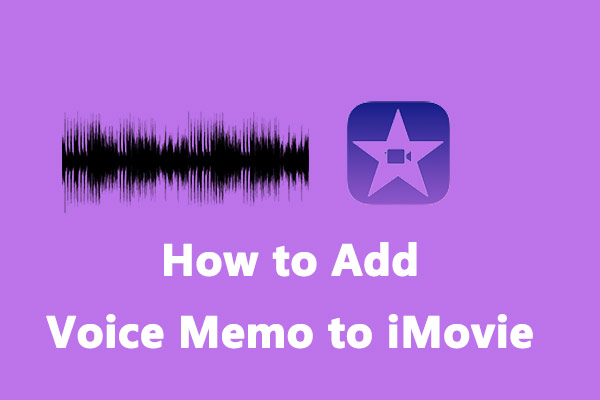
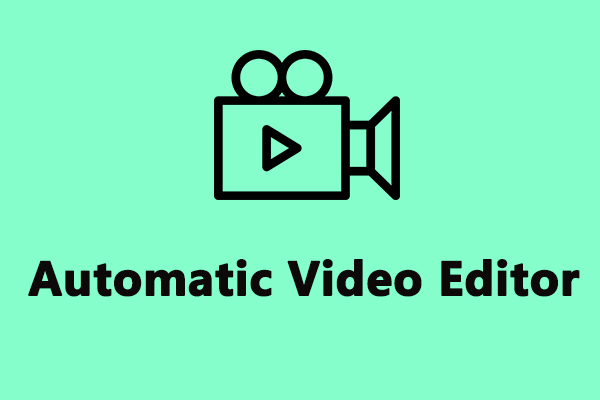
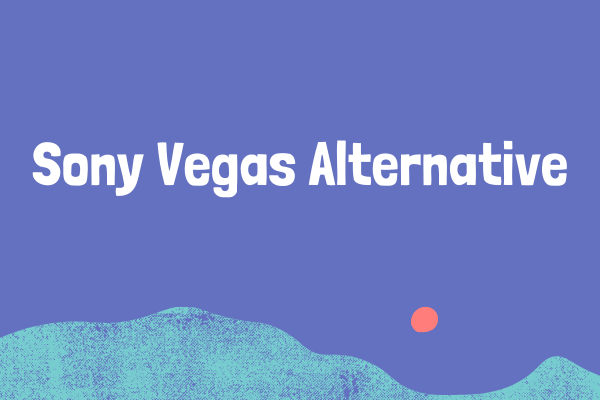
User Comments :