Do you know how to make an OOTD video? Maybe you shot a video of today's outfit and want to share it on social media. This article from MiniTool MovieMaker (a free video maker) will cover all aspects of how to make an OOTD video to help you get more likes.
In today’s world, videos are one of the best ways to share your personal style. Among these, OOTD videos have become extremely popular. These videos allow people to show their outfits, inspire others, and build an online presence. If you want to create your own OOTD video but aren’t sure where to start, this article will guide you through the process. I will show you how to make an OOTD video for beginners.
What Is an OOTD Video
An OOTD video stands for ‘’Outfit of the Day’’ video. It’s a short video where the creator showcases what they wear for the day. These videos are usually shared on platforms like TikTok, Instagram, and YouTube. In an OOTD video, you can show off your clothes, accessories, and shoes and share styling tips.
Unlike photos, videos allow for movement, making it easier to highlight details from different angles. OOTD videos have become a way for fashion lovers, influencers, and even ordinary people to express their personality and creativity.
Why Create an OOTD Video
There are several benefits of creating an OOTD video. Here are a few:
Express Your Style: Sharing your OOTD video gives you a chance to show your unique fashion sense and how you match clothes.
Inspire Others: People often look for outfit inspiration on social media. By sharing your OOTD, you can help others with style ideas, shopping tips, and ways to match clothes.
Grow Your Online Presence: OOTD videos are a great way to build your profile on social media. With the right video, you can attract followers who appreciate your fashion taste and creative videos.
Connect with Fashion Communities: Social media has a large community of people who love fashion. Posting OOTD videos allows you to interact with others who share similar interests.
Have Fun: Creating videos is a creative process. You can experiment with different looks, lighting, music, and editing to make each video fun and unique, and you will gain a lot from this whole process.
Tips for Creating OOTD Videos
Making an OOTD video can seem a bit difficult at first, but with the right tips, you can make your video stand out. Here are some key tips to keep in mind:
1. Pick the Right Outfit
The first step is to choose an outfit that makes you feel confident. Consider the style you want to convey—whether it’s casual, formal, trendy, or something more unique. Don’t forget about accessories like bags, shoes, and jewelry, which can enhance your look.
2. Ensure Enough Light
Choose a location with good light. Try to shoot near a window or outdoors to take advantage of the sunlight. If you’re shooting indoors, make sure the space is well-lit so the details of your outfit are clear.
3. Show Different Angles
Instead of just standing in one position, make sure to show your outfit from various angles. Walk around, twirl, or change positions to give your viewers a complete view of your look. The more dynamic your video, the more engaging it will be.
4. Engage With Your Audience
If you’re posting on social media, engage with your audience by asking questions, sharing styling tips, or giving advice. This can encourage your viewers to comment, which in turn can help your video attract more people.
How to Make an OOTD Video for Beginners
Now that you know why you should make an OOTD video and have some tips in mind, let’s see how to make an OOTD video for beginners.
Choosing an Appropriate Video Editor
A good video editor is crucial to making your OOTD video attractive. While platforms like TikTok have basic editing tools, using a dedicated video editor can help you take your video to the next level. MiniTool MovieMaker is a fantastic option for beginners and more advanced users. Here are some main reasons:
- User-friendly Interface: The software is very easy to use. It has a simple layout that makes it clear and intuitive. Even if you’ve never edited a video before, you’ll find it easy to navigate and get started.
- Variety of Features: MiniTool MovieMaker offers a range of editing tools. You can trim video, add transitions, apply filters, and add text. It also lets you adjust video speed and add music. These features help make your OOTD video look polished and professional.
- Free to Use: One of the best things about MiniTool MovieMaker is that it’s free. This makes it a great option for anyone on a budget.
- Multitrack Editing Feature: The multitrack editing feature allows you to work with multiple video and audio tracks simultaneously. This gives you more control over your video and allows for more creative editing, like creating picture-in-picture effects or adding voiceovers.
- Multiple Output Formats: MiniTool MovieMaker supports different output formats. Whether you’re uploading to TikTok, Instagram, or YouTube, you can export your video in the right format and resolution for each platform.
MiniTool MovieMakerClick to Download100%Clean & Safe
Editing Tips for Enhancing the Video
Once you have your footage, it’s time to edit. This editing process will greatly improve your performance. Here are some helpful tips while editing your OOTD video:
Trim and Cut Unnecessary Footage
The first step in editing is to trim any unnecessary footage. If there are moments where you’re not showing your outfit well or where the video content is too long, cut them out. Keeping your video concise and interesting will help maintain the viewer’s attention.
Add Smooth Transitions
Transitions between clips are essential for making your video flow smoothly. For example, if you change outfits or positions, adding a transition can make the switch feel seamless. MiniTool MovieMaker has a variety of transition effects you can experiment with. Don’t overdo it, just add a few transitions at the appropriate place.
Use Filters and Effects
Filters and effects can enhance the look of your video. For example, you might want to add a slightly warm filter to give your video a relaxed atmosphere, or you could use a cool-toned filter for a more modern and fashionable look. Just be careful not to overuse them and your clothes should still be the main focus of the video.
Add Descriptive Text
Text can provide more context to your video. You can list where you bought the clothes and offer styling tips. Make sure the text is readable and doesn’t clutter the video.
Use Music Wisely
Music is essential to creating a mood in your video. Choose a song that fits the vibe of your outfit. On platforms like TikTok, popular music tracks can help your video gain more traction. You can find trending music in the app’s music library or choose something that complements your personal style.
The Process of Editing Your OOTD Video
With MiniTool MovieMaker, you can easily create a stylish and professional-looking video. Whether you’re a beginner or have some experience in video editing, the process is simple. Here’s a step-by-step guide on how to make an OOTD video in MiniTool MovieMaker.
Step 1: Download and Install MiniTool MovieMaker
Click the button below to download free video editor, and install it on your computer according to the instructions.
MiniTool MovieMakerClick to Download100%Clean & Safe
Step 2: Import Your Video
Once installed, open the program to begin editing your video. Close the promotion window to enter the main interface. Click Import Media Files to select the video files from your PC. After selecting your clips, they will appear in the Media Library. Then, click the plus (+) icon on the target clip or drag and drop it to the timeline.
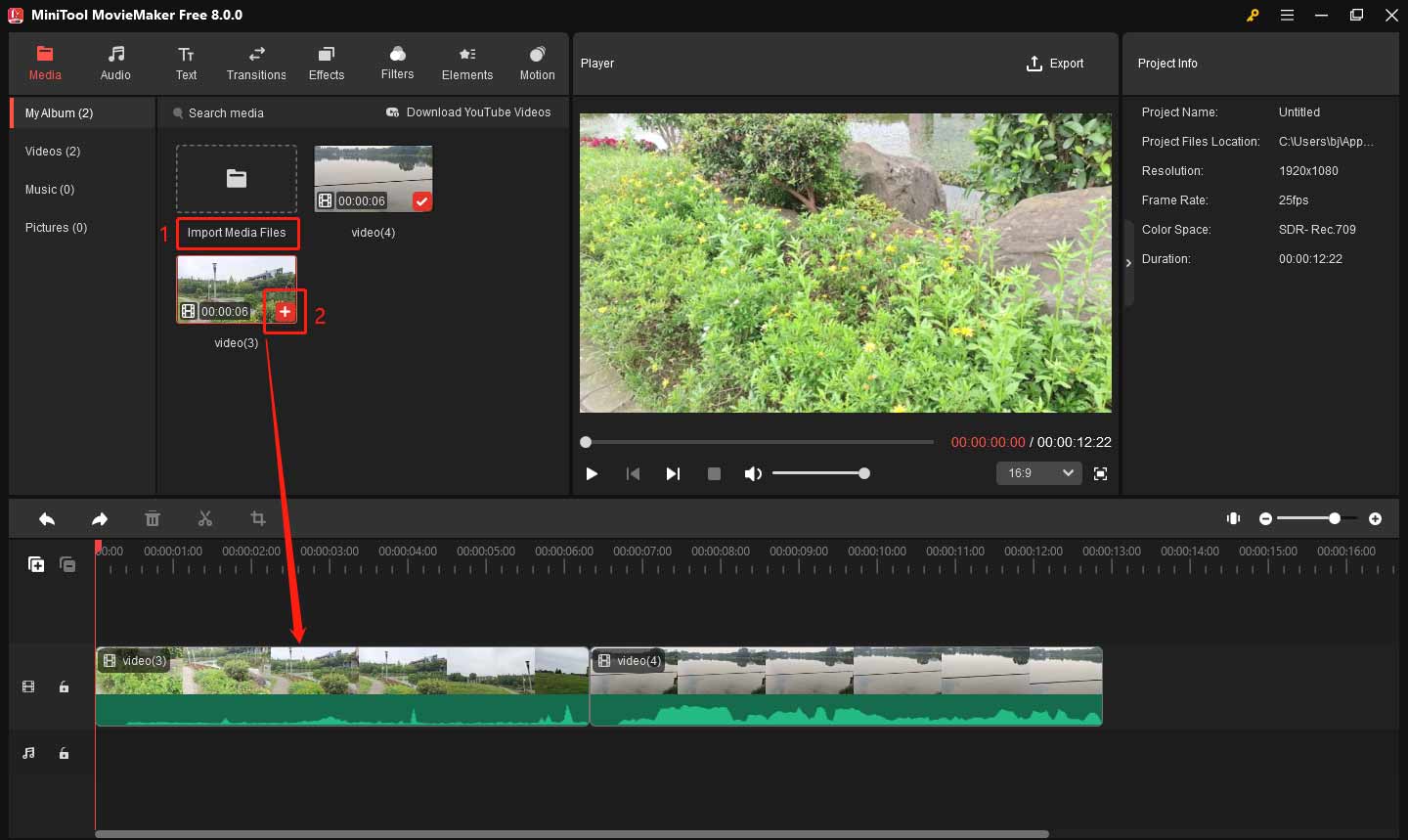
Step 3: Trim Your Clips
To trim a clip, click on it in the timeline. Hover your mouse over the beginning or end of the clip until you see a square bracket icon. Drag the edge inwards to remove unwanted parts. You can also use the scissors icon to cut the clip into smaller parts and delete unnecessary parts by selecting them and pressing the Delete key on your keyboard.
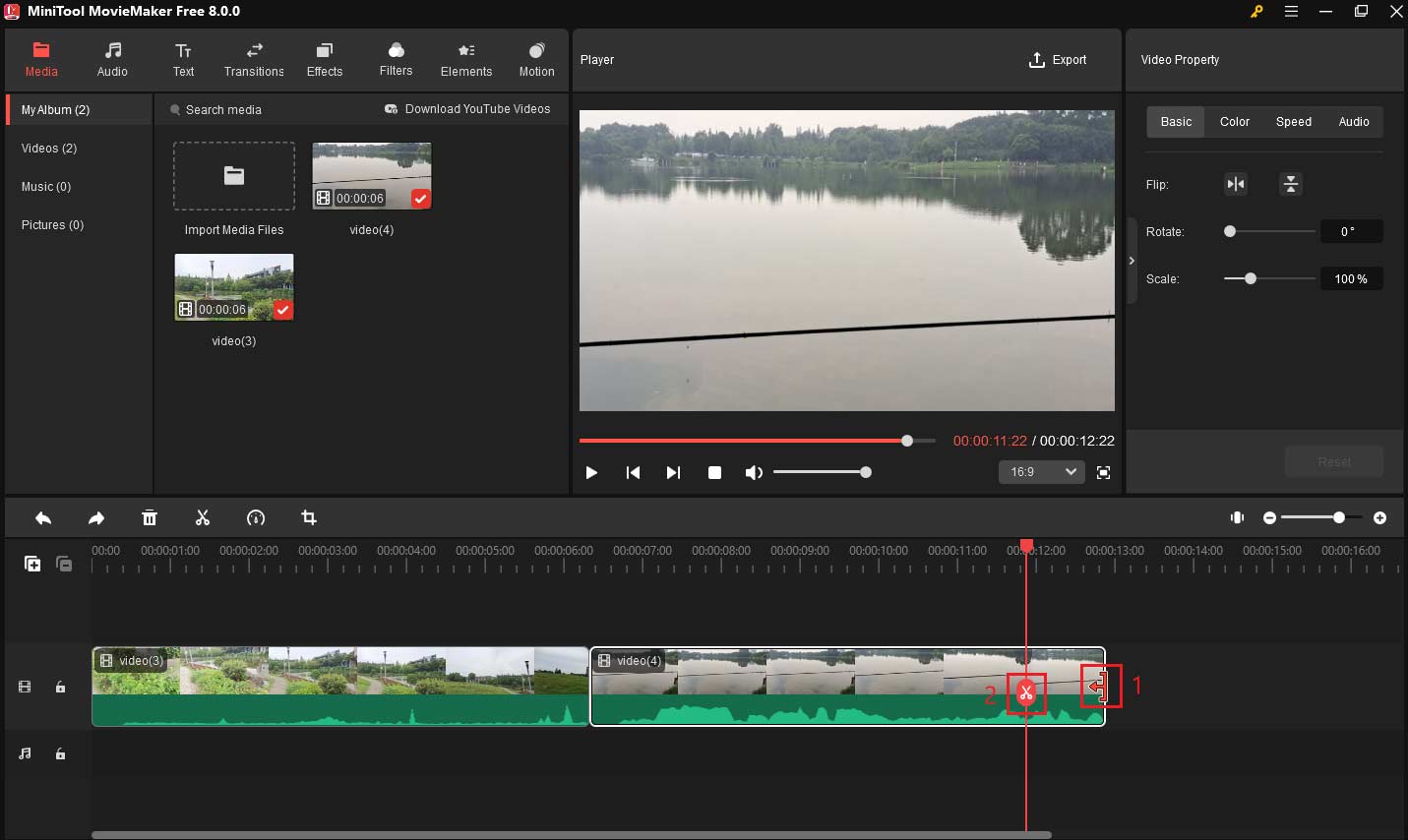
Step 4: Add Transitions
To make your OOTD video smoother and more dynamic, you can add transitions between your clips. MiniTool MovieMaker offers a variety of transitions that you can use.
- Click on the Transitions tab at the top of the screen.
- Browse through the available transitions.
- Drag and drop a transition onto the place between two clips in the timeline.
- Adjust the duration of the transition by dragging the Duration slider in the Transition Property window.
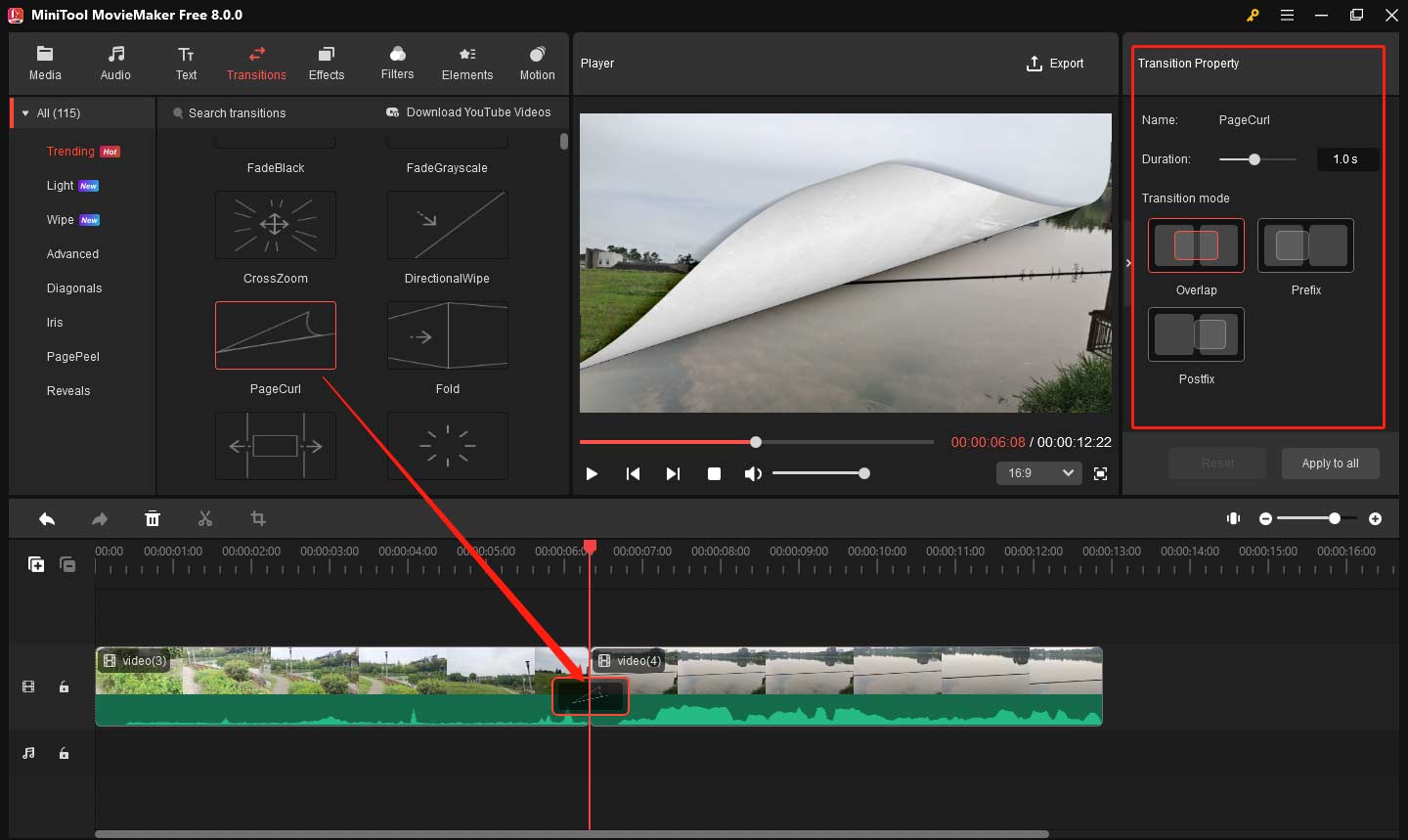
Step 5: Add Filters and Effects
MiniTool MovieMaker allows you to enhance the visual appeal of your OOTD video by adding filters and effects. These can help create a mood or match the vibe of your outfit.
- Click on the Filters or Effects tab at the top of the screen.
- Browse through the available options.
- Drag and drop your chosen filter or effect above the clip.
Step 6: Add Text
Adding text to your OOTD video can help highlight important details, such as the name of the clothing brand, where you bought the clothes or any other relevant information.
- Click on the Text tab at the top toolbar.
- Find your favorite text template and download it.
- Drag and drop a text style above the clip where you want the text to appear.
- Type your text content and set the text font, size, color, etc. in the Text Property window.
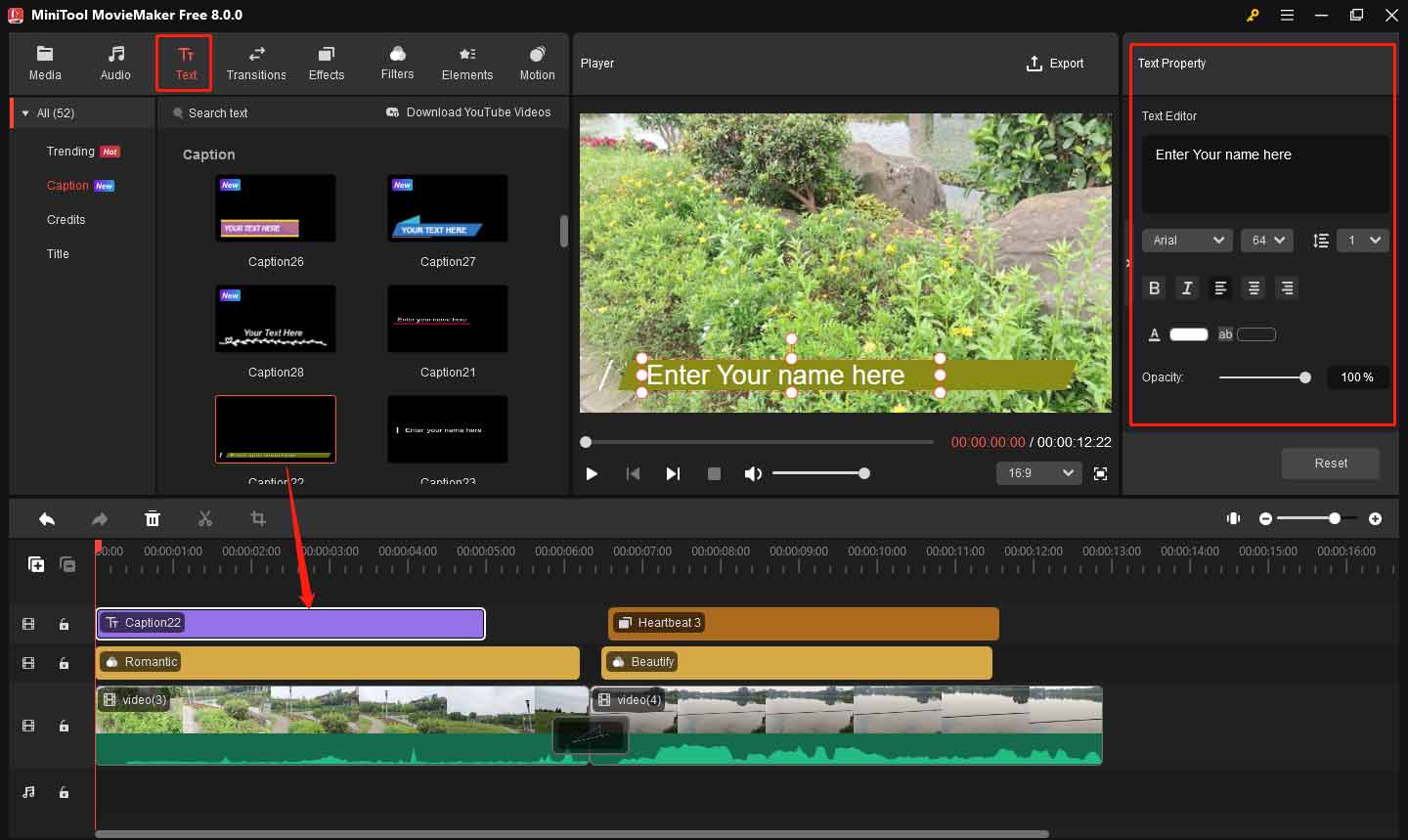
Step 7: Add Background Music
Adding background music can help make the video more engaging and enjoyable.
- Click Audio in the upper left corner.
- Choose appropriate music and click the plus icon to apply it.
- Adjust the length of the music by dragging the edges of the music track to match the duration of your video.
- Adjust the volume in the Music Property window by dragging the Volume slider.
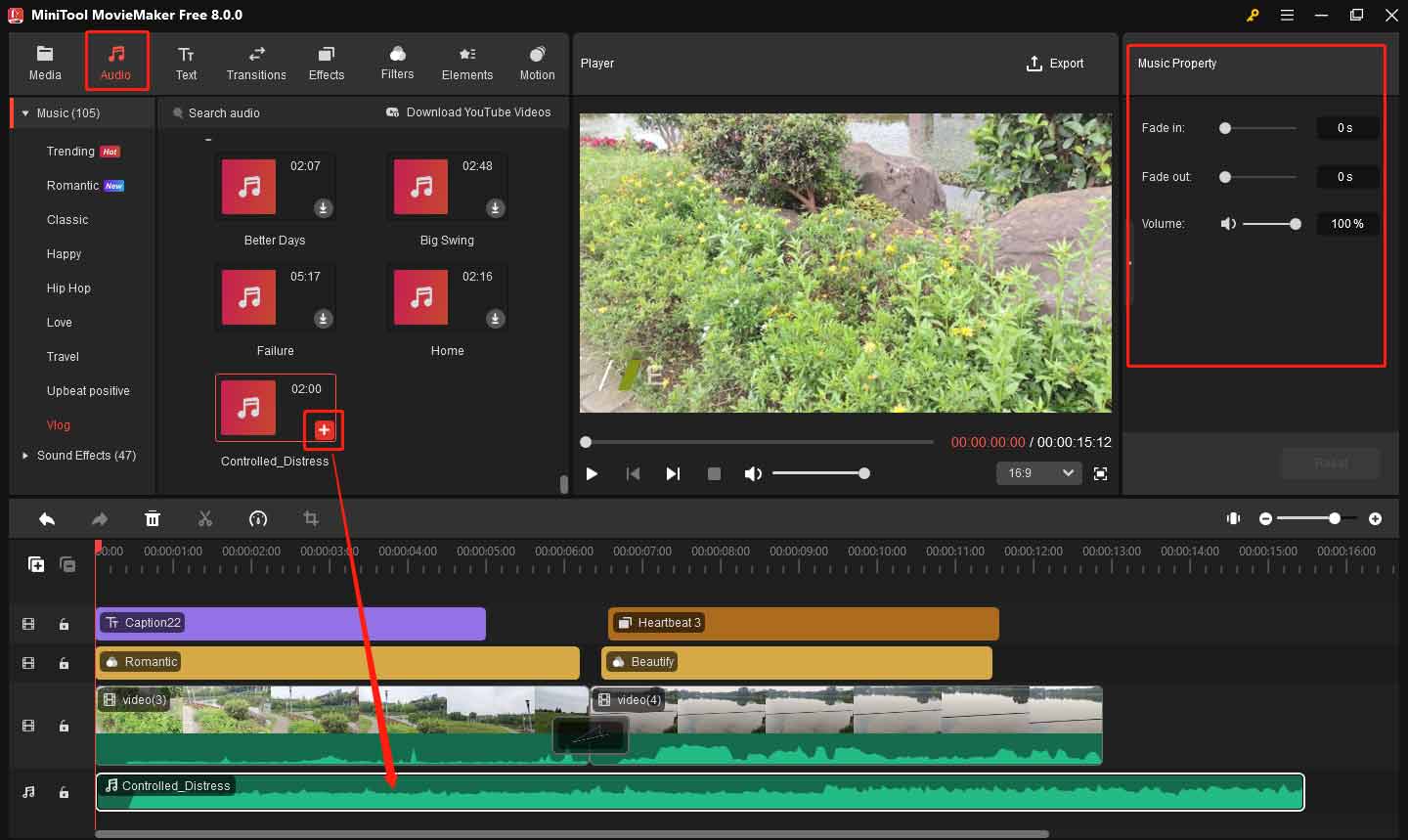
In addition, you can also import your own music files just like you import video files.
Step 8: Export Your Video
Once you’re happy with your OOTD video, it’s time to export it. This app makes exporting simple and offers various file formats.
- Click on the Export button in the top right corner of the screen.
- Select your preferred file format in the output window. MP4 is a popular choice for uploading to social media platforms like Instagram, YouTube, and TikTok.
- Choose the resolution for your video. For most social media platforms, 1080p is a good choice.
- Click on the Export button to save your video.
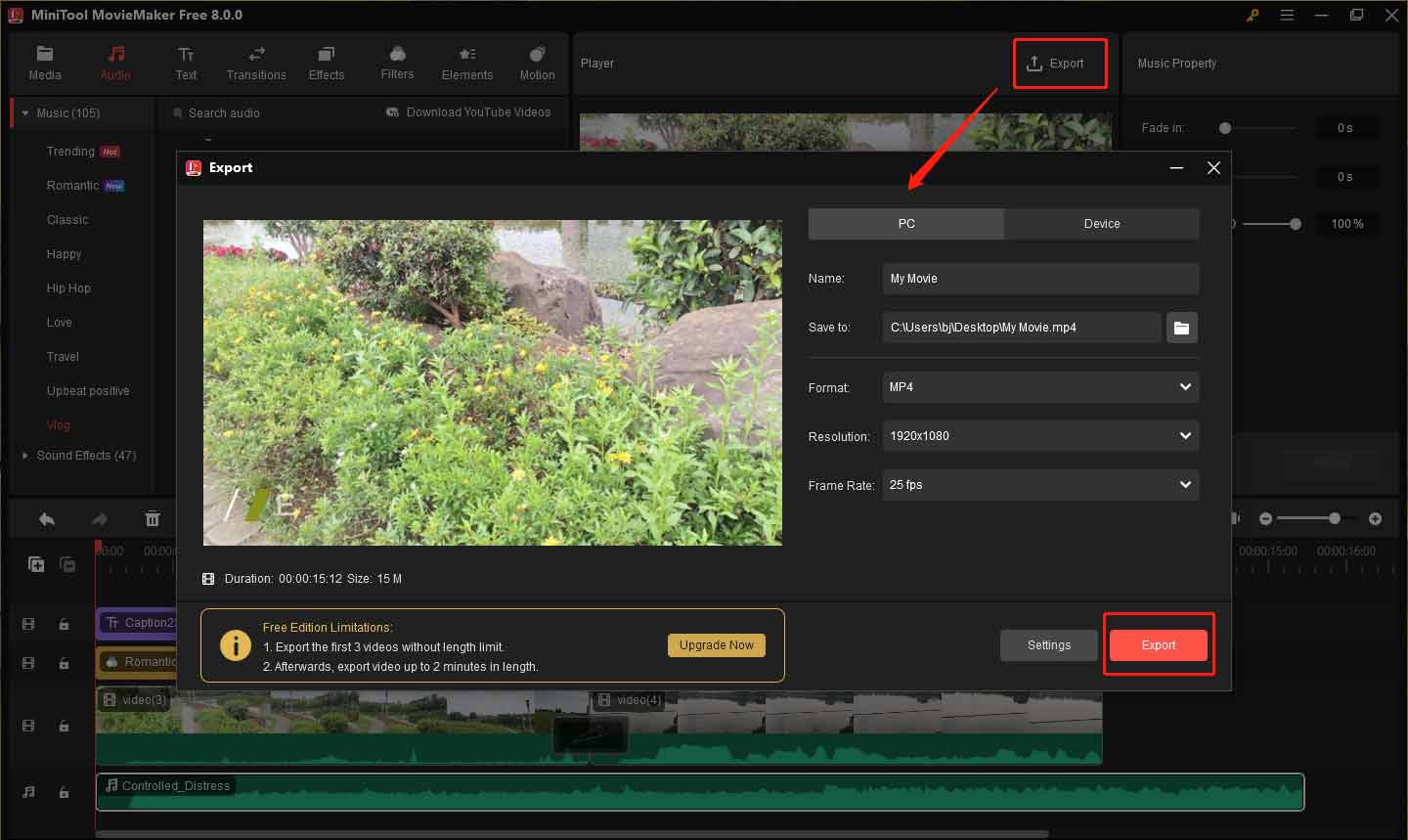
Common Mistakes to Avoid
While creating your OOTD video, there are a few common mistakes you should avoid:
Unsteady Camera: A shaky camera can be distracting. Use a tripod or stabilize your camera to keep the footage smooth and professional.
Cluttered Background: A messy background can distract away from your outfit. Ensure your shooting area is clean and tidy, or choose a simple background that complements your look.
Overuse of Effects: While effects and transitions are fun, too many will confuse the viewer. Keep the focus on your outfit, not just the effects.
Ignoring Audio: Bad audio can ruin the viewer’s experience. If you’re using voiceovers, make sure they’re clear. If you’re using music, ensure it complements the video.
Bottom Line
In conclusion, creating an OOTD video is a great way to show your personal style and creativity. By following the steps outlined in how to make an OOTD video, you can create an engaging video. With simple tools like MiniTool MovieMaker, you can easily edit your clips, add effects, and make your video stand out. Remember to keep it fun, and don’t be afraid to experiment with different angles, music, and text.
Now you’re ready to create your own unique OOTD video and share it with the world. If you have some problems editing your OOTD video with MiniTool MovieMaker, please feel free to contact us via [email protected] for help.


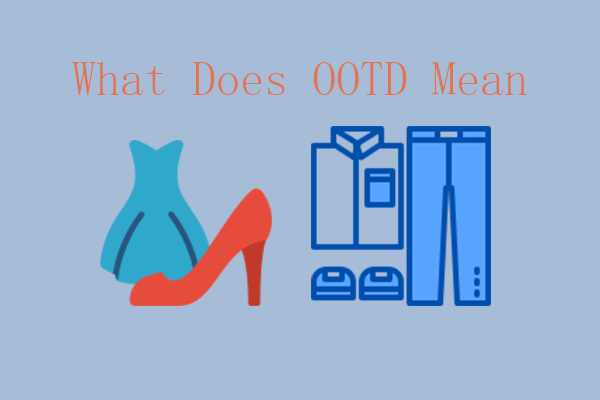

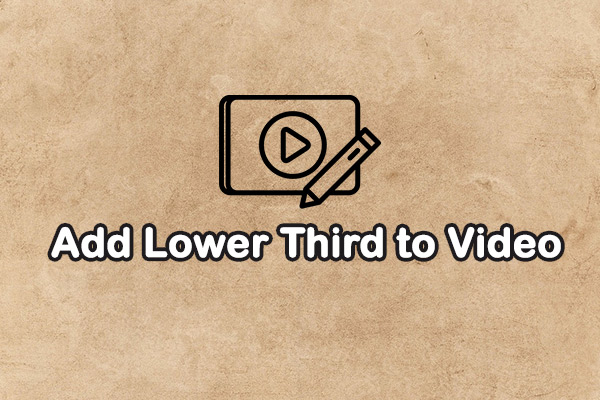
User Comments :