In this article, you will learn several tips for creating a great rehearsal dinner video, as well as how to make a rehearsal dinner slideshow using MiniTool MovieMaker, a free and easy-to-use video editor app. Browse down to explore.
The rehearsal dinner is a warm time for the bride and groom to spend with their family and friends before the official wedding, and a well-crafted rehearsal dinner slideshow video can bring back fond memories and add to the spirit of the ceremony. In this guide, let’s take a look at what tips you can use to create an excellent video of your rehearsal dinner and how to make a slideshow for rehearsal dinner using a free and simple video creation tool – MiniTool MovieMaker.
Tips for Creating an Exquisite Rehearsal Dinner Video
Gathering and Selecting Relevant Materials
The central idea behind combining materials is to make sure that there is diversity and storytelling.
You can collect photo and video footage from your family and friends that capture the important moments when you and your wedding partner met, fell in love, proposed, and so on. Specifically, these include childhood memory photos, images of various relationship activities, and travel photos or videos. When editing later, you can categorize them by timeline or topic.
Avoid selecting only single photos or selfies. Give priority to highly interactive couple photos and images with family and friends. Enliven your project with 10- to 15-second video snippets, like humorous or proposal scenarios.
Narrative Structure and Pacing Plan
Use a picture from when you were a child or a family group picture to open with the appropriate words to tell the story.
Avoiding a flat narrative, the middle section presents important scenes in chronological order. Separate the chapters with subheadings such as the first time at the cinema, the first time shopping, the first time at the zoo, etc.
A photo or video of the proposal or the engagement is placed at the climax, with music to set the mood.
Finish with a written note or a current group photo.
Individual images are intended to last 3 to 5 seconds, but for significant images, this time can be increased to 8 seconds. Include short videos every 10 to 15 photos to keep the viewers engaged.
Techniques for Transitions and Special Effects
You are advised to use basic transitions like fade in or out, Ken Burns effect, etc. Show childhood photos or similar scenes of both in split screen. Collage multiple images in a dynamic style. Add some date, place, and quick notes in stylish handwriting.
MiniTool MovieMaker – Free and User-Friendly App to Make Rehearsal Dinner Video
Creating a rehearsal dinner video is quite simple if you are using a user-friendly app. If it offers stunning visual effects, making a satisfying rehearsal video will not be a hassle. This is where you’ll find MiniTool MovieMaker, a free video editor without watermark.
It comes with over 50 animated text templates to help you unleash creativity, such as proposal videos, wedding videos, honeymoon videos, etc., to meet your various needs. In addition, the intuitive interface and convenient editing suite will help you create high-quality rehearsal videos with ease.
Whether you are a beginner or a master wanting to make a rehearsal dinner slideshow, you can get satisfying results in a matter of clicks. Now let’s look at how to make a rehearsal dinner slideshow free.
How to Make a Rehearsal Dinner Slideshow with MiniTool MovieMaker
Are you excited to use MiniTool MovieMaker to make your rehearsal dinner video? Refer to these easy steps to generate a rehearsal dinner slideshow that will have your loved ones reaching for their tissues:
Step 1: Click the button below to download MiniTool MovieMaker and install it on your computer. Launch this rehearsal dinner slideshow maker and close the promotion window to enter the main interface.
MiniTool MovieMakerClick to Download100%Clean & Safe
Step 2: Click the Import Media Files button to import photos you need to use from your computer and drag and drop them to the timeline. Rearrange the order if you would like to tell a coherent story.
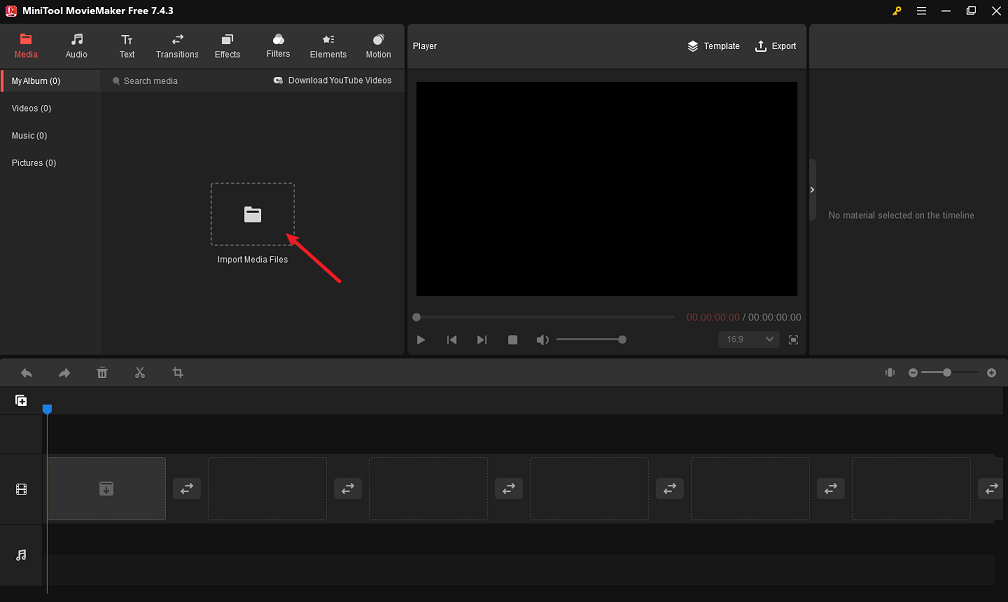
Step 3: Improve the video with visually appealing effects. To achieve a smooth flow, think about adding some transition effects. You can also apply filters to create a montage layer on the video.
Step 4: Customize your rehearsal dinner video with background music and text. Feel free to pick from a royalty-free music or sound effect library or add your own song to the video. If you desire to add descriptive words to elicit emotion, choose a font and color that fits your text style.
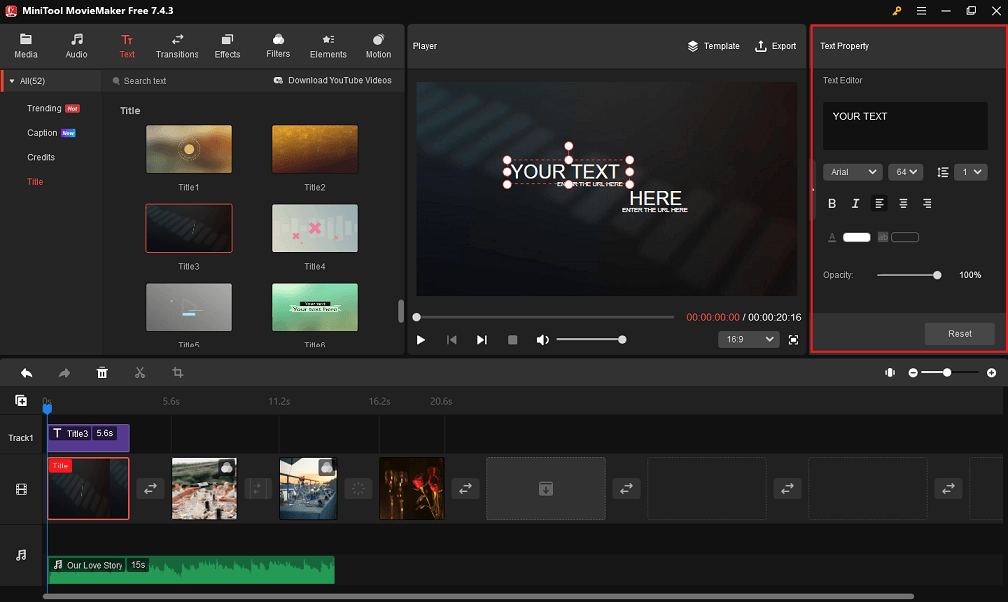
Step 5: Furthermore, there are animated elements to make the video perfect, like colorful loves, flower clusters, wedding florals, etc.
Step 6: When you finish editing, export the video in your preferred format and save it to your computer.
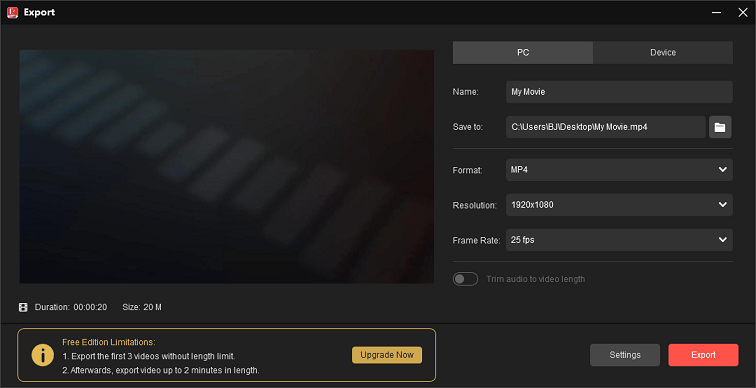
Other MiniTool MovieMaker features you can explore:
- Make video from images within minutes.
- Split, trim, or crop video footage.
- Flip or rotate video clips.
- Adjust the video playback speed.
- Change the aspect ratio of videos.
- Make short videos to share on TikTok, Instagram Reels, etc.
Final Words
The above is a step-by-step guide on how to make a rehearsal dinner slideshow. The presentation of the finished project at the rehearsal dinner is more than just a high point. It is also something to remember and to cherish. Hope you enjoy creating!
Please feel free to contact us at [email protected] if you have any questions about using MiniTool MovieMaker.


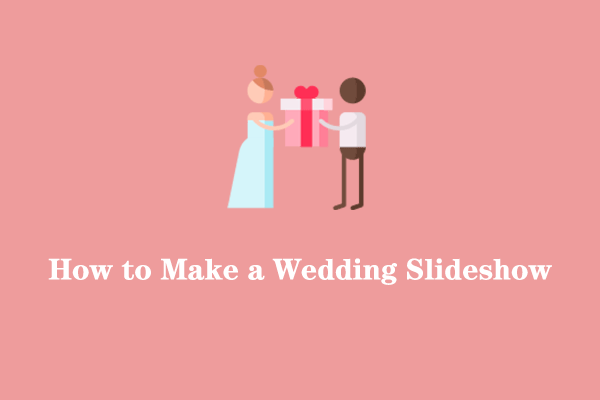
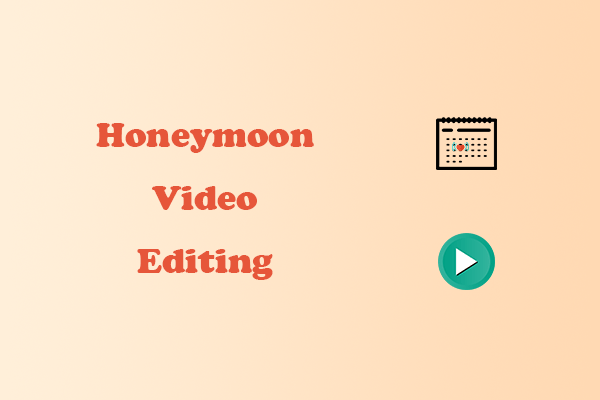
User Comments :