Flipping videos can add creativity and fun to your video content. If you want to know how to flip TikTok videos, then you have come to the right place. This article from MiniTool MovieMaker – a free video editor describes how to flip TikTok videos to make your creations more interesting.
During the creation process of TikTok videos, different editing techniques can make your videos more creative and engaging. Flipping video is a very popular effect that can give the video a new visual presentation. Next, we will show you how to flip TikTok videos to realize your creativity.
How to Flip Video Using TikTok
TikTok, the world’s leading short video platform, offers a range of innovative tools to personalize creation. Among them, flipping videos is a common technique used by many creators to increase their creativity. TikTok has a built-in easy flipping function that allows you to easily achieve this effect. The following are the steps to realize this flipping effect using TikTok.
Step 1: Launch TikTok on your phone, press the plus icon at the bottom of the screen to enter the recording section.
Step 2: Click the Record button to start your recording. Once done, click the Check icon to reveal all editing options.
Step 3: You can click the Rotate icon again and again to enable rotation in 0°, 90°, 180° or 270°.
Step 4: Click the Save button in the top toolbar to save your video.
How to Flip TikTok Video After Recording
Although TikTok offers powerful built-in editing tools, sometimes maybe you want to further refine your video after recording. At this point, third-party video editing software becomes a very useful option. Compared to TikTok’s basic editing features, these applications usually offer more specialized control options that allow you to make more precise adjustments to your videos.
Whether you need a simple mirror flip or want to add more complex effects, the third-party apps offer flexible solutions. Next, we will introduce how to flip TikTok video after recording using several common third-party editing applications.
Flip TikTok Video with MiniTool MovieMaker
MiniTool MovieMaker is a free video editor without watermark that provides intuitive and diverse editing options, including flipping videos, rotating videos, trimming videos, and more. Whether you need to flip the video horizontally or vertically, or you want to further beautify and optimize the video while editing, MiniTool MovieMaker can meet your needs. Let’s see how to flip TikTok video using MiniTool MovieMaker.
Step 1: Download and install MiniTool MovieMaker on your computer.
MiniTool MovieMakerClick to Download100%Clean & Safe
Step 2: Launch this software and close the promotion window. Click Import Media Files to import your TikTok video. Click the plus icon on the video or drag it to the timeline.
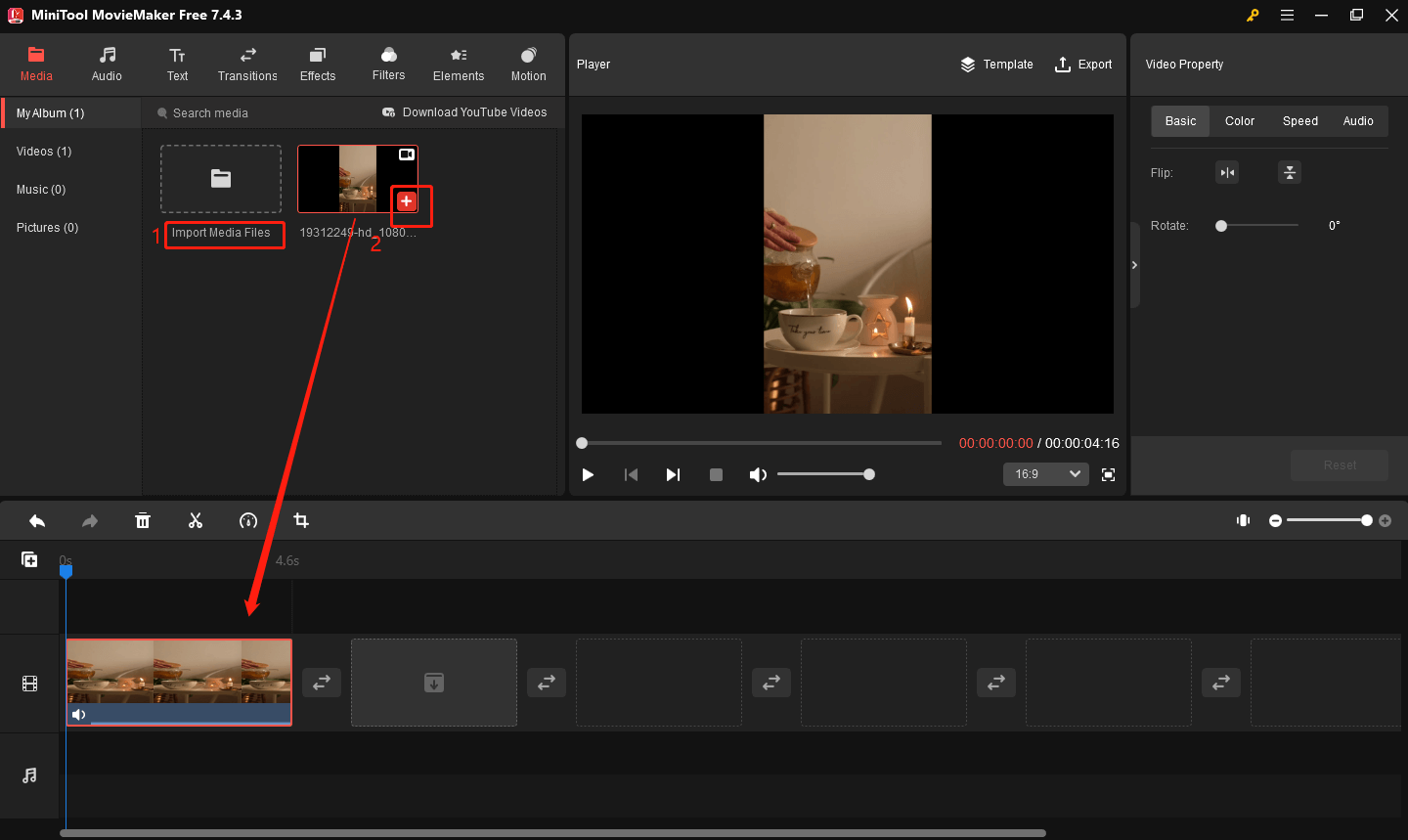
Step 3: Select your TikTok video on the timeline. Go to the Video Property window and choose the Basic option. You can click Flip Horizontal or Flip Vertical according to your needs. In addition, you can drag the Rotate slider to adjust your video angle precisely.
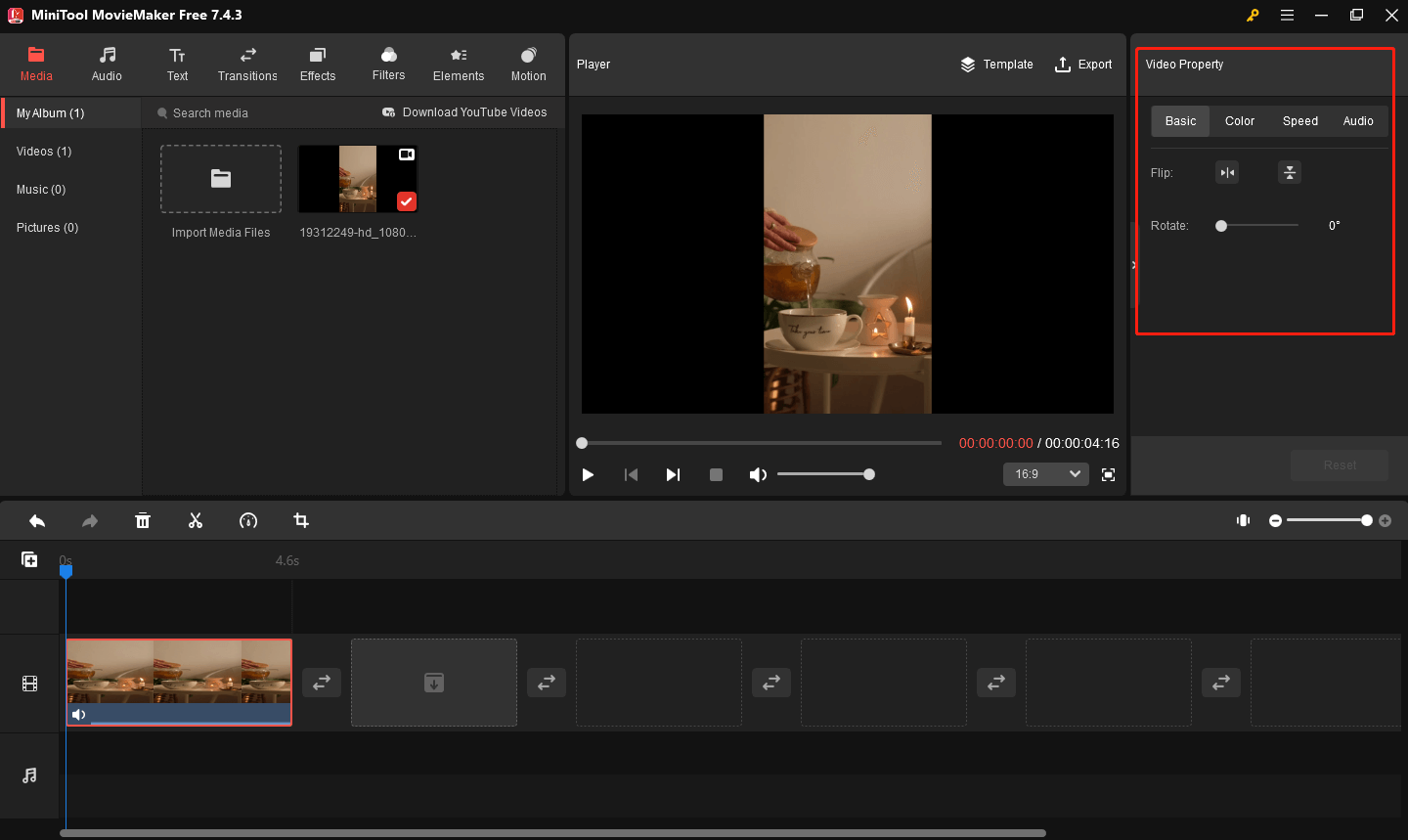
Step 4: After completing all editing, click the Export button in the upper right window. You can set the video name, format, resolution, and more in the export window. Once done, click Export to save your TikTok video.
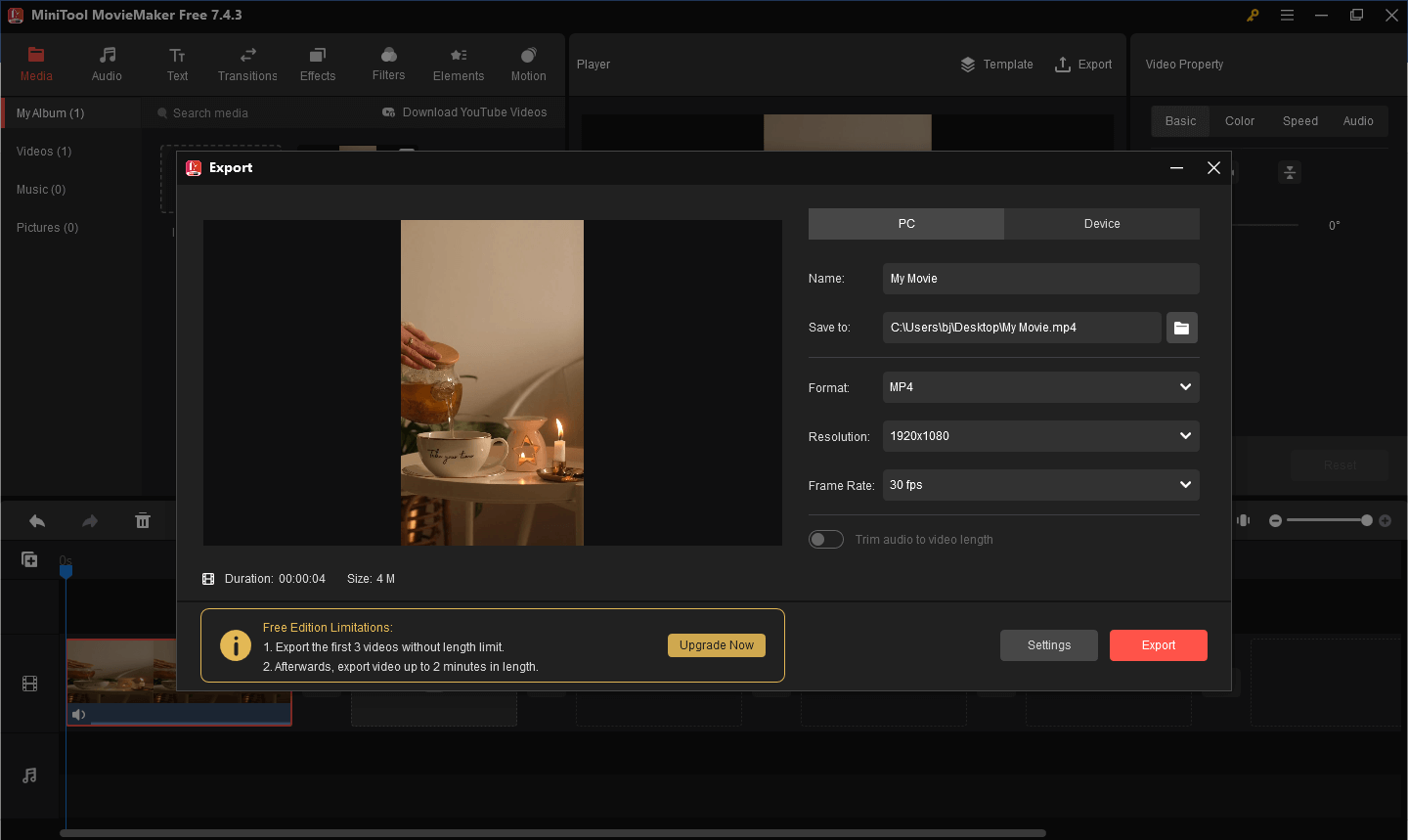
Here are some other features of MiniTool MovieMaker.
- It provides the functions of cutting, cropping, splitting, and combining videos to help you quickly adjust the video length to meet different editing needs.
- It has a variety of built-in video effects and filters, so you can add creative elements to the video as needed.
- It provides audio editing tools, and you can adjust the audio in the video, and add background music or sound effects to enhance the video atmosphere.
- It supports importing and exporting video in many formats, making it easy to play and share on different devices.
How to Flip Video in CapCut
CapCut is a popular video editing app, especially for short videos. In CapCut, you can flip your video by applying mirroring and adjusting the angle. CapCut provides easy ways to operate to realize the desired visual effect easily. Here are the steps on how to flip video in CapCut.
Step 1: Download and install CapCut on your PC.
Step 2: Launch this app, click Create project to start a new project, and click the Import button to import your TikTok video. Directly drag the video to the timeline.
Step 3: Select your video on the timeline, and click the Mirror symbol to horizontally flip the video. You can also click the Rotate symbol repeatedly until you get the desired effect.
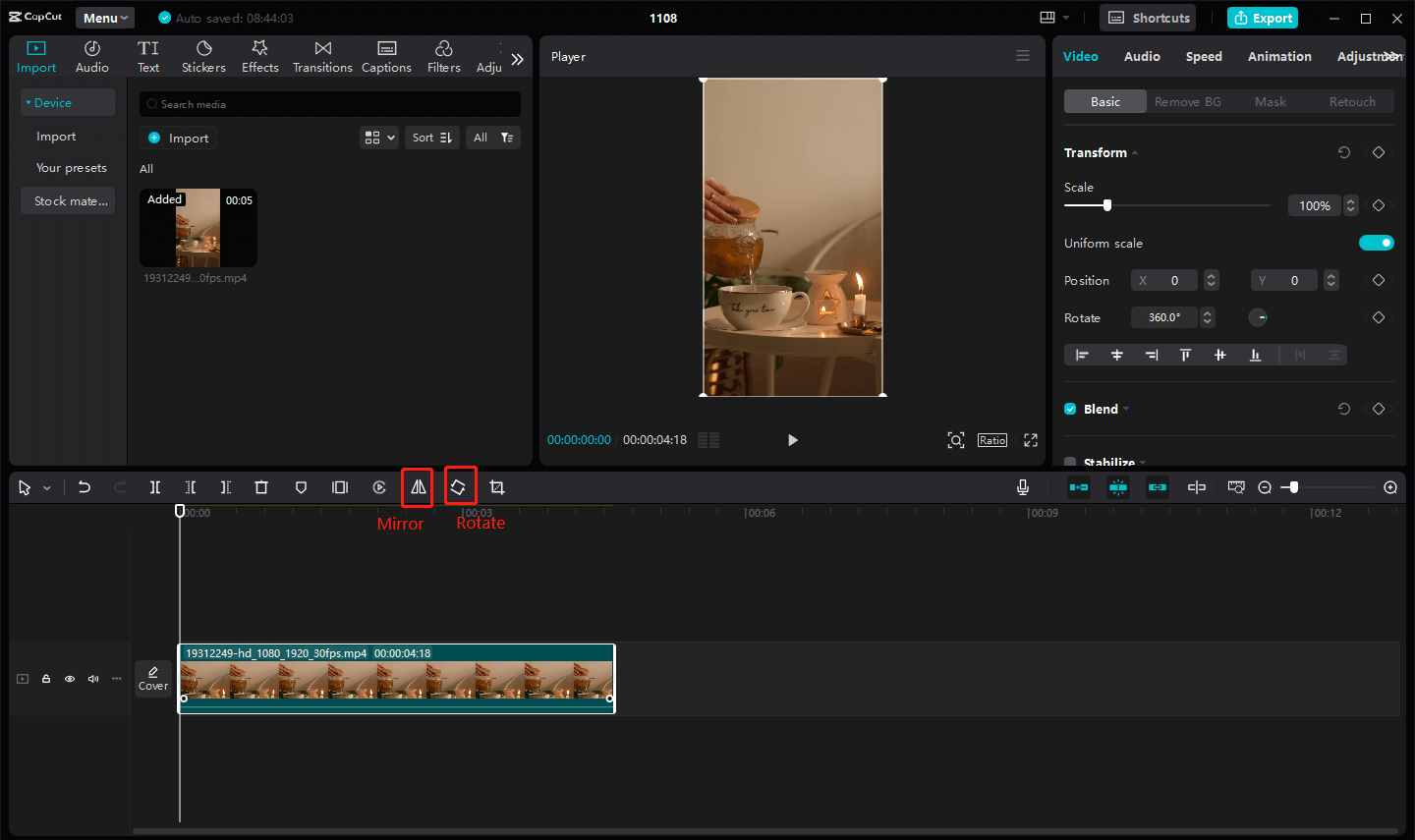
Step 4: After finishing all operations, click the Export icon to save your work.
Flip TikTok Video with Clideo
Clideo is a handy online video editing tool. You can also use it to flip your TikTok videos, and this tool is especially suitable for creators who need to quickly process videos and share them directly to the TikTok platform. Follow the steps below to learn how to flip videos in Clideo.
Step 1: Open the official Clideo website, and select Click to upload to import your TikTok video from your computer.
Step 2: After importing your video, select your video on the timeline and you will see the Flip & Rotate toolbar. You can click the Flip Horizontal icon or the Flip Vertical icon as needed. You can also click the Rotate icon, or click the plus and minus symbols in the degree box to adjust the video degree.
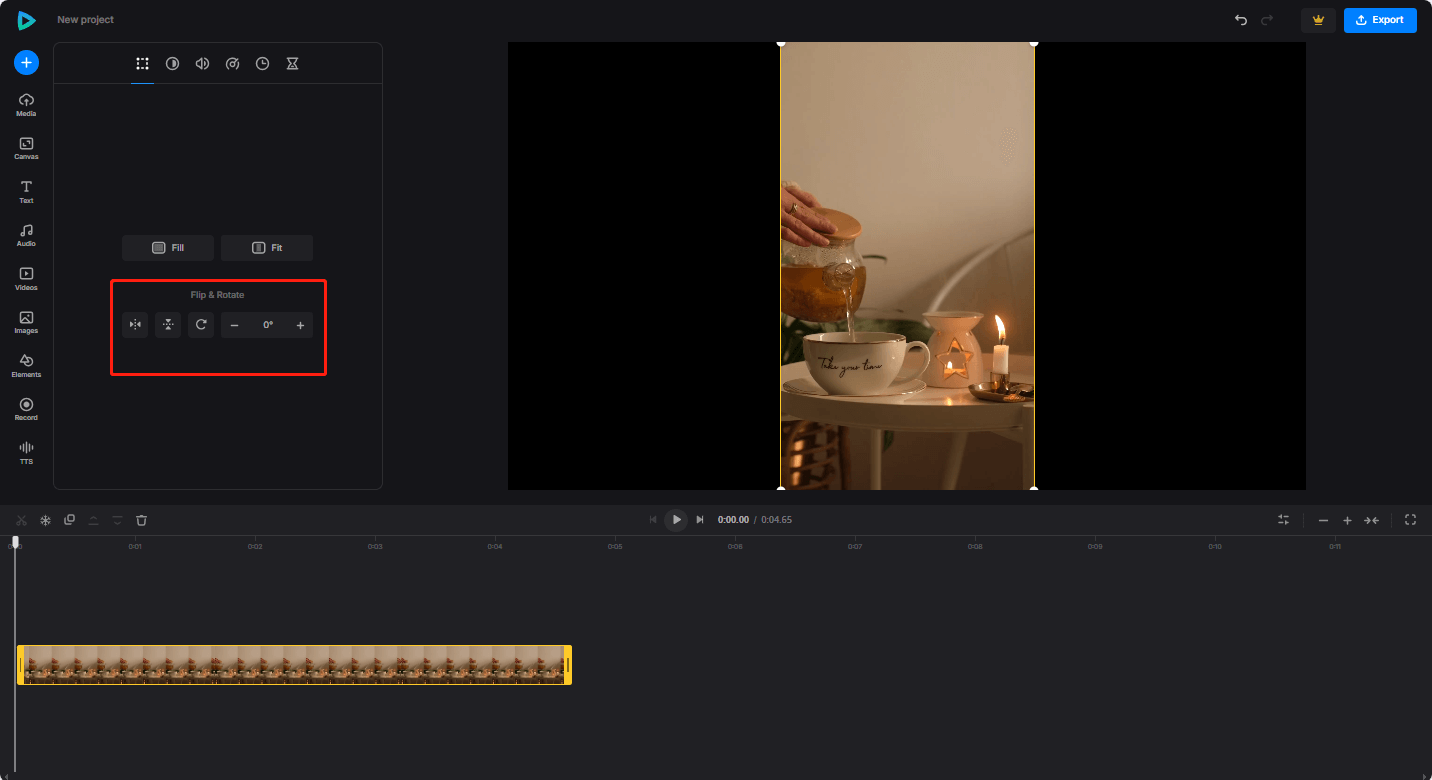
Step 3: Go to Export > Continue to save your work.
Bottom Line
Flipping TikTok videos can add creativity to your content and make it stand out from other work. From MiniTool MovieMaker, CapCut, to Clideo, each tool offers convenient flipping features to help you easily achieve great visual effects during the creative process.
I hope this tutorial can help you master how to flip TikTok videos and bring more inspiration and possibilities to your creation. If you have some problems editing videos with MiniTool MovieMaker, please feel free to contact us via [email protected] for help.


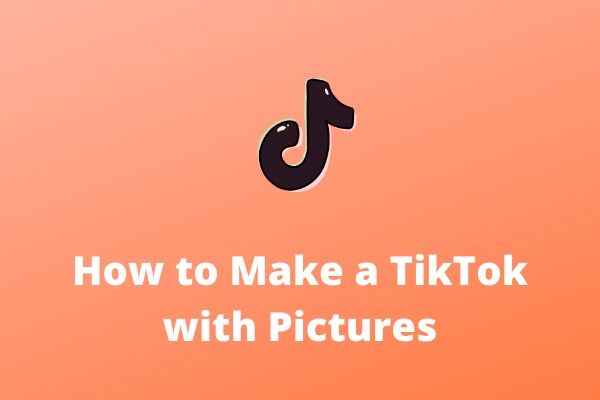
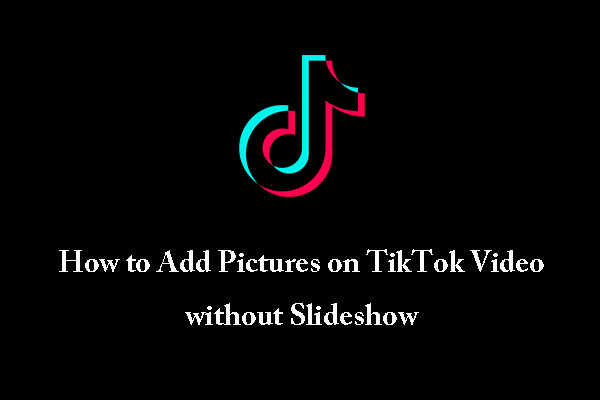
User Comments :