Can you edit videos on an HP laptop? If not, then you have come to the right place. This step-by-step guide explains how to edit video on HP laptops using free and simple Windows video editing software. You will learn how to trim, crop, change the video speed, add background music, etc., to make your video more engaging.
How to Choose Video Editing Software for an HP Laptop
Selecting the right video editing software for your HP laptop is key to a smooth editing experience. Before discussing how to edit video on HP laptops, let’s see how to pick a handy video editor for you.
- Check Compatibility: The first thing you need to make sure of is that the video editor can work with your HP laptop’s Windows version and hardware. For entry-level or intermediate-level HP laptops, use lightweight tools like MiniTool MovieMaker. For high-end models, you can consider advanced software like Adobe Premiere Pro.
- Match Your Skills: If you are a beginner or intermediate user, you can consider MiniTool MovieMaker, which is easy to use and offers many useful features. If you are a professional, Adobe Premiere Pro is suitable for you.
- Match Your Needs: If you need basic edits like trimming, cropping, and adding text, use simple apps. For complex features such as 3D effects and multi-camera edits, opt for professional tools.
- Support Many Formats: Choose a video editor that supports a wide range of video formats.
- Try Before You Buy: Some tools are paid. In such cases, use free trials or demos to test performance on your HP laptop before making a purchase. If you have a limited budget, you can choose a cheap or even free video editor.
Choose wisely based on your skills, project needs, and your laptop’s capabilities to create videos efficiently!
How to Edit Video on HP Laptop with MiniTool MovieMaker
MiniTool MovieMaker is a free video editor without watermark that is suitable for both beginners and experienced users. The interface, with clearly labeled buttons, is clean and easy to understand, so even a beginner can navigate easily.
Meanwhile, MiniTool MovieMaker has many editing features. You can trim, crop, reverse, flip, and rotate video. You can also add texts, filters, transitions, effects, motions, and audio to the video. Plus, you can customize the output video settings like format, resolution, bitrate, encoder, and frame rate.
In addition, MiniTool MovieMaker supports multi-track editing. Alongside the main video track, there are separate tracks for different media types like images, music, sound, titles, extra video clips, and effects. This lets you edit each element independently.
MiniTool MovieMaker also includes a Group Clips feature. This lets you group the elements on the main track and sub-tracks to edit them together as a single unit.
Moreover, this video editor supports a wide range of formats, including MP4, MOV, MKV, AVI, etc. You can also extract audio from a video and turn images into GIFs or videos.
Now, click the button below to download and install MiniTool MovieMaker on your HP laptop and start editing your video with me.
MiniTool MovieMakerClick to Download100%Clean & Safe
Step 1. Go to the main user interface
After installation, open MiniTool MovieMaker and close the project window to enter its main user interface.
Step 2. Import the target video
Click the Import Media Files button to add the target video to the software.
Step 3. Add the video to the timeline
Click the + icon on the video thumbnail to add it to the timeline. You can also directly drag and drop the video to the timeline.
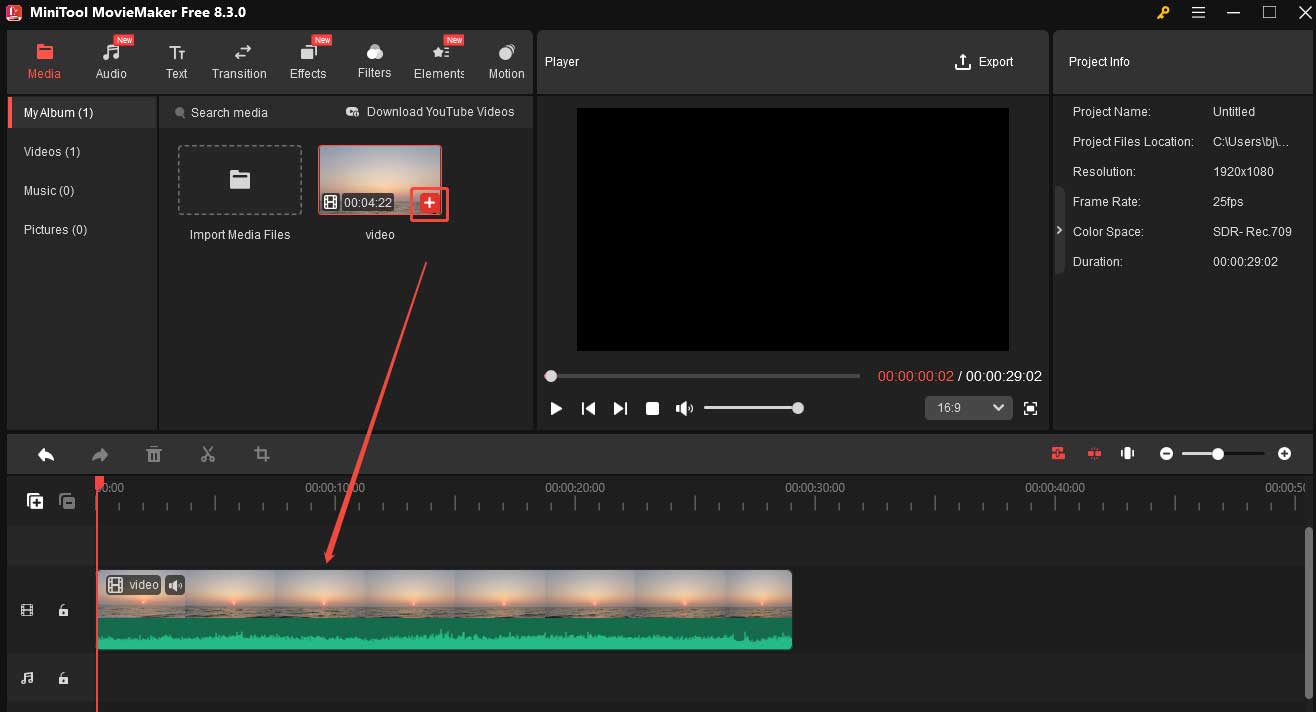
Step 4. Start editing the video
When you add the video to the timeline, the Group Clips feature will be activated by default. You can also disable this feature by clicking the Group Clips icon on the timeline toolbar. Then, you can start to edit your video.
#Trim the Video
Trimming a video allows you to remove unnecessary parts, enhancing storytelling and making the video more engaging. MiniTool MovieMaker offers 2 methods.
Option 1. Use the Arrow
This method can help you quickly trim the beginning/end part.
- Hover your mouse over the start/end point of the video, and then you will see an arrow.
- Drag the arrow to the right/left to trim your video.
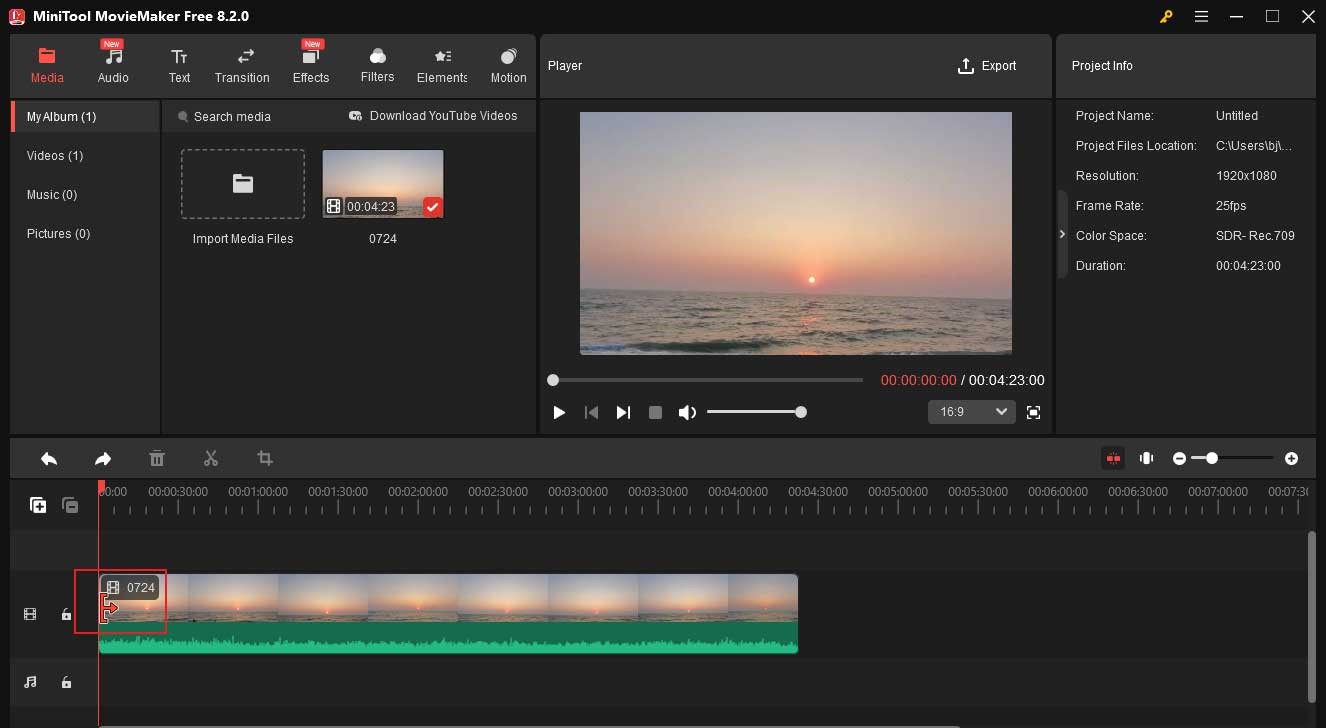
Option 2. Use the Scissors
If you are unsatisfied with the middle part of your video, you can use the scissors to cut it.
- Move the playhead to the beginning of the section you want to remove and click the scissors icon.
- Then, move the playhead to the end of the section you want to remove and click the scissors icon.
- Right-click the unwanted part and choose Delete from the list to remove it.
- Repeat the above steps to cut all your unwanted parts.
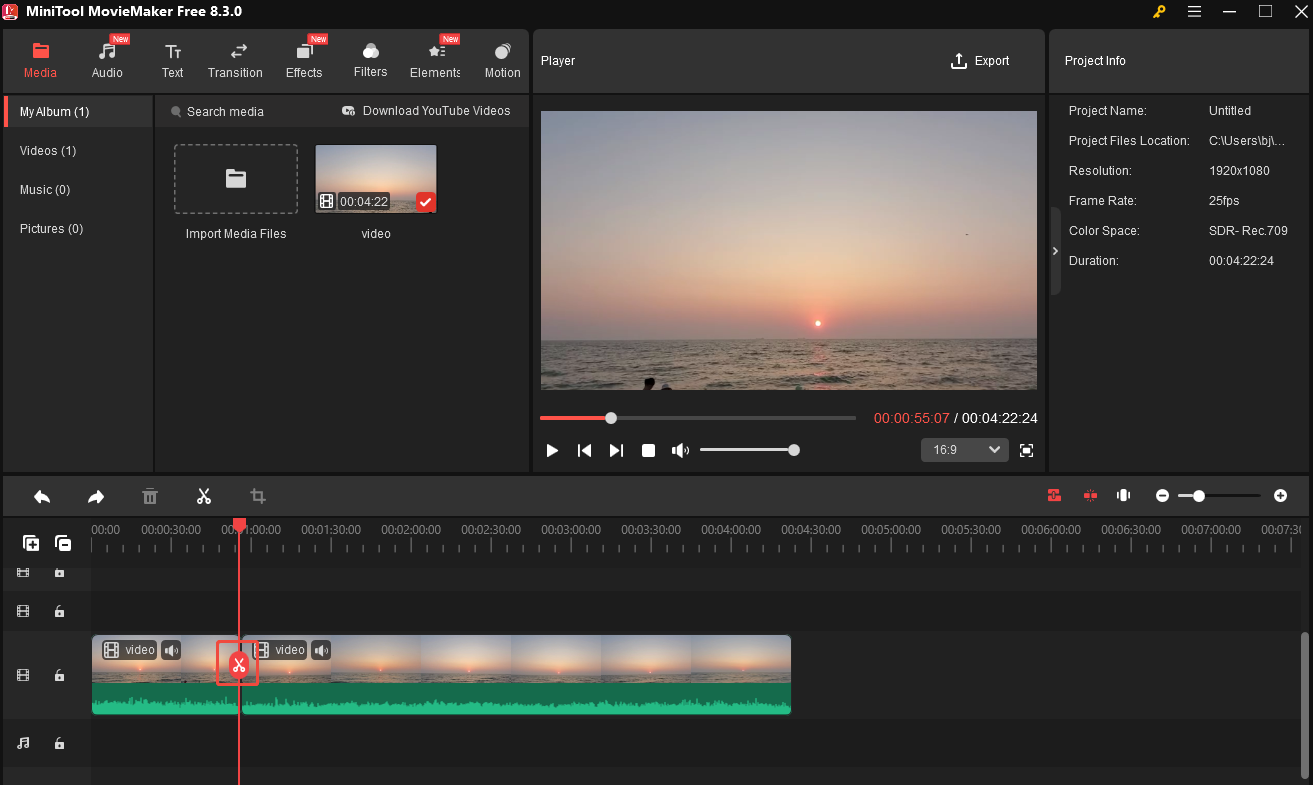
#Crop the Video
If you want to change the aspect ratio of a video or focus on a specific subject, you can crop it. Here are 2 options.
Option 1. Use the Preset Aspect Ratio
- Expand the Aspect Ratio option at the bottom-right corner of the Player section.
- Choose a preset aspect ratio you like from the list.
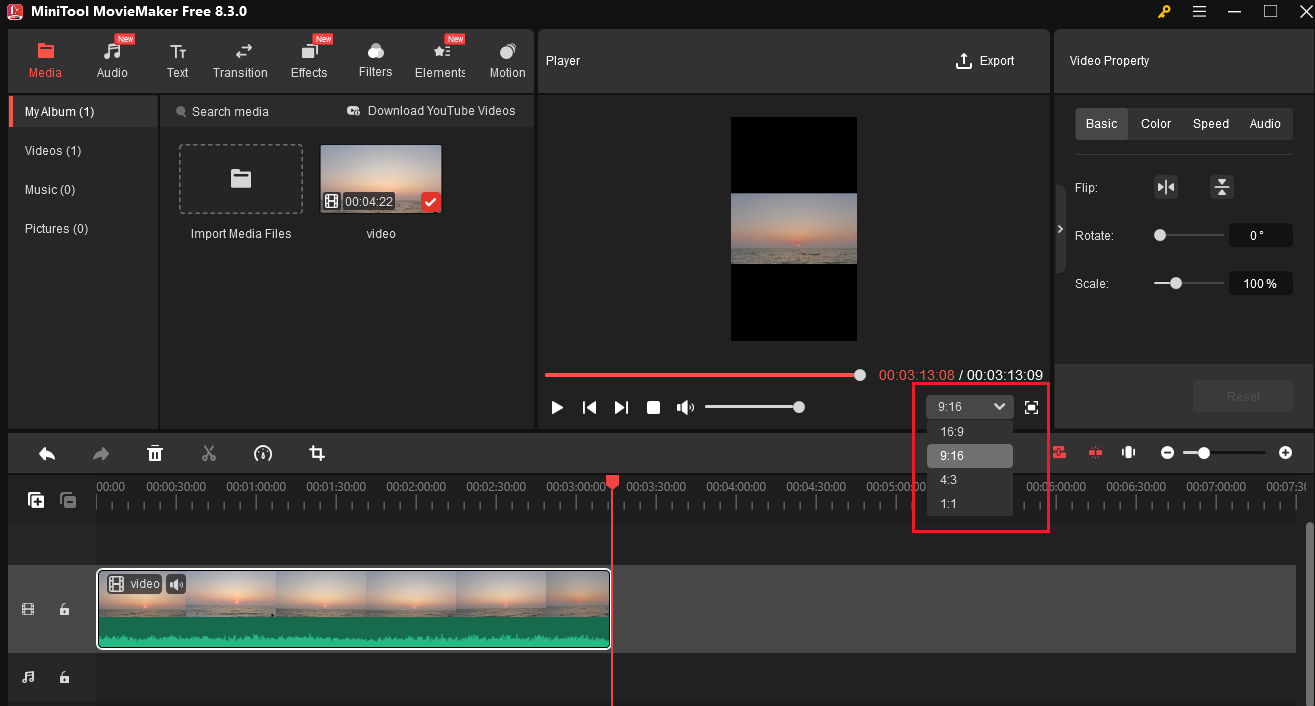
Option 2. Customize the Aspect Ratio
- Click the crop icon on the timeline toolbar.
- In the Crop window, drag the cropping handles.
- Once satisfied, click OK.
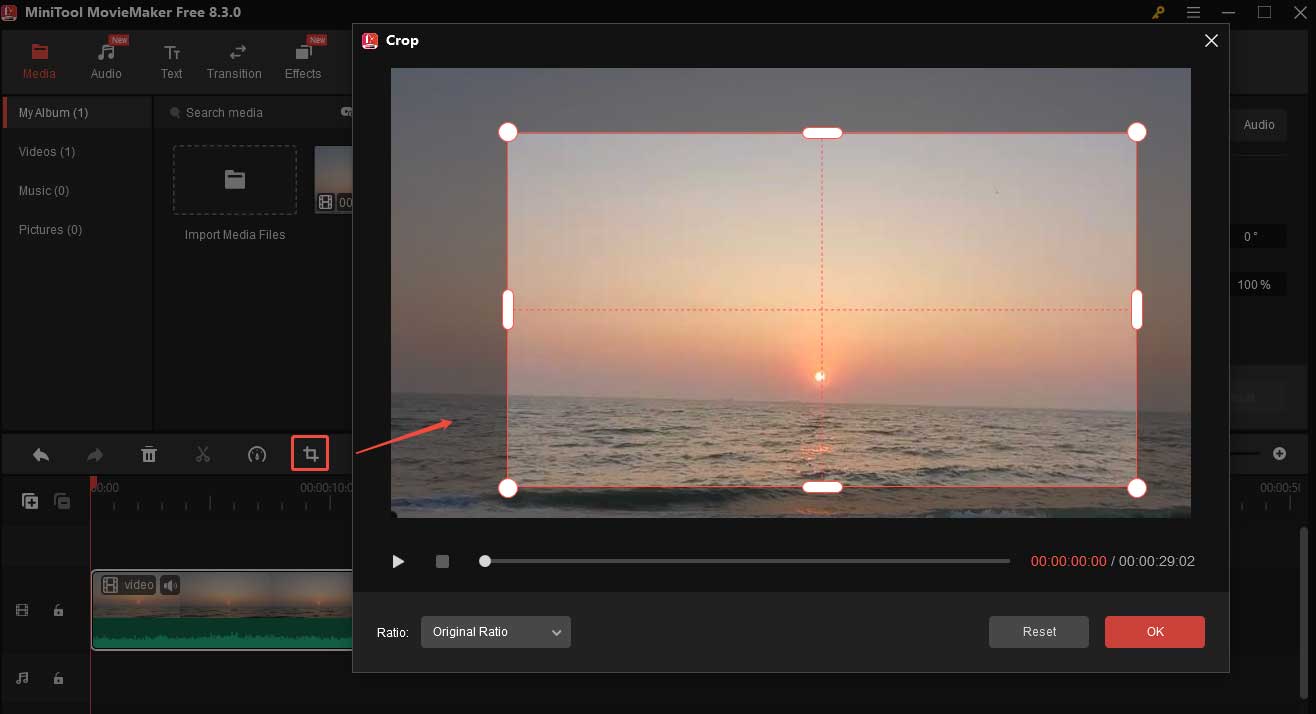
#Change the Video Speed
MiniTool MovieMaker also allows you to make your video faster or slower.
- Click the Speed icon on the timeline toolbar.
- Choose Slow and select a speed from the list to make your video slower. Accordingly, the video length will be longer. You can also choose Fast and then select a speed to make your video faster and shorter.
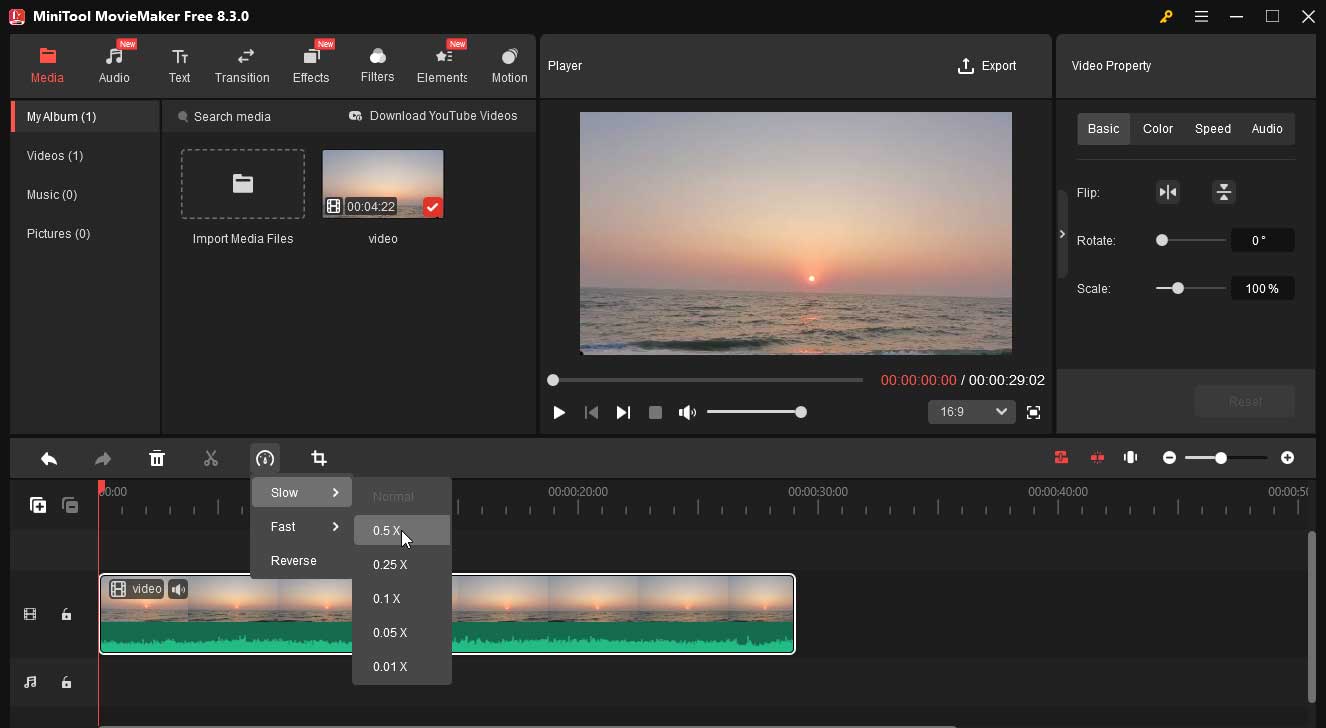
#Add Subtitles to the Video
Adding subtitles to a video boosts accessibility, enabling deaf or hard-of-hearing viewers, as well as those in noisy environments, to understand the content.
- Position the playhead where you want the subtitles to begin.
- Click Text and choose Caption.
- Click the + icon on your desired caption mode to add it to the timeline.
- Go to the Text Editor to enter and edit your subtitles.
- Hover your mouse over the end of the subtitle box on the timeline to change the duration of the subtitles.
- Drag the subtitles box in the preview window to adjust its position.
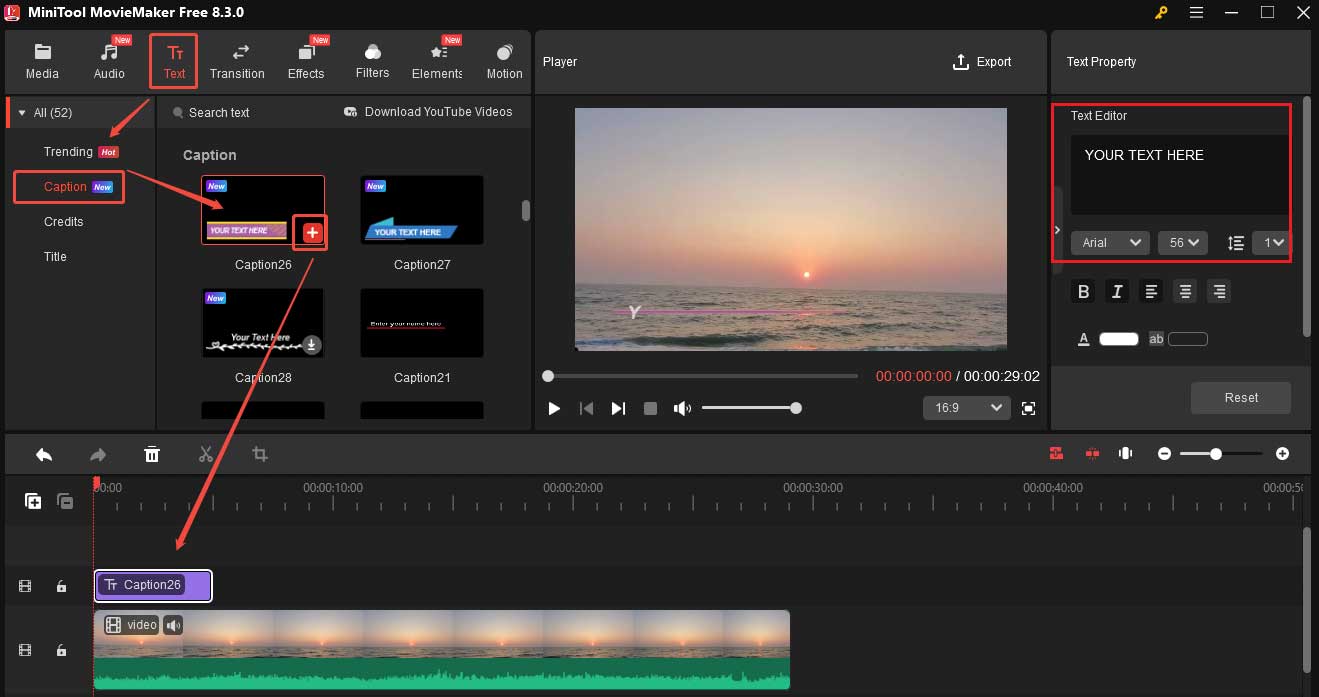
#Add Background Music to the Video
Adding proper background music to a video can set the mood and keep viewers engaged, improving the video’s quality.
- Click Audio on the top menu, choose your desired music, and add it to the timeline.
- Then go to the Music Property window to edit it. Here, you can apply the fade-in or fade-out effect and adjust the volume.
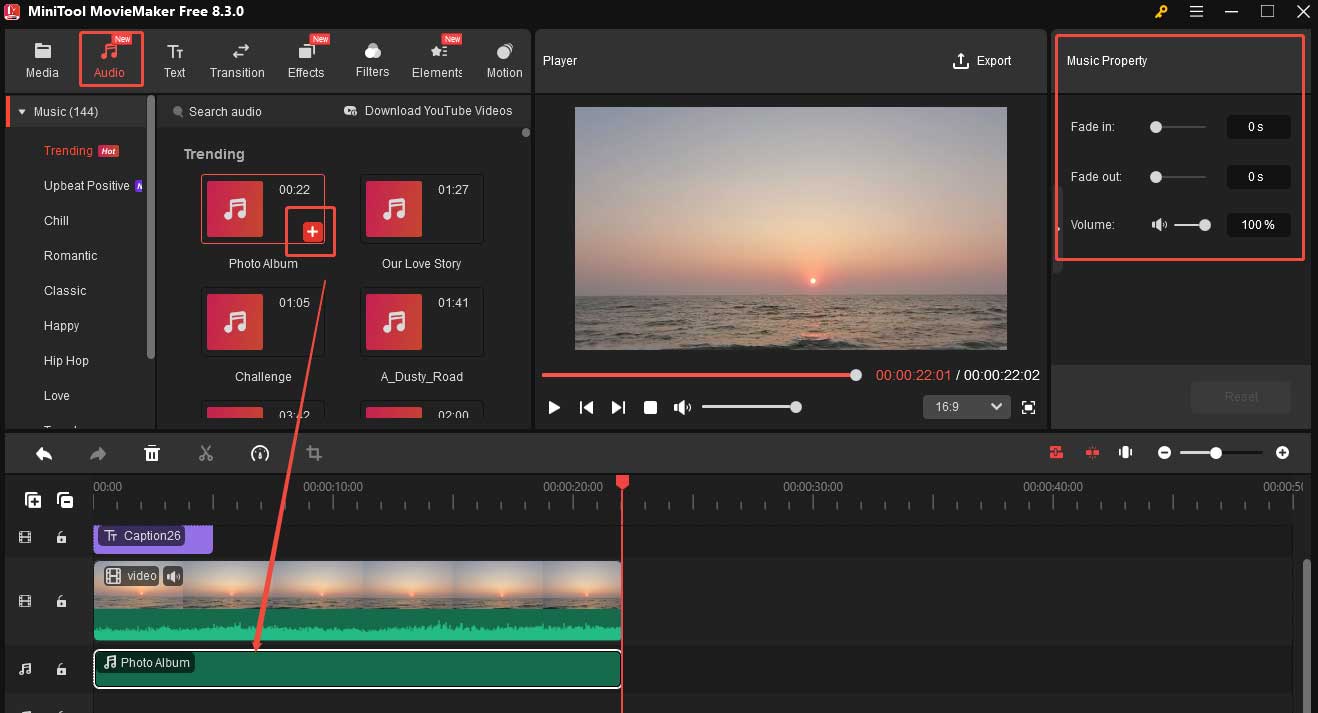
Step 5. Export the Video
- Click Export at the top-right corner.
- In the Export window, you can customize the video name, destination folder, format, etc.
- Finally, click the red Export button to save the video on your device.
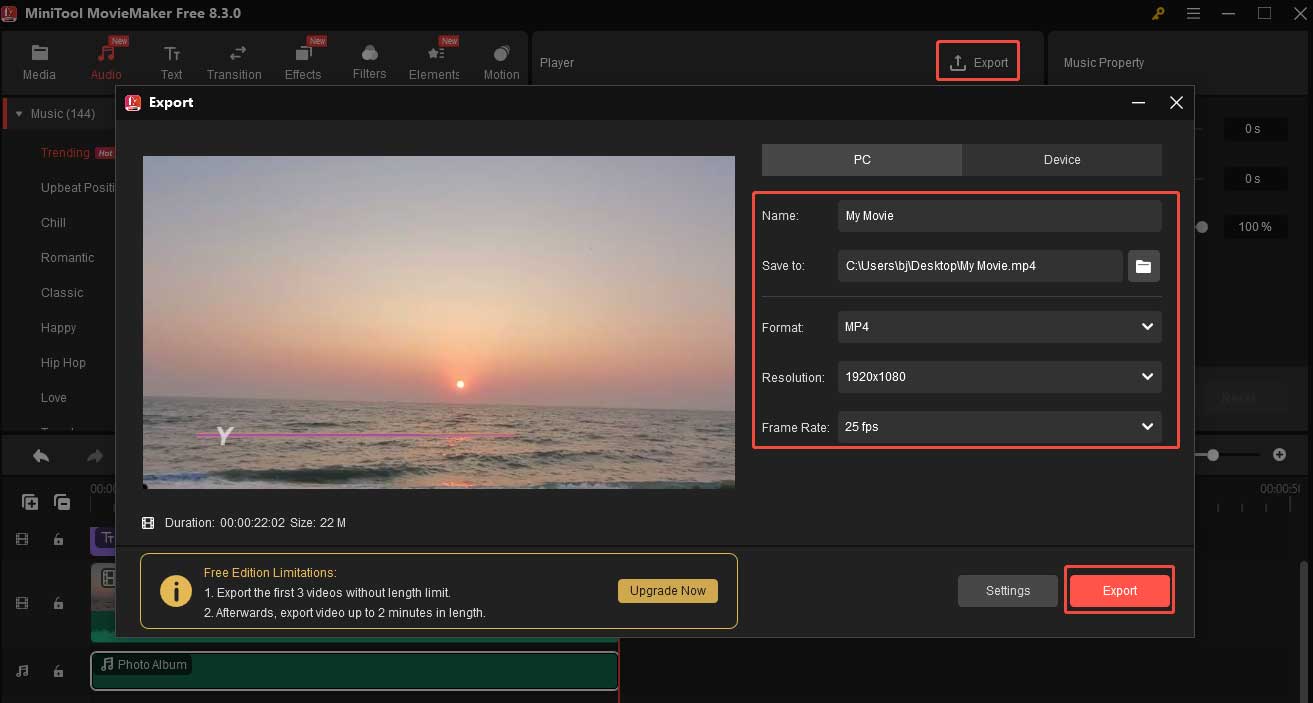
See, it’s easy to make a wonderful video on your HP laptop using MiniTool MovieMaker.
How to Edit Video on HP Laptop with Clipchamp
Clipchamp is a powerful yet user-friendly video editing platform developed by Microsoft. It is available both online and offline, offering a seamless editing experience across devices. The desktop version is pre-installed on most Windows 11 PC and downloadable for Windows 10.
Clipchamp offers an intuitive interface that simplifies video creation, allowing you to cut video, add effects, etc., with ease.
Let’s see how to edit a video on HP with Clipchamp.
Step 1. Open Clipchamp
Many Windows 11 PCs have Clipchamp preinstalled. If so, just launch this software on your PC. If not, download and install it first.
Step 2. Import the Video
Click the Create a new video button. In the next window, click the Import media button to load the video you want to edit on your HP laptop.
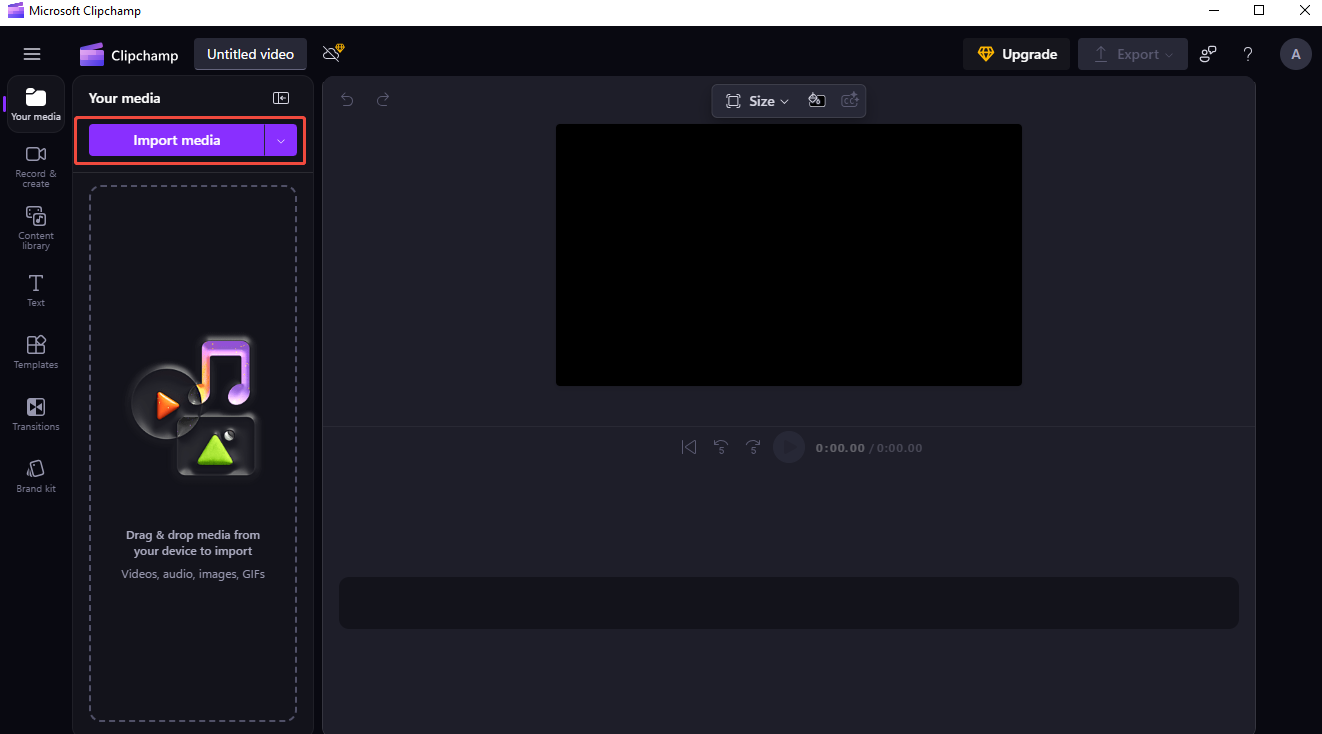
Step 3. Add the video to the Timeline
After importing, click the + icon to add the video to the timeline. You can also drag and drop it to the timeline.
Step 4. Start editing the video
#Trim the Video
- Hover over the start/end of the video until you see a double-headed arrow.
- Then, move the arrow to the right/left.
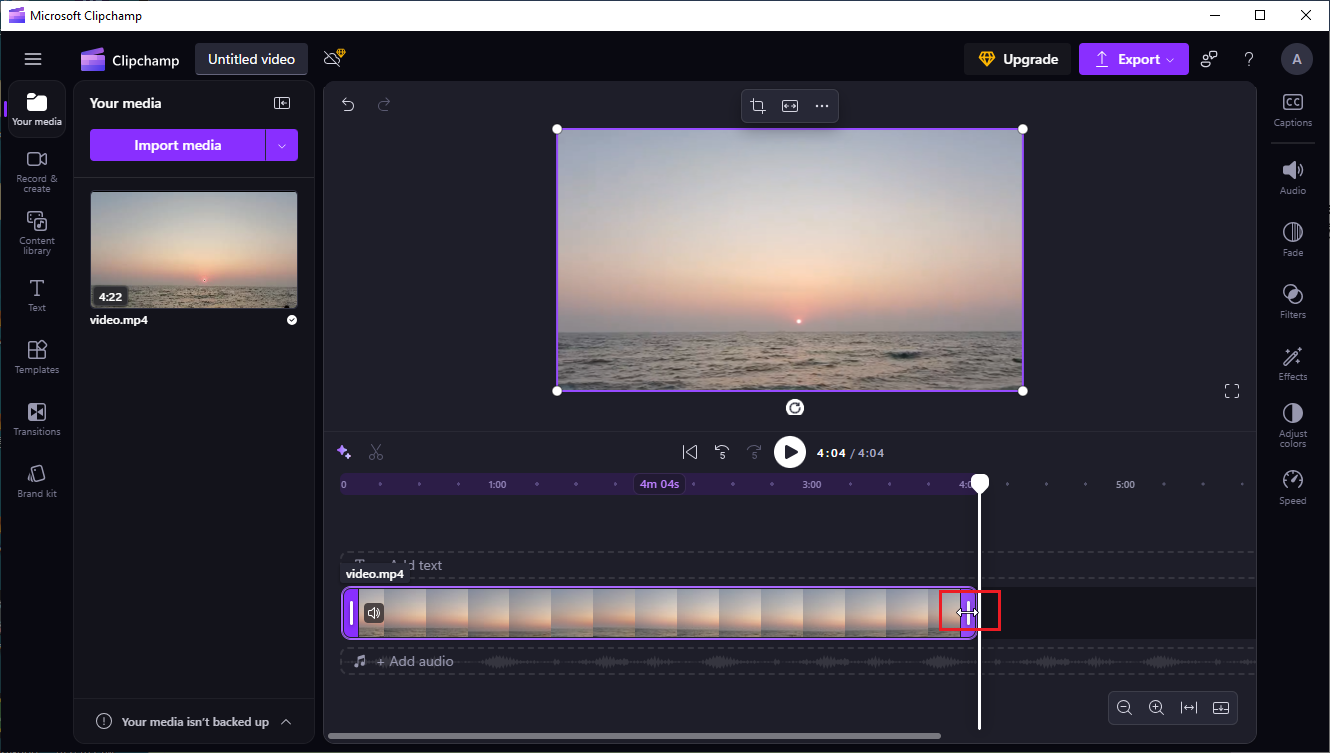
#Crop the Video
- Click the Crop button on the floating toolbar above the video.
- Then you will see cropping handles appear on the sides, top, and bottom of your video. Drag the handles to crop your video.
- Once finished, click the Done icon.
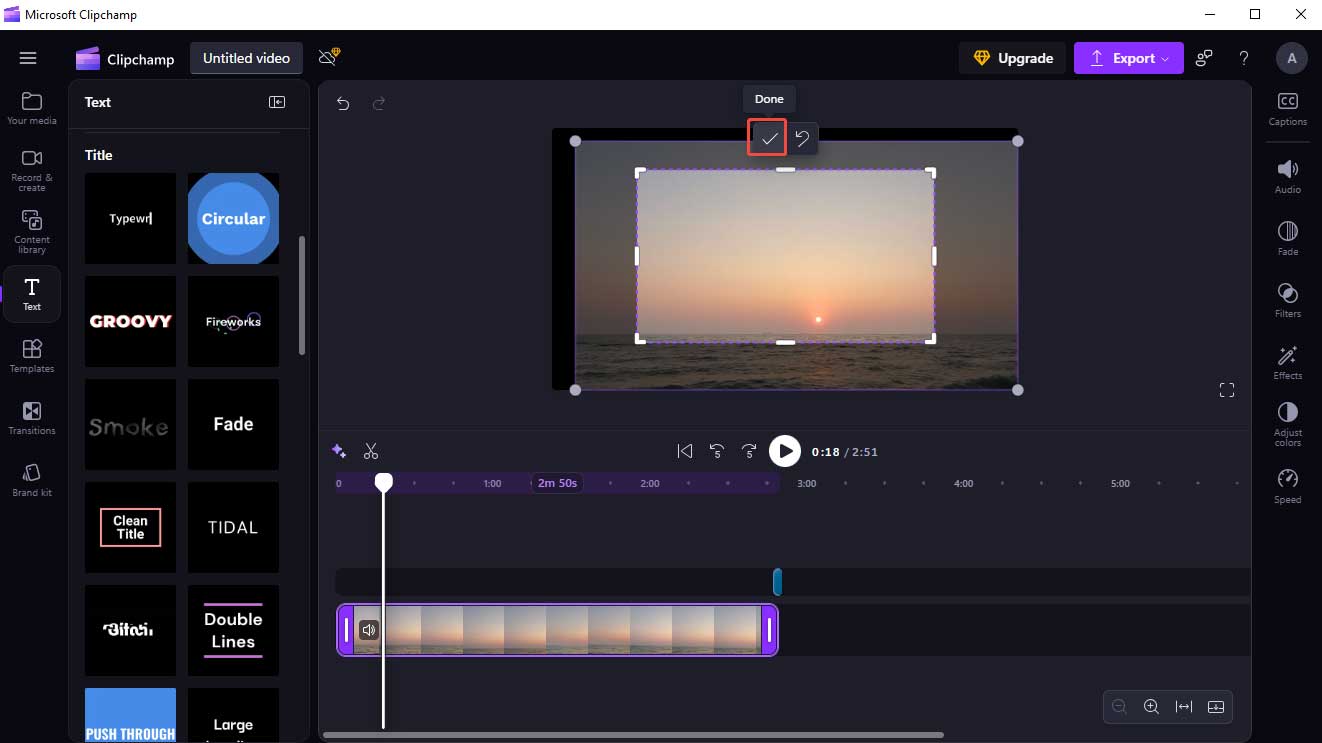
#Rotate the Video
- Click the More icon on the floating toolbar above the video.
- Select the Rotate by 90° button to rotate your video.
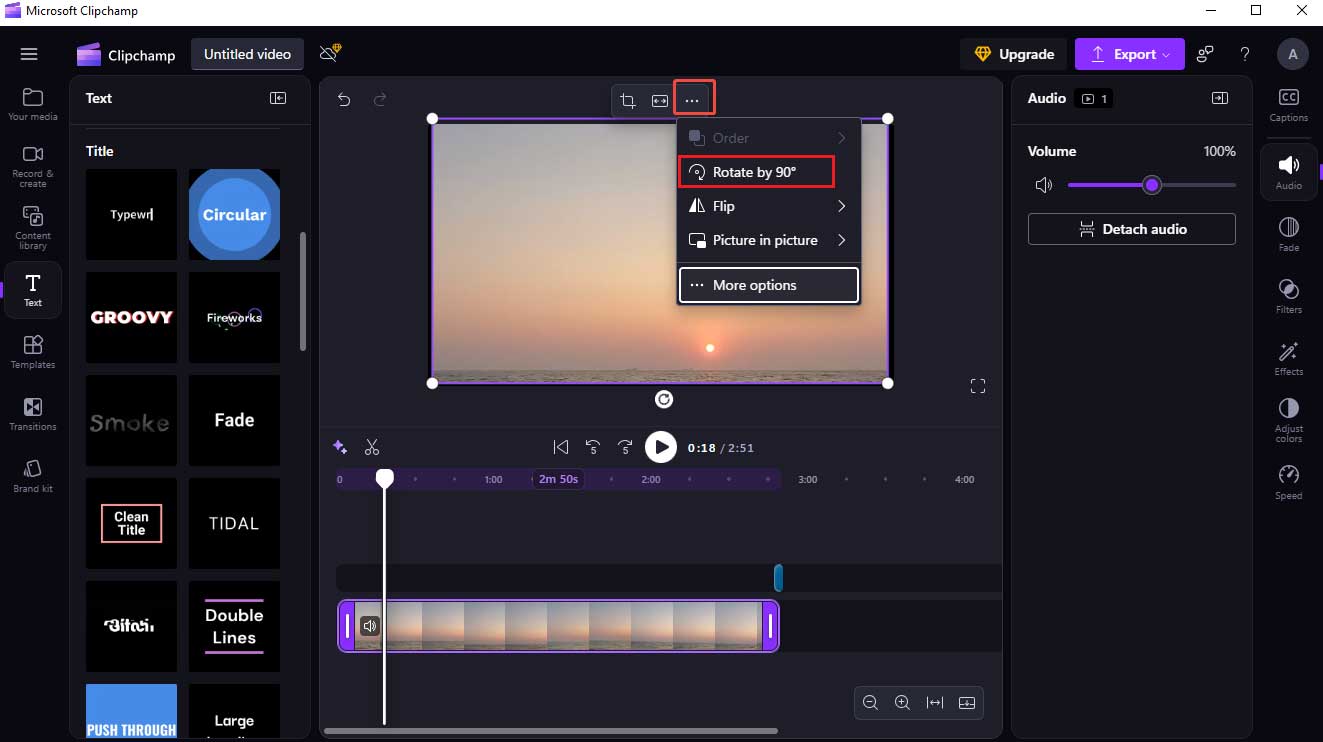
#Change the Video Speed
- Click the Speed icon on the right sidebar.
- Move the slider to the right to make the video faster or to the left to make the video slower.

Step 5. Export the Video
- Click Export and select a resolution for your video. Then, Clipchamp will start exporting your video.
- When it’s done, click the Save to your computer icon to save the video.
In short, Clipchamp is a handy video editor for an HP laptop.
How to Edit Video on HP Laptop with Wondershare DemoCreator
The last video editor for HP I want to recommend is Wondershare DemoCreator. This tool is easy to use, requiring no professional skills. It offers many editing tools, allowing you to trim, crop, split, rotate, change the video speed, etc.
After finishing editing, you have several output formats to choose from, including MP4, WMV, AVI, MOV, GIF, etc. Wondershare DemoCreator also lets you customize the video’s resolution, frame rate, bitrate, and other settings.
How to edit video on HP using Wondershare DemoCreator? Here are the steps.
Step 1. Download and install Wondershare DemoCreator
Download, install, and open Wondershare DemoCreator on your PC.
Step 2. Add the video to the software
- Click Video Editor to open its video editing tool.
- Next, go to File and choose Import Media Files to add your video to the software.
Step 3. Add the video to the timeline
Once the video is imported, drag it from the Media section and drop it into the timeline. You can also right-click the video and select Add to Timeline.
Step 4. Start editing the video
#Trim the Video
- Place your cursor at the starting/end part of the clip until you see a double-headed arrow.
- Move the arrow to the right/left.
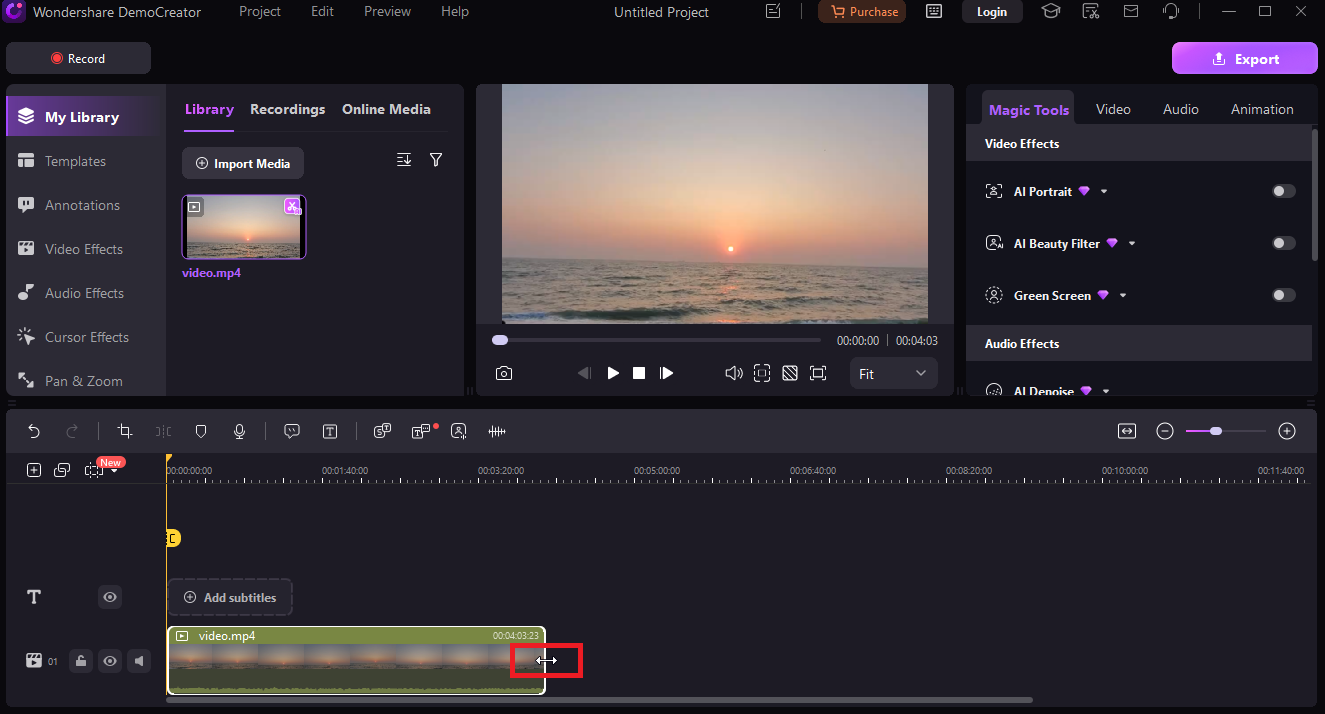
#Crop the Video
- Click the Crop button.
- In the crop window, change the cropping box size to crop your video.
- Click OK to confirm your change.
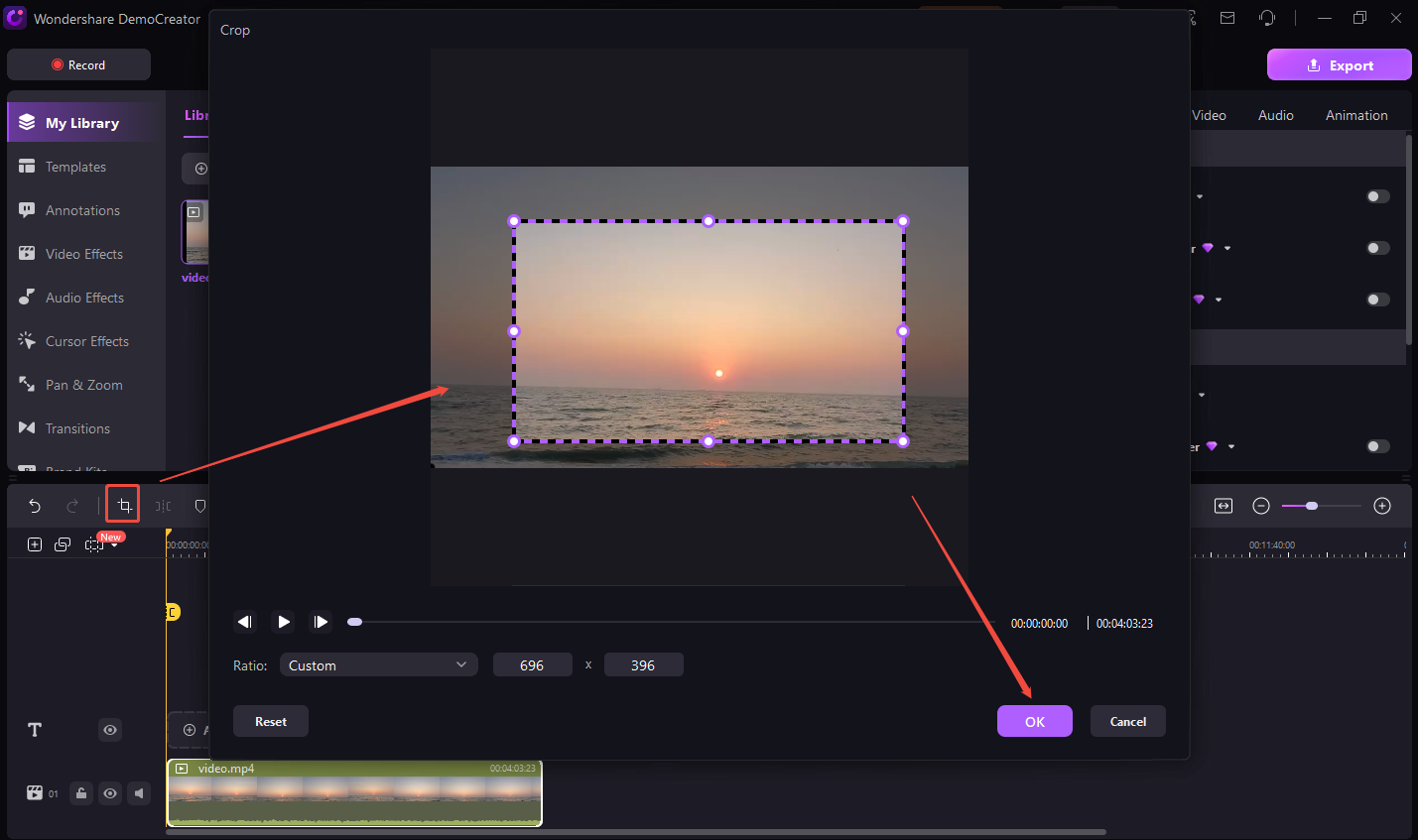
#Add a Filter to the Video
- Choose the Video Effects option from the left sidebar.
- Go to the Filter tab, select the filter you want, and drag it to the timeline.
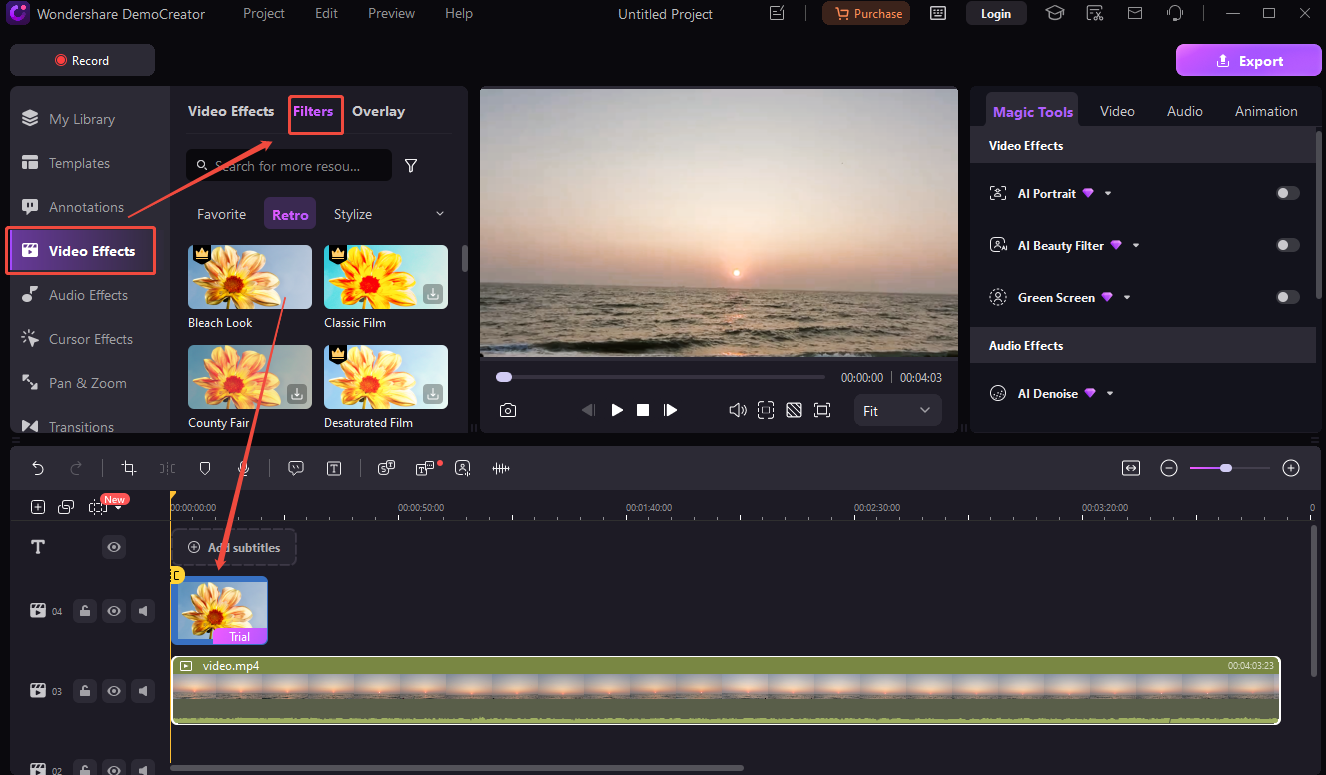
Step 5. Export the video
Click the Export button at the top-right corner to save the video on your PC.
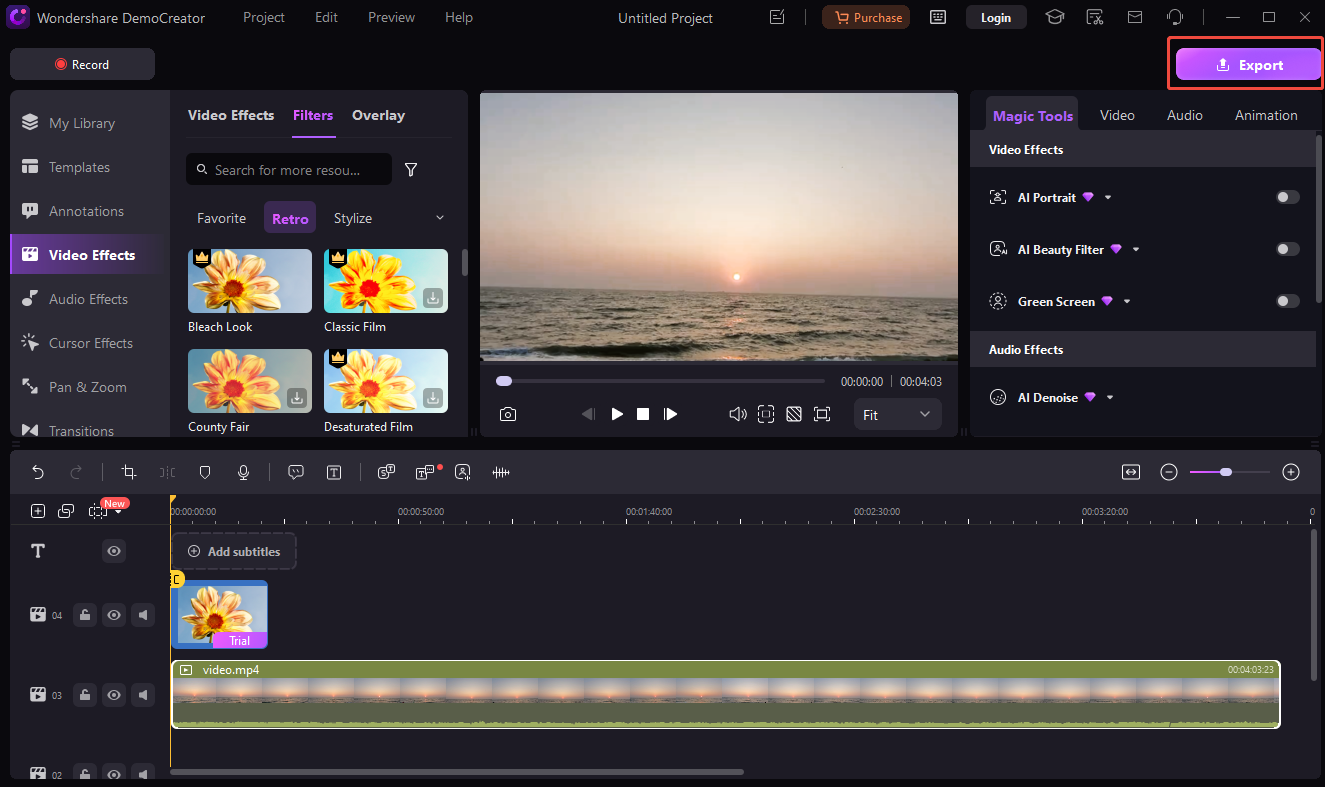
Can you edit videos on an HP laptop using Wondershare DemoCreator now? I think the answer is positive.
Conclusion
Editing a video on an HP laptop is easy once you have the right tool. This post offers 3 easy and feature-rich video editors with detailed instructions to help you create a wonderful video. Next time, when you are asked: Can you edit videos on HP laptop? You can confidently answer “YES”!
Finally, if you encounter any issues while using MiniTool MovieMaker, please feel free to contact us via [email protected]. You can also contact me directly via Twitter.


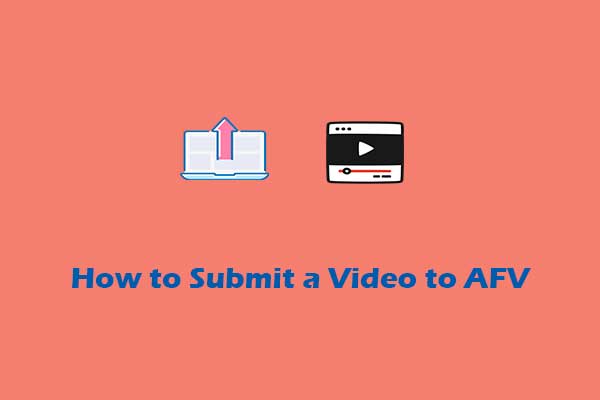
User Comments :