MiniTool MovieMaker 8.3 has been released! From the group clips feature editing to bug fixes, this version improves the editing performance and user experience. Keep reading to learn all about it.
MiniTool MovieMaker is the go-to choice for users looking for an easy-to-use video editing application. Its intuitive interface and powerful features have earned widespread popularity. Now, MiniTool MovieMaker 8.3 has been released to offer a better editing experience.
- Group Clips: Support grouping the materials on the main track with the images, videos, text, filters, elements, effects, and motions on the sub-tracks, allowing you to edit them together.
- Directly Mute Audio on the timeline: Allow you to directly mute the video on the timeline to remove the background noise.
- Auto-Crop Effects: Automatically crop the effects to match the aspect ratio of the canvas or content.
- New Audio and Effects: Added new effects and audio resources, offering more options to make your videos stand out.
- Bug Fixes: Fixed some bugs, ensuring a smoother performance.
Ready to try? Hit the button below to download and install MiniTool MovieMaker on your PC to explore its new features.
MiniTool MovieMakerClick to Download100%Clean & Safe
Group Clips for Easier Editing
MiniTool MovieMaker 8.3 added the group clips feature. It groups the materials on the main track with images, videos, text, filters, elements, effects, and motions, allowing you to edit them as a whole. That makes the editing process easier and more efficient. Let’s take a closer look at this new feature.
How to Enable/Disable Group Clips
When you add content to the timeline in MiniTool MovieMaker 8.3, the Group Clips feature will be activated by default. To disable this feature, just click the Ungroup Clips button on the timeline toolbar.

How Does the Group Clips Feature Work
The bound relationship is determined by the location of the first frame of the sub-track clip on the timeline. If the first frame of the sub-track slice falls within the time range of the main track Clip A (for example), the sub-track slice is automatically bound to Clip A.

Move/Delete Tied Clips Together
Drag the main track clip and move it to your desired position on the timeline, then the bound sub-track clip will move along with it, while keeping its relative position with the main track clip.
When you right-click the main track clip and choose Delete to remove it, the bound sub-track clip will be deleted at the same time. However, moving or deleting a sub-track clip does not affect the main track clip.

Sync the Main Track Trimming with Sub-track
Trimming the main track clip may affect the bound sub-track clip. Hover your mouse at the beginning point of the main track clip you want to trim. Then you will see an arrow. Move the arrow rightwards to trim the main track clip.
Only when the trimming arrow reaches the sub-track clip, the sub-track clip will be trimmed accordingly with the main track clip. Otherwise, the trimming synchronization won’t happen.
However, trimming the sub-track clip will not affect the main track clip regardless of the trimming situation.
Directly Mute the Video to Remove Background Noise
MiniTool MovieMaker 8.3 offers a quick mute option to help you remove the background audio from your video. Just click the Mute icon on the clip to mute the video. Alternatively, you can right-click the target clip and choose Mute Audio to remove the background noise.
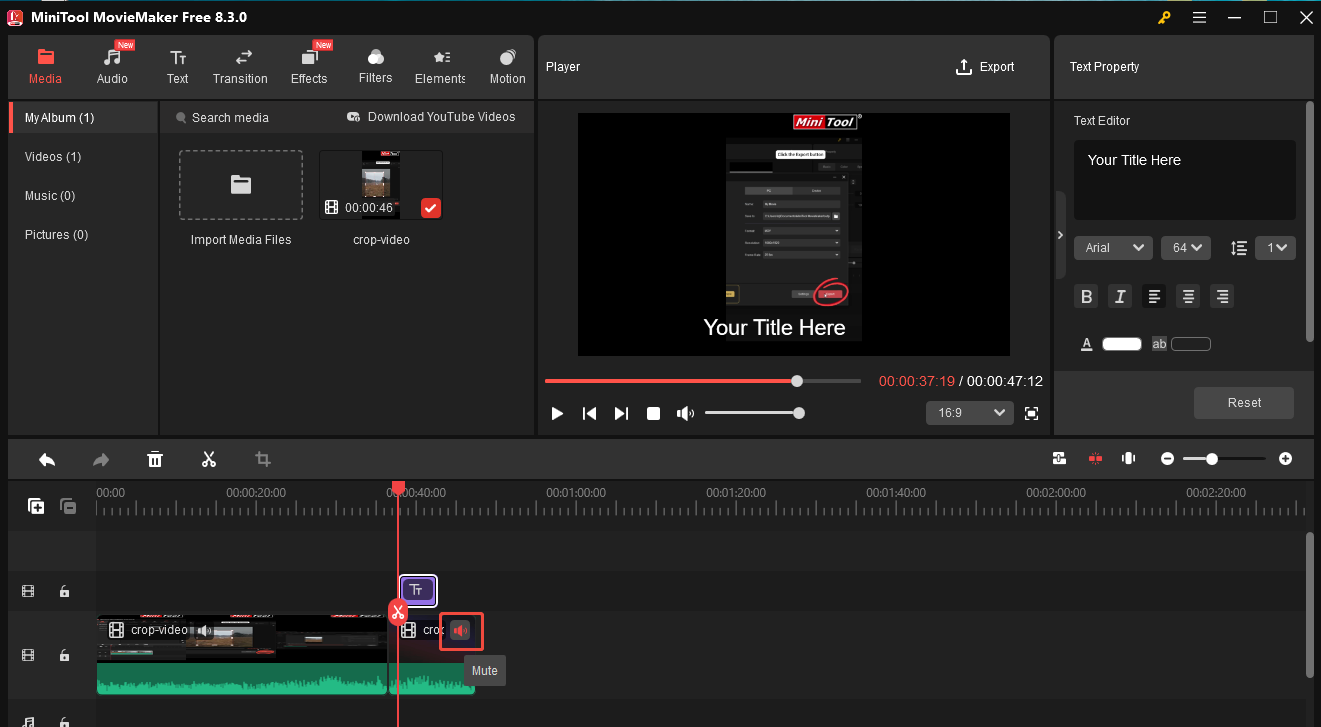
Auto-Crop Effects to Fit the Size of the Canvas or Content
All the effects resources offered by MiniTool MovieMaker 8.3 are in a 16:9 aspect ratio. When your content or canvas has a different size, the software automatically crops the effects to fit the size of your content or canvas.
Under the Effects tab, choose your desired effect mode, and click the + icon to add it to the sub-track. If your canvas is not 16:9, MiniTool MovieMaker 8.3 will adjust the effect’s size to fit your canvas.

You can also drag and drop the effect onto the content, and then the effect will be automatically cropped to match your content.
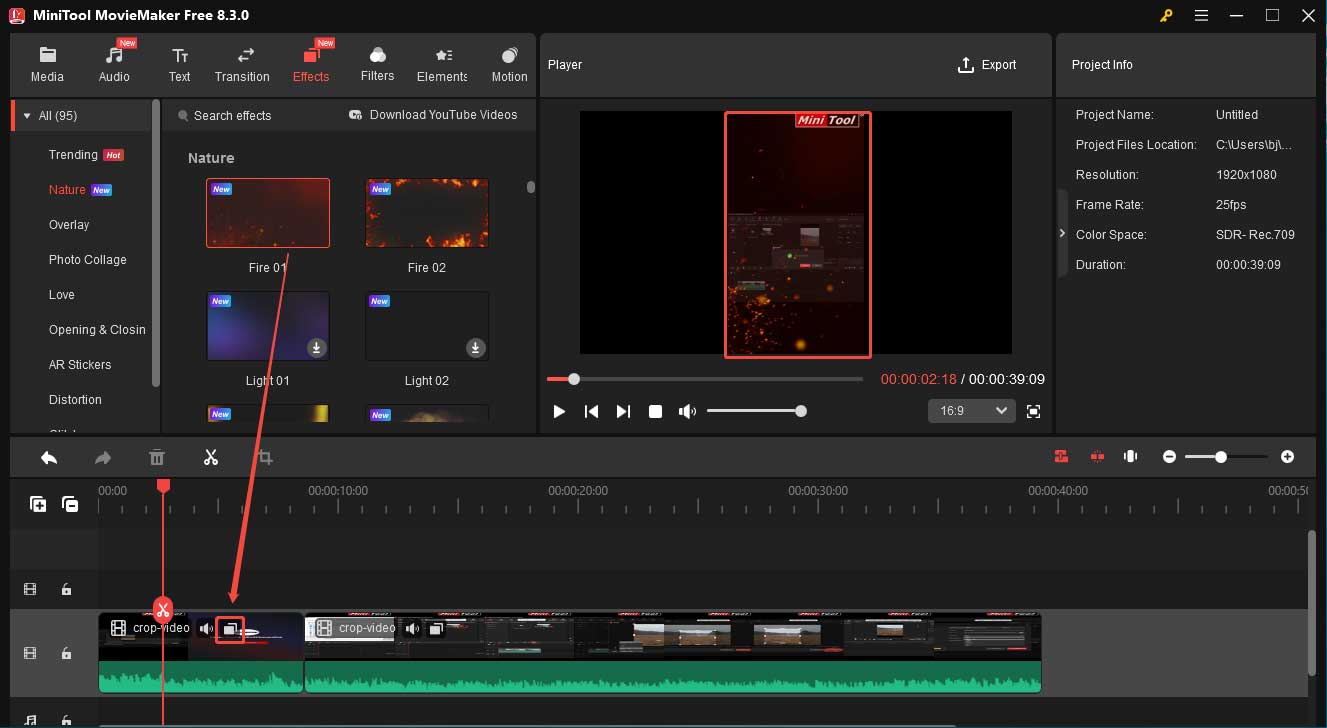
Added New Effects and Audio Resources
MiniTool MovieMaker 8.3 introduced a new effects category – Nature, including Fire, Light, Lightning, Raining, and Starlight. It also added some new audio tracks into the Upbeat Positive category, such as Advertime, Fresh Focus, and Inspiration. With more choices, you can make your videos even more amazing.
Bug Fixes for Better User Experience
MiniTool MovieMaker 8.3 fixed several bugs to make your editing experience smoother:
- Edit Button Not Working: Fixed the issue that when you right-clicked on effects, filters, and motions on the timeline and then selected the Edit button, there was no response.
- No Preview Image for Reversed Videos: Fixed the issue that the image in the preview window failed to refresh when the video was reversed.
- Failed to Add 3D LUT to Videos/Photos: Fixed the issue that the 3D LUT failed to be added to videos or photos.
Conclusion
MiniTool MovieMaker 8.3, featuring new functions and bug fixes, makes editing easier and enhances the user experience. Download the latest version now and experience its upgraded video editing features together!


User Comments :