Do you want to win some money? Upload your funniest video to AFV - an American video clip television series on ABC, and then you have a chance to win $100,000. This post will show how to edit your video for AFV and how to submit a video to AFV.
How to Edit a Video to AFV
Before submitting a video to AFV, it’s a smart move to edit it first. Here I recommend MiniTool MovieMaker to accomplish this task.
MiniTool MovieMaker is a free video editor for Windows users. It’s easy to use, allowing you to make an engaging video with a few simple clicks.
MiniTool MovieMaker offers many editing features. With it, you can trim, crop, reverse, rotate, and flip videos. Plus, this tool lets you add transitions, motions, texts, filters, effects, and audio to your video. Moreover, you can change the video speed and color.
Additionally, MiniToolMovieMaker supports multitrack editing. Besides the main video track, it has separate tracks for various media types like images, music, sound, titles, extra video clips, effects, and other elements, enabling you to edit them independently.
MiniTool MovieMaker also includes a Group Clips feature, allowing you to group the elements on the main track and sub-tracks and edit them together.
Step 1. Download and install MiniTool MovieMaker
Click the button below to download and install MiniTool MovieMaker. Then, open it and close the project windows to enter its main interface.
MiniTool MovieMakerClick to Download100%Clean & Safe
Step 2. Add the video
Click Import Media Files to add the video you want to submit to AFV to the software. Then, click the + icon to add the video to the timeline.
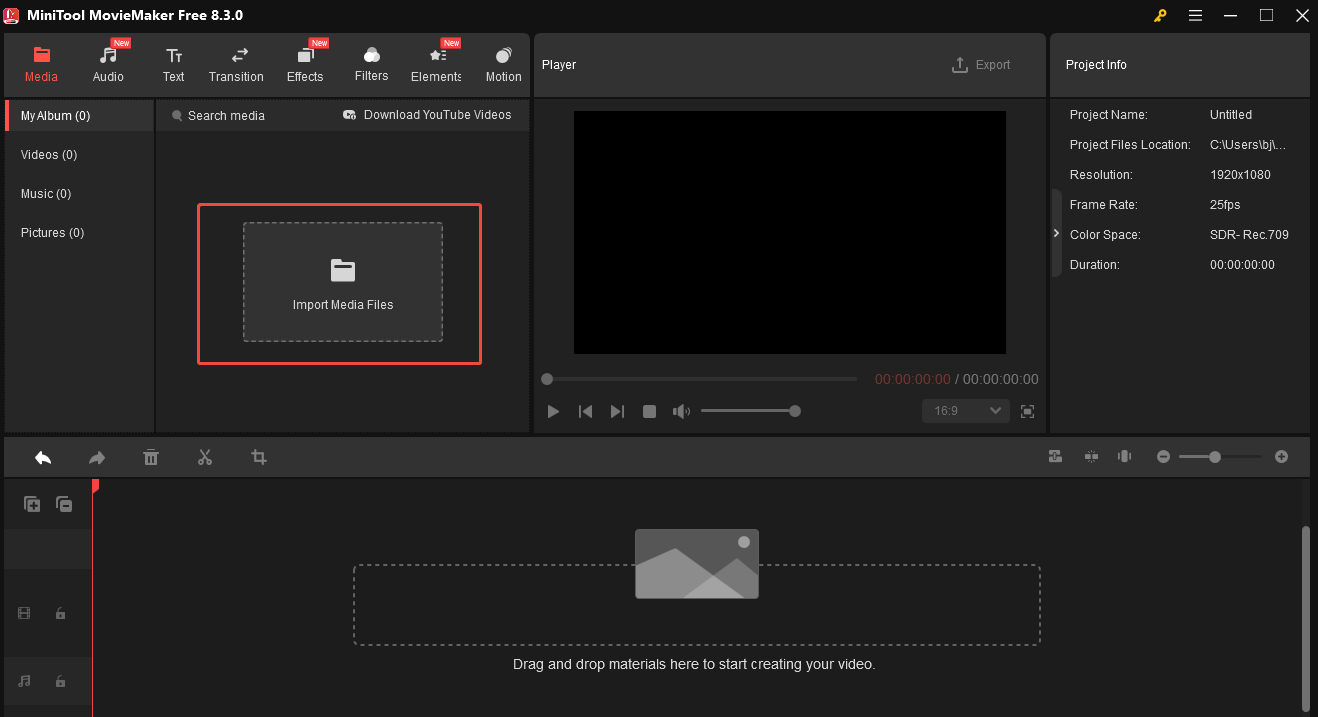
Step 3. Start Editing
Trim
If your video is too long, you can trim it to cut unwanted parts.
Hover over your mouse at the start/end point of the video until you see an arrow. Next, move the arrow to the right/left to trim the video.
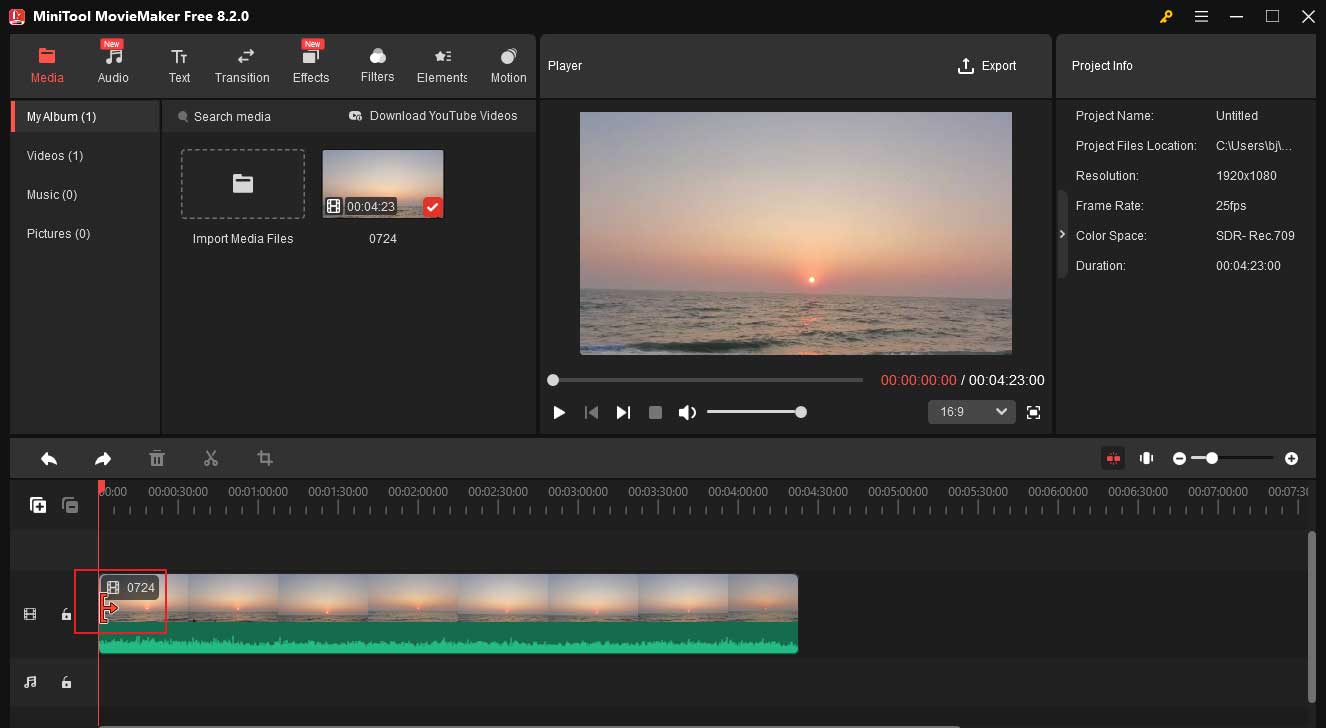
Add Elements
Adding elements to your video can make your video more visually appealing.
- Click Elements and select your desired element.
- Click the download button on it.
- Click the + icon to add the element to the timeline.
- Drag the element on the timeline to adjust its position.
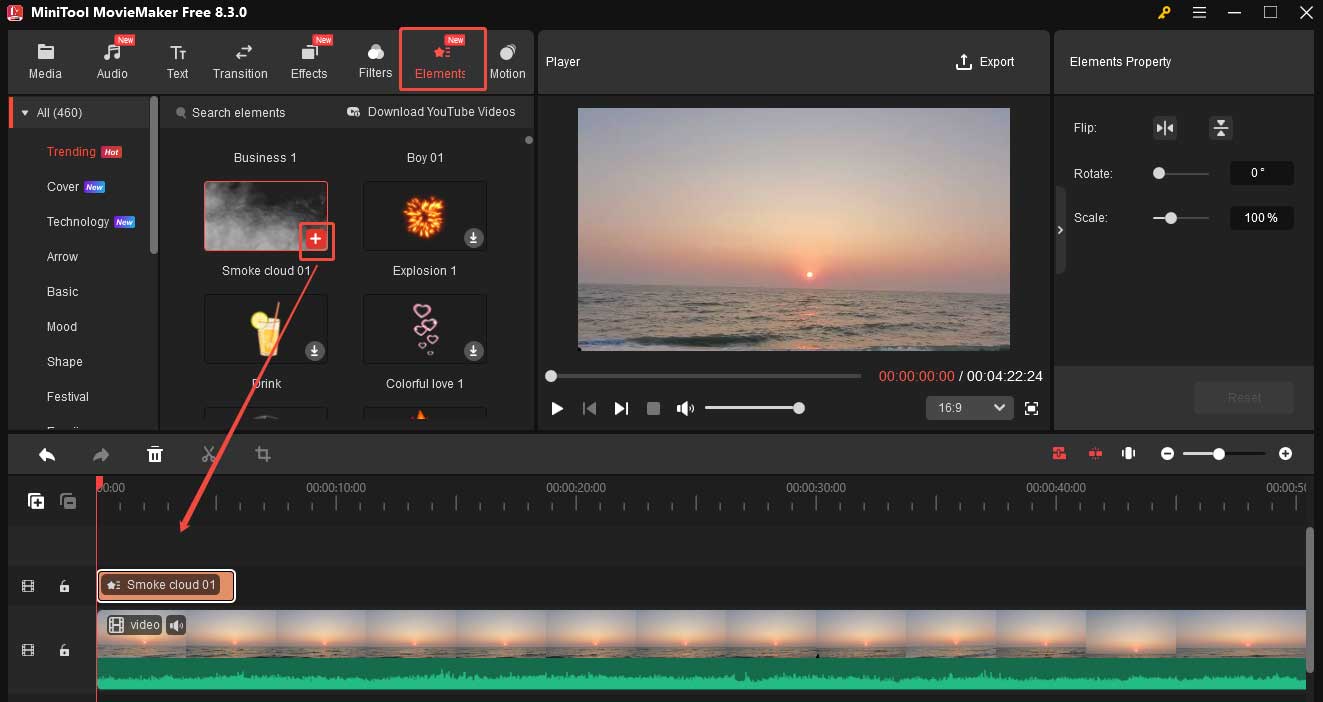
Remove the Original Audio from Video
If you are not satisfied with the original audio of your video, you can remove it. Just lick the Mute icon on the video to mute the video. You can also right-click the target clip and choose Mute Audio to remove the background noise.
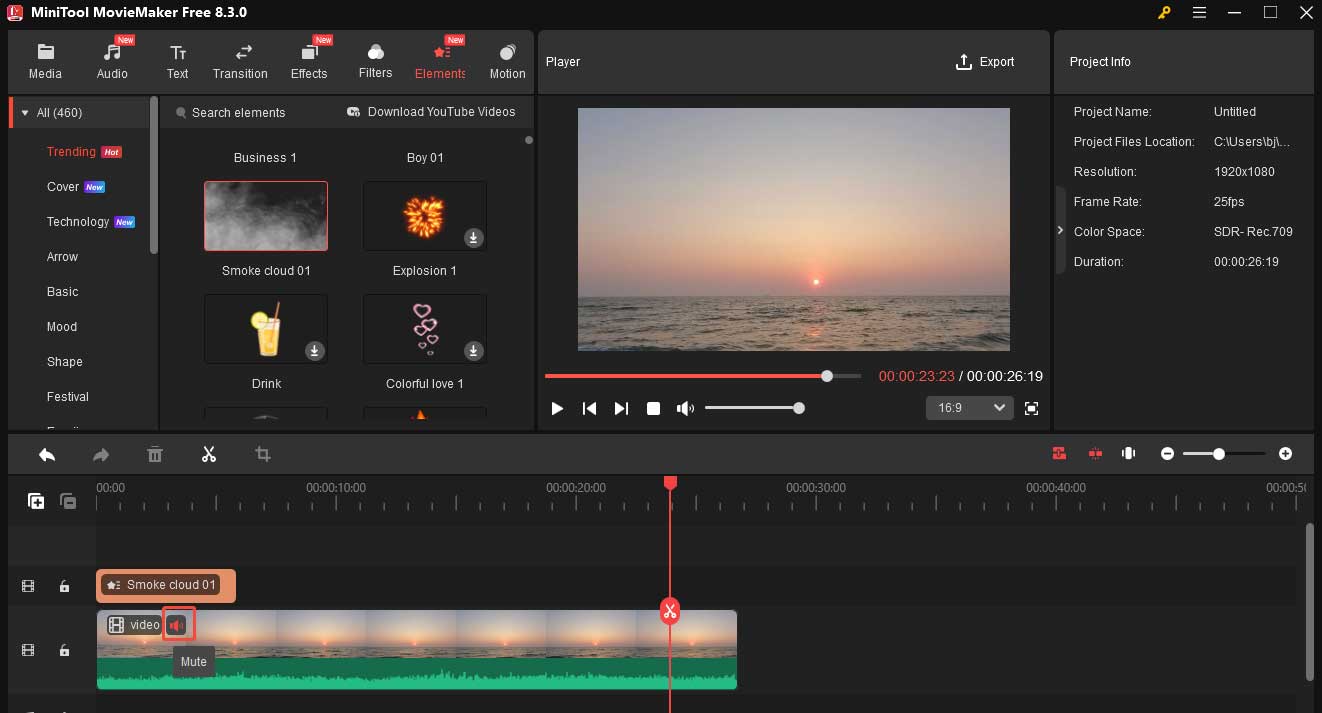
Add New Audio to Video
Appropriate audio can add a special layer to your video, making it more attractive.
- Click Import Media Files to import the music you like and drag and drop the music to the timeline.
- Hover over your mouse at the start/end point of the video until you see an arrow.
- Move the arrow to the right/left to trim the video.
- Go to the Music Property section to edit the audio. Here you can apply fade in/out effect and change its volume.

Step 4. Export the video
Click the Export buttonto open the Export window. Finally, click the red Export button.
How to Submit a Video to AFV
Now, let’s see how to submit a video to AFV.
Step 1. Go to the AFV website using your browser.
Step 2. Click the Drag ‘n’ drop a video here area to upload the target video.
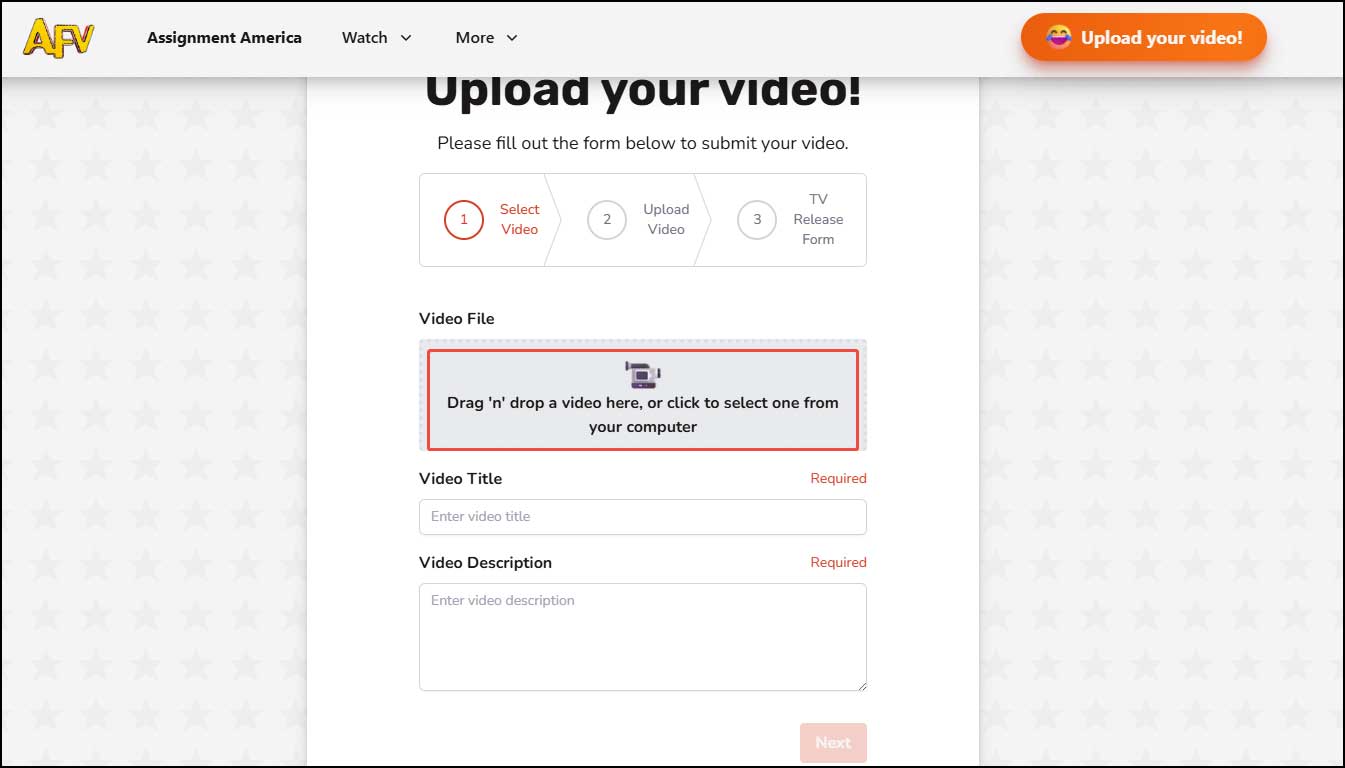
Step 3. Enter the video title into the video title box.
Step 4. Enter the video description into the video description box.
Step 5. Click Next to continue.
Step 6. In the next window, fill out the form with information about your name, age, email address, phone number, and other relevant details.
Step 7. Once finished, click Finish to upload the video.
Conclusion
AFV offers you a chance to win money by submitting a video. This post provides detailed instructions on how to edit a video for AFV using MiniTool MovieMaker and how to submit videos to AFV. I hope you find it useful.


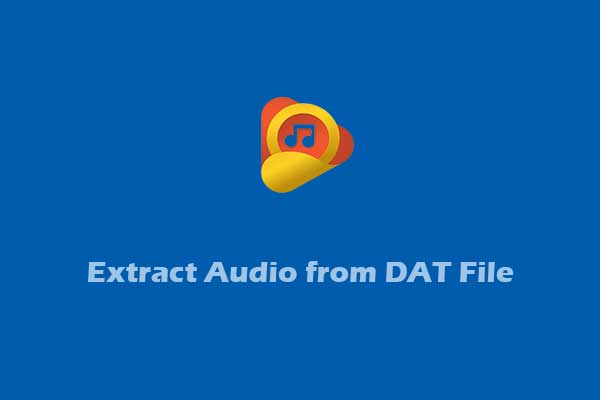
User Comments :