Adobe Premiere Pro allows you to add a list of transitions between video and audio clips. This post from MiniTool will teach you how to add transitions in Premiere Pro and how to use downloaded transition effects in it.
Adobe Premiere Pro is the industry-leading video editing application to create professional videos. It provides a variety of editing tools, video effects and transitions, titles and captions, color correction and grading tools, and more.
In this guide, you’ll learn how to add transitions in Premiere Pro.
How to Add Transitions in Premiere Pro
Adobe Premiere Pro offers different video transitions (dissolve, iris, slide, wipe, page peel, and 3D motion) that can be added between two video clips to move a scene from one shot to the next.
Also, Premiere Pro provides some audio transitions to fade in or fade out an audio clip. Now, let’s learn how to add transitions between clips in Premiere Pro.
Step 1. Launch Adobe Premiere Pro on your computer.
Adobe Premiere Pro isn’t free to use. You should have a subscription to use it. Or, you try the free trial version for 7 days.
Step 2. Click File > Open Project to open your project. Or, click File > New Project to create a new project, and click File > Import to import videos and audio clips. Then, drag your clips to the timeline.
To add a transition between two video clips or audio clips, the two clips must be on the same track and they are adjacent.
Step 3. Click the Effects tab and expand the Video Transitions or Audio Transitions bin. If you can’t see the Effects tab, click Window and then click Effects.
Step 4. To add a transition between two video clips, click the arrow on the left side of a certain transition folder, choose a transition, and drag and drop it into the two video clips in the timeline.
Then, you will see a colored overlay appears over the clips in the timeline. Click the overlay to open the Effects Control panel, and you can edit the transition.
Step 5. In Premiere Pro, you can crossfade between audio clips. Expand the Audio Transitions bin and drag an audio transition to the timeline.
To fade in a clip’s audio, drag a transition to the top of the clip. To fade out a clip, drag the transition to the end of the clip. Then, double-click the transition in the timeline to adjust the duration.
Step 6. Preview and export your video. To export a video from Premiere Pro in MP4, check this post – PRPROJ to MP4: How to Export Premiere Pro to MP4 [Ultimate Guide].
How to Add Transitions in a Premiere Pro Alternative
MiniTool MovieMaker is one of the best Adobe Premiere Pro alternatives for everyone to create stunning videos in minutes. It provides various transition effects, filters, motion effects, and stickers to enhance and spice up your video.
In addition, MiniTool MovieMaker lets you trim, split, and crop videos, fade in and fade out the audio in your video, adjust the video playback speed, and more.
Here’s how to add a transition between video clips using MiniTool MovieMaker.
MiniTool MovieMakerClick to Download100%Clean & Safe
Step 1. Download and install MiniTool MovieMaker, and open it on your PC.
Step 2. Click on Import Media Files to upload your videos and drag them to the timeline.
Step 3. On the timeline, select the clip where you want to add a transition next to it, go to Transition, and click + to add it, or drag and drop it to the position between two video clips.
Then, you can edit the transition’s mode and duration on the right side.
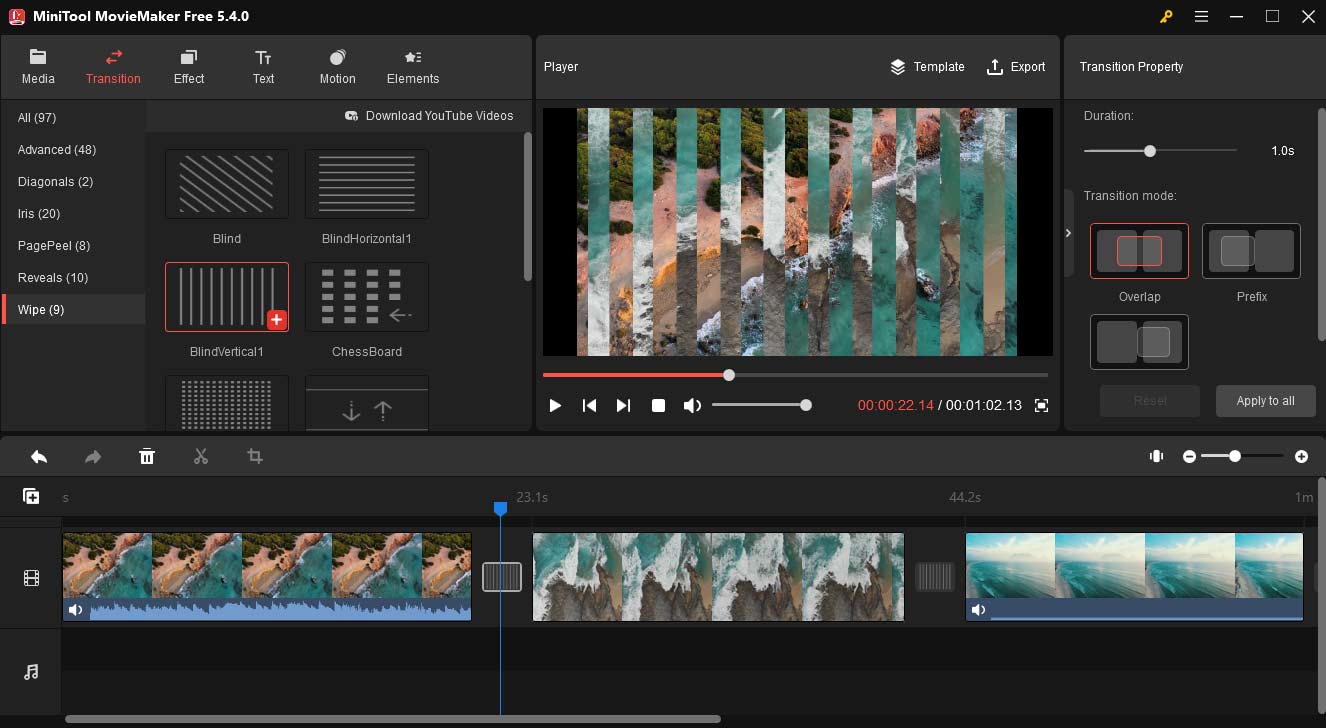
Step 4. To fade in and out the audio in the video clip, click the clip in the timeline, and go to the Audio tab in Video Property. Drag the Fade in and Fade out sliders to set the time of fade-in/out effects.
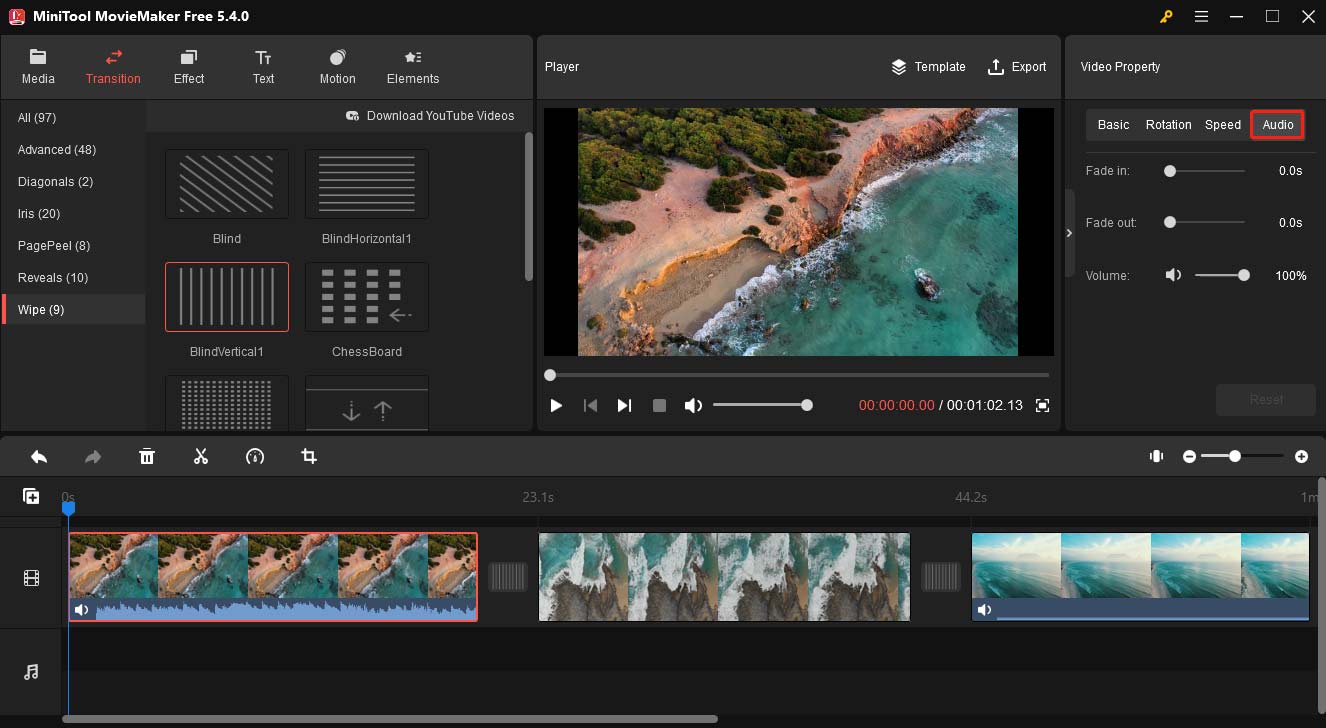
Step 5. Click Export to export your video.
Download Free Transitions for Premiere Pro & How to Use Them
There’s no zoom transition in Premiere Pro. But luckily, there’s a way to apply a zoom transition between two video clips. You can download it from other places like Mixkit or Envato and then import it to Premiere Pro.
Mixkit and Envato are great places where video creators can get assets for their video projects, such as stock video clips, stock music, sound effects, templates for Premiere Pro/After Effects/Final Cut Pro/DaVinci Resolve, and more.
As for Premiere Pro transitions, Mixkit offers 140 free Premiere Pro templates for transitions that you can download. Also, you can visit Envato and download various transitions for Premiere Pro.
But how to use these downloaded Mixkit or Envato transitions in Premiere Pro? Continue to read the following part.
How to Use Downloaded Transitions in Premiere Pro
For example, when you download a transition template from Mixkit, you’ll get a ZIP folder. Open it and you’ll see a preview video, some video clips, and a Prproj file that’s the actual transition template.
To use the download Premiere Pro video transition template, open an existing project in Premiere Pro, create a bin in the project panel, and drag and drop the downloaded transition template file into that bin. A dialog pops up, and click OK.
Then, the Missing media for these clips pop-up window appears, and click Locate to navigate to the downloaded transition folder to relink all missing media files.
Next, open the transition folder and double-click the transition sequence in the root and you can preview the transition.
Select the adjustment layers and copy them. Go to your sequence, place the cursor where you want the transition to happen, select a video track, and paste these layers into your sequence.
Conclusion
It’s easy to add transitions in Premiere Pro. Follow the above steps and you’ll quickly add a built-in transition or a downloaded transition template in Premiere Pro.


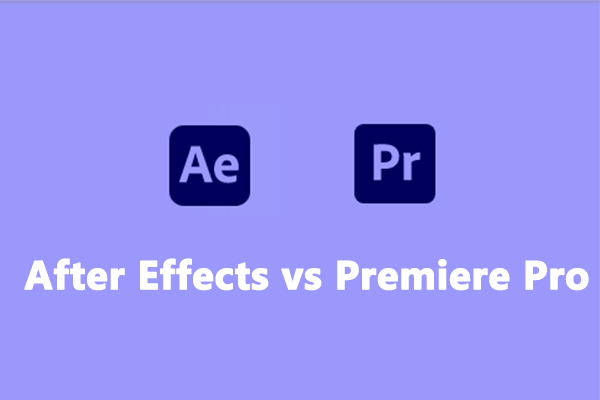
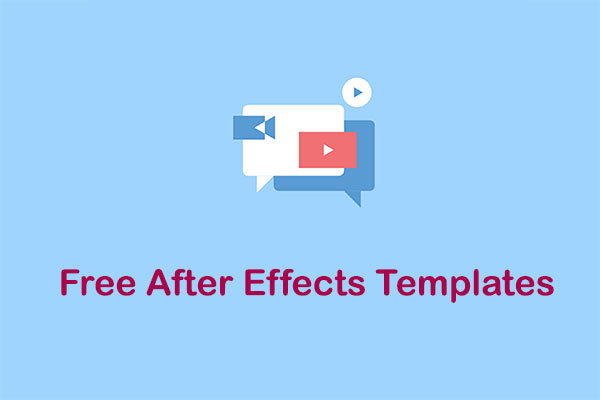
User Comments :