In this article published on MiniTool MovieMaker (a free movie maker), we’re going to introduce you to the best Game of Thrones intro maker that you can use to make your own Game of Thrones intro in minutes.
“Winter is coming.” Surely, this famous line has been heard by many of you. Yes, we’re discussing Game of Thrones, a world-class fantasy drama.
It’s not difficult to see why this TV show has won the hearts of millions of people all over the world. You’ll certainly understand the hype behind it by just looking at its characters, plot, coverage, dramatic art, and production elements.
If you haven’t watched Game of Thrones, you’re missing much. That’s why you need to take this article as a sign to give it a go.
As indicated, Game of Thrones has a lot of great things to offer to audiences. Regarding video production, one of the most remarkable elements of the TV show is the intro.
It generally centers around the map of Westeros that shows the travel patterns of the characters. The production behind the opening credits may seem a little complicated from the looks of it. Well, that is definitely true. Before the final output is launched, it undergoes extensive planning, painstaking execution, and constant revisions.
Don’t worry, though. If you’d like to create a Game of Thrones intro, it won’t be too hard. There are a lot of video editors out there that can do a very good job of helping you with this. All you have to do is pick one that best suits your needs and preferences.
Today, we will explore the best Game of Thrones intro maker, which you can try out and use. Also, we will show you step-by-step how to make your own Game of Thrones intro video. Finally, we’re going to list down a few tips that can help you generate an amazing output in this respect.
Best Game of Thrones Intro Maker You Can Try
If you want a powerful Game of Thrones intro editor, MiniTool MovieMaker is undoubtedly one of the best choices. It acts as a free, full-featured video editor without watermark that has an intuitive user interface and various editing tools.
It allows you to quickly import video, audio, and picture files in different formats (e.g. MP4, WEBM, JPG, GIF, MP3, WAV, etc.). Additionally, it supports exporting the high-quality videos you make at the appropriate resolution, bit rate, and frame rate.
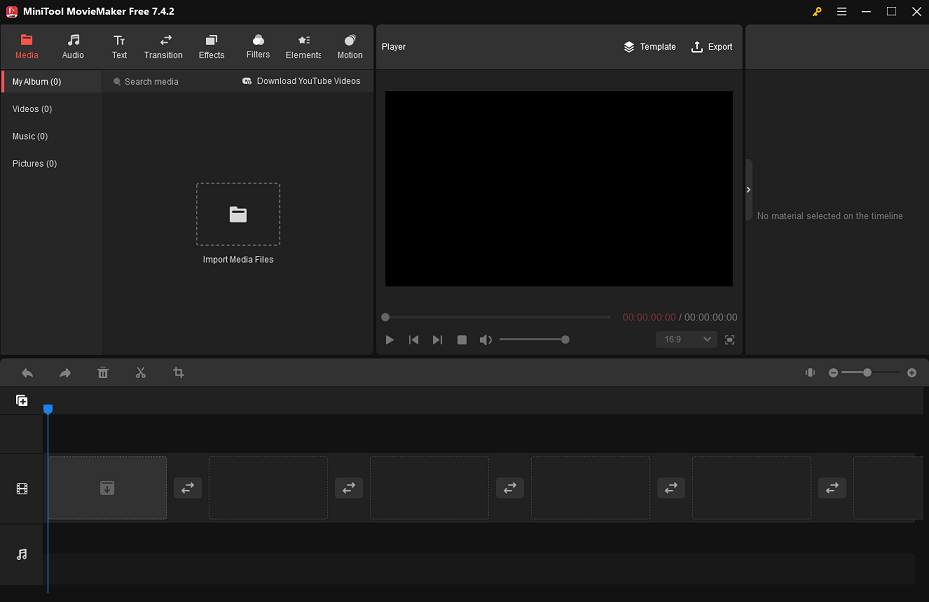
MiniTool MovieMakerClick to Download100%Clean & Safe
You can use it to create a Game of Thrones intro by going through the editing tasks below, according to your preferences and needs:
- Insert music and sound effects.
- Include a title card, captions, or end credits.
- Add transitions, effects, filters, elements, and motions.
- Crop, split, or trim video or image clips.
- Correct the clip’s color.
- Flip or rotate video footage.
- Apply fast motion or slow motion effect.
- Reverse video or not.
- Edit the audio in the original video.
- …
In the meantime, MiniTool MovieMaker gives you the opportunity to make your own gaming intros, Minecraft intros, Twitch intros, TikTok intros, YouTube intros, Marvel intros, news intros, and more.
How to Make Game of Thrones Intro Video with MiniTool MovieMaker
Here’s the step-by-step guide on how to make Game of Thrones intro video using MiniTool MovieMaker. The process is relatively simple and does not take much time. Find out right away:
Step 1: Click on the button below to get the MiniTool MovieMaker installation package and open it to complete the installation procedure.
MiniTool MovieMakerClick to Download100%Clean & Safe
Step 2: Run this free Game of Thrones intro maker and close the promotion window to enter the main interface.
Step 3: Click on anywhere in the dotted box that says Import Media Files, locate your Game of Thrones media clips, select them, and then hit the Open button. Or, drag and drop the Game of Thrones media clips from your computer’s local folder into this video editor.
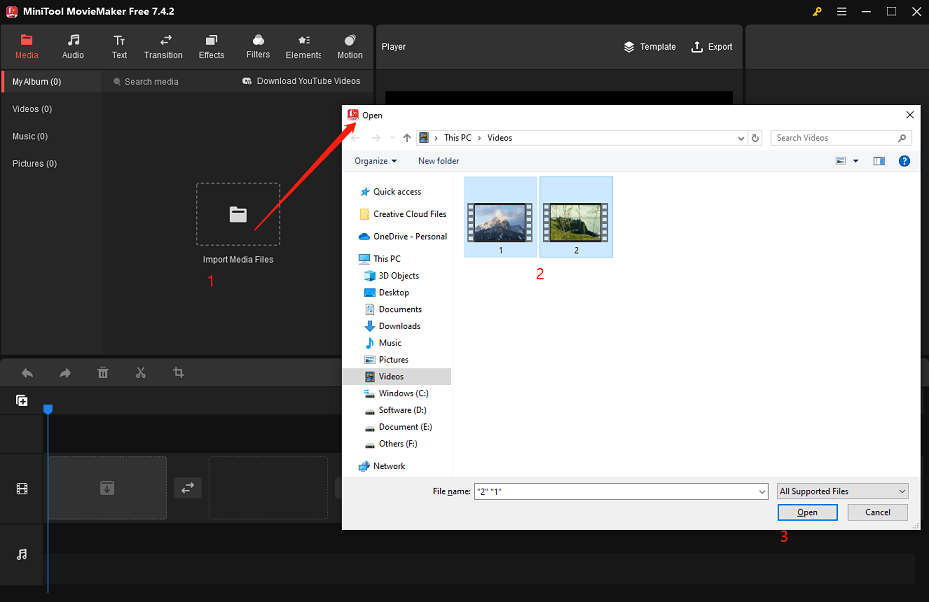
Step 4: The media clips you import will become thumbnails under the Media tab. Click on the + icon on each thumbnail to add the imported media clips to the video track in the timeline below. Alternatively, drag and drop them onto the video track.
Step 5: Insert music or sound effects. To access this Game of Thrones intro editor’s music or sound effects library, go to Audio > Music or Sound Effect. From there, find and download music or sound effects that match your Game of Thrones intro’s tone. Place the playhead at the start of the entire video. Click on the + icon on the downloaded music or sound effect to insert it into the audio track beneath the video track.
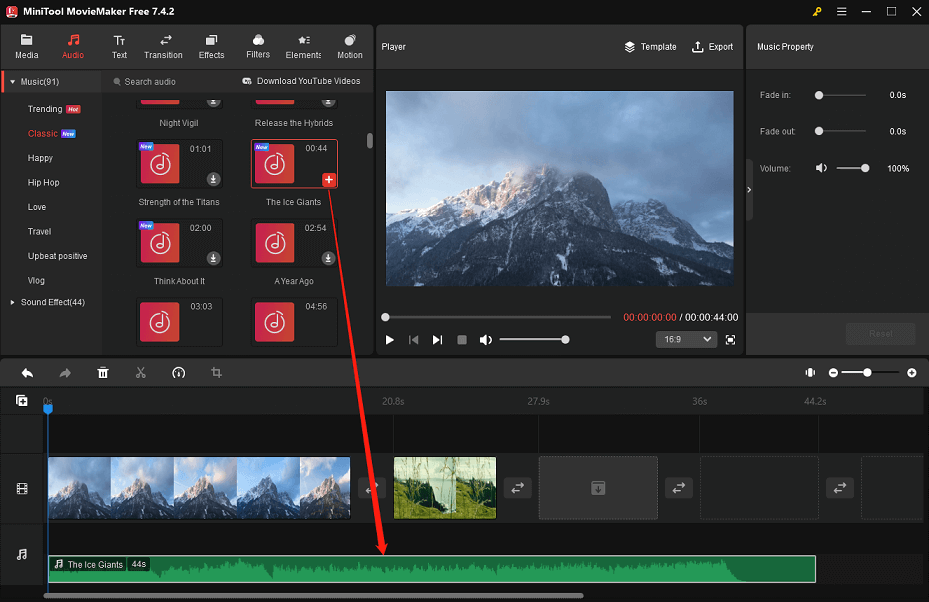
Leave the audio track’s music or sound effect highlighted. In the Music Property panel, you can fade in or fade out the music or sound effect and change the volume by dragging the corresponding sliders to the right or left.
Step 6: Include a caption template. Click the Text tab at the top of the main interface and select the Caption sub-tab on the left. Find and download the caption template you want to use. Move the playhead to the point where you wish the captions to start appearing in the video. To include the downloaded caption template in the timeline, click on the + icon.
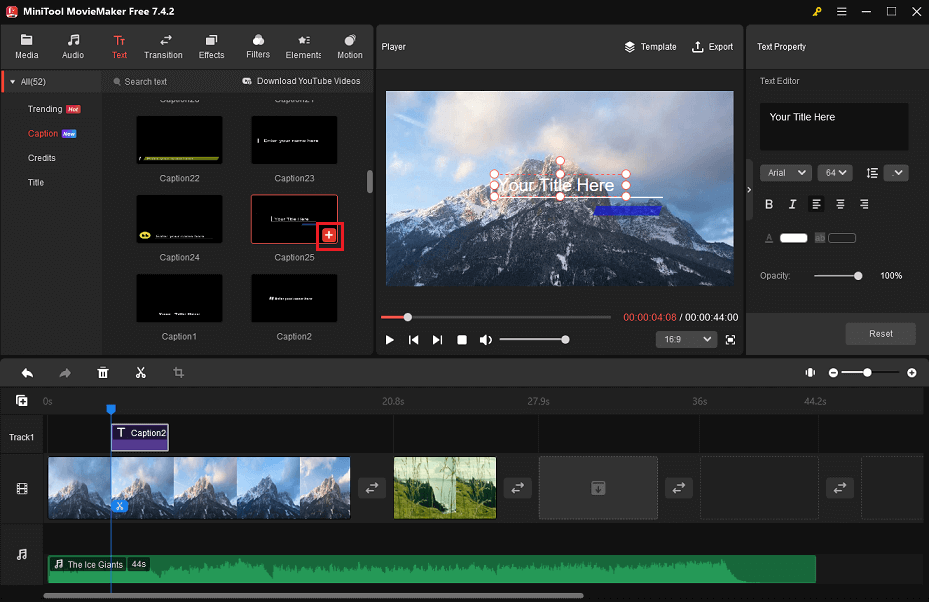
On the timeline, keep the caption highlighted. In the Text Property panel, enter captions for the Game of Thrones intro video below Text Editor and alter the font, size, line spacing, alignment, color, highlight color, opacity, and so on.
Step 7: Add motion effects. Switch to the Motion tab at the top. Select Pan only, Zoom in, or Zoom out sub-tab on the left side. After you download the desired motion effects, you can drag and drop any effect straight onto the target image or video clip on the video track.
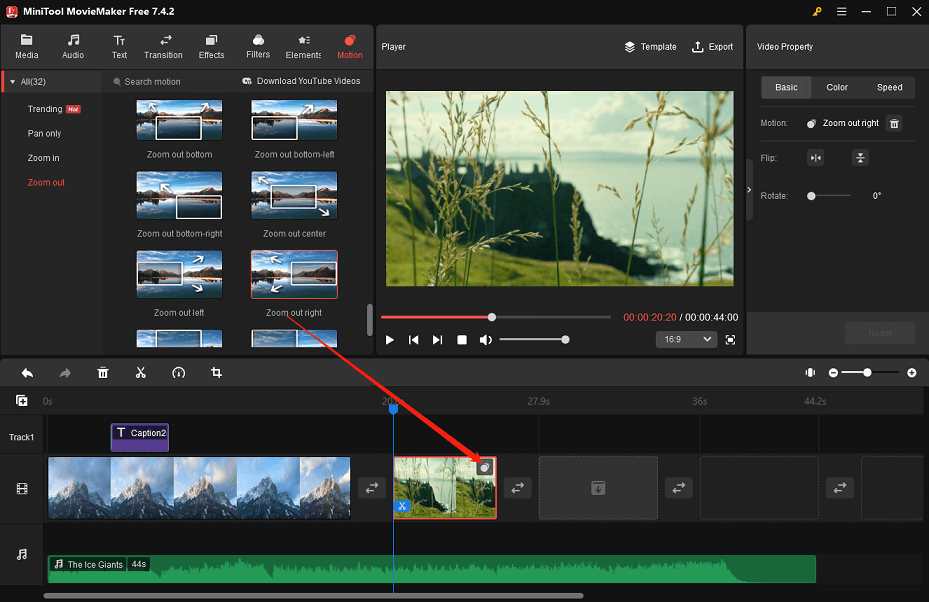
Step 8: Enhance your Game of Thrones intro video. The first thing you need to do is click on an image or video clip on the video track to open Image Property or Video Property. Then, take full advantage of some of the editing features that MiniTool MovieMaker has to offer:
- In the Basic tab, you can flip the image or video clip by clicking the Flip Horizontal or Flip Vertical icon and rotate it from 0° to 360° by dragging the Rotate slider to the right or left.
- Select the Color tab. Adjust the contrast, saturation, and brightness of the image or video clip by dragging the corresponding sliders to the right or left. Plus, you can simply apply a 3D LUT to your Game of Thrones intro video if you don’t wish to do color correction manually.
- In the Speed tab, you can choose to adjust the playback speed of the video clip or reverse it.
- Select the Audio tab. Fade in or fade out the video clip’s built-in audio and change its volume.
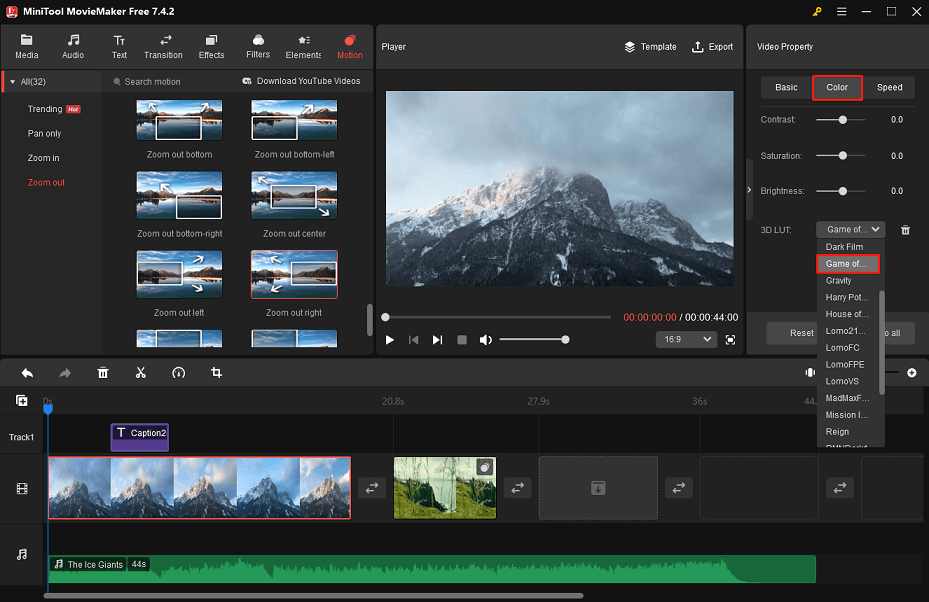
Step 9: When you are done editing your Game of Thrones intro video, click Export at the top right to open the output settings window.
In the default PC tab, name the edited Game of Thrones intro video, specify its target folder, and set the format, resolution, or frame rate.
You can even click the Settings button at the bottom to make other output settings, such as quality and bit rate.
Step 10: Finally, click the red Export button at the bottom to save the edited Game of Thrones intro video to your computer.
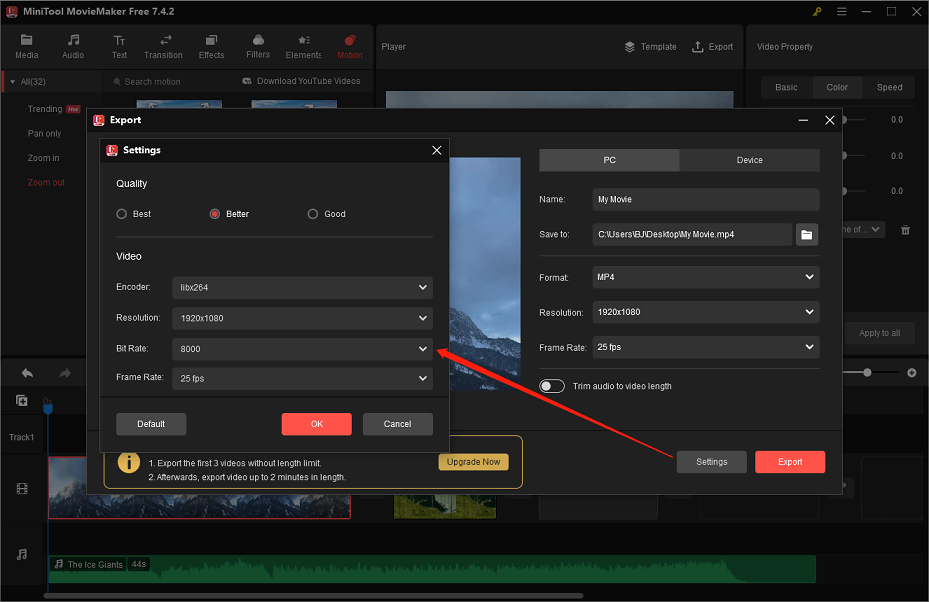
What to Remember When Making a Game of Thrones Intro from Scratch
Use the Game of Thrones Intro’s Actual Musical Scoring
The musical scoring is an element that people effortlessly recognize and notice. That’s why you have to stick to the original audio track and sound effects whenever possible.
Game of Thrones is a hugely popular TV show in different regions of the world. So, you can easily find a copy of the musical scoring somewhere on the web.
What if the original track is not available anywhere? Should you contact the producers? Well, that’s not necessary. Keep in mind that you are doing the project just for the fun of it. There is no need to go that far in this respect.
Rather, you can try to look for some covers from musicians or fans. Examine the options and select the specific version that is closest to the original. Yes, that’s one way you can try when you make your own Game of Thrones intro.
Use the Precise Game of Thrones Typography and Font Settings
We can say typography is the Game of Thrones intro’s most striking element. Why is that? Just because the opening credits of Game of Thrones are full of so much text. That’s why you need to take the time to edit the part well. Ensure that the typography of the intro video fits the original.
Also, try to do some research online and download the exact settings for the font. If you can’t find it anywhere, search for other options. Try out a variety of fonts that look similar and choose the best one. Yes, it’s definitely a handful. But don’t stop there. Just keep going until you achieve the specific effect you want.
Implement Game of Thrones’ Animation or Motion Effects
Identify the animations or motion effects used in the original Game of Thrones intro. When you create a Game of Thrones intro, ensure you use the same set of visual techniques.
So how do you have access to such confidential information? Well, you can try to do some research on the Internet and verify the information by trying it yourself. You can use the animation if it looks similar in a lot of aspects.
Often, the styles of video animation or motion effects are largely the same. They’re just called in different ways. Therefore, try to compare the original GOT animations with the ones that are present in the video editor. Use the effects that look exactly the same when you create a Game of Thrones intro. You will almost certainly find it there.
Conclusion
It’s fair to say: Game of Thrones is a fantastic TV show revolutionizing the wide world of entertainment. This masterpiece delivers superb material that people like very much, from the plot to the production. Are you a big Game of Thrones fan? If so, you should try to create a Game of Thrones intro. There is no need to worry. It is an easy task.
As mentioned above, you can make one in minutes using a Game of Thrones intro maker. MiniTool MovieMaker is one of the best options that is well worth your time. It is a powerful video editor that can help you make your own Game of Thrones intro from the ground up.
If you have any questions when using MiniTool MovieMaker, please contact us at [email protected].


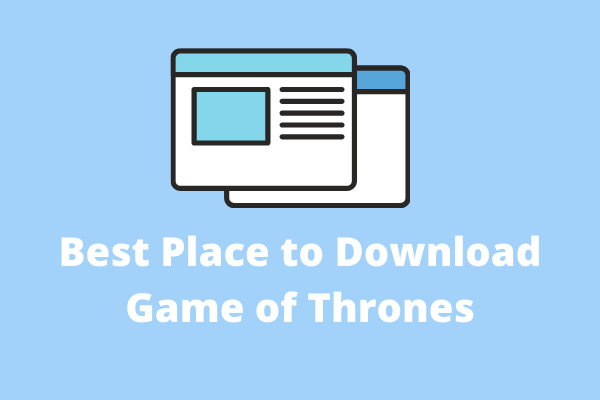
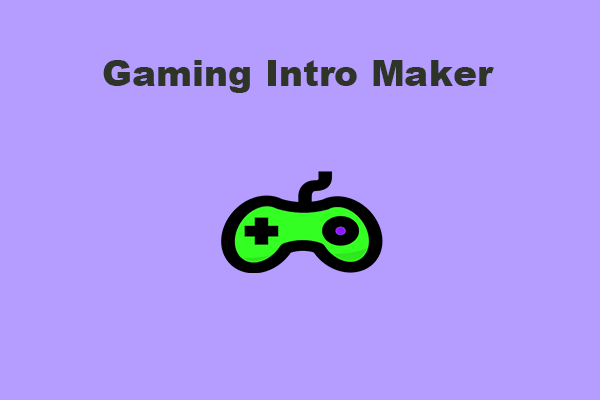
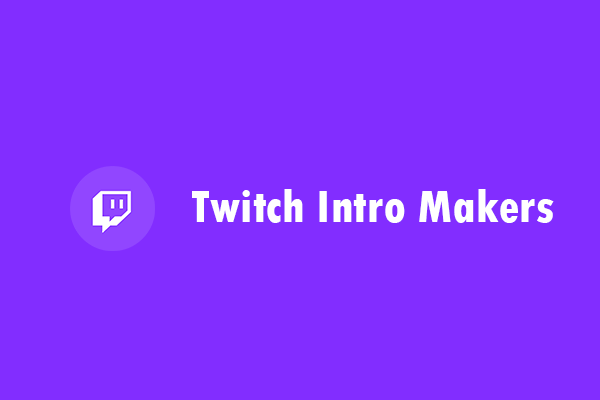
User Comments :