If you are seeking the best way to add the flower overlay for edits in your video, look no further. In this guide, we will introduce you to a great video editor - MiniTool MovieMaker - to help you apply this type of effect to make your masterpieces more appealing.
Applying scattered flower overlays to family slideshow, wedding videos, travel vlogs, and more gives you a creative method to add a touch of beauty and romance to the raw footage.
Today, we will focus on how to add the flower overlay for edits in a video to improve its storytelling and aesthetic appeal. A free professional video maker called MiniTool MovieMaker does the job brilliantly.
How to Add Flower Overlays to Videos in MiniTool MovieMaker?
Whether you add a rose overlay or a cheery blossom overlay to a video, it will help you enhance the dreamy and romantic vibe. Here, you’ll get a basic understanding of this free download video editor, MiniTool MovieMaker, and learn the steps to add a free flower overlay for edits in a video.
Learn About MiniTool MovieMaker
If you would like to put one or more flower stickers on the video, MiniTool MovieMaker is an ideal choice. At the same time, you can customize the added flower overlays to your liking.
It’s worth noting that the program delivers other wonderful sorts of animated stickers, like smoke effects, love elements, fireworks, snowflakes, social media elements, etc.
There are a number of customizable text templates for you to pick from. It’s also designed to add the transition you want between two video or picture clips.
In order to enhance the creative potential of your movies, you can do so by incorporating filters with the help of MiniTool MovieMaker. And, it gives you the ability to make them look more dynamic by adding matching motion effects.
The Key Features of MiniTool MovieMaker
- Its user interface (UI) is clear and easy to follow.
- It has both one-click and drag-and-drop capabilities.
- Supports importing many video formats (e.g. MP4, WMV, 3GP, AVI, etc.).
- Supports importing common audio formats (e.g. MP3, WAV, M4A, AAC, etc.).
- Supports importing several picture formats (e.g. JPG, JPEG, PNG, GIF, etc.).
- Equipped with built-in video templates and music resources.
- Provides some popular aspect ratios, such as 9:16 and 1:1.
- Features color correction function.
- Controls the video playback speed.
- Works as a video trimmer, splitter, flipper, rotator, cropper, and reverser.
- Changeable resolution, frame rate, bit rate, and other export parameters.
- Export the final video to your PC without a watermark.
Steps to Create a Flower Overlay Video with MiniTool MovieMaker
With the following guide, you can learn to use MiniTool MovieMaker to add the flower overlay for edits in your video.
Step 1: Click the download button below to get the MiniTool MovieMaker software and install it on your PC.
MiniTool MovieMakerClick to Download100%Clean & Safe
Step 2: Launch the program and click on the New Project button from the Promotion window to begin a new project.
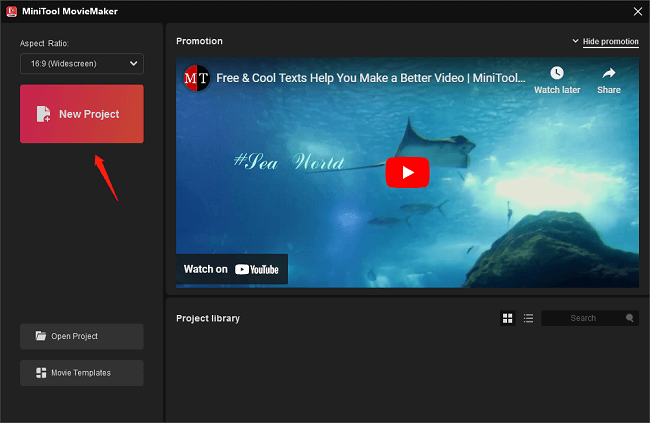
Step 3: When you are in the main interface, click the Import Media Files option under the Media tab to import the video to which you want to add the flower overlay.
Step 4: Add the imported video to the timeline below by clicking the + icon or dragging and dropping.
Step 5: Go to the Elements tab at the top of the main interface. You can now use the search tool to find all the options for the flower overlay. This is done as follows:
- Enter “flower” in the search bar at the top left.
- Press the Enter key on your keyboard.
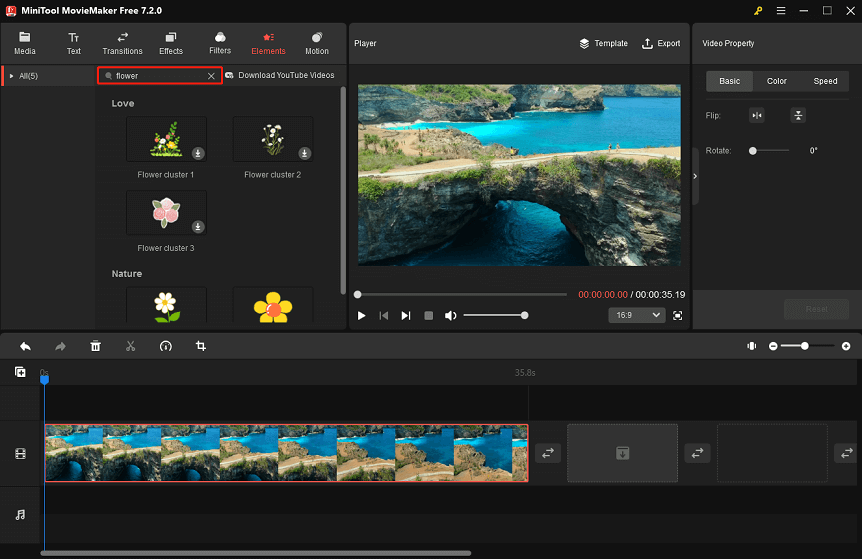
Step 6: To get the free flower element you need, just click on the Download icon on it. Wait a few seconds and then click the + icon to add the fetched flower element to the video on the timeline.
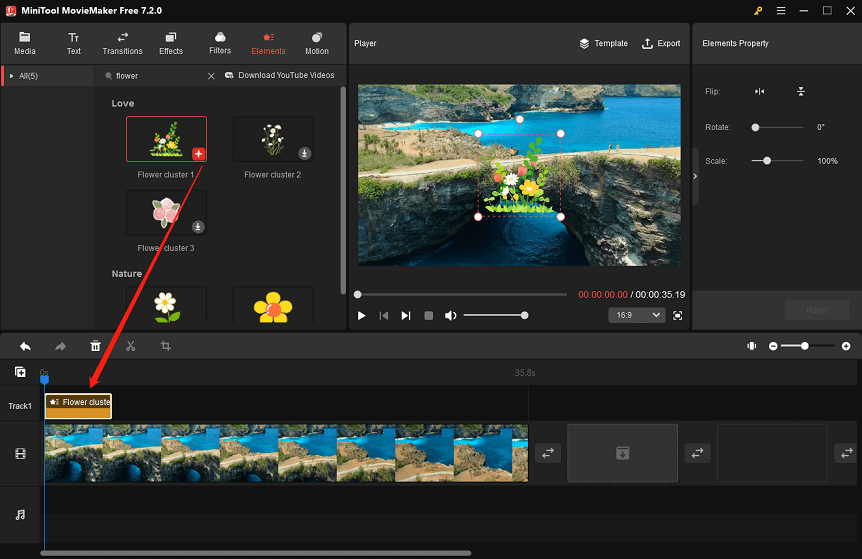
Step 7: Edit the added flower overlay according to your needs, such as:
- Move the flower element on the timeline with the mouse to where you wish it to appear in the video.
- Place the mouse pointer over the right edge of the flower element on the timeline until it changes to a double-headed arrow. Drag to the right or left to increase or decrease how long the flower sticker appears in the video.
- In the Elements Property section, click the Flip Horizontal or Flip Vertical icon to flip the flower overlay. Rotate it from 0° to 360° by dragging the Rotate slider. And, make the flower overlay bigger or smaller by dragging the Scale slider to the right or left.
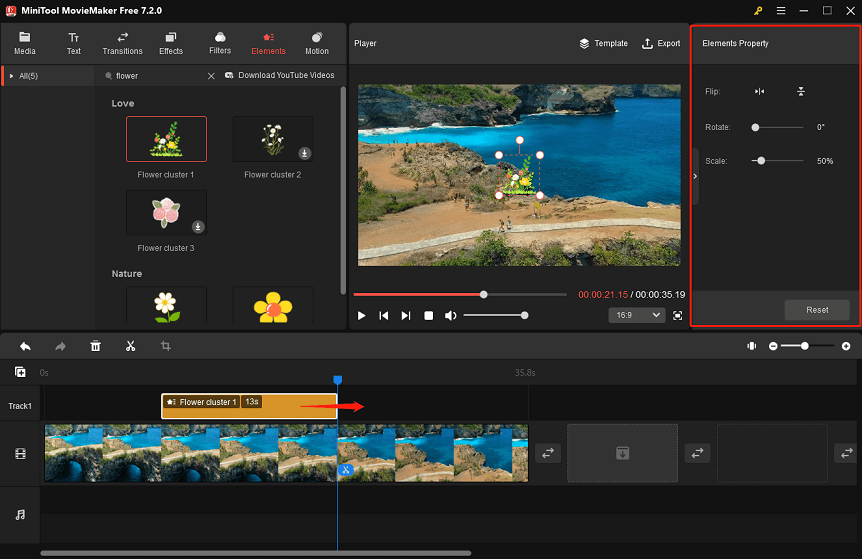
Step 8: Click Export at the top right, make some export settings for the final video, and save it to your PC.
Bottom Line
In a nutshell, that’s how you can add a dreamy, romantic flower overlay for edits in the video in no time. Hopefully, you have fun with this short guide. Share it via Instagram, Twitter, or Facebook if you find it helpful. Thank you!
If you have any problems when using MiniTool MovieMaker, please email us at [email protected] for assistance.


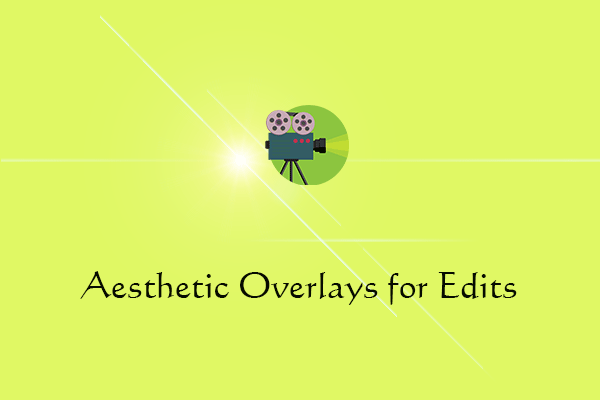
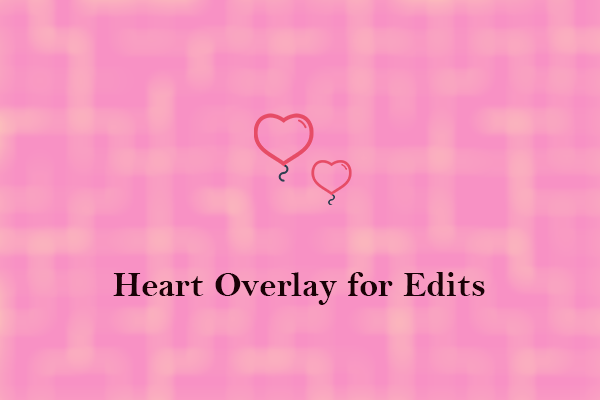
User Comments :