How do you edit video and record your screen? Ezvid is a software that combines video editing and screen recording. This article published on MiniTool MovieMaker will share with you several Ezvid alternatives for both video editing and screen recording.
About Ezvid
Released in 2011, Ezvid is a free and full-featured video editor and a screen recorder for Windows XP SP3/Vista /7/8/8.1/10. It is a reliable and powerful tool for recording audio from a microphone or sound card, capturing a selected location or the entire screen. It also supports keyboard shortcut capture. You can record your screen and then it will capture what happens on your computer screen with just several clicks.
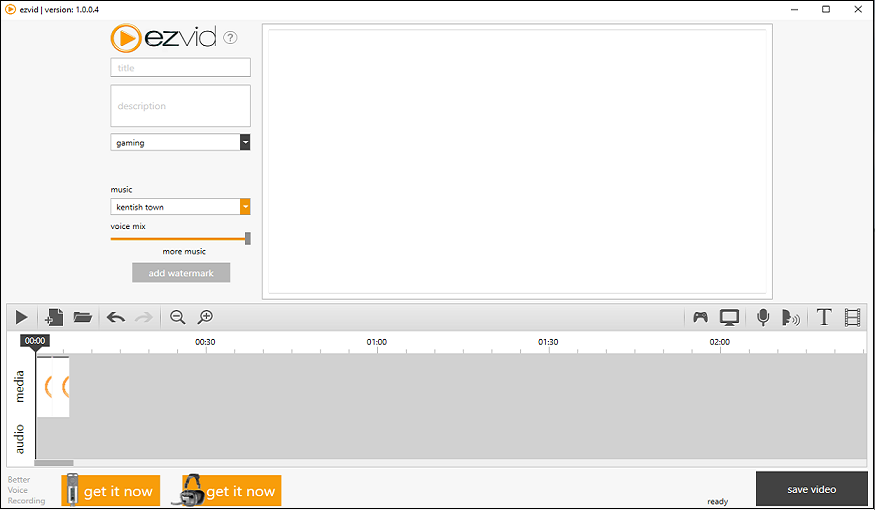
In addition, this tool contains a video editor that allows you to customize your video files however you want with its features, such as splitting, copying, adding text, controlling video speed, voice synthesis, etc. Many users have used this video creation tool to create informative and entertaining videos.
Ezvid also supports uploading videos directly to YouTube. You can make incredible searchable videos or slideshows on YouTube in less than a minute. In a word, with an autosave feature, built-in YouTube upload, and countless other features, Ezvid sets itself apart from the competition.
Pros and Cons of Ezvid Video Editor & Screen Recorder
In this part, let’s have a quick look at the pros and cons of Ezvid so that you can know more about it fully.
Pros of Ezvid:
- Works on all versions of Windows.
- Fast & easy video editor and screen recorder.
- Instant face camera and voice synthesis.
- Intuitive and easy-to-use user interface.
- Record and edit videos without any watermark.
- Instant slideshow maker.
- Contains free music.
- Easily upload your videos to YouTube in 1280×720 resolution.
Cons of Ezvid:
- Does not involve some editing features to recorded footage, such as transition effects or zooming and panning.
- Record no longer than 45 minutes.
- Does not support hiding the recording widget.
- Only supports upload to YouTube and no save to PC option.
Best Ezvid Alternatives for Video Editing
As you can see, Ezvid may not be as comprehensive as you need when it comes to video editing. Therefore, you need an Ezvid alternative to enhance your video editing process. Refer to the following list of Ezvid video editor alternatives.
#MiniTool MovieMaker
As for video editing, MiniTool MovieMaker is definitely worth mentioning, which is quite friendly to users without any experience. It’s an easy-to-use and powerful video editor without any watermarks, bundles, or ads for Windows 7/8/8.1/10/11 PCs.
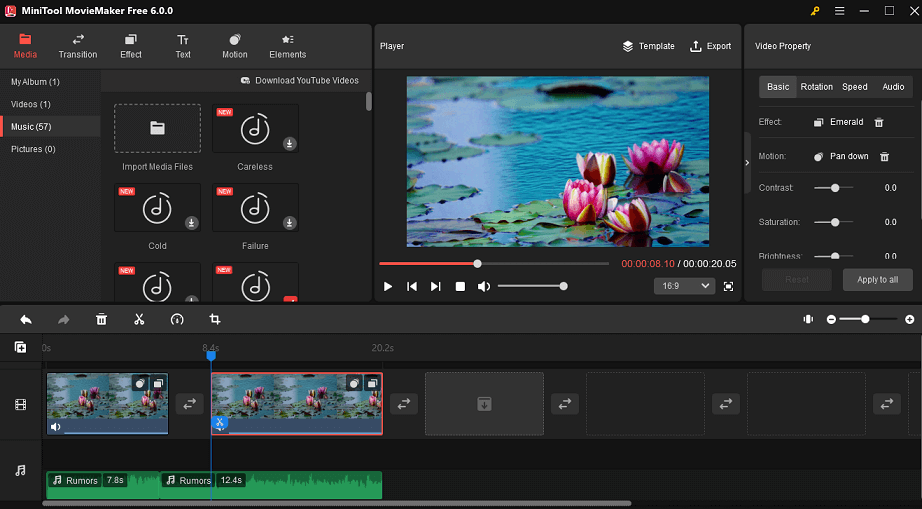
You can generate videos quickly by using its pre-set video templates with just a few clicks. Or you can start from scratch. Then, you can split, trim, crop, flip, and rotate the video, adjust the video’s brightness, duration, contrast, and saturation, change video playback speed and volume, fade in/out music, and more.
What’s more, MiniTool MovieMaker comes with a variety of pre-set music, transition effects, filters, motion effects, animated elements, and text effects so that you can add them to make your videos more interesting and attractive.
Here’s how to edit a video with MiniTool MovieMaker:
Step 1. Launch MiniTool MovieMaker.
Download and install MiniTool MovieMaker by clicking the Free Download button below. Next, open it, choose an aspect ratio, and close the pop-up window.
MiniTool MovieMakerClick to Download100%Clean & Safe
Step 2. Import media files.
Click on Import Media Files to import your videos or photos. Then, drag and drop media files onto the timeline or click + in the lower right corner of them to add them to the timeline.
Step 3. Edit the video.
Now, you can edit the video, including splitting, trimming, cropping, adding text and music, applying transitions, filters, motions, stickers to the video, etc.
Step 4. Export the video.
Tap on Export on the toolbar to save and download the video to your Windows PC.
#Kdenlive
Kdenlive is a free, non-linear, and open-source video editor, available on Windows, macOS, and Linux. It is an easy-to-use and friendly video editor for inexperienced or experienced users.
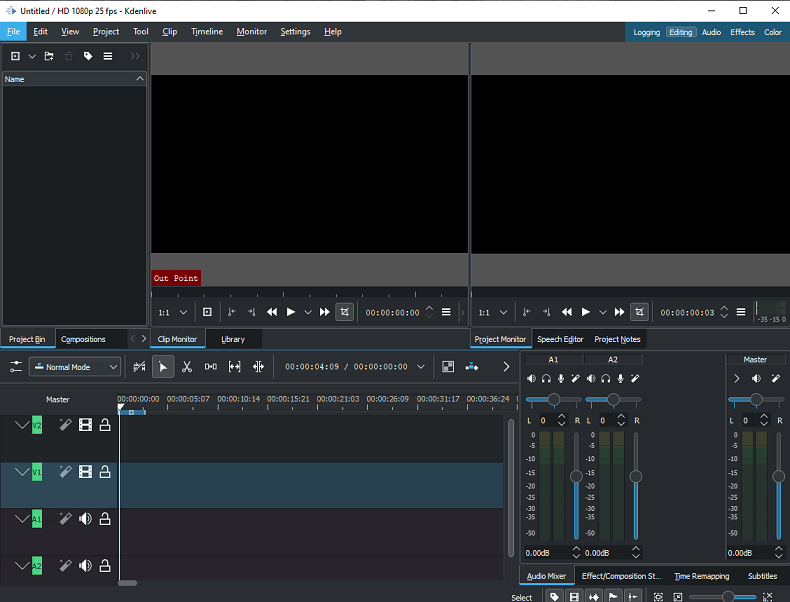
Kdenlive supports almost 420 + media file formats based on FFmpeg, including MP4, MOV, MKV, HEVC, AVC, AV1, VP9, 4K, etc. Its interface layouts are customizable so that they can suit your specific workflow. You can add an unlimited number of video and audio tracks to edit videos at the same time.
Moreover, you can apply color corrections to a selection, including RGB adjustments, white balance, curves, and more, without changing the rest of the image. It is based on the MLT framework and allows you to add effects, transitions, and render to the format of your choice.
Key features of Kdenlive:
- Supports almost all video and audio formats.
- Multiple effects and transitions.
- Multi-track video and audio editing.
- Enable animation keyframes for most effects.
- Screen and audio capture.
- Semi-auto 2D motion tracking.
- Automatic backup.
- Timeline preview.
#OpenShot
OpenShot Video Editor is a free and cross-platform software that helps users edit and manage audio or video on a unified platform for Windows, macOS, and Linux. It’s designed to provide a simple yet feature-rich service for users, which is a great alternative to Ezvid.

Similar to Kdenlive, OpenShot also supports many commonly used video, audio, and image formats supported by FFmpeg. And you can add as many tracks as you need. It provides various ways to cut and trim videos. Plus, you can use its powerful animation framework to fade, slide, bounce, and animate in your video projects.
What’s more, you can add 3D animated titles and effects, showcase audio waveforms on the advanced timeline, split the audio from your video clip, do green screen, and much more.
OpenShot’s features:
- Keyframe animations.
- Unlimited tracks/layers.
- Display audio waveforms.
- 3D video editing.
- Mix audio and video files.
- Support for 70+ languages.
- Desktop integration.
#Avidemux
Avidemux is a free and open-source video editor developed by SourceForge, compatible with Windows, macOS, and Linux. It’s one of the best tools for beginners to make quick edits.
Avidemux supports various file types like MP4, MKV, AVI, MOV, WMV, WMA, etc. With it, users can do many basic video editing tasks, such as encoding, cutting, cropping, flipping, rotating, and filtering. Its comprehensive video filter manager makes it easy to add effects, filters, and other advanced video operations for corrections, processing, and more.
Apart from video editing, it can also be used to convert and compress multiple video file formats and save parts of large videos. Plus, it can edit the audio track and sync it to the video frame rate.
Features of Avidemux:
- Copy/remove part of a video.
- Supports commonly used video formats.
- Audio filters.
- Convert the video to a small size.
Final Cut Pro
Final Cut Pro, Apple’s professional and non-linear video editing software, is a nice Ezvid alternative on Mac, aiming at providing powerful video editing features for users.
Final Cut offers precise, intuitive, and impressive tools for arranging and trimming video clips. With its object tracker feature, faces and objects can be detected automatically, then it will match with titles and effects according to the movement.
Final Cut Pro offers 149 customizable video effects and 109 audio effects for starters. Plus, thanks to the optimization for Apple silicon, you can edit more complex projects at blazing speed with larger frame sizes, higher frame rates, and more effects.
Features of Final Cut Pro:
- Has a 90-day free trial.
- Supports for layers.
- Advanced color grading.
- Object tracker.
- Supports HDR video.
- Multi-cam editing.
- 360-degree VR editing.
- High-quality effects and transitions.
Best Ezvid Alternatives for Screen Recording
If you’re looking for an Ezvid alternative for screen recording, just look through this part. Next, we will introduce several Ezvid screen recorder alternatives.
#MiniTool Video Converter
MiniTool Video Converter not only helps with video conversion and video downloading from YouTube but is also a free screen recorder software. It allows you to record every activity that happens on your computer screen without a watermark and time limit, and save the recording files in multiple formats.
Steps for using MiniTool Video Converter to record your screen:
Step 1. Click on Free Download below to download and install MiniTool Video Converter on your computer.
MiniTool Video ConverterClick to Download100%Clean & Safe
Step 2. Open MiniTool Video Converter, go to the Screen Record tab, and tap on Click to record screen.
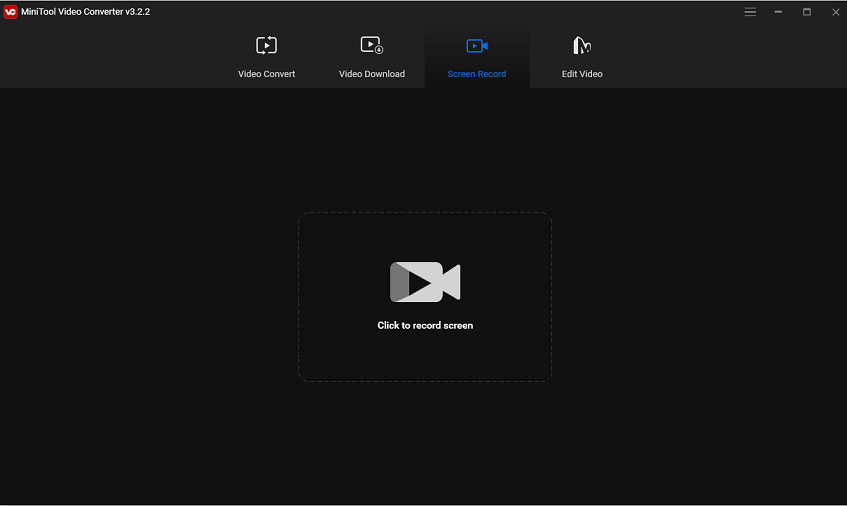
Step 3. Then, it will appear a pop-up window. You can record full screen or select a specific region of the screen and choose whether to open the system audio and microphone when recording.
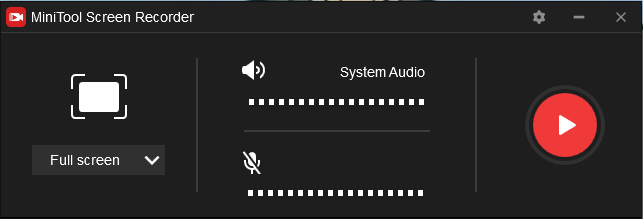
Step 4. Tap on Settings with a gear icon to set the output folder, output format, frame rate, codec, quality, and much more.
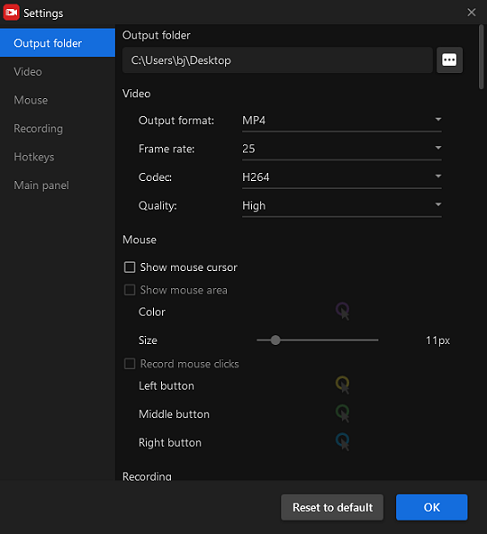
Step 5. Click the Record button or press F6 to start the recording process.
Step 6. After finishing, press the F6 key to stop the recording.
Step 7. Right-click the recorded video to preview, select all, delete, and rename the recording, or open it in the folder.
You may also like: How to Screen Record a TikTok on Various Platforms? Solved.
#Camtasia
When it comes to apps like Ezvid, you can’t miss Camtasia, a video making and screen recording solution working for both Windows and macOS users. It’s a nice tool that helps users create courses, tutorials, product demos, instructional videos, and more.
For screen recording, you can record computer screens or create videos using their webcam. More importantly, with Camtasia, you can use various video templates, add annotations and effects, and other editing tools to the recordings to increase engagement.
For video editing, Camtasia is a powerful and easy-to-use platform that comes with a built-in library of music and sound effects. You can zoom in or out on video content, insert transitions, split video clips, and add panning animations. Finally, your videos can be shared directly to YouTube, Vimeo, Screencast, or other online platforms.
#Loom
Loom is a free screen recorder for Mac, Windows, Chrome, iOS, and Android. It’s an all-in-one tool that includes quick recording, screen sharing, link sharing, video editing, emoji reactions and comments, access control, and advanced reporting.
Loom allows users to capture the screen or record front-facing camera video using a web interface and share it with others via a link. Teams can enable the Do Not Disturb mode while recording on Mac devices to avoid unnecessary interruptions. Additionally, it’s integrated with Gmail, Zendesk, Slack, Embedly, and more.
#ScreenFlow
As for screen recording, ScreenFlow is also one of the best alternatives to Ezvid. It is designed to help Mac users easily create professional screen recordings and videos with its extensive features. And it’s especially popular with online course creators and digital product sellers looking to develop engaging content for their clients.
ScreenFlow offers world-class screen recording features, allowing you to capture every detail of your computer screen in high-definition video. It has a clean and intuitive recording interface that doesn’t provide users with any unnecessary options and only displays the features you need while recording.
The multi-device recording is ScreenFlow’s most impressive feature. It allows you to record from multiple devices such as desktop screen, mobile phone, microphone, audio device, and other content sources simultaneously. Then, you can organize these recordings in the timeline view, where you can easily switch between different devices to create your video exactly the way you want.
Conclusion
Ezvid is a free and easy-to-use video editing and screen recording software. However, it has some limitations. For better video editing and screen recording experience, you can try the best Ezvid alternatives – MiniTool MovieMaker and MiniTool Video Converter.
If you have any questions or suggestions while using MiniTool MovieMaker and MiniTool Video Converter, please leave a comment to us or contact us via [email protected].



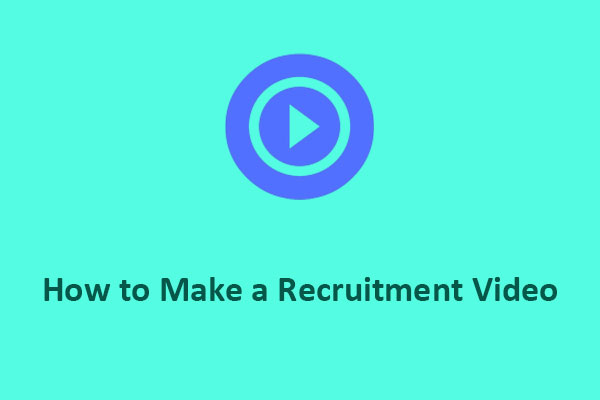
User Comments :