In this comprehensive guide provided by MiniTool video cutter, we'll cover everything you need to know about cutting videos on TikTok, addressing common issues like videos being cut short, and creating seamless video transitions.
TikTok, the wildly popular social media platform, has revolutionized the way we consume and create content. From dance challenges to lip-syncing performances, creative skits, and short tutorials, TikTok provides a platform for anyone to showcase their talents and engage with a global audience. To make the most out of your TikTok journey, it’s crucial to understand how to cut and edit your videos effectively.
Why Cut and Edit TikTok Videos?
Cutting and editing videos on TikTok allows you to craft captivating content that grabs the attention of viewers and keeps them engaged. By trimming, combining, and enhancing your clips, you can tell a concise and impactful story within TikTok’s short time constraints. This is especially important because TikTok videos are limited to a maximum length of one minute for in-app recorded videos and 3 minutes for uploaded videos, which means that every second counts in conveying your message or showcasing your creativity.
How to Cut Videos on TikTok?
How to cut TikTok videos? Just follow the guide below!
Step 1. Record or Import
Start by recording a new video directly within the TikTok app or importing an existing video from your device’s gallery.
Step 2. Access the Editor
After recording or selecting your video, tap the Checkmark or Next button to access the TikTok video editor.
Step 3. Trimming Clips
To cut a video on TikTok, you can use the trimming tool. Drag the sliders at the bottom of the screen to adjust the start and end points of your clip. This allows you to cut out any unwanted segments and focus on the most engaging parts.
Step 4. Adding Effects and Music
While editing your video, you can also enhance it with various effects, filters, stickers, and text overlays. Additionally, you can add background music to complement the mood or theme of your content.
Step 5. Review and Adjust
Before finalizing your edits, review the video to ensure that the cuts and enhancements are just as you envisioned. Make any necessary adjustments until you’re satisfied with the result.
Step 6. Finalize and Share
Once you’re happy with the edited video, tap the Next button. Add a catchy caption, relevant hashtags, and choose your preferred audience before sharing your masterpiece with the TikTok community.
Why Does TikTok Cut My Videos Short?
If you’ve noticed that TikTok is cutting your videos short or not displaying them as expected, there could be a few reasons:
- Video Length: TikTok has a maximum video length of one minute for in-app recorded videos and 3 minutes for uploaded videos. If your video exceeds this duration, you’ll need to trim it down to fit within the platform’s limits.
- Aspect Ratio: Ensure that your video’s aspect ratio is compatible with TikTok’s requirements. The ideal aspect ratio is 9:16 (portrait), which ensures that your video displays correctly on both mobile devices and the TikTok feed.
- File Format and Size: TikTok supports various video file formats, but MP4 is recommended for the best compatibility. Large video files may also lead to cutting issues, so consider compressing your video if needed.
How to Cut Videos Together on TikTok?
If you want to create more complex videos by cutting and joining multiple clips together, follow these steps:
1. Record or Import Clips: Record or import the clips you want to include in your video sequence.
2. Arrange the Clips: In the TikTok editor, you can arrange the clips in the order you prefer. Drag and drop them to reorder them in the timeline.
3. Trim and Cut: Use the trimming tool for each clip to select the exact sections you want to include. Trim away any unnecessary parts.
4. Transitions: To create smooth transitions between clips, consider using TikTok’s built-in transition effects, like fades, swipes, or blurs.
5. Music and Effects: Apply music and effects to the entire sequence to maintain consistency and enhance the overall experience.
6. Review and Share: Review the entire sequence to ensure the flow is seamless. Make any necessary adjustments and share your multi-clip creation with the TikTok community.
How to Cut a Video for TikTok Before Uploading?
The above has described the way for how to cut and edit TikTok videos in the app, which provides various video editing tools and effects. However, some users may want more video editing skills and want to make their videos ready before uploading to TikTok platform. Thus, they have to cut and edit the videos with the help of third-party video editor like MiniTool MovieMaker, which is a professional and easy-to-use video cutting program.
MiniTool MovieMakerClick to Download100%Clean & Safe
1. Download, install, and launch MiniTool MovieMaker on your computer.
2. In the first popup, select 9:16 aspect ratio and click the New Project button to enter the main interface of the software.
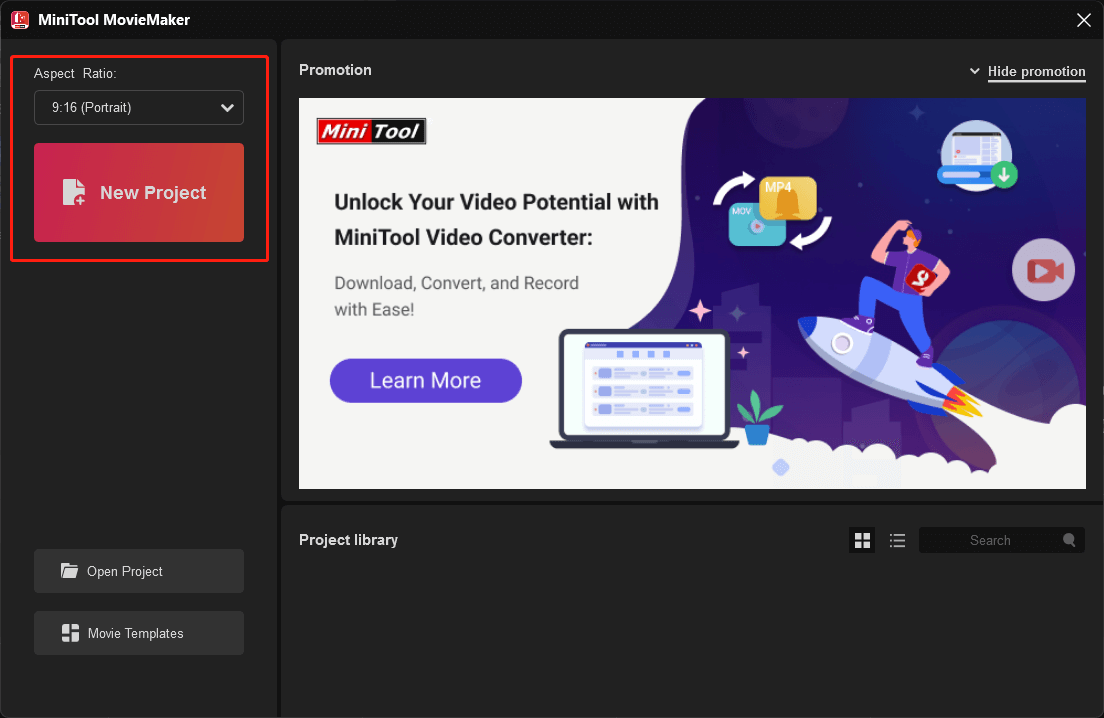
3. Click the Import Media Files option to upload the video clips, pictures, or music you’d like to use to create your TikTok video.
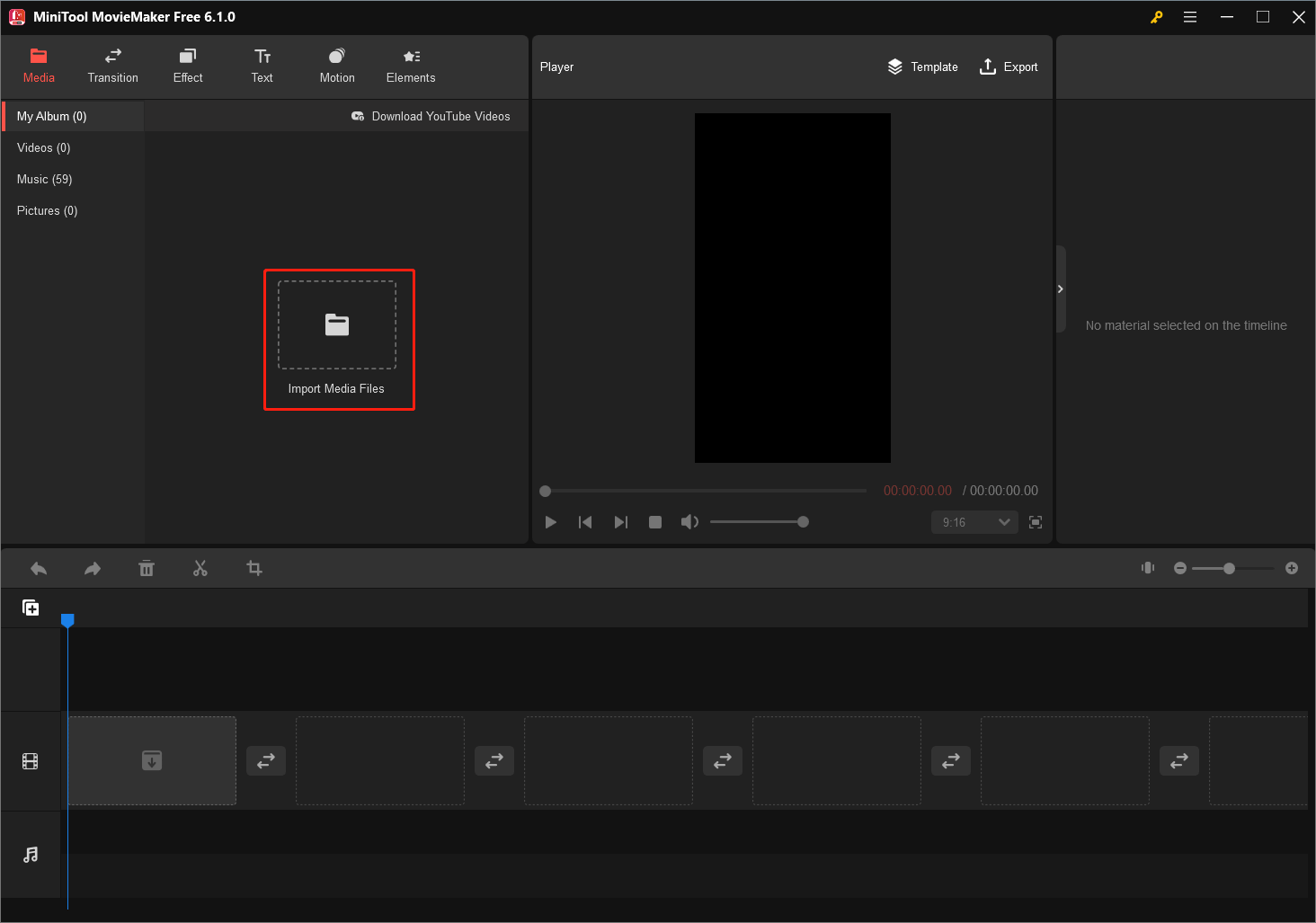
4. Drag and drop the uploaded media files to the below timeline and put them in your desired order.
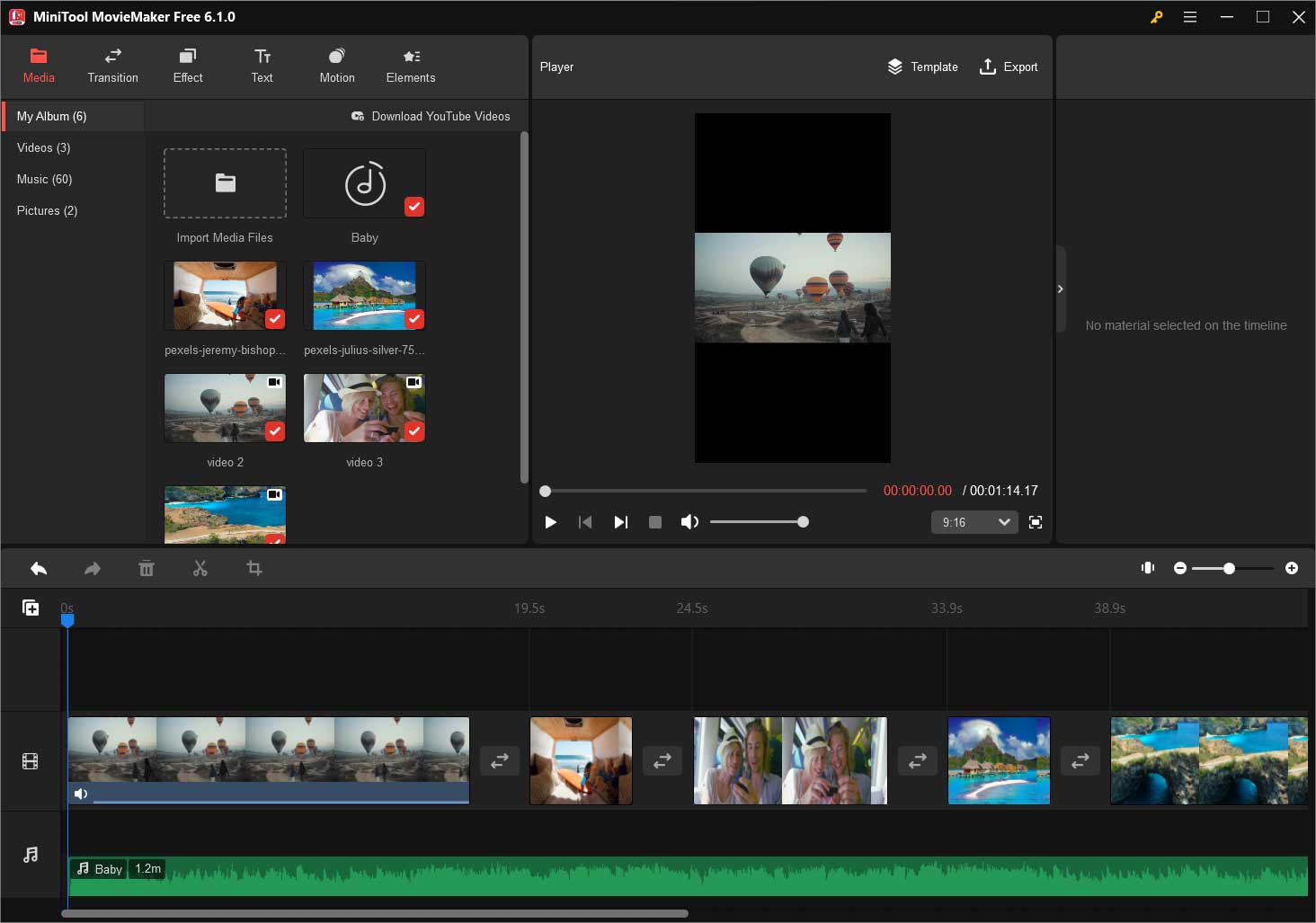
5. Click on the video clip you want to cut short and click the scissors icon on the timeline toolbar and choose Full Split.
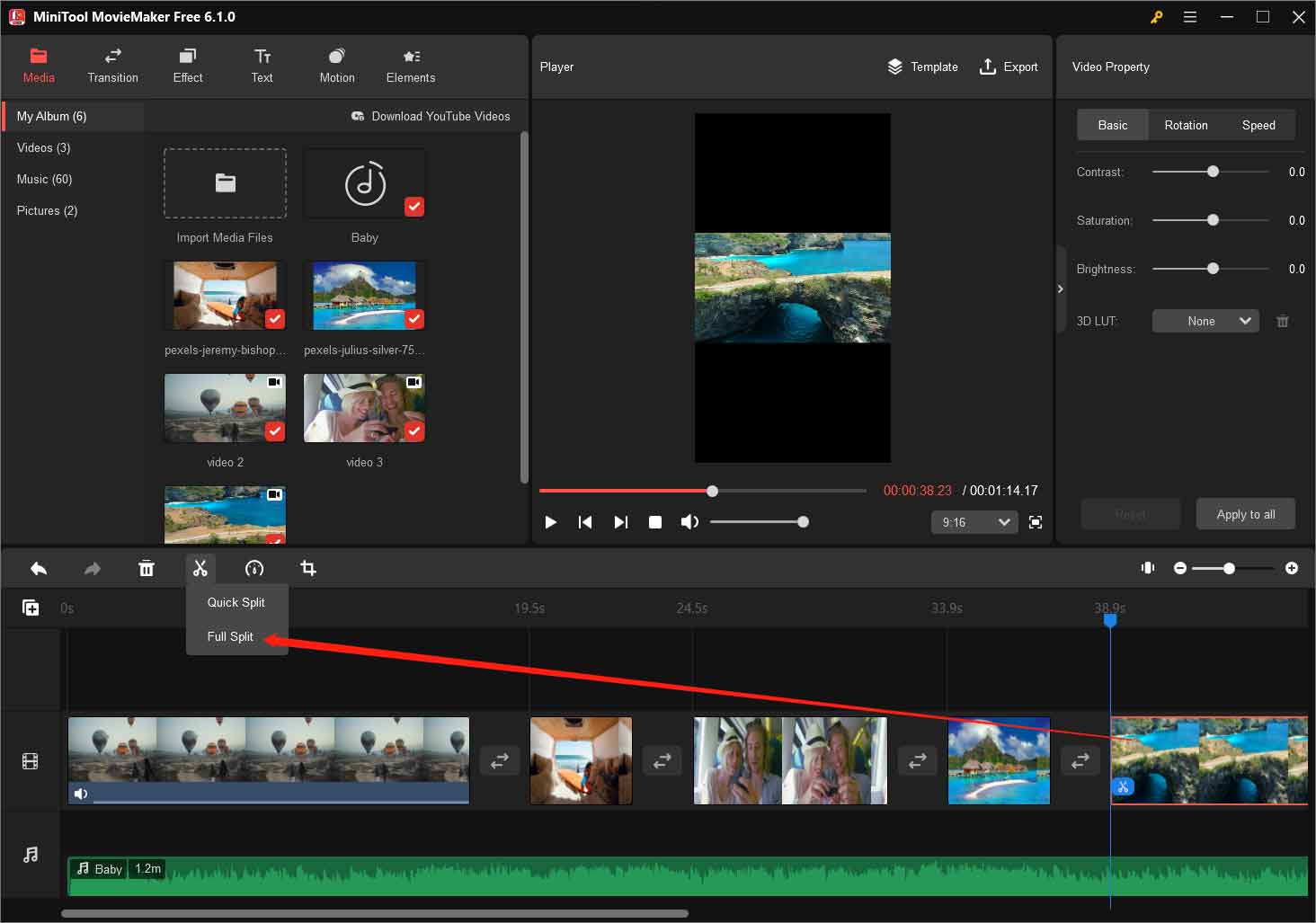
6. In the new window, switch to the TRIM tab on the top menu. Then, pull the playhead to the start of the wanted part of the video and click the scissors icon behind the Start. Next, pull the playhead to the end of the wanted part and click the scissors icon behind the End. Finally, click OK to save the changes.
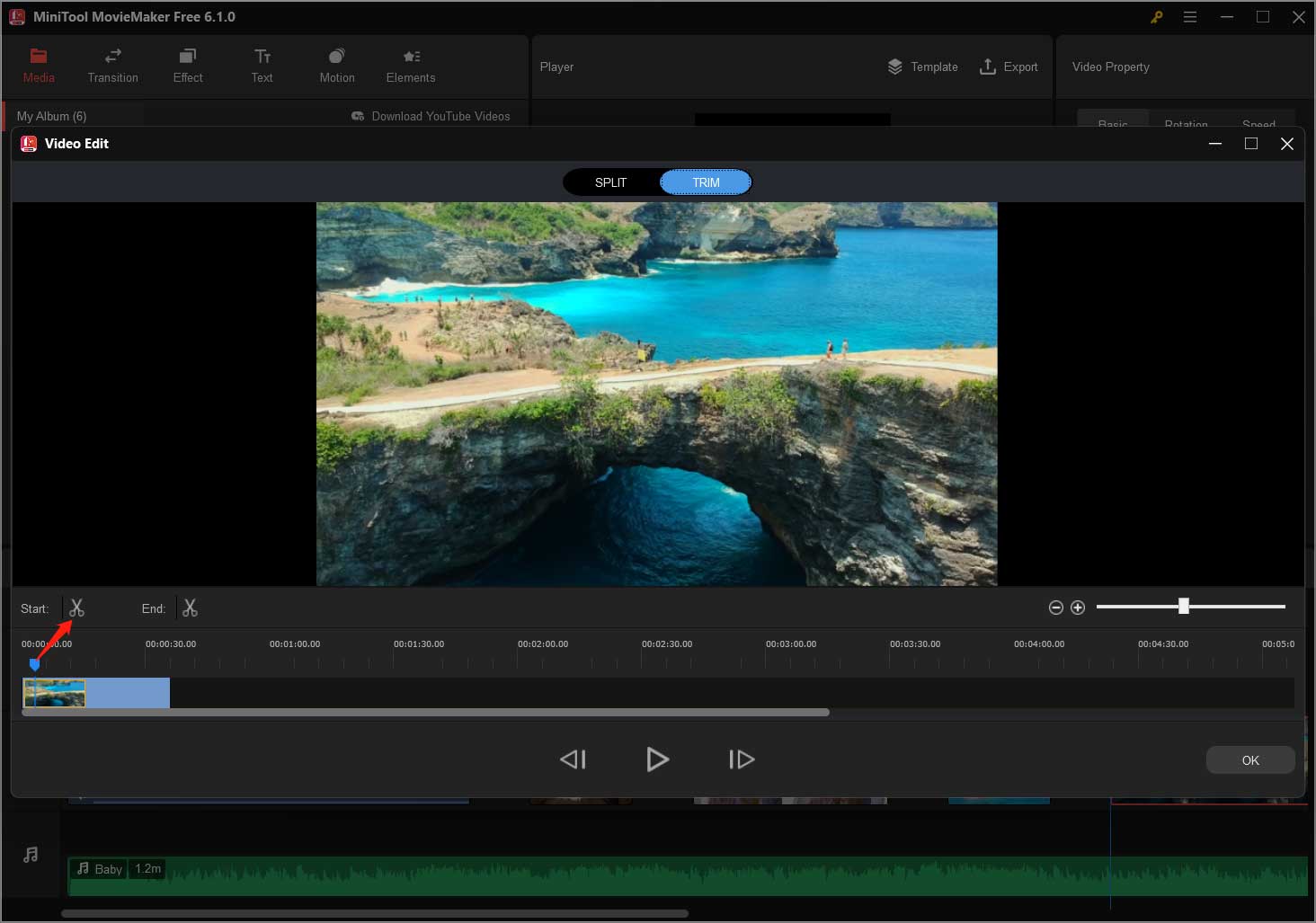
Another way to shorten a is to speed up it. Just click on it and click the dashboard icon on the timeline toolbar and select Fast > (a speed up option).
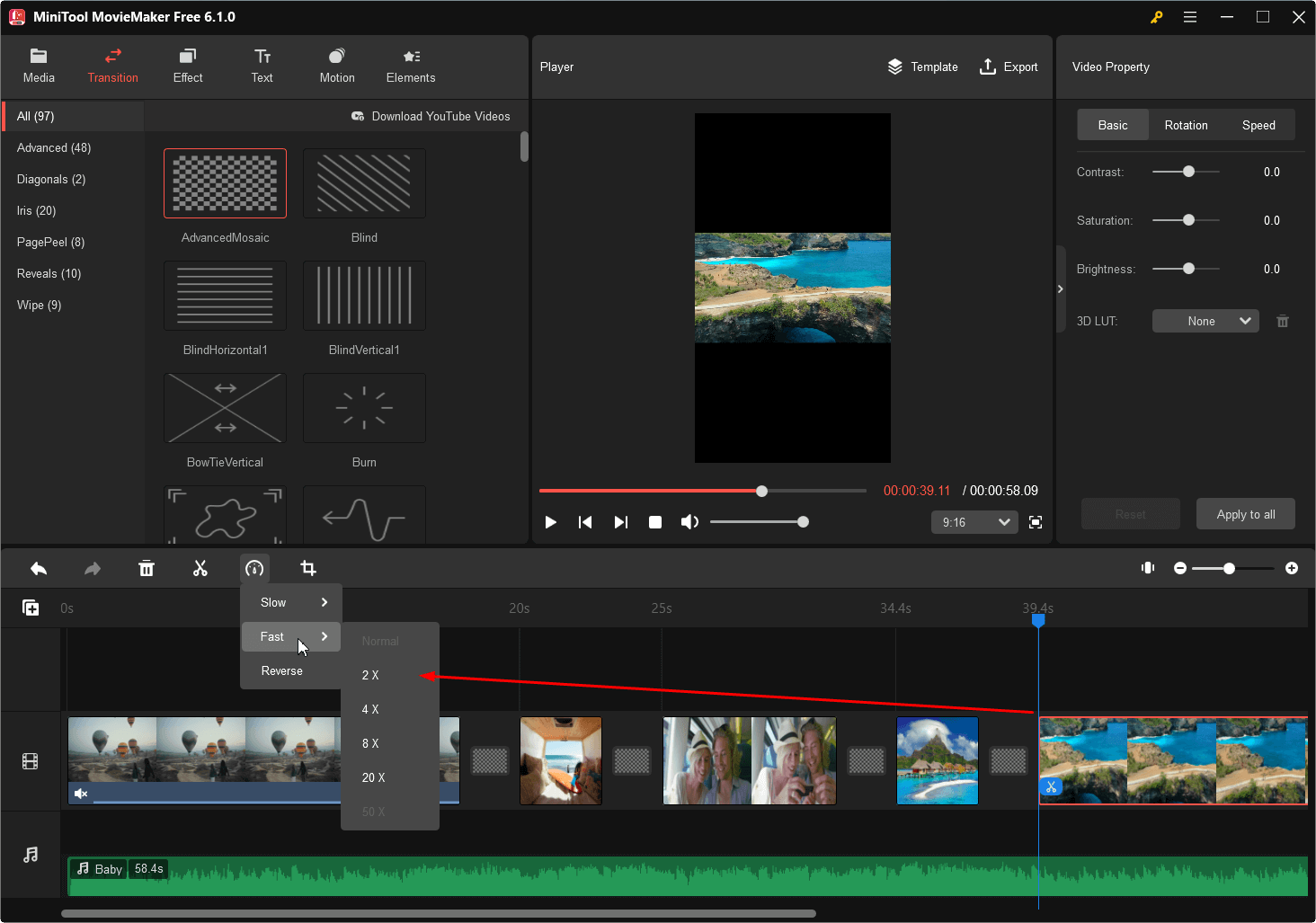
7. Next, you can add a transition between two graphic clips.
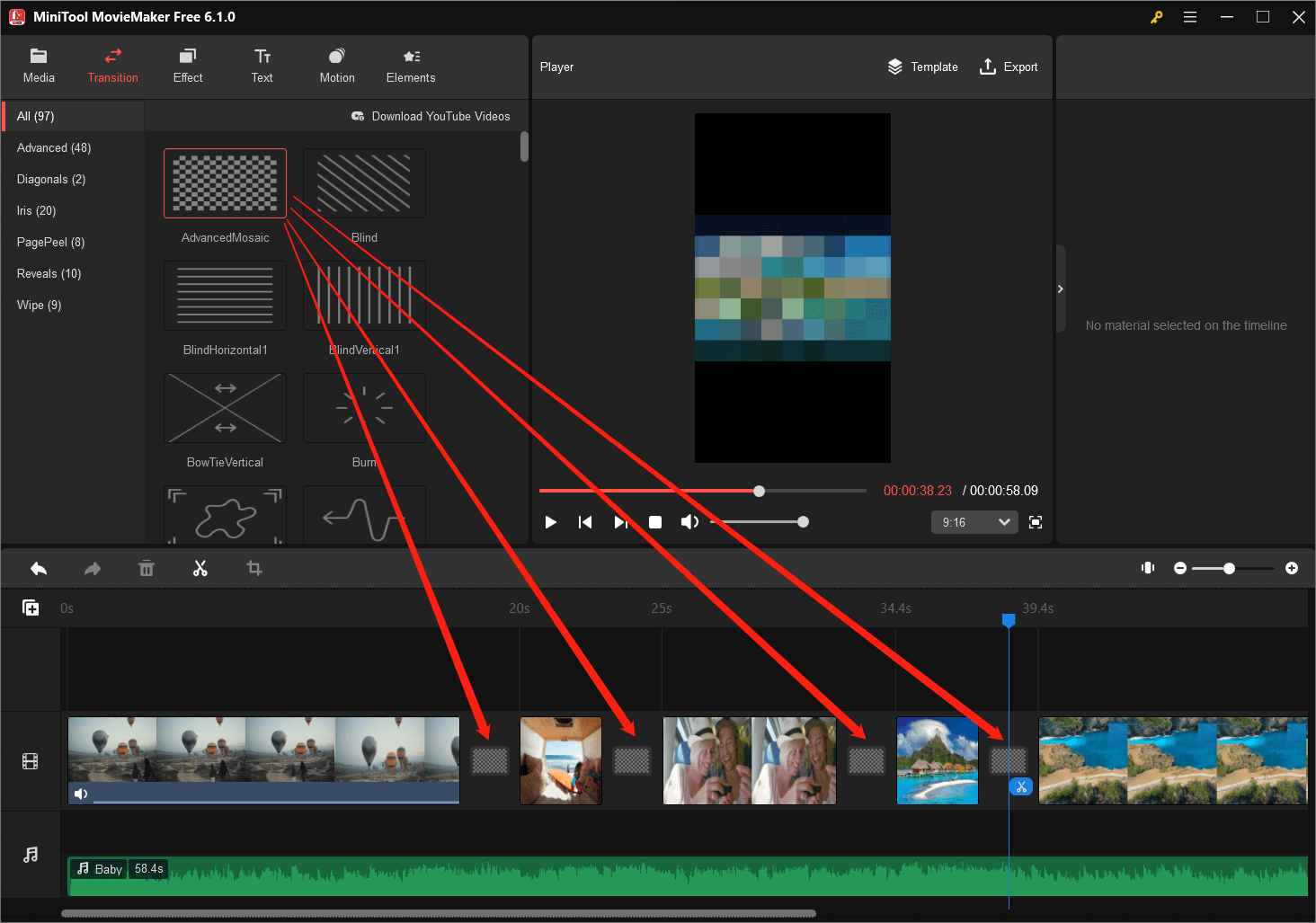
8. If there is built-in audio in the video, you can mute it by clicking the speaker icon on the video on the timeline. Then, you can do other settings to the music that you add to the TikTok video like adding fade in or fade out effect or change its volume.
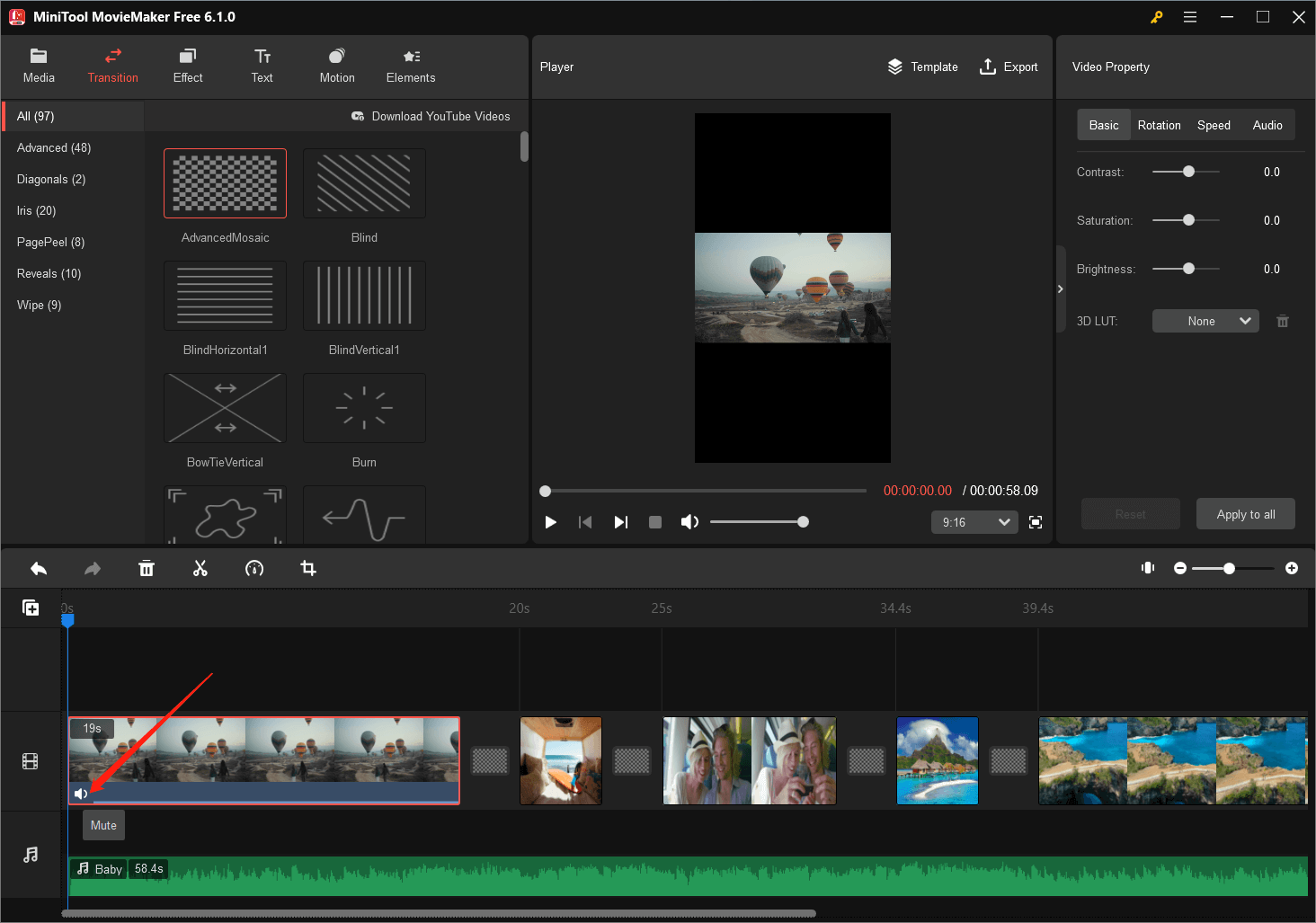
9. Moreover, you can adjust the saturation, brightness, and contrast of your video; add filter, 3D LUT effect, texts, motion, and funny stickers to the video; flip, as well as rotate, reverse, or crop the video.
10. When all edits are done, click the Export option to save your TikTok video. Before exporting, you are able to specify the format, encoder, resolution, bitrate, frame rate, etc. of the video.
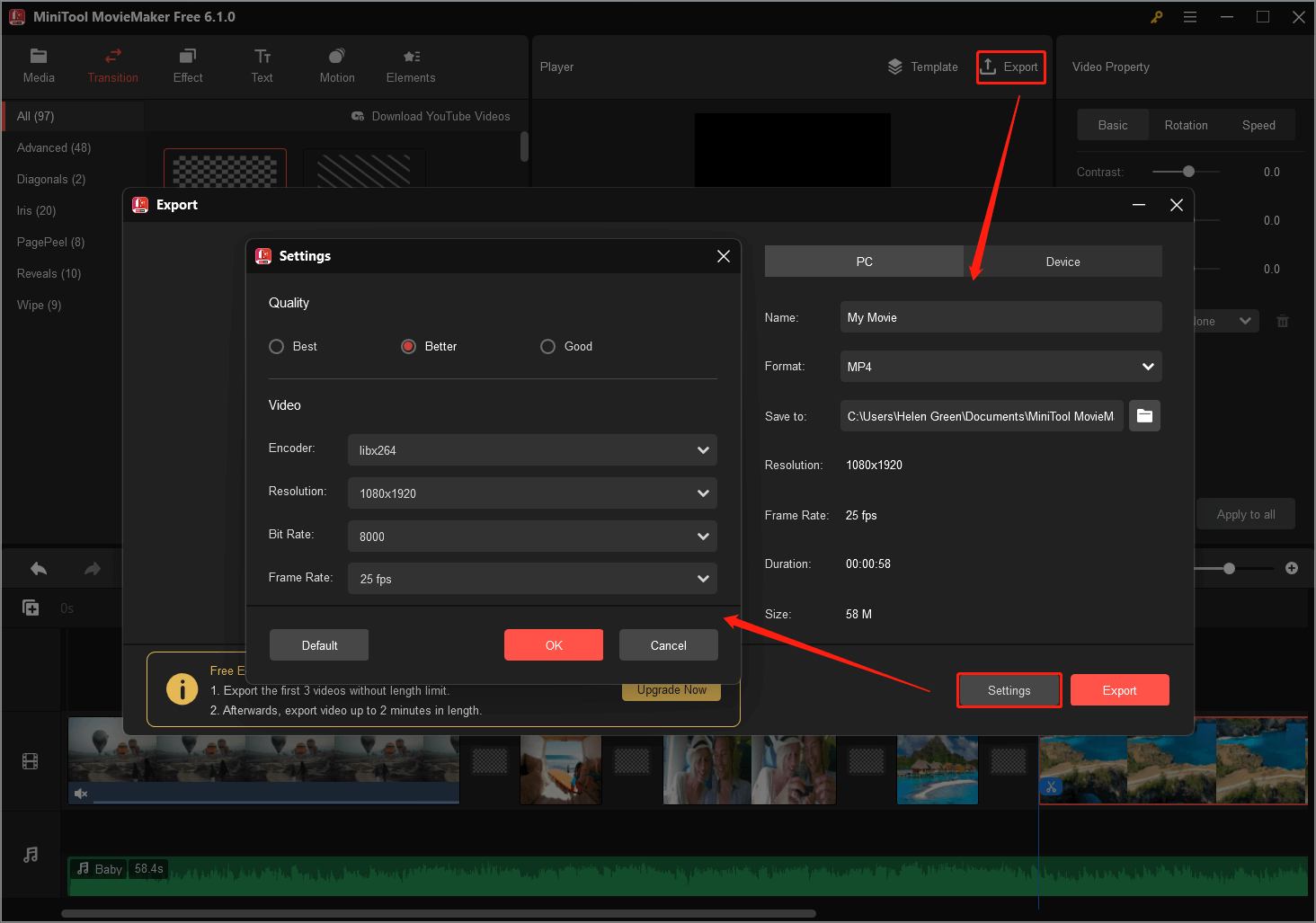
Wait until the video has been completely exported. Then, you can upload it to TikTok without any editing on TikTok. Just publish and share it after uploading!
Conclusion: Elevate Your TikTok Content with Precision Editing
Why and how to cut videos on TikTok? Cutting and editing videos on TikTok is an essential skill that allows you to create captivating, concise, and impactful content. By trimming, arranging, and enhancing your clips, you can effectively convey your message, showcase your talents, and connect with a global audience. Whether you’re addressing the challenge of videos being cut short or exploring advanced techniques like combining multiple clips, mastering TikTok’s video editing tools opens up a world of creative possibilities. So, dive in, experiment, and let your editing prowess shine on TikTok!
Also Read


![[Solved] How to Remove the Rotoscope Filter on TikTok Videos?](https://images.minitool.com/moviemaker.minitool.com/images/uploads/2023/01/tiktok-remove-rotoscope-filter-thumbnail.png)
![[Solved] How to Download TikTok Video Without Filter?](https://images.minitool.com/moviemaker.minitool.com/images/uploads/2023/01/download-tiktok-video-without-filter-thumbnail.png)

User Comments :