Do you know how to remove unnecessary elements from the MP4 video? Do you know how to remove the watermarks of it? The solution to those questions is to crop MP4 videos. This post from the MiniTool movie maker will offer you 4 methods to help you crop MP4 videos.
How to Crop MP4 on Windows
#1. MiniTool MovieMarker
MiniTool MovieMaker, a practical and easy-to-use video editor without watermark, allows you to create video from images, audio, and videos. It supports importing and exporting various formats of media files. It also has many features:
- Adjust video speed
- Quick spilt video
- Rotate/flip video
- Add elements and filters
- …
It can also help you crop videos effectively.
Steps on how to crop MP4 with MiniTool MovieMaker:
Step 1. Download and install MiniTool MovieMaker on your computer.
MiniTool MovieMakerClick to Download100%Clean & Safe
Step 2. Launch this application, and then close the Project Library window to enter its main interface.
Step 3. Click Import Media Files to open File Explorer, select your videos, and click Open.
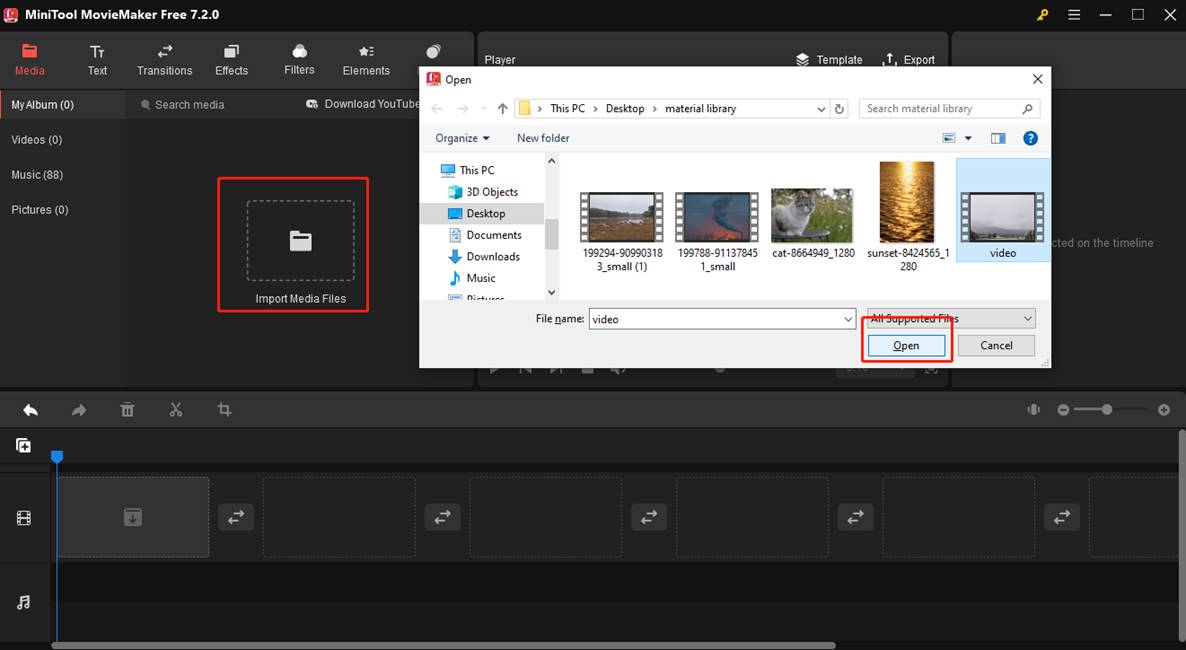
You can also directly drag and drop the target media files from your computer to the media library.
Step 4. Click the + icon on the bottom of the thumbnail, or drag it to the timeline.
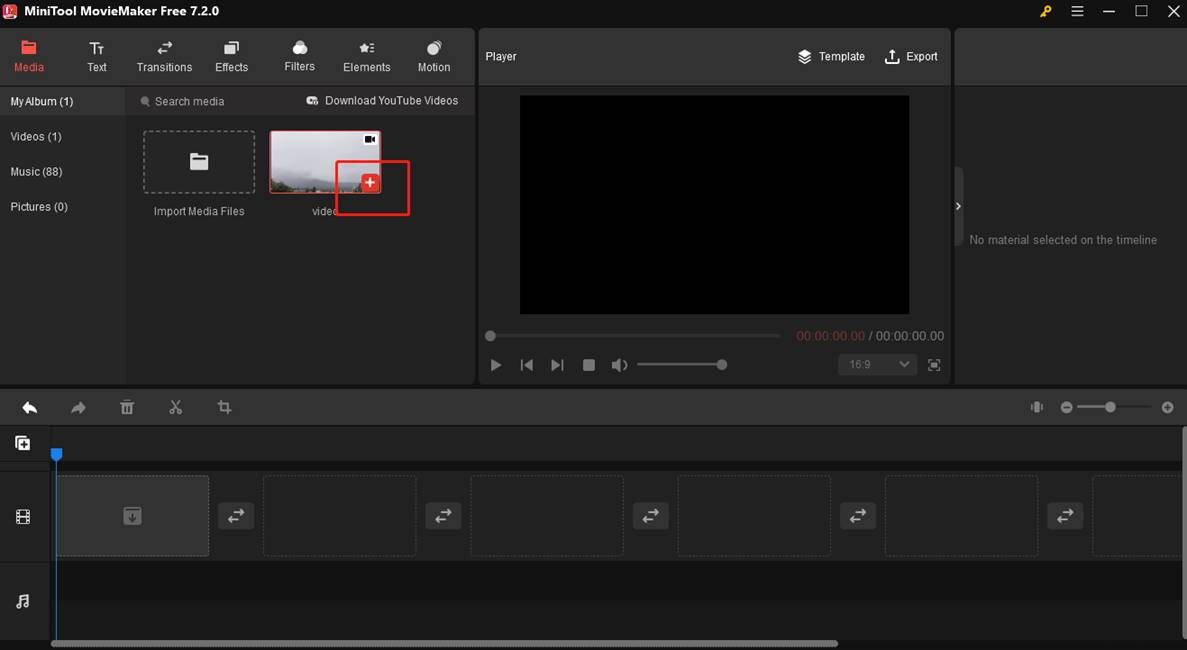
Step 5. Click the video clips on the timeline and click the Crop icon on the timeline toolbar.
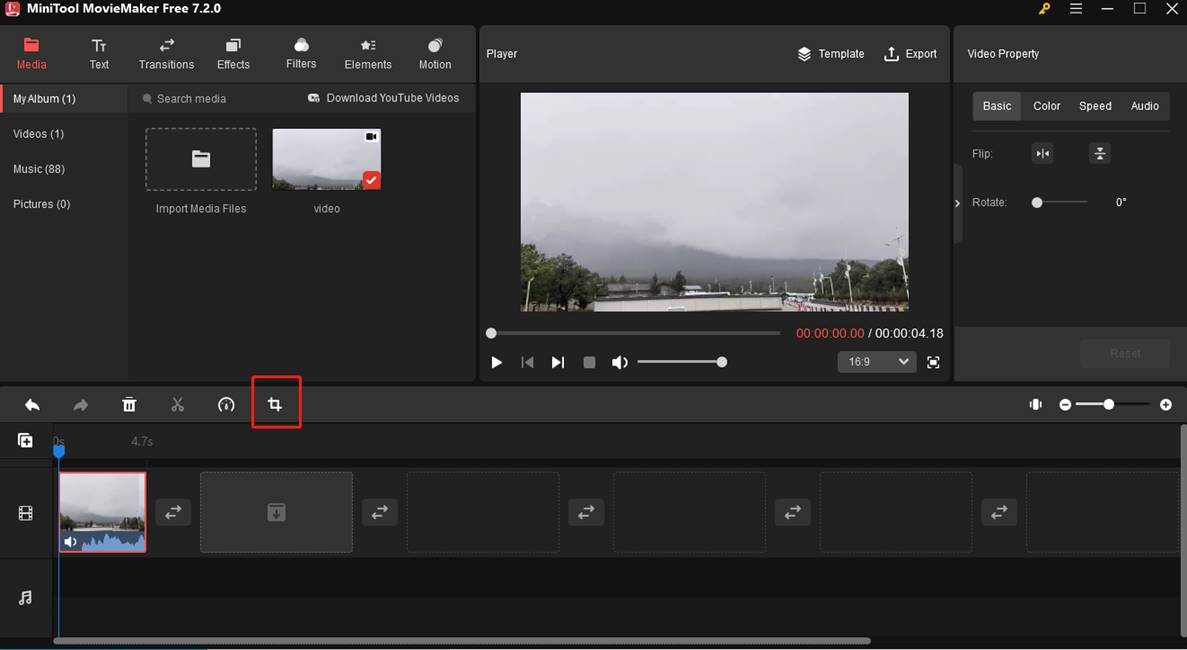
Step 6. Move your mouse in one of the eight directions – north, northeast, east, southeast, south, southwest, west, or northwest in the new popup window. When you see the mouse turn into a double-headed arrow, click and drag it to your desired location and click OK.
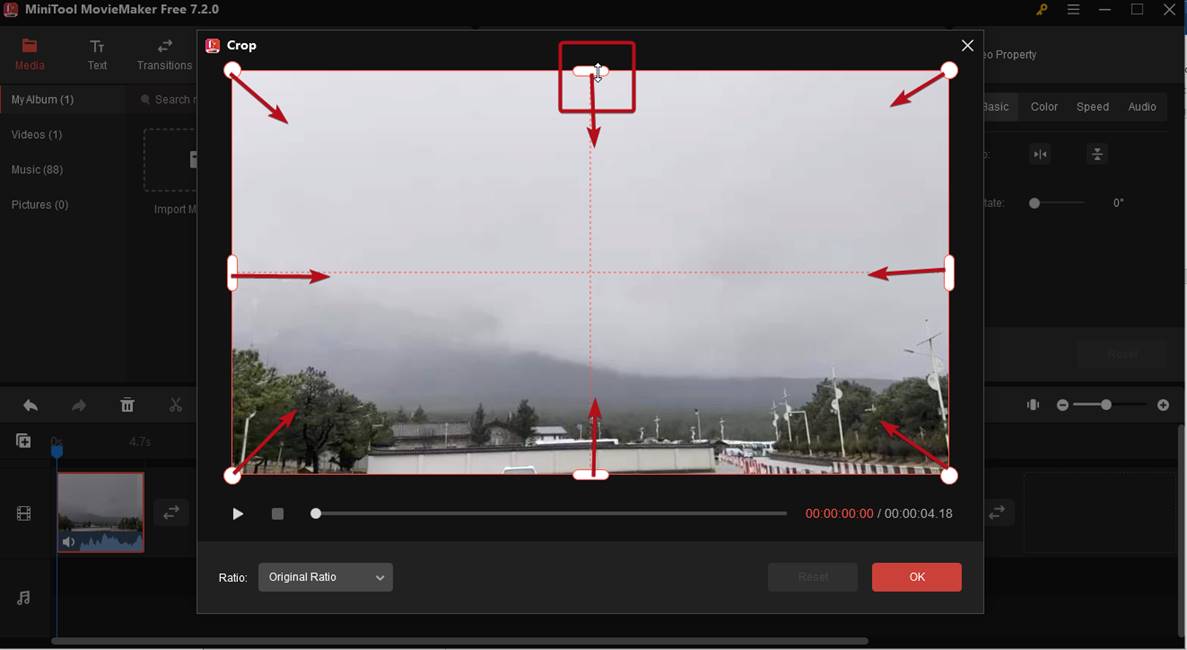
In addition, you can click the Ratio menu to select a desired one and then move the red rectangle to select the portions you want to save. Click OK to save the changes.
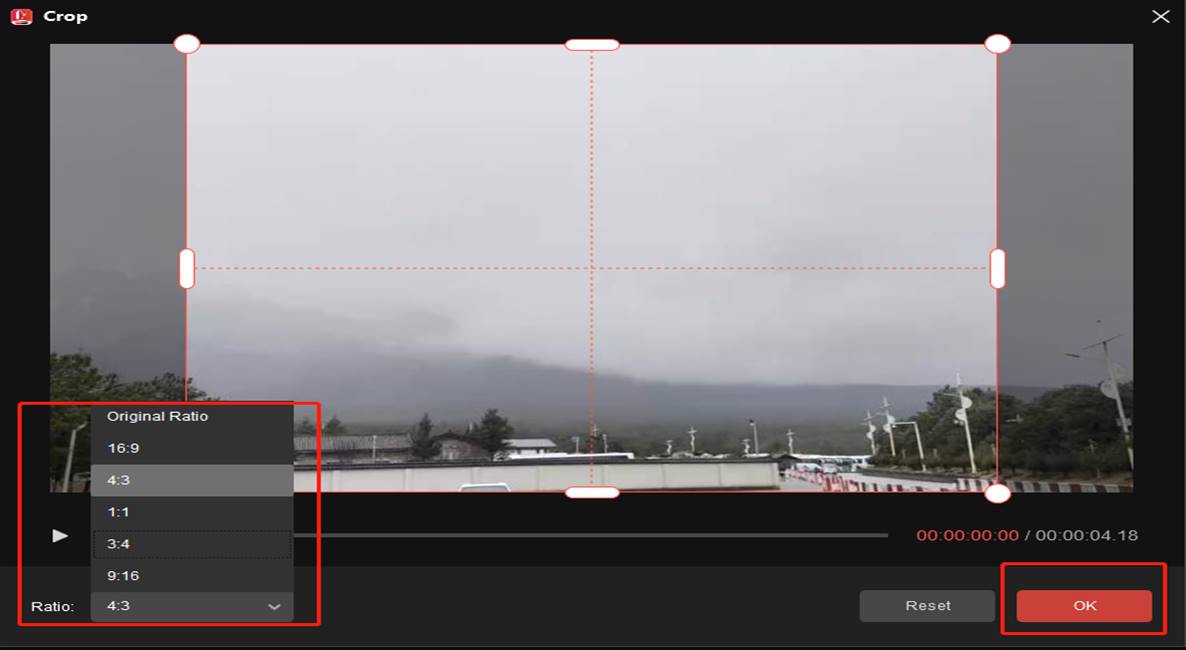
Step 7. Click Export to open the Export window and configure your settings.
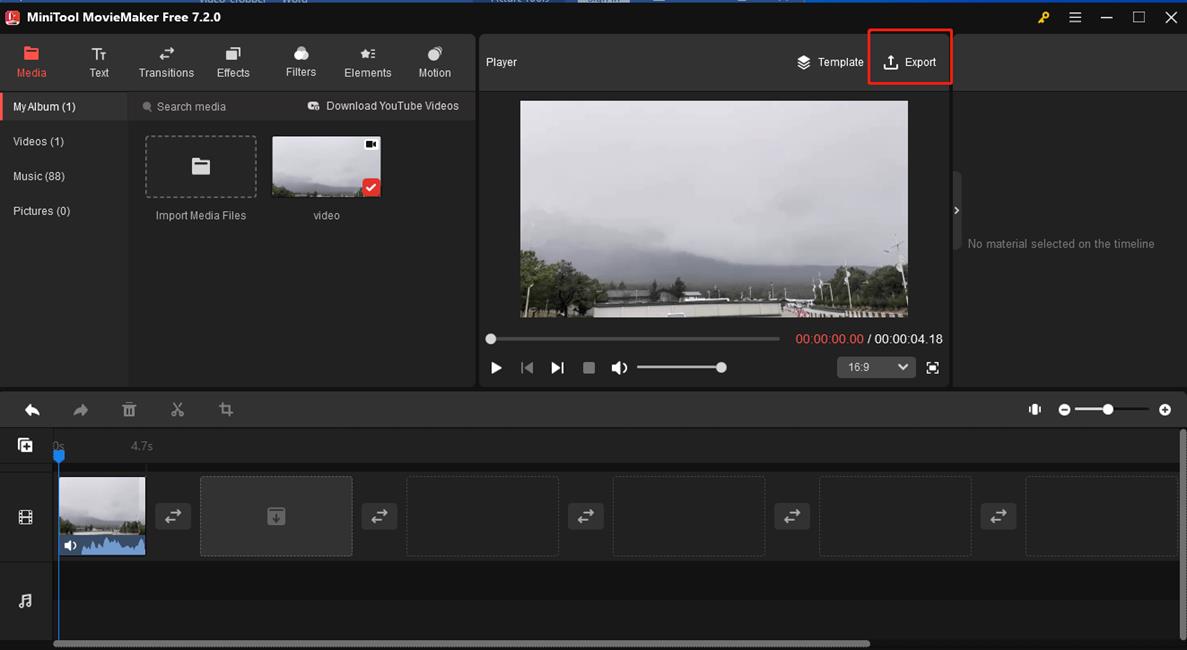
Step 8. By default, MiniTool MovieMaker exports MP4 files. If you want to change the output format, expand the Format menu and select the desired one. You can customize the file name, output path, resolution, and frame rate, and click Settings for more options. In the end, click OK and Export to save the video.
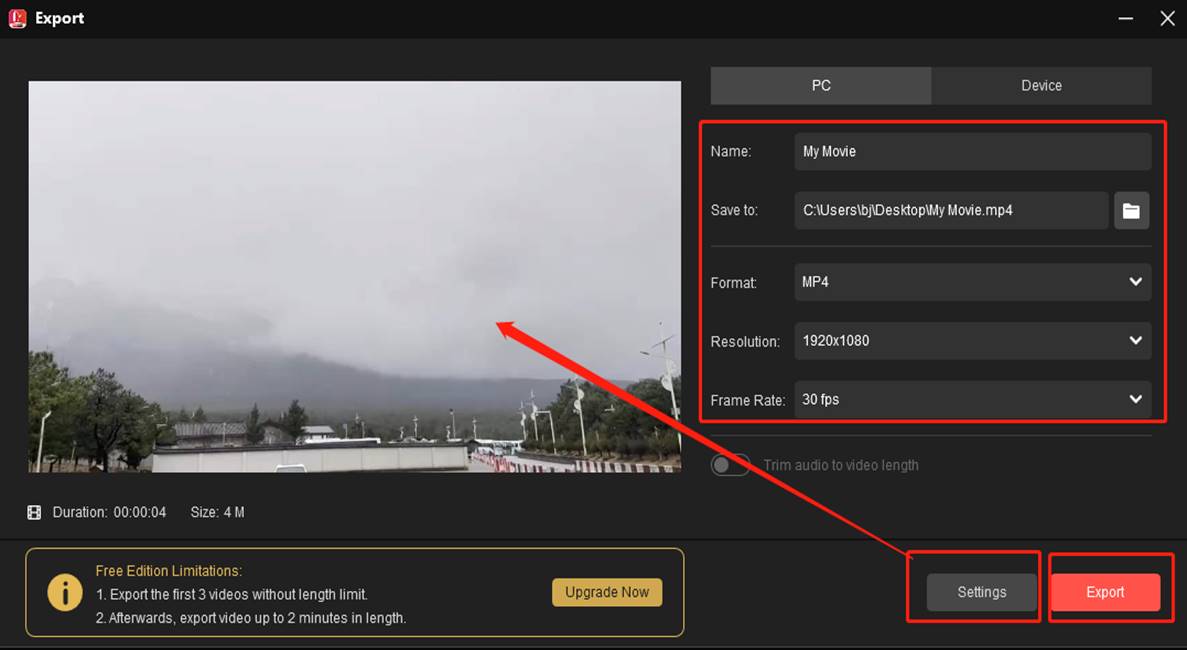
#2. VidCrop
VidCrop is an excellent video cropper. It supports multiple video file formats, including MP4, MPEG, MOV, AVI, WMV, etc. Besides, VidCrop can reduce video size by cropping unwanted content, such as watermarks.
This software can perform multiple tasks and it allows zooming so that you can view the area to easily crop MP4 videos and get rid of unwanted frames. When using it to crop MP4 or other files, you can preview the final effect at the same time.
Steps on how to crop MP4 with VidCrop:
- Download and launch VidCrop on your Windows computer.
- Click the Browse button next to Input file to add your MP4 file to the program.
- Set the width and height of the video according to your needs. After cropping the MP4 file, you can click Play to preview it.
- Specify the destination folder and output format for the cropped MP4 video.
- Click the Start button to apply all changes.
How to Crop MP4 on Mac
Joyoshare Media Cutter is one of the easiest MP4 croppers for Mac users. Using this program, you can crop videos at a very fast speed with very high original quality. It also provides input and output preview windows, allowing you to see all the changes you’ve made.
This video cropper supports a large number of video file formats and allows you to perform more editing on videos, such as trimming, color correction, adding special video effects, applying watermarks and subtitles, etc.
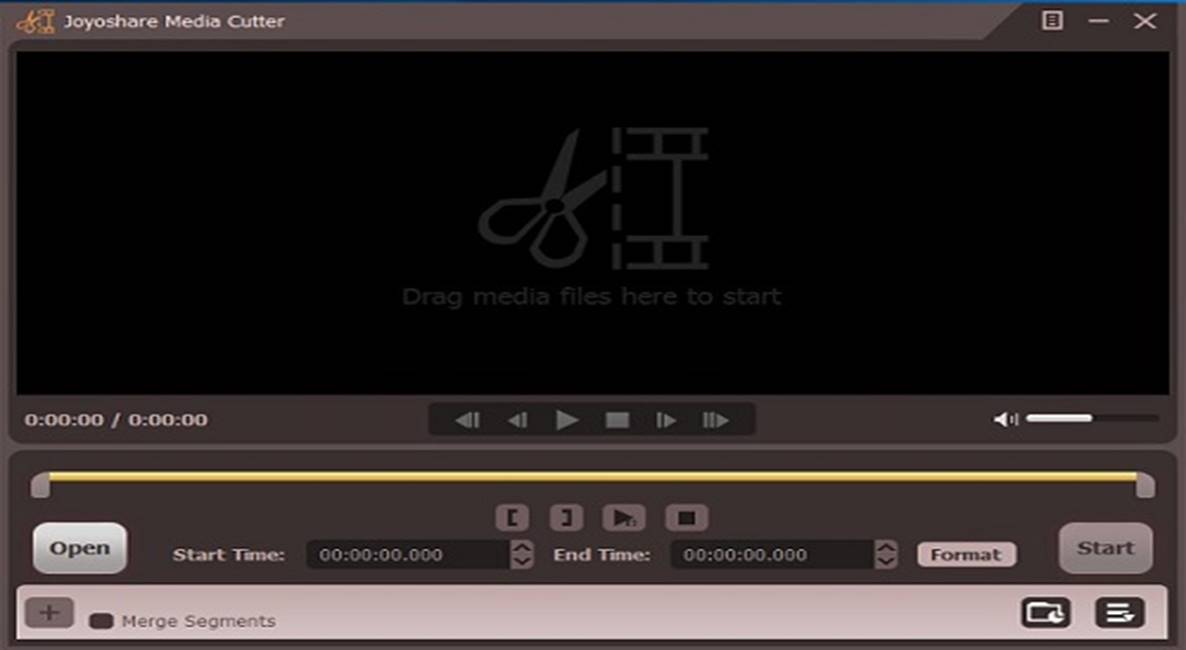
Steps on how to crop MP4 with Joyoshare Media Cutter:
- Run Joyoshare Media Cutter on your Mac and click the Open button to import the video file you want to crop, or simply drag and drop it to the main interface of Joyoshare.
- Then click the Edit icon next to the video clip and a new window will pop up.
- Choose the Adjust tab on the top menu bar. Now, you can either move the white frame to crop the unwanted content of the video or enter the accurate width/height value under CropArea Size.
- Once you’re satisfied with the result, hit the OK button to close the window.
- Click Format and then select Encoding mode to customize the video quality, file formats, codec, etc. You can also adjust the bit rate, frame rate, and resolution if needed. Then press OK to save all changes.
- Click the Start button to start the conversion and save the cropped video file on the local folder of your computer.
How to Crop MP4 Online
Clideo is a powerful online platform, which includes all kinds of tools – merge video, cut video, stop motion, etc. It supports cropping MP4, AVI, MPG, MOV, WMV, and other popular video formats.
With it, you can easily crop MP4 files and delete unwanted parts without downloading any software. Besides, it offers some crop presets for YouTube Cover, Facebook, Instagram Stories, etc.
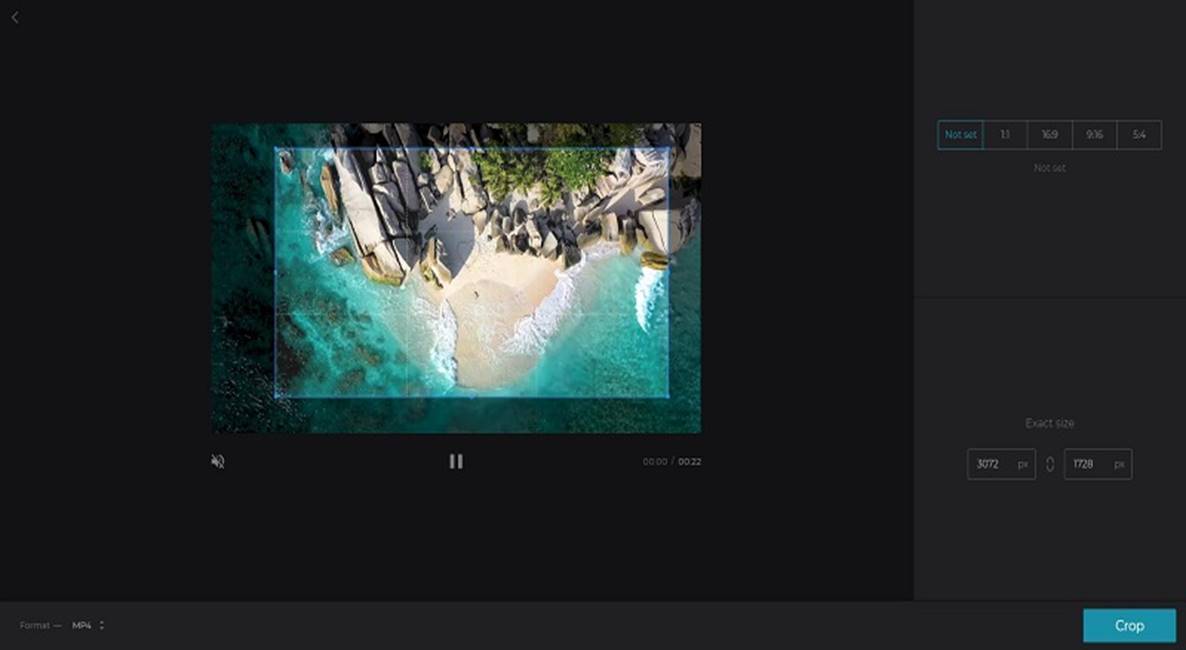
Steps on how to crop MP4 with Clideo:
- Go to clideo.com on your browser and select Crop from its tools.
- Upload the MP4 video to the program by clicking + Choose file or clicking the down arrow to choose other approaches.
- Adjust the blue box on the video to crop it, or you can choose to directly use any preset it offers.
- When you’re happy with the result, tap on the Crop button.
- Click Download to export the cropped MP4 video.
Bottom Line
How to crop MP4 files? It’s pretty easy as long as you choose an excellent MP4 cropper for your device. If you encounter any problem while using MiniTool MovieMaker, please feel free to contact its support team via email at [email protected].


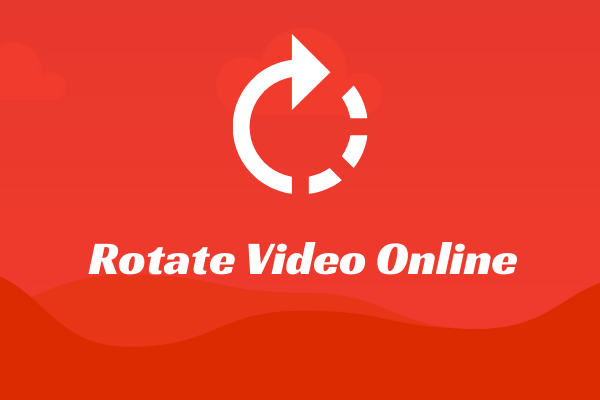
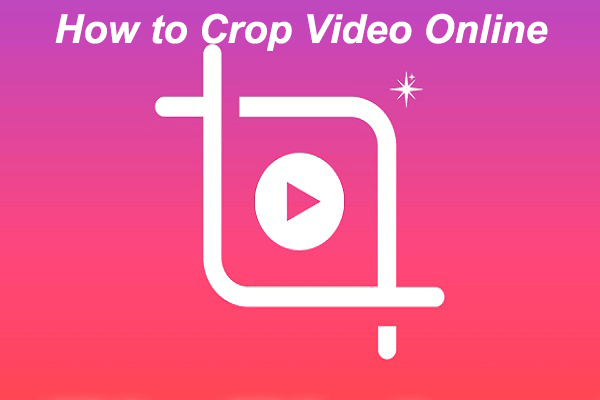
User Comments :