Nowadays, people increasingly choose using cloud storage services like Google Drive instead of external hard drives to store their videos (Try MiniTool MovieMaker to make a video). On the one hand, they can save much storage space on computers and phones. On the other hand, they can play or download videos across devices anytime anywhere.
Related article: How to Upload a Video to Google Drive
However, when you try to play or download the uploaded video in Google Drive, you may get this message “We’re processing this video. Please check back later”.
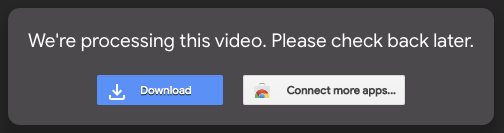
So how long does it take Google drive to process a video? Why Google Drive videos stuck in processing state? How to fix Google Drive processing video error? Keep reading and you’ll get the answer.
How Long Does It Take Google Drive to Process a Video
I’ve uploaded videos of the same format before and haven’t run into this. I’m uploading the videos through Chrome on my desktop. How much time is needed for the videos to process?https://support.google.com/photos/thread/66336?hl=en
How long does it take Google Drive to process a video? The answer is not clear. Usually, the processing time on Google Drive depends on three main factors: video file size, network speed, and the device you’re using.
If you want to make the process run faster, you can reduce video file size and increase the internet speed before uploading a video to Google Drive.
Why Does Google Drive Processing Video Error Occur
Google Drive video cannot be played, it’s saying that “We’re processing this video. Please check back later.” Why my videos on Google Drive stuck in processing state?
Here’re the reasons:
- The uploaded video file size is too large.
- The internet speed is slow.
- The version of the browser is out of date.
- Corrupted cache in the browser.
How to Fix Google Drive Processing Video Error
As you know the reasons why Google Drive videos stuck as processing. Let’s see how to fix this error with 3 solutions.
3 Solutions to Fix Google Drive Processing Video Error
- Update the browser
- Clear browsing data
- Download video from Google Drive
Fix 1. Update the Browser
Whether you are using Google Chrome or other browsers, you need to update the browser to the latest version. Then check if the Google Drive processing video error exists or not.
Fix 2. Clear Browsing Data
Another solution for fixing the error is to clear browsing data. Take Google Chrome as an example:
- Open Google Chrome.
- Click on the three dots > Settings.
- Find Privacy and security and choose Clear browsing data.
- Then select the time rang and press on Clear data to clear browsing data.
- After that, reopen the browser.
Fix 3. Download processing video from Google Drive
If you want to download the uploaded video from Google Drive, but the video is stuck in the processing state. Here’s a solution.
- Go to Google Drive and select the processing video that you want to download.
- Click on Share > Create a link.
- Copy and paste the link in a new tab.
- When the video appears, tap on the three dots icon and download it.
Tip: Upload video to Other Platforms
If the above-mentioned solutions are not working, here’s a tip – upload the processing video to other platforms. To do so, you can enjoy the processing video on another platform like OneDrive, Dropbox, and YouTube.
Conclusion
That’s all information about Google Drive processing video error. Now, try the above-mentioned solutions and fix this Google Drive error.


![[9 Ways] Fix Google Play Store “Something Went Wrong Try Again”](https://images.minitool.com/moviemaker.minitool.com/images/uploads/2022/05/google-play-store-went-wrong-thumbnail.png)
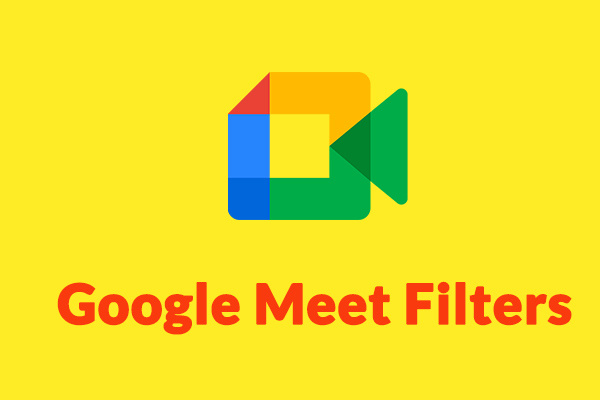
User Comments :