In this article from the video editor - MiniTool MovieMaker, we will provide you with tips and car video editing software to help you make a car video for free and easily. You will also gain something else by reading the entire tutorial.
Tips for Making a Creative Car Video
Plan Ahead for the Content
Define in advance the main theme of the video about the car, for example, showcasing classic cars, reviewing new cars, refurbishing old cars, discussing car culture, and more. This way, you can focus on the content.
Having an idea of who your target audience is (like car lovers, racing fans, ordinary consumers, etc.) is also important. Match their interests with the style and depth you would like to deliver.
Utilize the Light and Select Background
To show the true colors and details of cars, it is best to photograph in daylight. Choose the soft light of early morning or twilight rather than the direct light of the midday sun. Illuminate major areas of cars with reflectors or filler lights in low light.
Select a background that is in line with the style of the cars. For instance, an off-road vehicle is good for a natural mountain setting or a saloon car is good for a night-time city setting.
Incorporate Sound Effects or Soundtracks
To show the car’s performance characteristics, take advantage of a good quality microphone to capture the sound of the car’s engine, exhaust, and so on. Or, add natural sound effects such as wind and tire screeching to enhance the immersive experience.
Depending on the style of your car video, you will also be able to choose the background music for it. For example, soothing music works well for travel videos and dynamic for racing videos.
When Do You Use Car Videos
Vehicle Review Videos
Capture the essence of your preferred cars via in-depth vehicle review videos. Share your experiences, insights, and expert opinions to engage with fellow enthusiasts and potential buyers seeking informative, entertaining content.
Car Video Ads
Use engaging car video ads to improve your dealership or automotive brand. Video editing apps help make professional promotional content resonate with the target audience and boost your online presence.
DIY Vehicle Maintenance & Repair Videos
Empower fellow car owners with DIY videos on vehicle maintenance and repair. Share step-by-step instructions, tips, and techniques to assist others in taking charge of their car care, thereby building a community of empowered, informed auto enthusiasts.
Make an Engaging Car Video on PC for Free
We highly recommend using MiniTool MovieMaker to unleash your creativity and create eye-catching car videos. It is one of the best car video editors for Windows PCs on the market.
With its help, you can effortlessly make a stunning car video by importing video clips, pictures, and music, applying animated elements, and texts, or splitting, trimming, cropping, etc.
Key Features of MiniTool MovieMaker
- It is a free and user-friendly video editor without watermark.
- It gives you embedded video templates and rich sound effects.
- It makes it simple for you to apply filters to video clips.
- It enables you to insert a transition between two video/photo clips.
- You can add motion effects to videos with it.
- It packs 4:3, 1:1, 9:16, and 16:9 aspect ratios.
- It acts as a video cropper, video splitter, or video trimmer.
- It helps you flip video horizontally/vertically or rotate it at any angle.
- It allows you to put a 3D LUT to the video quickly and easily.
- You can use it to create video from images in only a few minutes.
How to Make a Car Video for Free with MiniTool MovieMaker
After you have a certain understanding of MiniTool MovieMaker, now let’s see how to use it to create a captivating car video step by step.
Step 1. Download, Install, and Start MiniTool MovieMaker
To get the MiniTool MovieMaker installation package, click the green button presented below. After getting it, open the installation package and follow the on-screen directions to install this car video editor. Next, start MiniTool MovieMaker on your computer.
MiniTool MovieMakerClick to Download100%Clean & Safe
Step 2. Import Video Clips and Pictures to the Software
Get access to its editing interface by closing the pop-up window(s). Click the Import Media Files area under Media to import your video clips and images for editing.
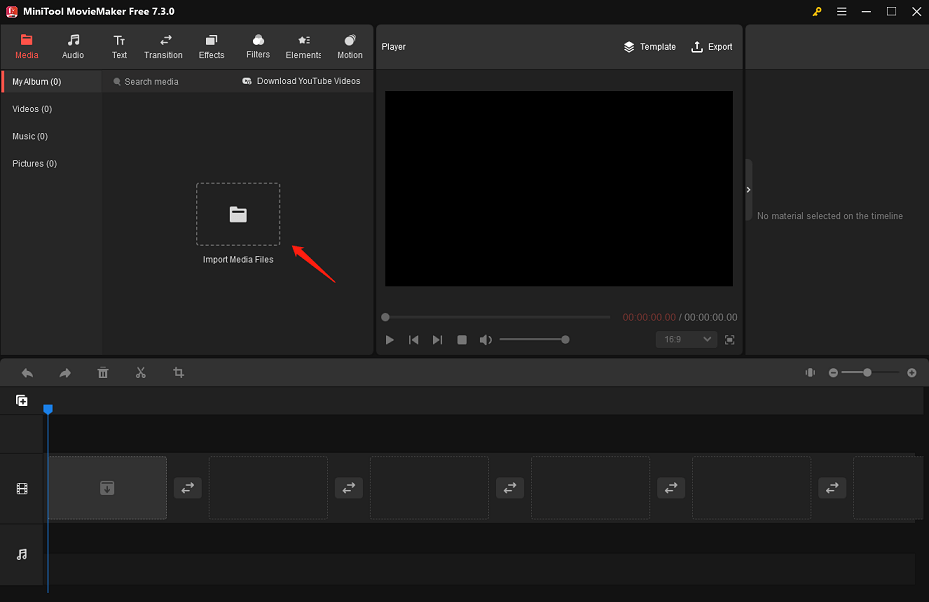
Step 3. Add the Car Stickers You Want
Place the mouse cursor over the imported videos and images. When you see the plus (+) icon, click on it to sequentially add the videos and images to the video track on the timeline below. Also, you can simply drag and drop them onto the video track.
Go to the Elements tab at the top. To quickly find car stickers, just type “car” into the search bar and press Enter. Another way is to select the Travel sub-tab on the left and scroll down to look for them.
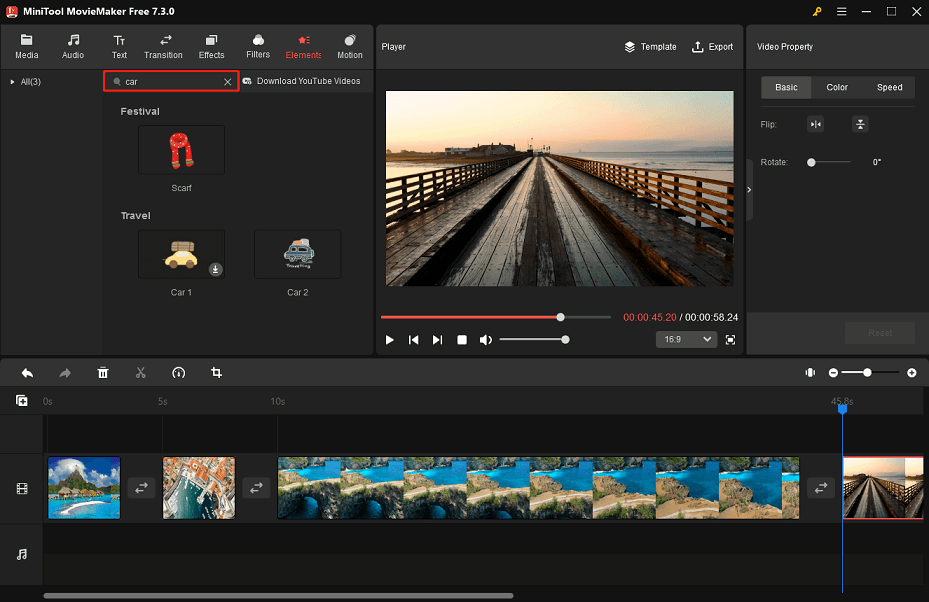
Download the car sticker of your choice by clicking the Download icon on it. Then, click the plus (+) icon to add the downloaded car element to the timeline. Or, you can directly drag and drop the downloaded car sticker to the timeline. Optionally, put more than one by using the same process.
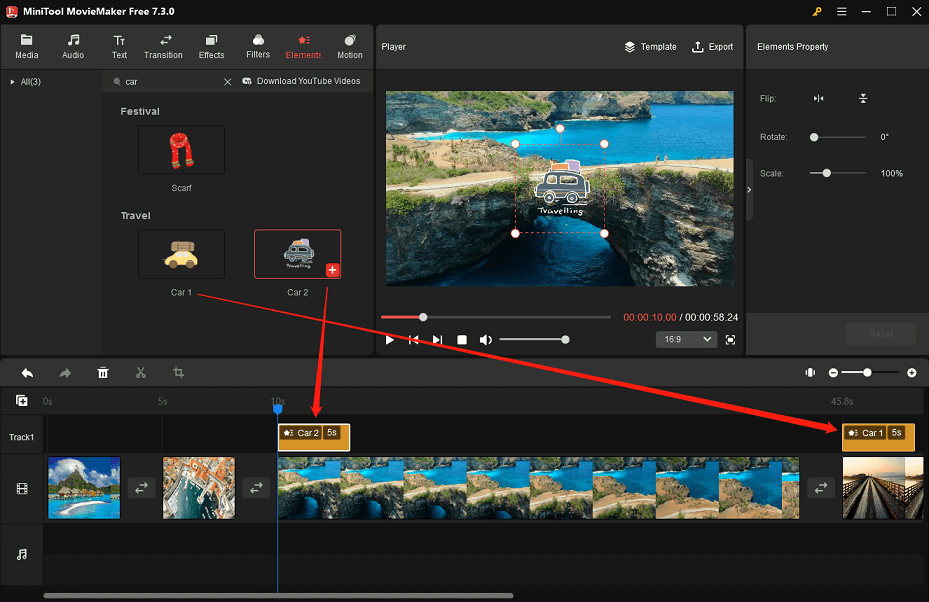
Step 4. Make Edits to the Added Car Stickers
Click on the car sticker on the timeline you wish to edit. The Elements Property section will appear in the top right corner of the interface. You can do these operations here:
- Flip the car element. Simply hit the Flip Horizontal / Flip Vertical icon to flip the car sticker.
- Rotate the car element. Move the Rotate slider to rotate the car sticker from 0 to 360 degrees.
- Adjust car sticker size. Move the Scale slider to the right/left to make the car element larger or smaller.
Likewise, click on a different car sticker on the timeline and go to the Elements Property area to edit it.
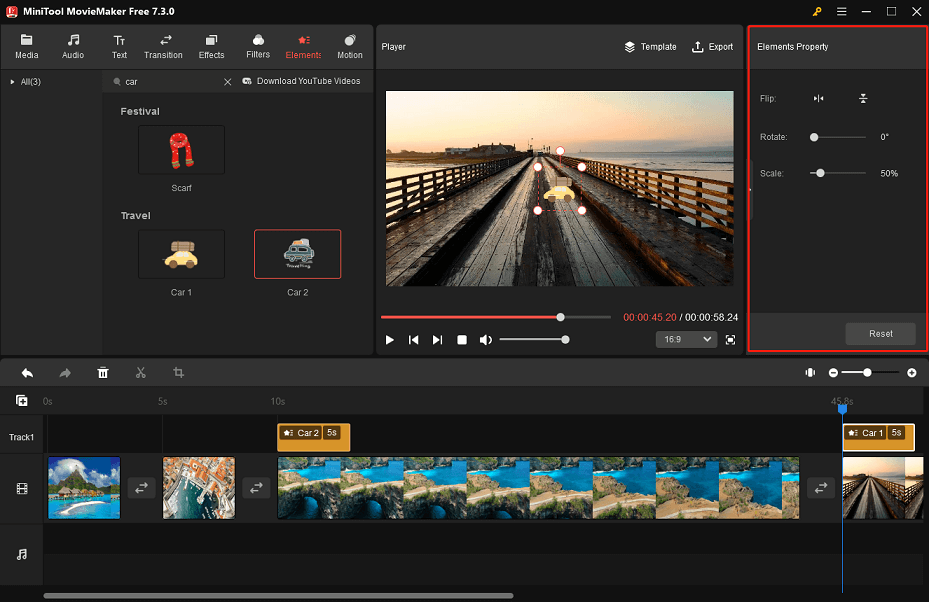
Step 5. Add a Caption or Song to the Video
You can easily add captions and songs to your video with MiniTool MovieMaker to make it more engaging. Carry out the following:
Leave the video highlighted on the timeline and head over to Text > Caption. Download the caption template of your choice by hitting the Download icon. Wait several seconds and click + to add the downloaded caption to the timeline.
Click on the added caption on the timeline. You will then see the Text Property section at the top right. Enter caption content for your car video here. And, make the text bold or italic, change its font, size, opacity, color, etc.
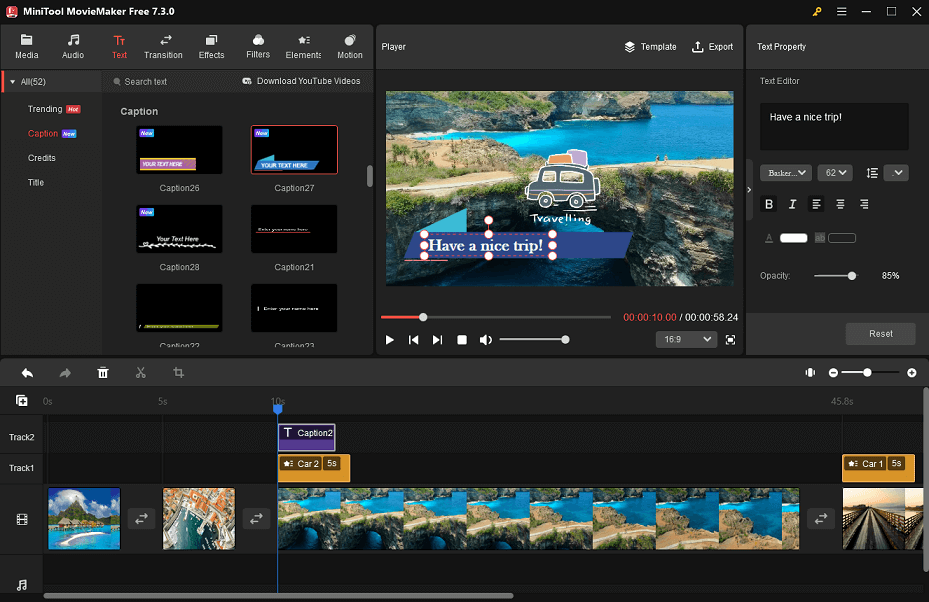
To add a song you like, move to the Audio tab at the top. On the left side, select Music or Sound Effect to find and download the desired song. Next, drag and drop the downloaded song onto the audio track on the timeline.
In the Music Property area, you can choose to fade the song in or out and change its volume by dragging the corresponding sliders.
Step 6. Export the Car Video
When you have finished all editing, click the top Export option to access the Export window. In the default PC tab, name your car video, choose the target folder, and specify the video output format, resolution, frame rate, etc.
Additionally, you need to enable the Trim audio to video length button if the previously added song exceeds the length of the video.
Lastly, click on the red Export button to save the edited car video to your computer.
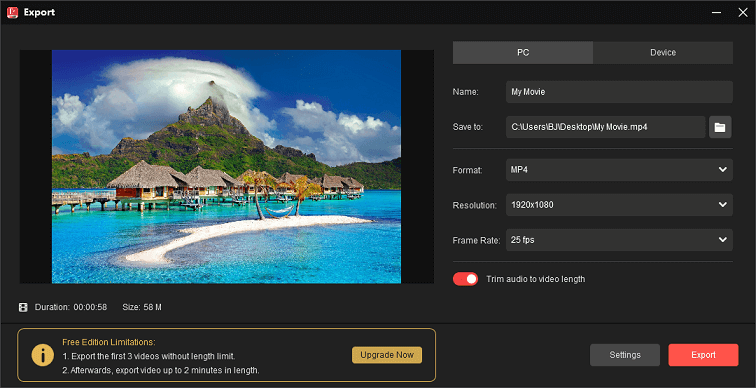
Try the Best Car Video Editing Apps Online
FlexClip
Whether you need to make a car promo, ad, launch, or cartoon video, the free car video maker from FlexClip can be your excellent choice. It comes with everything you need, including AI-generated visuals, media assets, templates, and simple online video editing tools.
Simply upload your car media files and edit the video quickly with beautiful text, effects, overlays, and background music. Plus, you can ask its AI to create car cartoons, animations, or videos with ease.
Speechify Studio
The free online video editor from Speechify Studio is another great option. Using it, you can easily edit captivating intro, outro, or full-length car videos by including images, background music, video clips, transitions, animations, stickers, AI voiceovers, and so on.
Whether you are a novice or an experienced video editor, its drag-and-drop video editing interface lets you make engaging car videos.
In addition, Speechify Studio’s easy-to-use video maker enables you to edit more than simply automotive video projects and car promo videos. You can use it to enhance any video content, including video marketing ads, social media videos, slideshows, tutorials, GIFs, and more.
Vimeo Create
Your car promotion video should include amazing shots and informative highlights that move your viewer from interested to completely engaged. Use the following expert tips on how to create a car feature video with Vimeo Create’s free car video editor:
Make a goal for your automotive video
An automotive video can have a lot of uses, such as advertising the mechanic business or showcasing a brand-new model that came on your dealership’s lot.
Set a goal before starting the creation process, whether it is website traffic, views, conversions, or brand awareness. After that, create a powerful story and give a clear CTA that tells people what to do with the information you provide. With the free car video maker from Vimeo, you can do it all in just a few minutes.
Select different shots and angles
When incorporating cars into your video, you have a ton of space to play with shots and angles. This gives audiences multiple methods to see the vehicle. Wide-angle video clips and images are ideal for a car promotion video. Take several up-close, medium, and long shots to highlight a variety of automotive features. Upload your preferred shots, move them around, and make edits to them to suit your video’s story, all inside Vimeo Create.
Use text in a strategic way
Use Vimeo Create’s car video editing software to add text to the car promotion video. Move the story along with text and highlight important details about the vehicle offerings or business.
Customize the colors, fonts, and text placements with its car video maker for crafting a cohesive, professional car promotion video.
Conclusion
Whether you require a car video editor online or on a computer desktop, the options listed above are sufficient. You can try one of them to make a stunning car video to grab the attention of car enthusiasts.
Please email us at [email protected] if you have any questions about MiniTool MovieMaker.


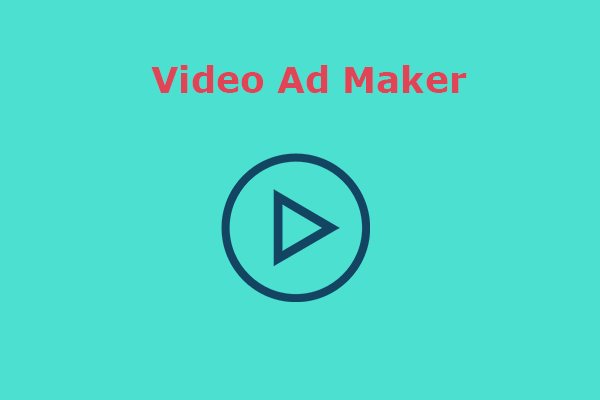
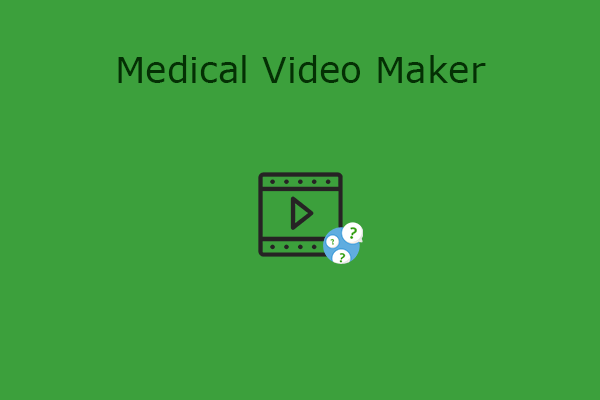
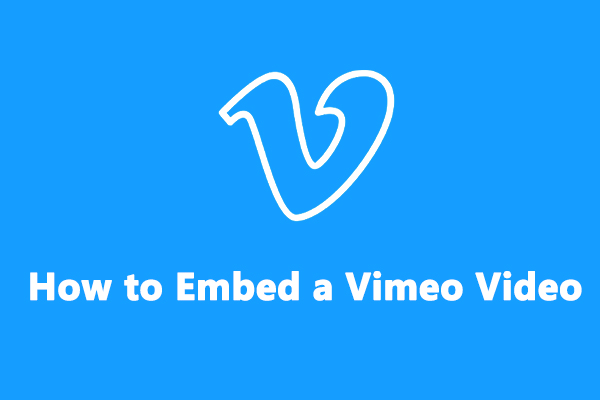
User Comments :