Before introducing APE players to you, let’s get to know what the APE format is.
What Is APE
APE is a lossless audio compression format created by Monkey’s Audio. The compression method used by this format can reduce file size without any quality loss, which is perfect for archiving, CDs, or studio recordings.
Compared to other lossless formats, APE offers highly competitive compression rates and is commonly utilized for recording high-quality audio tracks due to its superior lossless compression performance. Additionally, APE files are utilized for transmitting audio data, storing ultra-high-definition audio files, and burning them to CDs/DVDs.
Unlike lossy compression methods such as AAC, MP3, and Opus, the APE format employs lossless data compression technology. No data is discarded during encoding, resulting in longer compression duration and larger storage requirements. Because of that, the APE format is not commonly used on streaming or social media platforms.
The APE format has limited cross-platform support; compared to other formats like MP3 or FLAC, this format has a narrower range of support across different devices and operating systems. To play APE files on Windows, I provide three free and reliable APE players. With them, you can play APE files with no hassle. Read on!
3 Best APE Players
Although APE audio files are incompatible with many media players, several leading desktop applications support this file format. You can use the following tools to open APE files on Windows:
- MiniTool MovieMaker
- VLC Media Player
- Joyoshare VidiKit
#1. MiniTool MovieMaker
MiniTool MovieMaker is a feature-rich and free APE player that supports a wide range of formats, such as APE, MP3, M4R, M4A, WAV, MP4, 3GP, MPG, WMV, and so on, playing audio files without lag.
In addition, MiniTool MovieMaker can serve as a free video editor, video compressor, file converter, audio extractor, file merger, and more, bringing infinite possibilities. With no ads, bundles, or watermarks, this application offers a hassle-free user experience. Moreover, it has a well-organized and simple layout, allowing everyone to easily navigate.
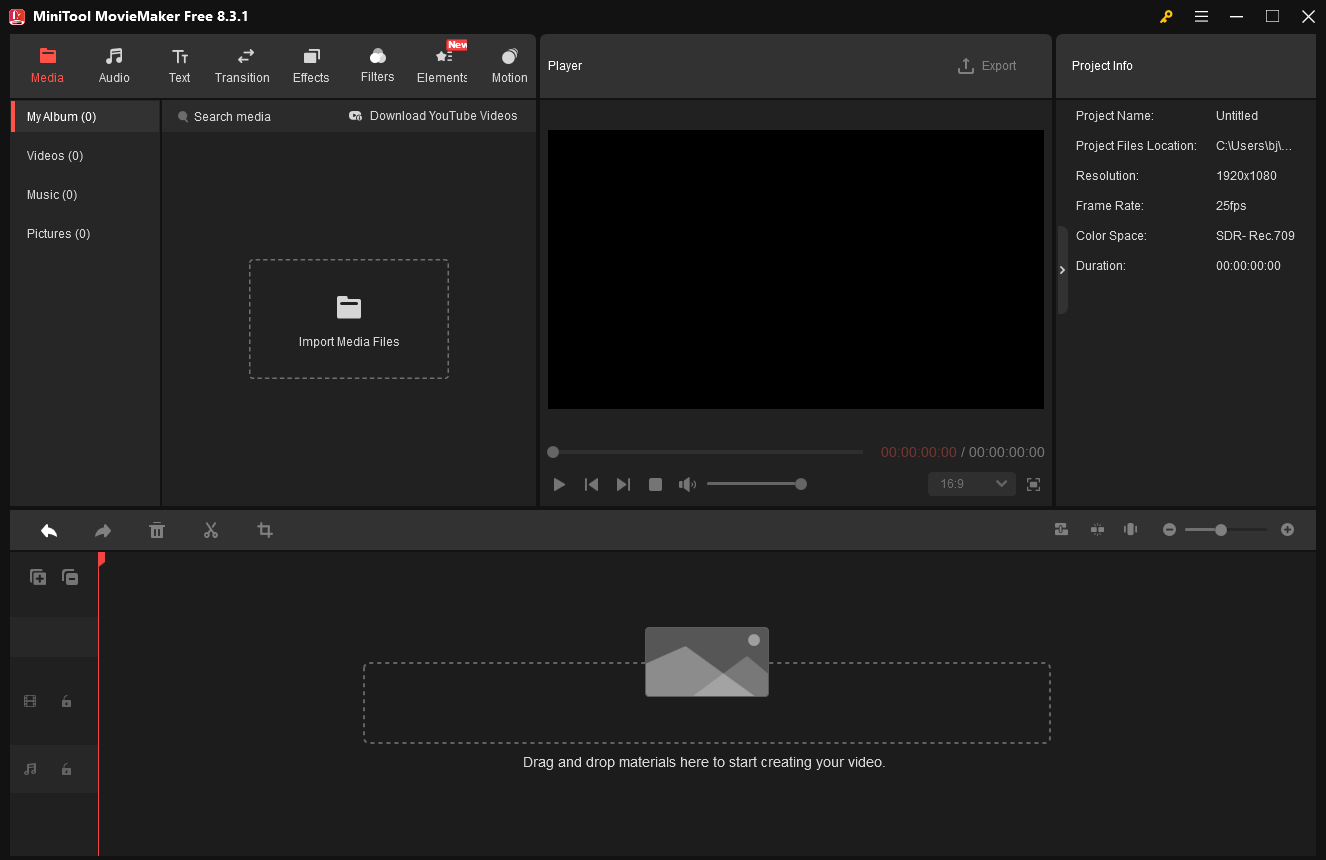
Pros:
- Ease of use.
- Efficient performance.
- Fully functional.
- Wide format support.
Cons:
- Only supported by Windows.
#2. VLC Media Player
VLC Media Player is a free and open-source APE file player that works with various file formats, including APE, MP3, AAC, WMA, MP4, MKV, and more. This program is compatible with both desktop operating systems and mobile platforms, including Windows, Mac, iOS, Android, etc. With its excellent performance, VLC Media Player offers smooth video/audio playback.
Additionally, this APE player offers features such as hardware decoding, network streaming, subtitle synchronization, and more. It also enables you to customize the video/audio settings, themes, and filters.
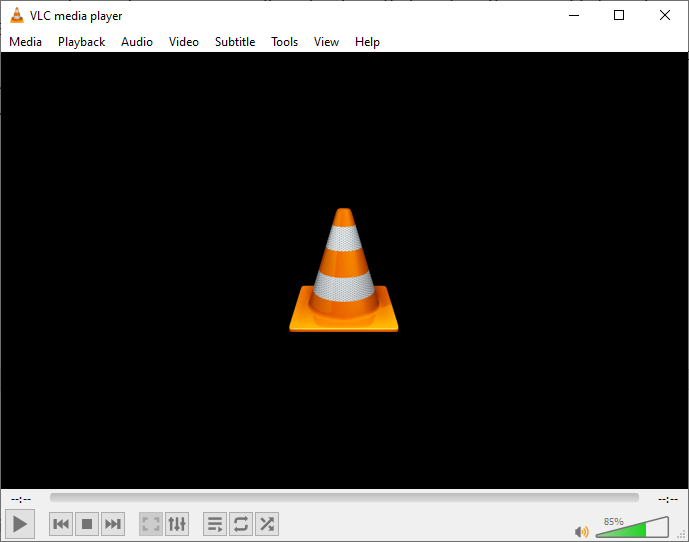
Pros:
- Extensive format support.
- Smooth playback.
- Completely free.
- Advanced functions.
- Feature-rich.
Cons:
- The learning curve is steep.
#3. Joyoshare VidiKit
Joyoshare VidiKit is also an all-in-one program that can play APE files on Windows without lagging. It is a powerful toolkit that includes various tools, including a media player, video merger, video cutter, video editor, file converter, video trimmer, and more. Plus, this application supports a variety of digital formats, like APE, MP3, AAC, AC3, OGG, MP4, MKV, MOV, AVI, etc.
Joyoshare VidiKit comes with an intuitive user interface, allowing both beginners and professionals to handle it with no effort. Videos processed by this application can be exported in high quality, like 4K and 1080P.
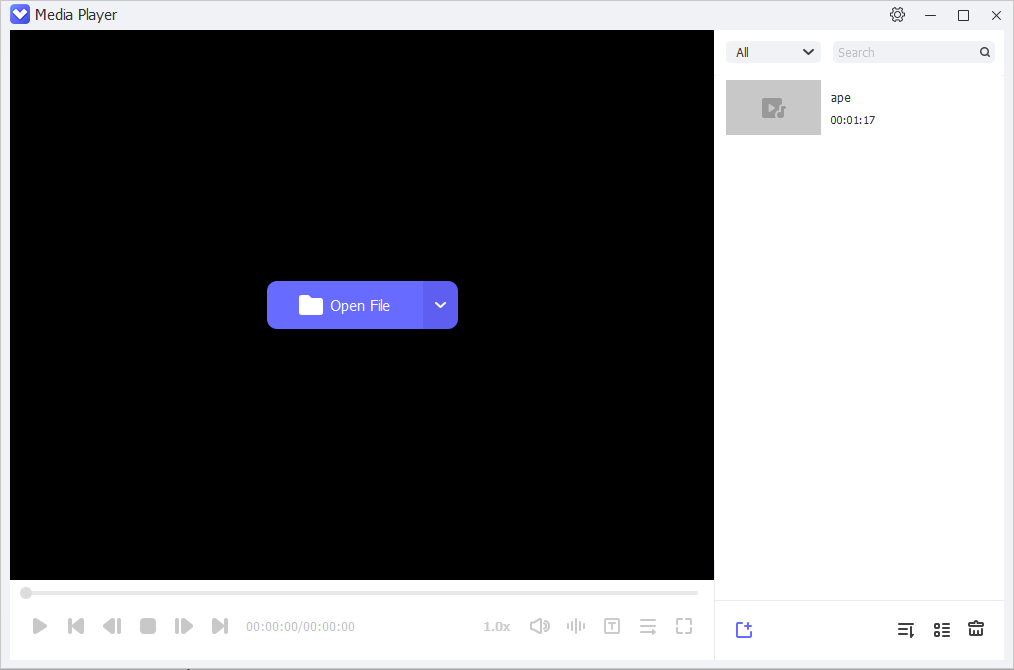
Pros:
- Easy to use.
- Wide format support.
- High-quality outputs.
- Fully functional.
Cons:
- The basic version has limited features.
How to Play APE Files on Windows
Now, I’ll take MiniTool MovieMaker as an example to show you how to open APE on Windows. You can follow the instructions below.
1. Download and Install MiniTool MovieMaker
Click the download button below to download this APE player. Then, install it by following the setup instructions.
MiniTool MovieMakerClick to Download100%Clean & Safe
2. Import APE File
Launch the program and click on the New Project option to enter the main interface. Then, click the Import Media Files option to add the APE file.
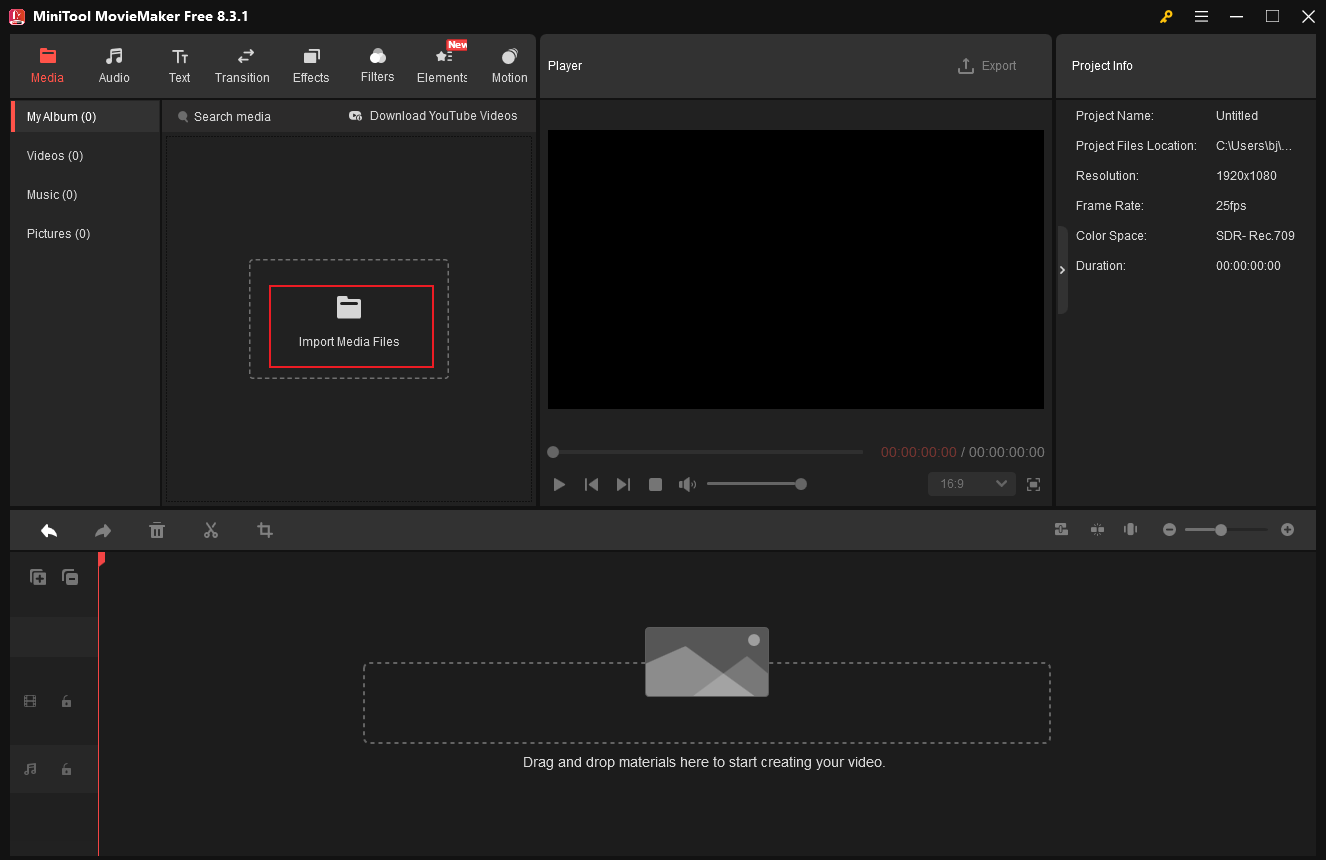
3. Play the APE File
Drag the added APE file to the timeline. Then, click the Play icon in the Player window to play the APE file. You can drag the volume slider to adjust the volume.
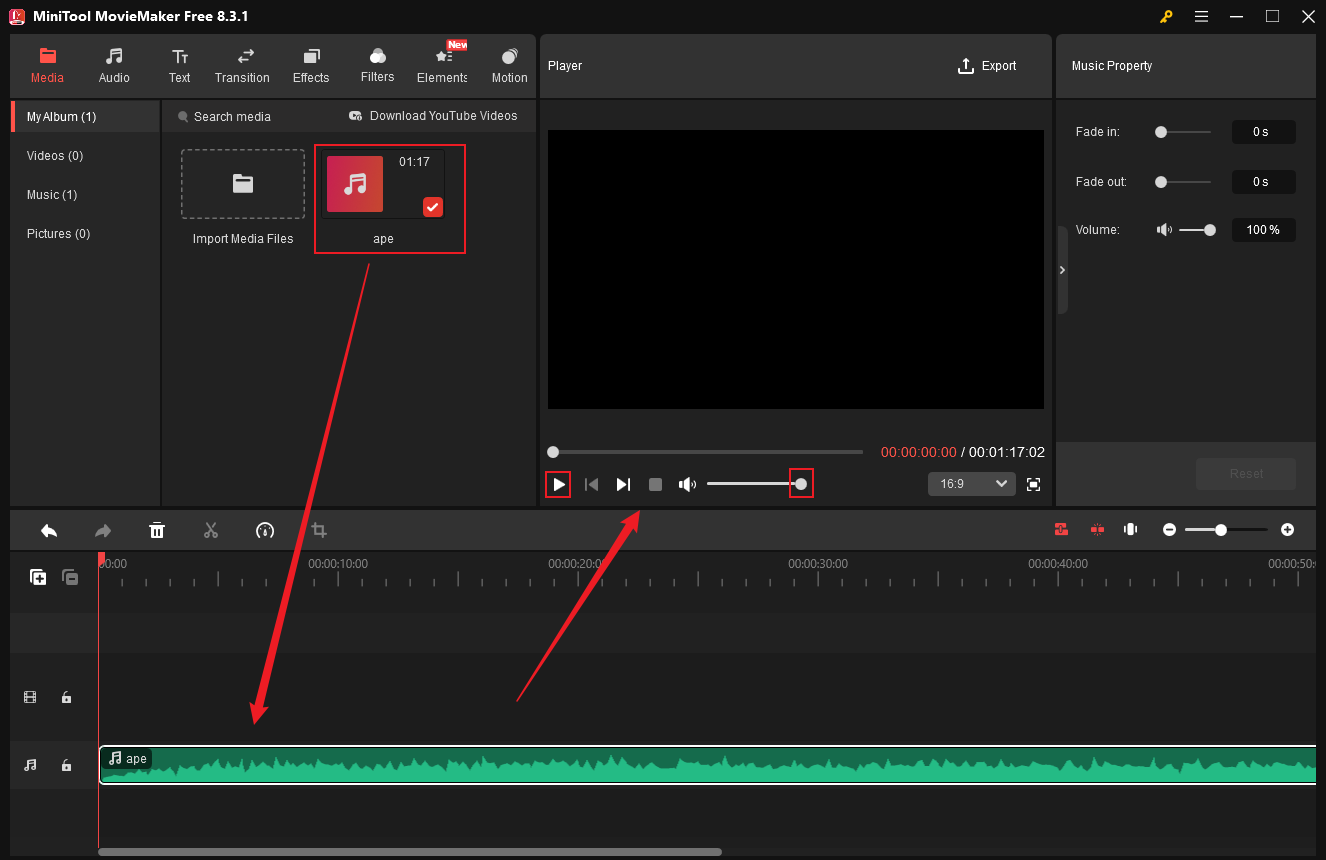
4. Edit the APE File (Optional)
If you have unwanted parts in the audio, you can delete them. Here are two options:
- Trim the audio: Hover the mouse cursor over the edge of the audio clip until the Trim icon appears; drag it inwards to remove the part you don’t want.
- Split the audio: To delete the middle part of the audio, move the red playhead to the desired place and click the Scissors icon. Repeat this step, right-click the unwanted clip, and click Delete.
5. Export the Edited Audio (Optional)
Click the Export button at the top right of the Player window to access the Export window. Then, rename the output video and select a save path as needed. Next, expand the Format option and choose MP3. After that, click on Export to save the audio file.
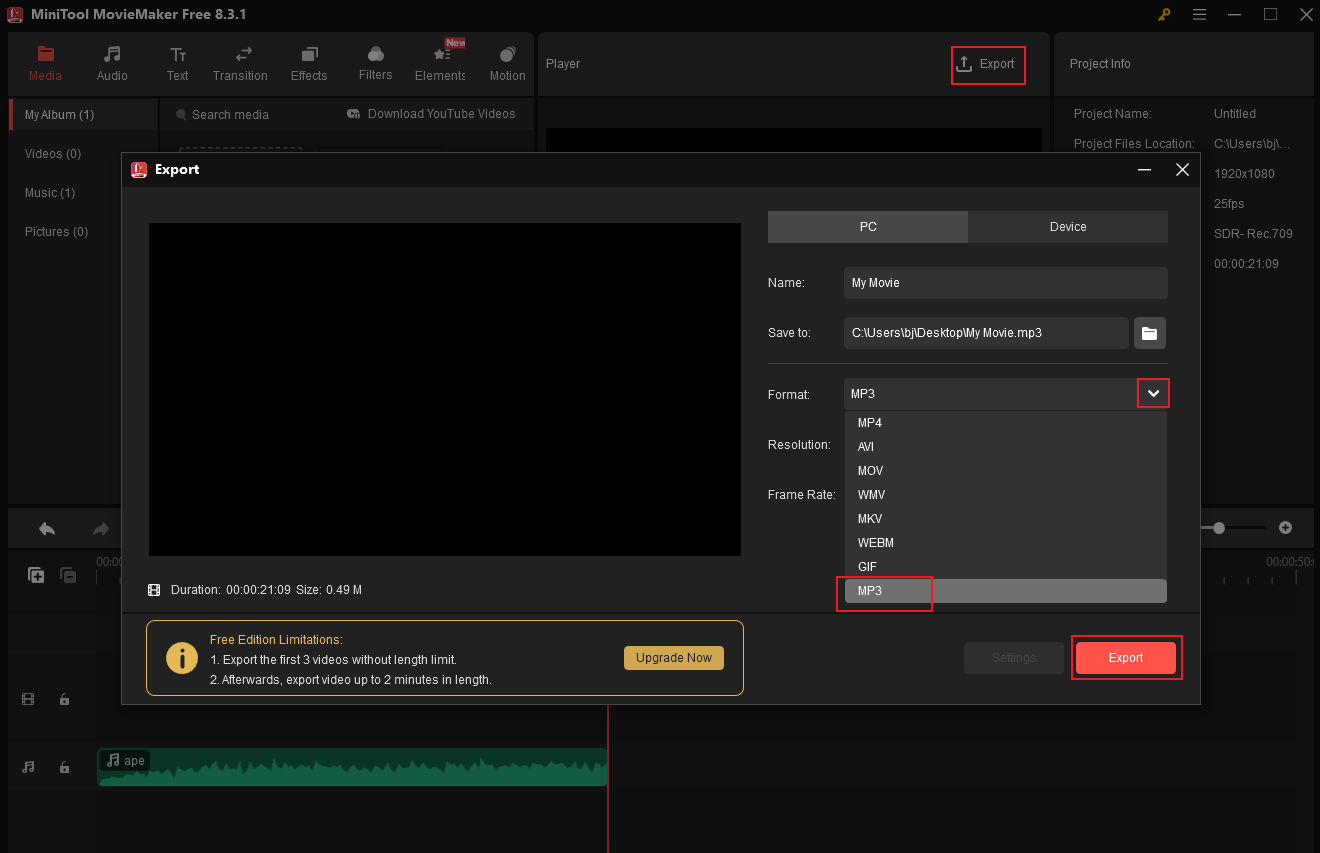
When the exporting process completes, click Find Target to locate the audio file.
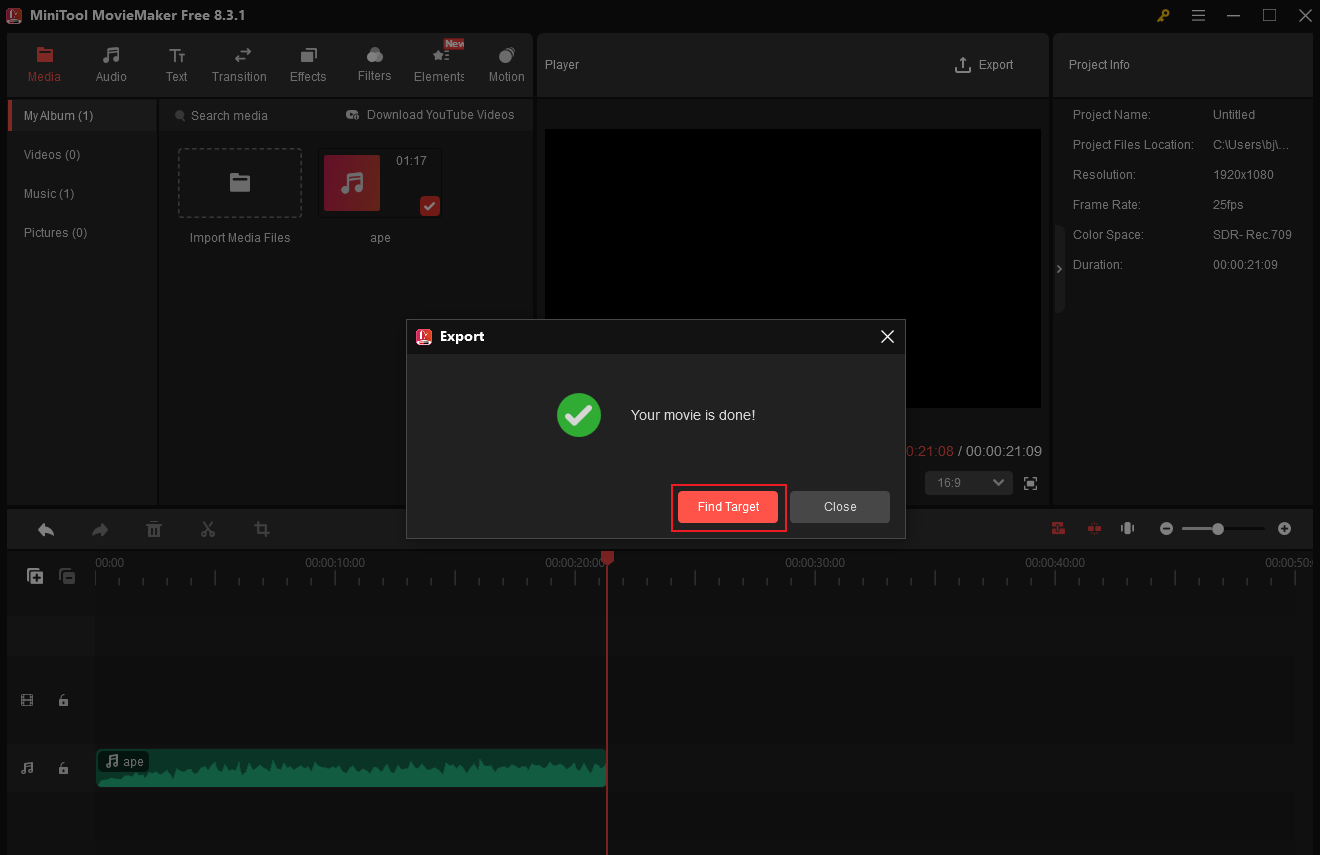
In Summary
To play APE files on Windows, I recommend three easy-to-use and advanced media players: MiniTool MovieMaker, VLC Media Player, and Joyoshare VidiKit. For Windows users, MiniTool MovieMaker is the top choice. VLC Media Player is better suited for users with more experience in media players or computer operations. If you’re using a Mac system, I suggest trying Joyoshare VidiKit. Choose the appropriate APE player based on your specific needs. I hope this article proves helpful!
You can contact us via [email protected] if you have any questions about using MiniTool MovieMaker. Alternatively, you can send me messages directly on Twitter, and I’ll help you as soon as possible.


![Specific Guide on How to Trim APE Files on Windows [3 Best Tools]](https://images.minitool.com/moviemaker.minitool.com/images/uploads/2025/10/trim-ape-thumbnail.png)
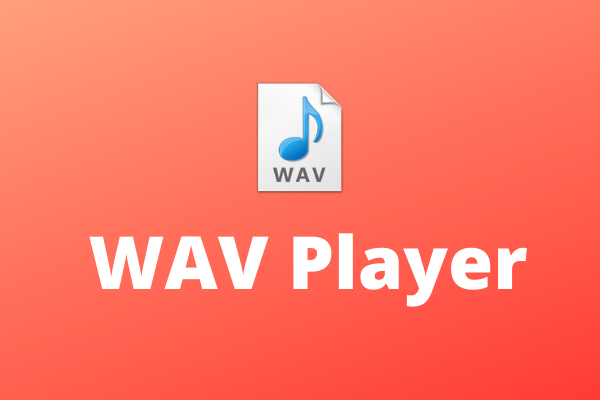
User Comments :