This post from MiniTool MovieMaker explains 8 ways to fix Adobe After Effects preview not working problem so you can smoothly preview video and audio in this program.
Adobe After Effects allows you to preview video and audio without rendering it to the final output. It must be frustrating when you can’t preview video and audio in this application. But don’t worry, you can try the following ways to fix the After Effects preview not working problem.
Way 1: Restart After Effects
The first method to fix After Effects preview not playing is to restart the application. But first of all, you should save your project, and then close the app. After a few seconds, launch After Effects, open your project, and check if the preview works correctly.
Related: How to Export After Effects to MP4 with/Without Media Encoder
Way 2: Purge RAM Cache
After Effects will create temporary video files (just RAM cache files) to play the video preview. When you can’t play videos/audio in After Effects, try to clear accumulated RAM cache files to fix the issue.
To clear RAM cache files in After Effects, click on the Edit button at the top menu bar, select Purge from the drop-down list, and click All Memory.
Next, save your project and relaunch After Effects, import the project, and see if the issue is solved.
Way 3: Clear Disk Cache
Another way to fix After Effects preview not working is to clear disk cache files in the program. You can quickly purge the disk cache in After Effects by going to Edit > Purge > All Memory & Disk Cache.
Alternatively, you can go to Edit > Preferences > Media & Disk Cache > Empty Disk Cache to remove the disk cache files in After Effects.
Way 4: Increase Memory Allowance
If you’ve installed several Adobe Creative Cloud programs, you can try increasing the memory allowance for After Effects to fix the preview not working problem.
Go to Edit > Preferences > Memory and change the value of RAM reserved for other applications into a smaller number to increase available RAM for After Effects.
Then, go back to your project and check if the problem is fixed.
Way 5: Change the Preview Resolution
When your video preview is slow or does not work at all, try to change the preview resolution to fix the After Effects preview not working issue. Click on the Resolution icon at the bottom of the composition panel. By default, it is set to Auto, and you can reduce the quality to half, third, or quarter.
Way 6: Delete Database Cache
Alternatively, you can clean your database cache to fix After Effects preview not showing issue as it can free up some resources on your system.
In the After Effects app, click on Preferences > Media & Disk Cache, and click Clean Database and Cache in the Cache section to delete the cache media database. Then, return to your project and see if the preview can play.
Way 7: Close Unnecessary Applications
If many applications are running on your computer, you can close some unnecessary apps to free up system resources to fix After Effects preview not showing. Open your Taskbar (Windows) or Dock (Mac) to end the task of some unnecessary programs.
Way 8: Reinstall After Effects
If unfortunately, the above methods can’t help you solve the preview not working in After Effects, you can try uninstalling and reinstalling this application. But save your project first.
If you want to trim, split, crop, or speed up videos, apply filters or transitions, and more, you can try MiniTool MovieMaker, a great video editor for everyone.
MiniTool MovieMakerClick to Download100%Clean & Safe
Conclusion
Adobe After Effects is a powerful application to use for video editing, and during the process, you may come across many problems, such as the preview not working. After Effects preview not working is a common and annoying one, but there are a few things you can do to fix it.
This post provides 8 solutions for your reference and hope these methods can help you smoothly preview video or audio in After Effects.
You may also like:


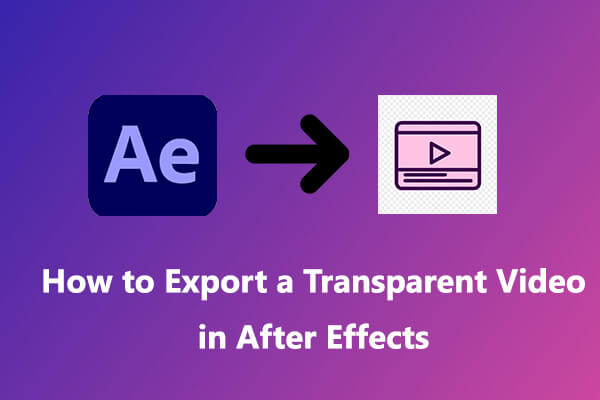

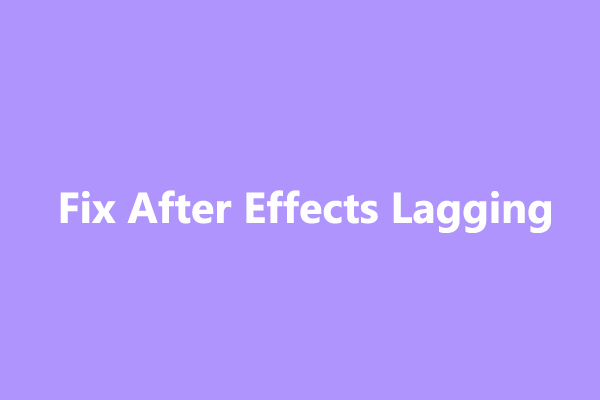
User Comments :