This post from MiniTool MovieMaker will explain 6 methods to fix After Effects lagging while previewing videos. So, you can smoothly play and edit videos in After Effects.
Developed by Adobe, After Effects is an application for digital visual effects, motion graphics, and composition. Sometimes, you might find the After Effects playback is so slow or lagging that you can’t edit the video. This must be frustrating. In this post, you’ll learn some tricks to fix After Effects lagging while playing videos.
MiniTool MovieMakerClick to Download100%Clean & Safe
Method 1: Close Other Applications
Every app needs RAM for your device to run. If After Effects lags while other programs especially Adobe apps are running on your computer, that’s because those programs will take up RAM and slow down After Effects.
After Effects works by rendering a preview-quality version of each frame and storing it in your computer’s RAM. Therefore, to make this app run effectively, enough RAM should be allocated to it.
The first simple solution to After Effects slow playback is to close other applications running on your computer like Photoshop, Bridge, Acrobat, and more.
Method 2: Empty Disk Cache
The second way to fix After Effects lagging playback is to empty disk cache files. After Effects creates cache files to help quickly preview rendered clips and compositions. However, the accumulated cache files will clog up your computer and make After Effects lag.
Hence, you can delete the cache files with After Effects and see if the problem is fixed. In After Effects, click Edit > Purge > All Memory & Disk Cache, and click OK to confirm.
Method 3: Increase RAM
Adobe programs enable you to specify the amount of RAM your device dedicates to application performance. If you’ve installed several Adobe apps on your computer, you can increase RAM to fix After Effects slow playback issue.
- Go to Edit > Preferences > Memory (Windows) or After Effects > Preferences > Memory & Performance (Mac).
- In the Memory dialog, change the value of RAM reserved for other applications into a smaller number to increase available RAM for After Effects.
Method 4: Change Playback Resolution
Another trick to fix After Effects lagging playback is to adjust the playback resolution in After Effects, and this only affects the preview quality. A lower resolution will decrease the quality of the video, but it helps you to view it at full speed.
To adjust the playback resolution of After Effects, click the Resolution button at the bottom of the composition panel, and you’ll see several options including Auto, Full, Half, Third, Quarter, and Custom. Just choose a lower quality like half, third, or quarter.
Method 5: Adjust Adaptive Resolution
Adaptive resolution allows After Effects to determine how much data to display from a high-resolution video. You can change the adaptive resolution limit to fix After Effects choppy playback.
- Go to Edit > Preferences > Previews (Windows) or After Effects > Preferences > Previews (Mac).
- Click the dropdown arrow next to Adaptive Resolution Limit and choose 1/16, and click OK.
Method 6: Divide a Complex Project into Simpler One
It’s hard to play a big and complex project in After Effects, and this may also cause playback issues. If you’re going to deal with a complex project with After Effects, you can divide it into smaller projects. Then, combine them before rendering.
Also, you should store your footage in a faster local disk instead of an external hard drive or cloud-based app, and this will help After Effects to process your footage for fast playback and overall performance improvement.
Final Thoughts
Lagging or choppy playback is an annoying thing while previewing videos in After Effects, Premiere Pro, Davinci Resolve, and other video editors. This post offers 6 simple methods to fix After Effects lagging playback issue. When you’re experiencing this problem, try these ways, and hope you can smoothly view and edit videos in After Effects.


![[Solved] How to Fix Cached Preview Error in After Effects](https://images.minitool.com/moviemaker.minitool.com/images/uploads/2024/05/after-effects-cached-preview-error-thumbnail.jpg)

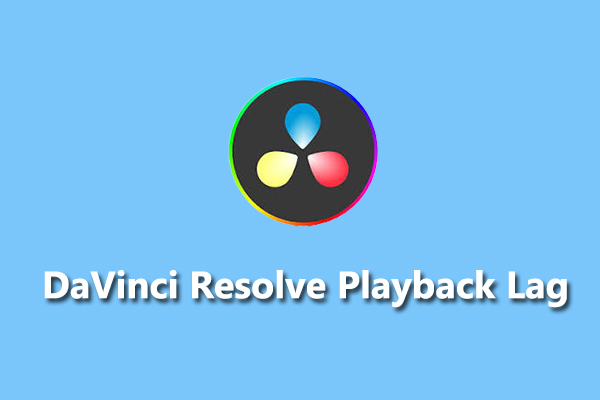
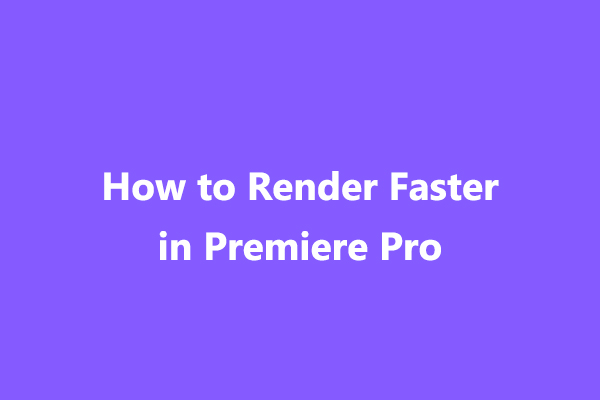
User Comments :