This guide teaches you how to edit the video clip in MiniTool MovieMaker.
MiniTool MovieMaker allows you to change video color, add 3D LUT effects, flip and rotate videos, scale videos, change video speed, as well as edit video built-in audio.
MiniTool MovieMakerClick to Download100%Clean & Safe
Change Video Color
You can adjust the contrast, saturation, and brightness of a video or apply a 3D LUT effect to a video clip.
- Click the video clip on the timeline to open its editing window – Video Property.
- In the Color tab, drag the sliders to adjust the contrast, saturation, and brightness of the video clip. Or, change these parameters by simply typing the desired values into the small boxes next to the sliders.
- To apply a 3D LUT effect, click its drop-down menu to select the desired option.
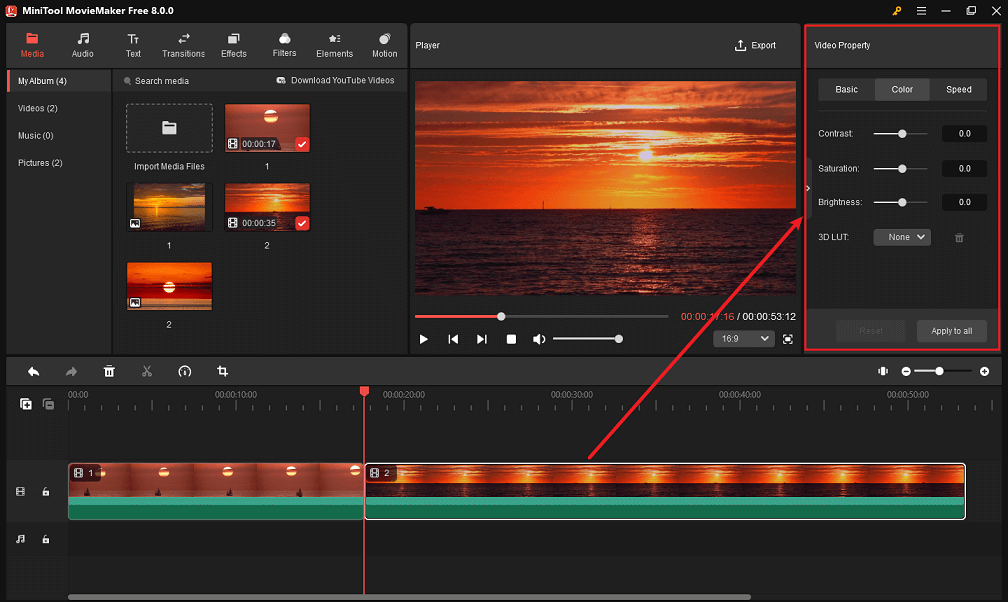
MiniTool MovieMaker will automatically save the changes. Click Apply to all to apply those changes to all video clips on the timeline. If you want to cancel all the changes, just click the Reset button to go back to the original state.
Rotate/Flip Video
You can flip a video horizontally or vertically or rotate a video at any angle.
- Click the video clip on the timeline to open Video Property.
- Switch to the Basic tab.
- Select the option Flip Horizontal or Flip Vertical.
- Drag the Rotate slider to rotate the video clip by a certain angle.
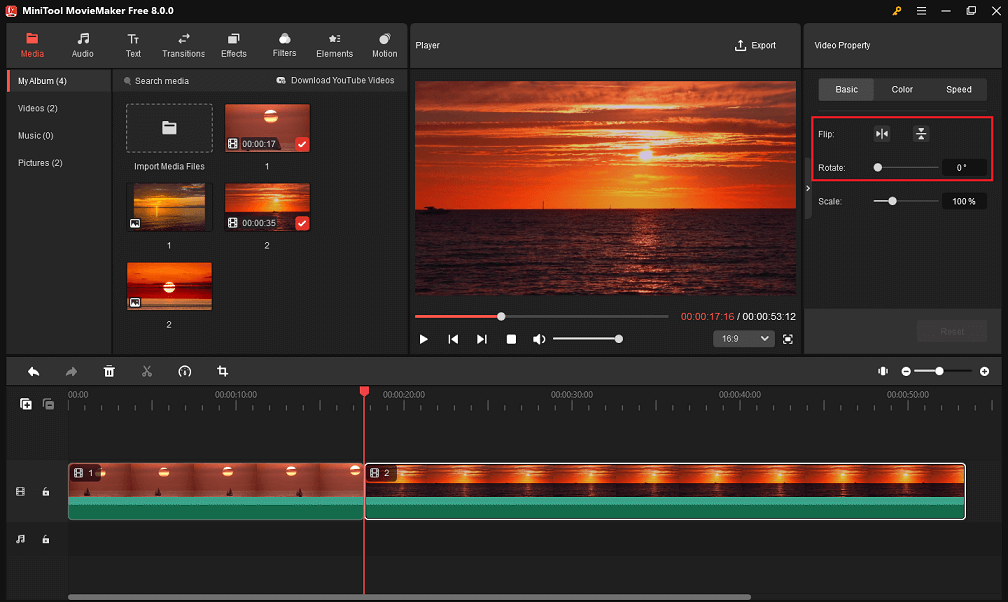
Optionally, just enter the desired video rotation degree in the small box on the right.
You can even rotate the video clip at will by clicking it in the preview window and using the rotation point.
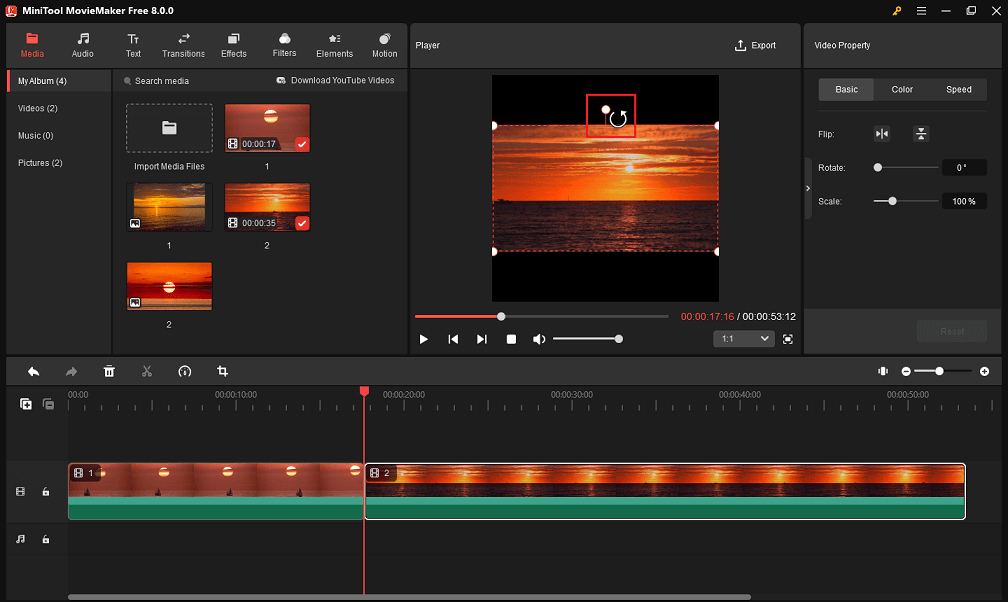
Scale Video
You can adjust the display size of a video to make it fit the screen.
- Click the video clip on the timeline to open Video Property.
- Go to the Basic tab.
- Drag the Scale slider to the left or right to make the video clip smaller or larger than its original display size.
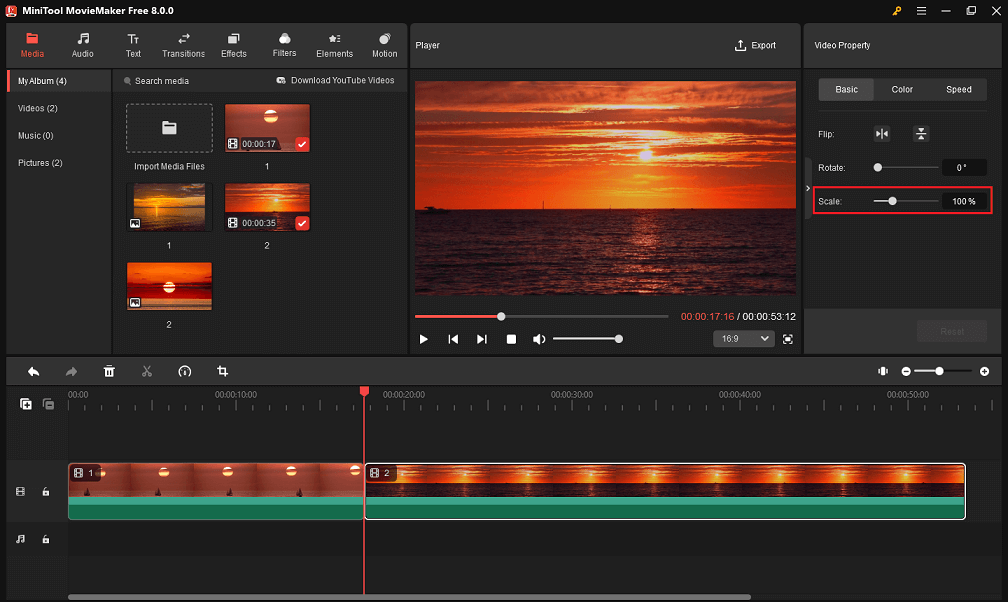
Alternatively, type the desired video display size percentage directly into the small box on the right.
You can also scale the video clip as you like by clicking on it in the preview section and dragging any of the white points at the corners of the dotted box inwards or outwards.
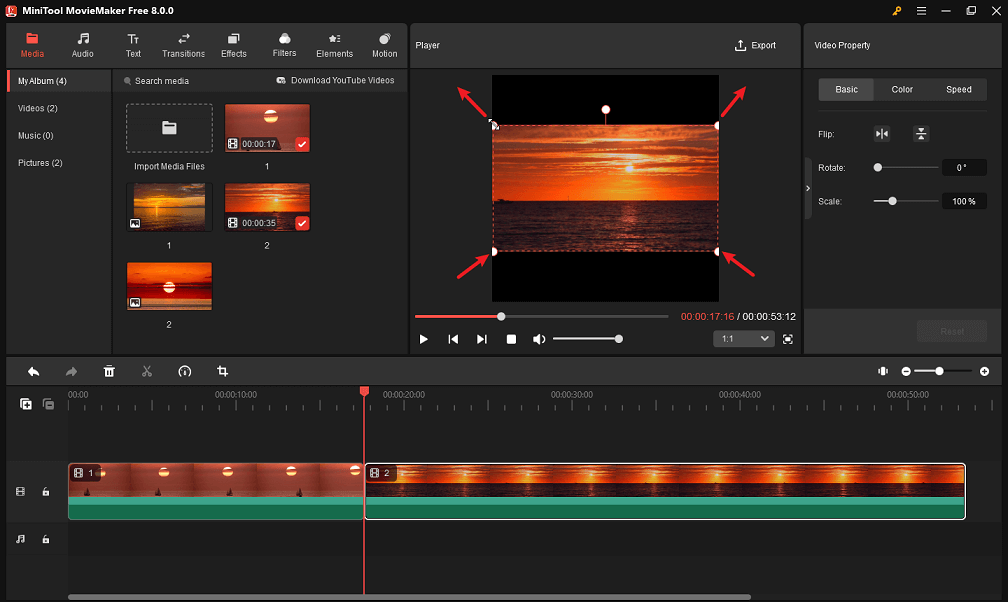
Change Video Speed
You can change the video playback speed between 0.01x to 50x.
- Click the video clip on the timeline to open Video Property.
- Switch to the Speed tab.
- Drag the Speed slider to the left/right to slow down or speed up the video.
- To reverse the video, just check the Reverse speed option.
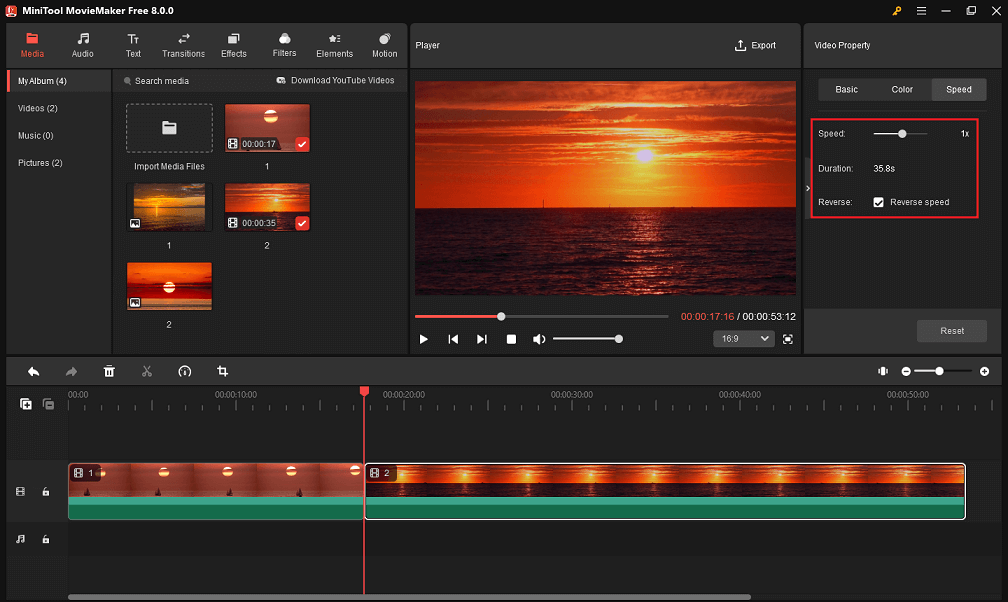
Edit Audio in Video
You can apply fade-in and fade-out effects to the video’s built-in audio and control its volume.
- Click the video clip on the timeline to open Video Property.
- Switch to the Audio tab.
- Drag the sliders or input the appropriate seconds value to change the duration of the Fade in and Fade out effects.
- Move the Volume slider leftwards/rightwards or input the required volume percentage to make the video quieter/louder.
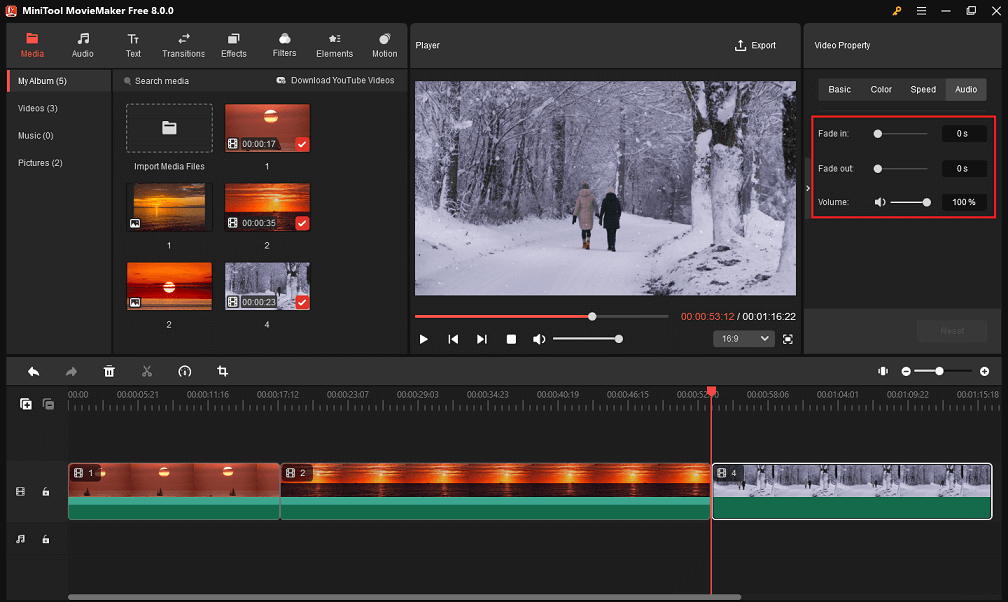
To mute the audio in the video clip, just set its volume to 0% by entering this value or dragging the slider. Or directly click on the speaker icon on the left side of the slider.
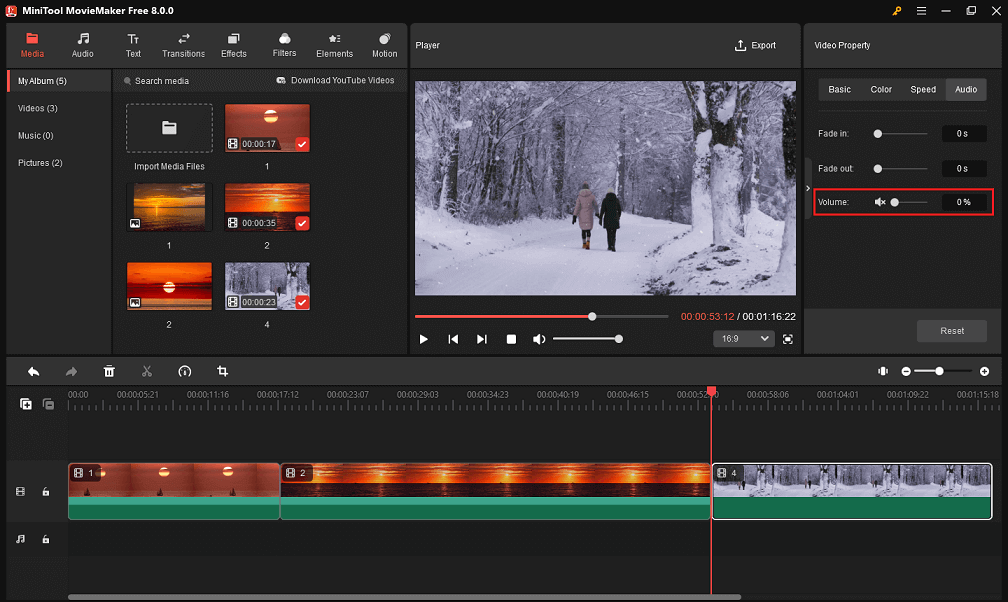
Change Video Duration
Besides, you can change the duration of a video clip on the timeline. To be exact, you can only shorten a video clip or recover its length after shortening. You can’t prolong a video.
- Click on the target video clip on the timeline to select it.
- Put the mouse on either end of the video.
- When the cursor turns into a pointing arrow, drag the mouse inwards to shorten the video length.
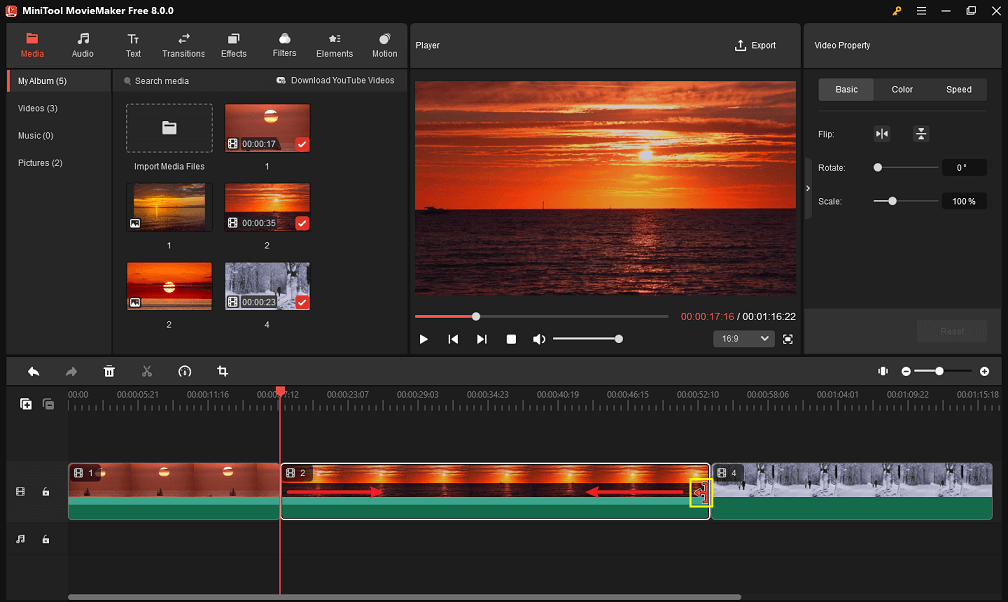
If you put the cursor at the start of the video clip, you need to drag the mouse rightwards to cut off the beginning part of the video. If you put the cursor at the end of the video footage, you need to drag the mouse leftwards to remove the end part of the video. This is also the way to trim a video.
Another way to change the duration of a video is to change its playback speed.
Delete Video
Delete a Single Video Clip
To remove a video clip from the timeline, there are three ways:
- Right-click on the unnecessary video clip and select Delete.
- Click on the target video and press the Delete key on your keyboard.
- Select the unwanted video clip and click the trash icon on the timeline toolbar.
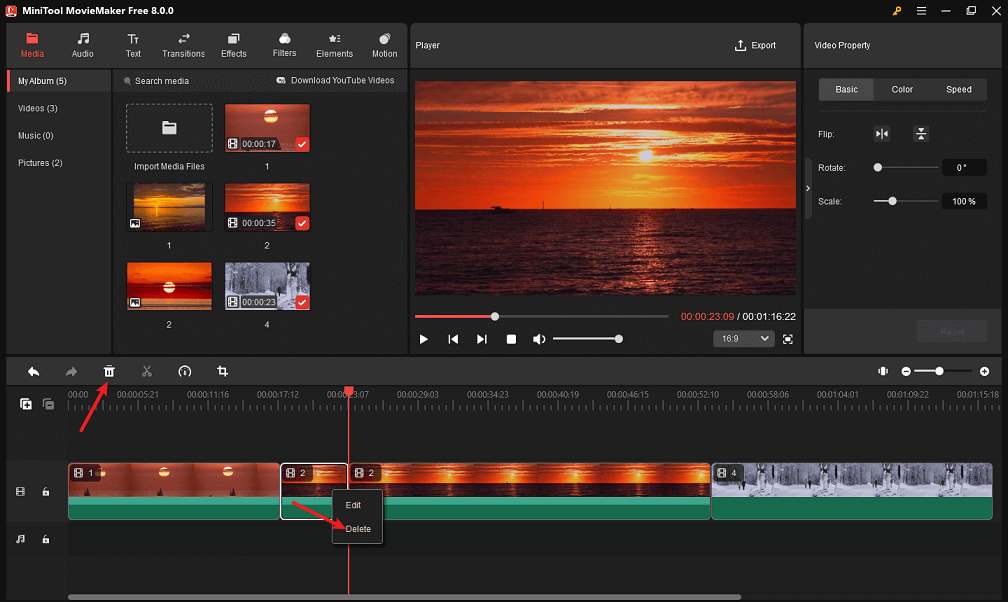
Delete Multiple Video Clips
To remove more than one video clip at the same time, you need to select them first and then click the trash icon on the timeline toolbar or hit Delete on the keyboard. Do not use the right-click menu as it will only delete the video file you right-clicked on.
After editing video clips, you can continue to edit photo clips or edit audio clips within MiniTool MovieMaker.


User Comments :