How to fix the Twitter message failed to send? This post from MiniTool video editor explains 8 possible solutions. You can try these tips when you’re having trouble sending direct messages on Twitter.
Twitter, now called X but still commonly called Twitter, is a popular social media and social networking service. Its Direct Messages feature allows you to have private conversations with people you follow. However, sometimes, the Twitter message failed to send. How to fix this issue? This guide will walk you through 8 methods.
- Twitter accounts are limited to 500 direct messages per day. Once you reach this limit, you won’t be able to send any more direct messages that day.
- If you message someone who doesn’t follow you, you may need to verify your phone number.
- Sending duplicate messages to multiple accounts may be considered spam activity, which may result in you waiting at least 30 minutes before sending another message.
- You cannot send messages to an account that has blocked you.
Before trying the solutions below, you should first determine if the failure to send Twitter messages is due to the reasons listed above.
1. Restart Twitter and Send Message Again
When you get the “Message failed to send” error message on Twitter, first, exit the app, then open it again, and try sending the message again.
2. Restart Your Device
If you still can’t send direct messages on Twitter after restarting the app, now you can restart your device. A simple restart can clear out any background apps, force your device to reconnect to the network, fix temporary glitches, etc. Just restart your phone and then try sending the messages again.
3. Check the Internet Connection
A good internet connection is essential to send messages or other content on Twitter or any other application. To determine whether the failure to send direct messages on Twitter is caused by network problems, you can open any other app or website and check if the Internet is working.
If you need to fix your Internet connection, you can disconnect and reconnect, restart the router, switch to cellular data or Wi-Fi and vice versa, etc.
4. Check If Twitter Is Down
If your Internet is working well but you are still unable to send messages, it’s time to check the Twitter server status. You can go to the Downdetector website and search Twitter to check if there are any reported problems.
5. Clear Twitter Cache (Android)
Clearing cache is a magical solution to many application problems. You can try deleting the Twitter app cache to fix the message sending failure issue. To do so, open the Settings app, go to Apps > Twitter > Storage, and tap Clear cache.
6. Offload the Twitter App (iPhone)
iPhone users can offload the Twitter app to clear the app cache, which may solve the message sending failure problem. Open the Settings app, tap General > iPhone Storage > Twitter > Offload App, and then reinstall the app.
7. Log Out of Twitter and Back in
Additionally, you can log out of your Twitter account and back in to resolve potential account issues that may be preventing messages from being sent.
To log out of Twitter, tap the profile icon, select Settings and privacy > Your account > Account Information > Log Out, and tap OK.
8. Update or Reinstall the Twitter App
You may also be unable to send messages if there is a bug or issue in the Twitter app. Therefore, you can try updating the Twitter app to the latest version or reinstalling it to fix this issue.
Conclusion
Hopefully, these ways can fix the Twitter message failed to send error. If none of them work, you can navigate to the Twitter website to use direct messages or contact Twitter for help.
You may also like:


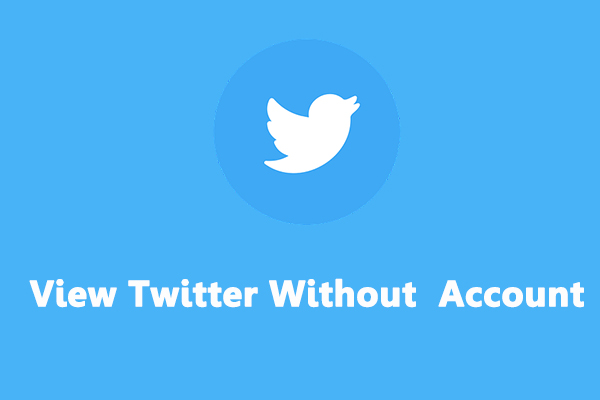
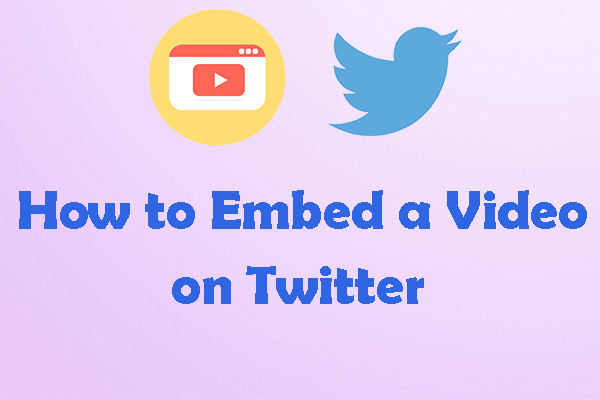
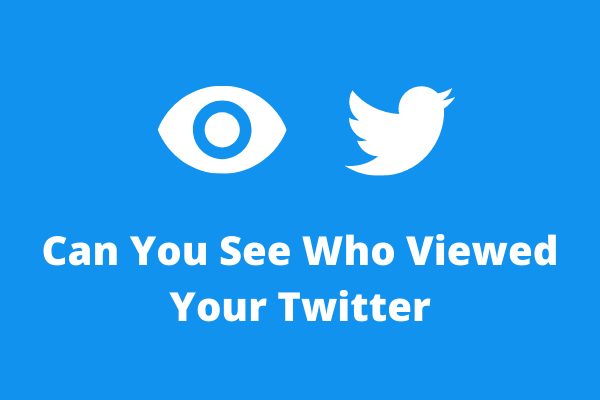
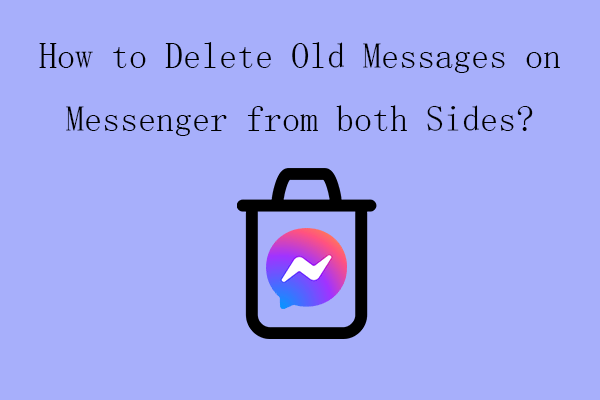
![[3 Ways] How to See, View, Read, or Look at Old Snapchat Messages?](https://images.minitool.com/moviemaker.minitool.com/images/uploads/2023/01/see-old-snapchat-messages-thumbnail.png)
User Comments :