Are Twitter videos not playing on your iPhone/Android/Chrome? Don’t worry. This article tells you how to fix the all time issue where Twitter video won't play, and how to make a cool Twitter video with MiniTool MovieMaker.
Twitter Videos and Gifs Not Playing
Twitter is an American online news and social networking service on which users post and interact with messages known as “tweets”.
However, recently, many more users have complained that their Twitter videos cannot be played. Let’s look at some true examples.
Case 1. My videos won’t play on Twitter app. Each time I click on a Twitter video, it says the media could not be played. Help, please. I got tired of the Twitter videos not playing on Android.
Case 2. Whenever I view a Twitter that has a video or gif, it does not play. Clicking the image does nothing, it just has an unresponsive play button. It has been going on for a while, today I finally just got tired of it.
If you search for the answers on Google, you will find Twitter video has many playback errors. This post will cover the causes and solutions to this issue where Twitter videos cannot be played on Chrome, Android and iPhone.
Before fixing this issue, you need to make sure the uploaded video is compatible with Twitter.
You can only upload MP4 video format with the H264 codec and AAC audio to Twitter on chrome. And, Twitter currently supports MP4 and MOV video formats on mobile apps. If you want to upload other video formats like AVI, you need to convert it to MP4 before uploading to Twitter.
How to Fix Twitter Videos Not Playing on Android/iPhone
Here are 4 solutions to fix the issue of Twitter videos won’t play on Android and iPhone.
Solution 1. Check Network
The poor network will cause Twitter video not loading on iPhone or Android.
If your videos won’t play on Twitter app, you should first check your network. Connect it to an enough-signal-strengths Wi-Fi, and then restart Twitter to load videos.
Solution 2. Reinstall Twitter App
If there are some glitches with Twitter app, Twitter videos won’t play on phone. We recommend uninstalling Twitter, then reinstall it, and load videos again.
Solution 3. Update Twitter App to the Latest Version
Sometimes, the reason why videos won’t play on Twitter app is that your phone may not support the current version of Twitter app anymore.
Download the latest version of Twitter or update your iPhone to the newest iOS system, and then load Twitter videos again.
Solution 4. Launch Mobile Phone Browser to Check
If you encounter the Twitter video not playing Android and iPhone issue when visiting www.twitter.com on your phone, you can try cleaning all cache and cookies and then restarting phone to load Twitter videos.
Note: please be careful when cleaning cache and cookies since they store much information.
For instance, to clear the cookies from Safari on your iPhone, you need to go to Settings, select Safari, and tap Clear History and Website Data.
4 solutions to fix the Twitter videos not playing on Android or iPhone issue. Click to tweet
Next, let’s see what should we do when Twitter videos won’t play in Chrome.
How to Fix Twitter Videos Not Playing in Chrome
Here are 8 solutions you can try when you can’t play Twitter videos Chrome.
Solution 1. Switch Browsers
If you can’t play videos on Chrome browser, you can switch to Firefox or other browsers to see if it works fine. If you can watch video successfully in Firefox, please keep reading to find how to solve this issue in Chrome.
Solution 2. Restart Chrome Browser
If you can’t play Twitter videos in Chrome and the network is OK, you can close all the web pages, and then restart Chrome browser to watch Twitter videos again.
Solution 3. Check the Flash
Click the lock-shape button on the left side of the Chrome address bar to make sure the Flash in Twitter is not being blocked.
Solution 4. Update Chrome to the Latest Version
If Chrome is out-of-date, Twitter videos won’t play.
Google Chrome will automatically update when a new version of the browser is available on your device. However, sometimes, if you haven’t closed your browser in a while, you might need to update it.
- On your computer, open Chrome.
- At the top right, click the More button (3 dots).
- Click Update Google Chrome. If you don’t see this button, you’re on the latest version.
- Click Relaunch.
Solution 5. Clear the Cookies
Cleaning all caches and cookies from Chrome’s setting menu can solve the issue where Twitter videos won’t play.
- Go to Settings, select Privacy and Security section, and scroll down and select Clear browsing data.
- At the top, choose a time range. To delete everything, select All time.
- Next, select Browsing history, Cookies and other site data, and Cached images and files.
- Click Clear data.
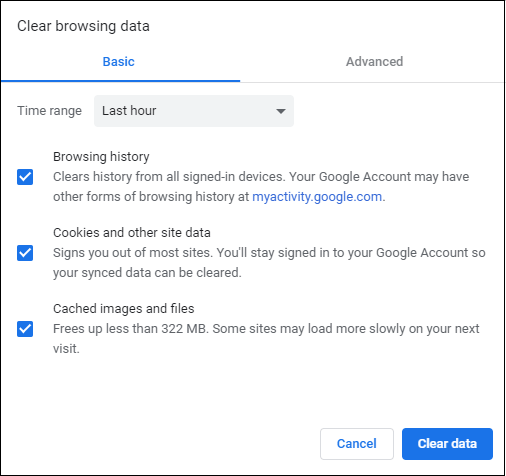
It is recommended to remember all passwords of your Chrome as clearing cookies will sign you out of most websites that require you to log in.
Solution 6. Disable Hardware Acceleration
Disabling hardware acceleration in Chrome’s might help to solve the issue.
Step 1. In the Chrome browser, type chrome://settings in the address bar and hit Enter.
Step 2. Scroll down to select the System section, and turn off Use hardware acceleration when available.
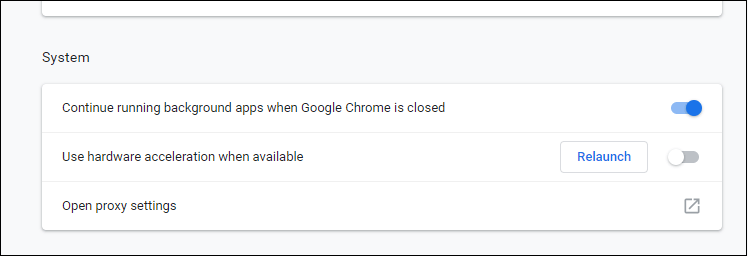
Step 3. Relaunch Chrome.
Step 4. Load Twitter videos again.
Solution 7. Disable Plugins in Chrome
Disabling plugins/add-ons/extensions in Browsers is another way to solve the Twitter videos won’t play in Chrome issue.
Type chrome://extensions in the URL search bar and press Enter.
Tog all the plugins off, especially the advertisement blockers.
Solution 8. Download Twitter Video
If you still can’t play Twitter videos on Chrome after trying these solutions above, you can try to download Twitter videos and play them on computer/iPhone/Android phone. And, there are a lot of Twitter video downloader on the internet which can help you download videos.
For instance, you can visit TwitterVideoDownloader.com and then enter the tweet URL/link in the above text box, and click the Download button. Then, the Twitter video downloader will extract the Twitter to mp4 link from the tweet and you can save Twitter videos to your computer, Android or iPhone.
Related article: how to download YouTube videos?
If you can’t play Twitter videos chrome, try the 8 solutions above. Click to tweet
Reading here, you might have a basic understanding of how to fix the Twitter video won’t play issue. However, how to make a Twitter video?
Further Reading: How to Make Twitter Video
Video editing software can help you make Twitter videos. Here are 3 tools you can try.
1. Windows Movie Maker
Windows 7 users can try the built-in editing tool – Windows Movie Maker to make a video. If you don’t know how to use this tool to create a movie, you can find answers from this post: How to Use Movie Maker | Step-by-step Guide for Beginners.
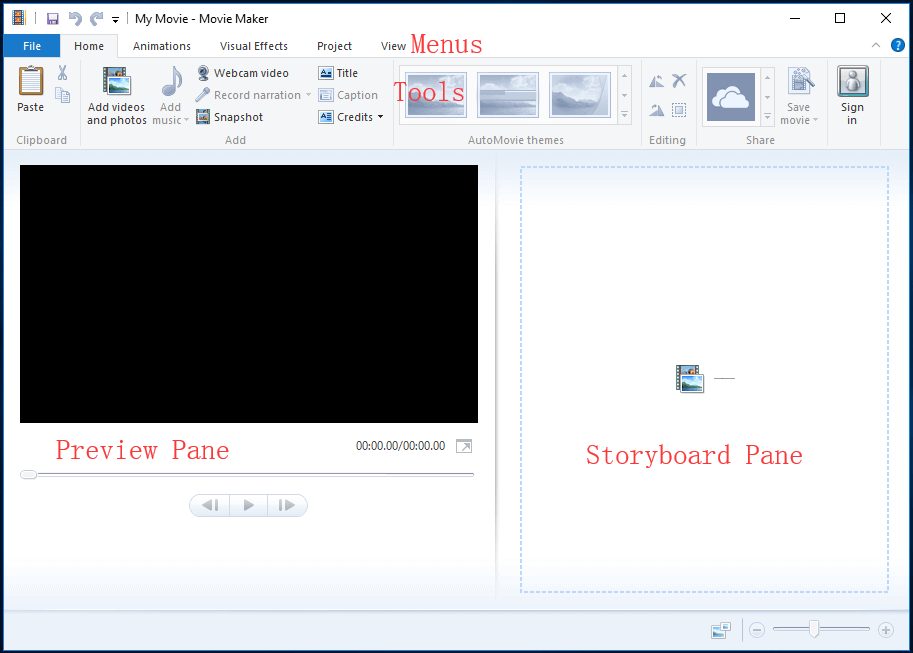
This free video editing tool offers some basic functions including transitions and texts to help you create Twitter videos. Unfortunately, this tool was officially discontinued on January 10, 2017.
2. MiniTool MovieMaker
MiniTool MovieMaker, a free and simple video editing software, is recommended here. It can easily create twitter videos, create YouTube videos and even make Facebook Slideshow.
- It is compatible with Windows 10 and Windows 11.
- It offers wizard-like interfaces as well as simple operations. In general, even a new user can easily make a video with this tool.
- It comes with multi-track editing, which can accommodate up to 9 video tracks and 2 audio tracks.
- It supports a lot of file formats. For instance, you can import video file formats including .rmvb, .3gp, .mov, .avi, .flv, .mkv, .mp4, .mpg, .vob, and .wmv; you can import picture file formats including .bmp, .ico, .jpeg, .jpg, .png; and you can import audio file formats including .aac, .amr, .ape, .flac, .m4a, .m4r, and .wav.
- It offers a lot of transition effects to help you combine videos into one easily.
- It offers different text styles to help complete your story.
- It helps you convert video to MP3, MP4, MOV, and so on. Thus, if your video is not compatible with Twitter, you can convert it to MP4 via this tool.
MiniTool MovieMakerClick to Download100%Clean & Safe
How to use this tool to create Twitter videos?
Step 1. Launch MiniTool MovieMaker, and select the New Project to enter the main interface.
Step 2. Click Import Media Files button to import your pictures, videos, and audio files. (You can import auido file from PC, or you even can try YouTube to MP3 converter to convert video to MP3 and then import this file.)
Step 3. Drag and drop these media files to the storyboard.
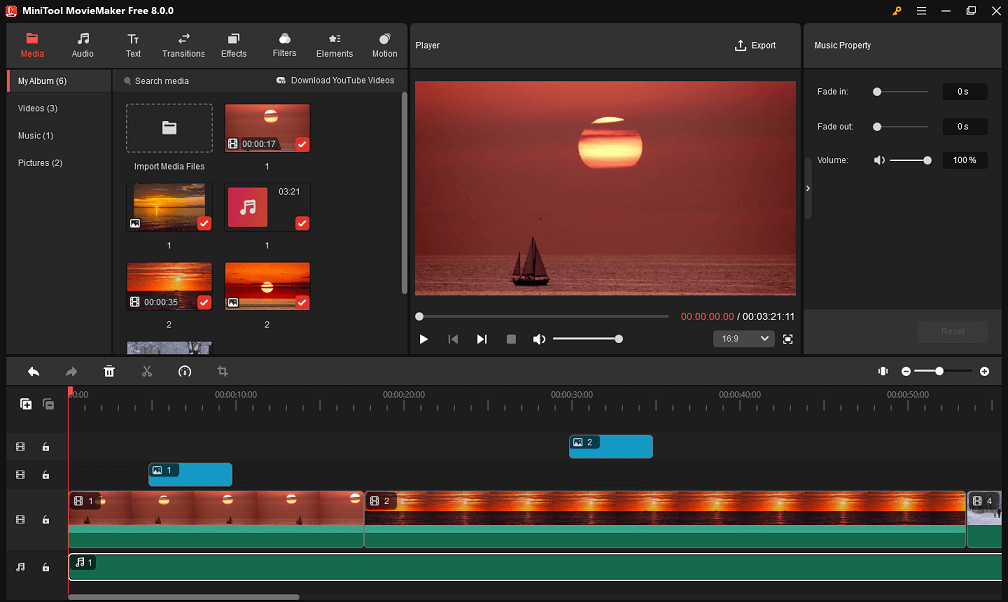
Step 4. Edit these media files as you like. For instance, if you want to add text to it, you can select the Text button in the toolbar, drag and drop a text module to the clip where you want to add text. After that, you can change the original text to something more meaningful to you.
Step 5. Finally, export this video and share it with more friends.
3. iMovie
If you are running Mac OS X, you can try another simple and free tool – iMovie to make Twitter videos. With this tool, you can easily browse your clips and create Hollywood-style trailers and stunning 4K-resolution movies.
- It offers a beautifully simple interface.
- It has great chroma-keying tool.
- It includes a lot of audio tools. You re limited to simple enhancements like adding effects, ducking, adjusting the volume of clips and adding fades. It also comes with a basic audio equalizer that has some nice presets and the ability to adjust levels manually. It provides the Normalize Clip Volume button, making users select the volume to an ideal level with one click.
- It lets you access to 30 different video filters and 20 different audio filters which you can apply to your clips.
Everyone can access iMovie. Even users who have never edited a video before should have no problems using this movie-making software to create Twitter videos.
Bottom Line
With all the information above, I hope you not only know how to solve the Twitter videos won’t play issue but also know how to make Twitter videos.
If you have any other good solutions on how to solve the Twitter videos not playing on Android/ iPhone/Chrome, please share them with us!
If you have any questions about these solutions above and making Twitter videos, please contact us via [email protected]. We will solve it as soon as possible.
Like this post? Share it with more users!


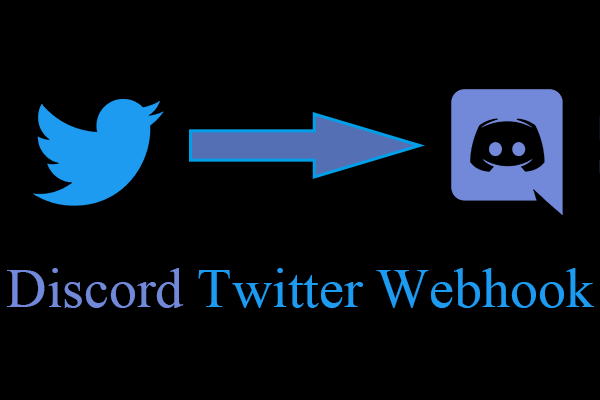
![[Fixed] How to Delete an Old Twitter Account You Cannot Access?](https://images.minitool.com/moviemaker.minitool.com/images/uploads/2022/07/delete-twitter-account-cannot-access-thumbnail.png)
User Comments :