Is there a tool that can automatically identify and remove duplicate frames from video? If you want to know the answer, please read this article from MiniTool MovieMaker (one of the best free video editing software).
Videos sometimes have duplicate frames, which may occur due to errors in recording, exporting, or editing. Duplicate frames can make the video look choppy or unnatural. If you’re editing a video and want to remove these unwanted duplicate frames, there are several tools and techniques you can use. In this article, I will explain two common ways to remove duplicate frames from video: using Adobe Premiere Pro and FFmpeg.
MiniTool MovieMakerClick to Download100%Clean & Safe
Remove Duplicate Frames from Video Using Premiere Pro
Premiere Pro is one of the most widely used video editing software applications. It provides powerful tools to edit, cut, and enhance videos. Removing duplicate frames is easy with Premiere Pro. Here’s a step-by-step guide on how to do it:
Step 1: Download and install Premiere Pro
Go to the Premiere Pro website, download, and install it according to the on-screen instructions.
Step 2: Import the Video
Open Premiere Pro and start a new project. Then, import your video and drag it to the timeline.
Step 3: Activate Duplicate Frame Markers
Open your timeline and click on the wrench icon. In the options that appear, ensure the Show Duplicate Frame Markers box is checked. This will enable Premiere Pro to identify and mark any duplicate frames in your video.
Step 4: Check the Duplicates
Click the play icon to check the mark. Premiere Pro will automatically highlight duplicate frames by displaying a colored bar beneath the clip, making it easy to spot the repeated sections.
Step 5: Remove the Duplicates
To eliminate the duplicate frames, use the Trim tool to select and remove the highlighted sections. This will help you clean up the video and ensure a smoother playback.
Step 6: Save the Video
Click the play icon to preview the video again. If everything looks good, export your video by selecting File > Export > Media.
Remove Duplicate Frames from Video Using FFmpeg
FFmpeg is a powerful open-source command-line tool for video and audio processing. Unlike Premiere Pro, FFmpeg is not a graphical interface but can be just as effective in removing duplicate frames. It’s perfect for users who prefer working with code and need a more streamlined and automated approach. Here’s how to remove duplicate frames using FFmpeg:
Step 1: Download and Install FFmpeg
Visit the official FFmpeg website to download the software. Follow the provided installation instructions based on your operating system to complete the setup.
Step 2: Navigate to Your Video File
Open the command prompt or terminal to navigate to the folder where your video file is located.
Step 3: Execute the FFmpeg Command
To remove duplicate frames, use the following FFmpeg command:
ffmpeg -i input.mp4 -vf mpdecimate=[options] output.mp4
Replace input.mp4 with the name of your video file and output.mp4 with the desired name for the processed video. The mpdecimate filter helps to eliminate duplicate frames. You can modify the options within the brackets to adjust how strictly the tool detects and removes similar frames.
Bottom Line
In conclusion, knowing how to remove duplicate frames from video can significantly improve the quality and smoothness of your footage. Whether you choose to use Premiere Pro for a more visual approach or FFmpeg for a command-line solution, both methods offer effective ways to eliminate unwanted repetition. By following the steps provided for each tool, you can enhance your video editing workflow and ensure a cleaner and more professional result.


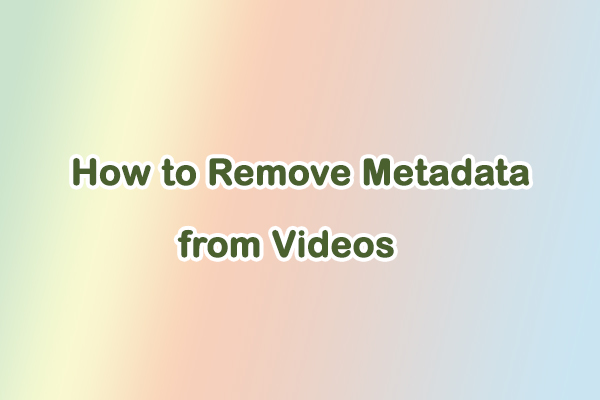
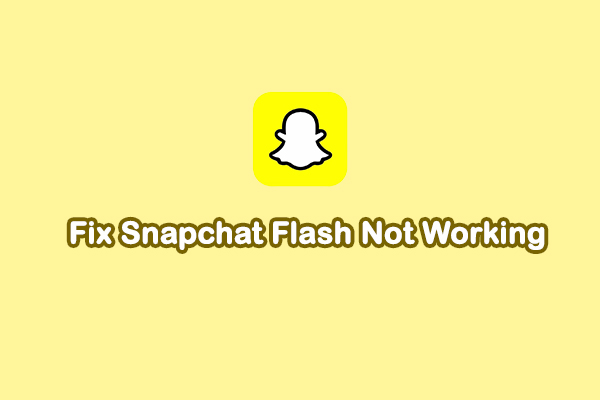
User Comments :