It must be annoying if Prime Video keeps crashing on Roku after a minute or two of playback, or crashes on startup. How to fix this issue to enjoy your favorite shows or movies on your Roku? This post from MiniTool video editing software explains 5 possible solutions for you.
Amazon Prime Video is a popular video streaming service that provides instant access to award-winning Amazon Originals, premium channels, popular movies, hit TV shows, and more. With the Prime Video app installed on your Roku, you can enjoy its high-quality content on a large screen. However, the app sometimes crashes, interrupting your streaming. What should you do when Prime Video keeps crashing on Roku TV? Read on and learn how to resolve the streaming issue between Prime Video and Roku.
Solution 1: Unplug the TV and Plug It Back in
When you’re having a problem with Prime Video, channels, or other apps on Roku since it crashes, first, you can try to unplug the TV, wait about 15 seconds, and plug it back in. Then, open Prime Video and see if it works properly.
Solution 2: System Restart Your Roku Device
If the Prime Video app keeps crashing on Roku, you can also try a system restart to fix the issue. To system restart your Roku device, press the Home button on your Roku remote, scroll and choose the Settings option, select System, and then choose System Restart.
Solution 3: Clear the Cache on Roku
Clearing cache is an effective method if your Roku is running slow, and apps and channels keep crashing. Therefore, you can attempt to clear the cache if Prime Video crashes on your Roku TV.
For this, press the Home menu on the Roku remote five times, press the Up button one time, press the Rewind button 2 times, and press the Fast Forward button 2 times.
Solution 4: Check for Updates
Make sure your Roku TV is running the latest software update. To check for updates, press the Home menu on the Roku remote, scroll and select Settings, and go to System > Software Update > Check Now. If a new update is available, follow the instructions to install it.
Solution 5: Remove and Reinstall the Channel
The Prime Video crashing issue may be related to the app itself. Therefore, you can try to remove the Prime Video channel from the Roku device and reinstall it. To remove the Prime Video channel, press the Home menu on the remote, select the Prime Video option, choose the Star menu on the remote, and go to Remove channel > Remove.
To reinstall the Prime Video channel, select Streaming Channels on the home screen, go to Movies & TV > Prime Video > Add Channel, select Go to channel, launch Prime Video and see if it works correctly.
MiniTool MovieMakerClick to Download100%Clean & Safe
Conclusion
Hopefully, these 5 methods can be helpful when your Prime Video keeps crashing on Roku TV. Unfortunately, if none of these solutions work, try connecting with the channel’s customer support team to report the issue and get help.
Also read:


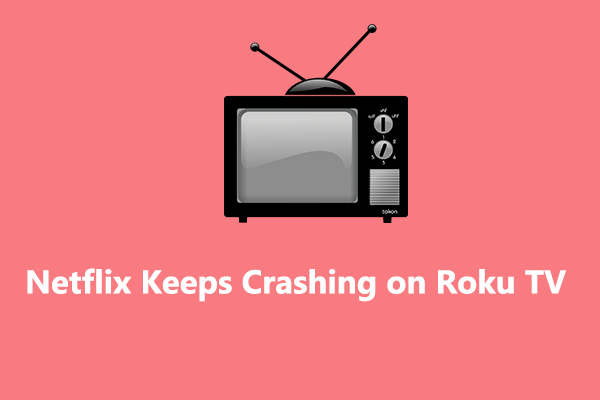
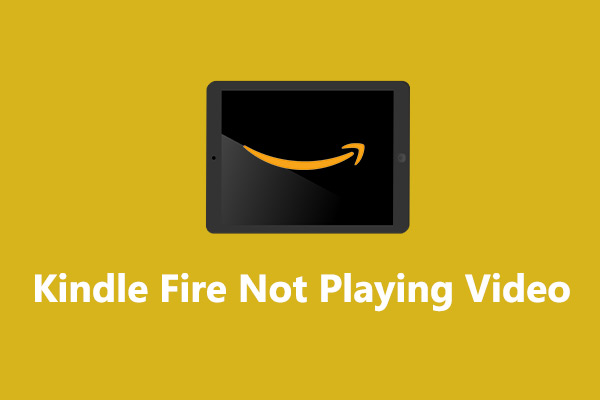
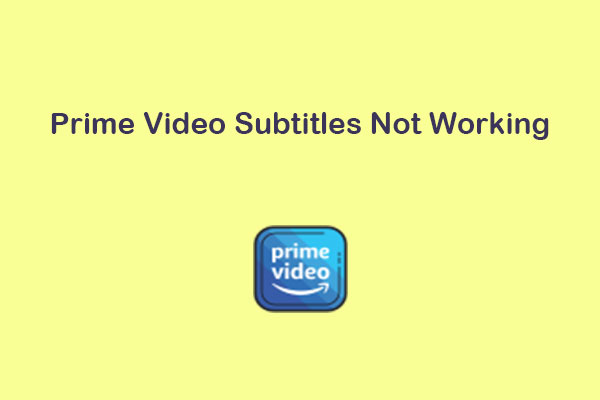
User Comments :