What Is Amazon Prime Video PIN?
PIN stands for personal identification number. An Amazon Prime Video PIN allows you to restrict the ability to watch or buy video content on your device.
If your account has been used by other persons like your children, you might need to create a PIN to prevent them from viewing content you don’t want them to see or stop them from purchasing content without your permission.
Although you’re the only user of your Amazon Prime Video account, you may also need a PIN to avoid accidental purchases.
Also read: Solved – How to Download Purchased Movies from Amazon to PC
An Amazon Prime Video PIN is a five-digit passcode and it can be set up on your desktop and mobile devices. Your PIN can be applied to all your devices except Fire TV. It has a separate parental control setting.
Many people are wondering how to find the Prime Video PIN. In fact, it’s not necessary. If you forget it or your PIN has any issues, just reset a new one. You don’t have to know the current one to make a new PIN.
You can reset Prime Video PIN with your Amazon password in a web browser and the app for Android and iOS.
If you want to edit your videos, you can try MiniTool MovieMaker, a simple video editor for everyone.
MiniTool MovieMakerClick to Download100%Clean & Safe
How to Reset Prime Video PIN on a Computer
Here’s how to change Prime Video PIN on your computer. If you haven’t set up a PIN, you can also create a new one by following the steps below.
Step 1. Visit the Prime Video website and sign in with your email or phone number and password.
Step 2. In the top right corner, click your profile name and select Account & Settings from the drop-down list.
Step 3. Move to the Parental Controls tab and click Change at the end of your current Prime Video PIN. Enter a new five-digit PIN and click Save.
If you’re setting up a PIN for the first time, just type 5 numbers and click Save.
To require the PIN for buying a video, click On in the Purchase restrictions section.
How to Reset Prime Video PIN on a Phone
You can also reset Prime Video PIN on the Amazon Prime Video app on your Android and iOS devices.
Step 1. Open the Amazon Prime Video app and log into your account.
Step 2. Press the My Stuff button in the bottom right corner and then tap the Settings icon.
Step 3. Tap Parental Controls on the Settings page.
Step 4. Click Change Prime Video PIN and enter your password to continue.
Step 5. Type a new PIN and click Save.
Tip: How to Fix Amazon Prime Video Not Playing/Working
What to do when Amazon Prime Video can’t play videos correctly or some error codes appear while playing. You can try out the following tips to fix Amazon Prime Video not playing or working.
- Close the Prime Video app or website and try again.
- Check your Internet connection.
- Restart your phone or computer.
- Check for updates on the Prime Video app and your devices.
- Sign out of your account and sign in again.
- Reinstall the Prime Video app.
- Check your HDMI cable.
- Pause other Internet activity.
- Turn off your VPN.
Conclusion
It’s simple to rest Prime Video PIN. Now, you can follow the above steps to change your PIN or just set up a new one.
You may also like:


![[13+ Ways] Fix Amazon Prime Video Something Went Wrong Error](https://images.minitool.com/moviemaker.minitool.com/images/uploads/2022/07/amazon-prime-video-something-went-wrong-thumbnail.png)
![[7 Ways] How to Fix Amazon Music Not Downloading Music Error](https://images.minitool.com/moviemaker.minitool.com/images/uploads/2022/12/amazon-music-not-downloading-thumbnail.jpg)

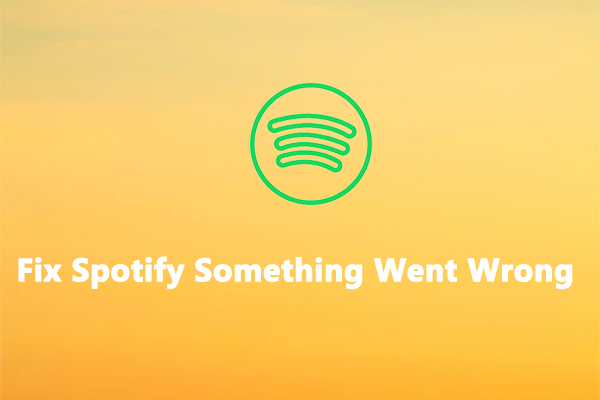
User Comments :