This post by the free movie maker from MiniTool will elaborate on the problem of Kindle Fire not playing video and analyze possible causes and solutions.
Many Kindle Fire (now called Amazon Fire) users have experienced issues playing videos, but luckily, these problems can be easily resolved with simple steps. In the following content, let’s explore the reasons and fixes for the Kindle Fire not playing video issue.
Why Isn’t Your Amazon Fire Playing Video
Generally speaking, the main causes of Kindle Fire playback problems include:
Unsupported video format: If the video format is not compatible with your Kindle Fire, you will undoubtedly not be able to play it on the device. The types of video files supported depend on the specific model of Kindle Fire, but these tablets almost always support MP4, MKV, and 3GP formats.
Poor Internet connection: If your Kindle Fire is connected to an unstable Wi-Fi network, it won’t be able to load online videos like YouTube and interrupt your video streaming.
Outdated software: If your Kindle Fire is not up to date, some issues may arise.
Insufficient storage space: Insufficient storage space may prevent the Kindle Fire from playing videos smoothly or cause other problems.
Corrupted video file: When you have problems playing videos on local storage, consider the possibility that the video files are corrupted.
Application issues: Sometimes, you cannot watch videos smoothly if there’s a problem with video apps like YouTube or Prime Video.
Fix Kindle Fire Not Playing Video
After understanding the reasons why your Kindle Fire is not playing videos, let’s now see how to fix the problem.
#1. Check the Video Format
If you cannot play the video from people on WhatsApp, Messenger, or other apps, check the video format. Use a video converter to convert it to a Kindle Fire-supported video format if it is not supported by your tablet,
MiniTool Video ConverterClick to Download100%Clean & Safe
#2. Check the Internet Connection
To fix an issue with your Kindle Fire not playing YouTube videos or videos from Prime Video or Netflix, first troubleshoot your Wi-Fi connection by disconnecting and then reconnecting the Wi-Fi or enabling and disabling the Airplane mode. Alternatively, you can restart the router.
#3. Try Downloading the Video
Sometimes, an error can occur while downloading or transferring a video to your Kindle Fire, so it doesn’t play properly. If so, re-downloading it might fix the issue.
#4. Update Your Kindle Fire
Another solution to Kindle Fire not playing video is updating the device to the latest version. For this, open the Settings app and go to Device Options > System Updates > Update. After your Fire tablet restarts, attempt to play the video again.
#5. Check Storage Space
When videos cannot be played on Kindle Fire, you should also check the available storage space to see if the problem is caused by insufficient space. For this, open the Settings app and click Storage. You can delete unnecessary videos, music, photos, files, and apps if there is not enough free space.
#6. Clear the App Cache
For online streaming videos, you can also try to delete the application (such as YouTube, Prime Video, Netflix, etc.) cache or reinstall the app to solve the problem of the video not playing.
#7. Restart the Kindle Fire
If you still can’t fix the issue of Kindle Fire not playing videos after trying these methods, restart your Kindle Fire. This clears up any software glitches affecting video playback.
MiniTool MovieMakerClick to Download100%Clean & Safe
Conclusion
The above are the reasons and solutions for the problem of Kindle Fire not playing videos. Hope this post can help you to play videos smoothly on your Fire tablet.


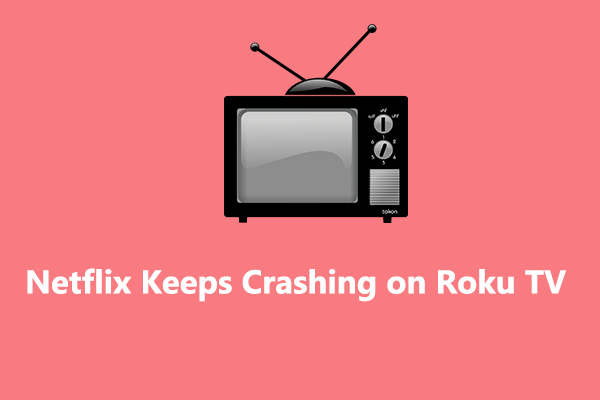
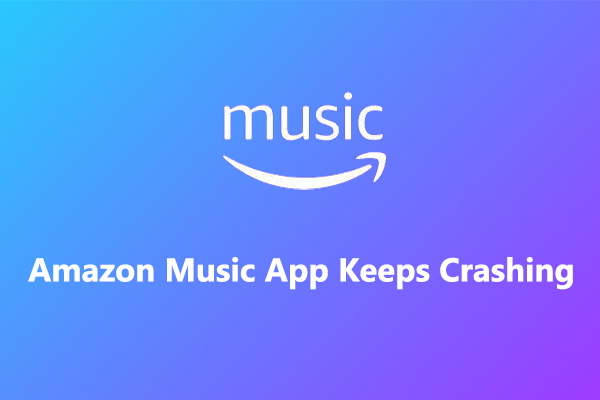

User Comments :