This post from the free video editor - MiniTool MovieMaker will show you how to use Facebook Messenger’s new Notes feature and give you several ways to fix Messenger Notes not showing.
What Are Notes on Messenger
Before digging into solutions to Messenger Notes not showing, first, let’s quickly learn and know how to use this feature.
At the end of 2023, Meta (Facebook) rolled out the Notes feature on Messenger, which is similar to Instagram’s Notes feature, allowing you to add a text-based prompt (up to 60 characters) to share updates with friends and contacts in the app.
Your note will appear next to your profile photo at the top of your chat list within 24 hours of posting. Once a note expires, it will no longer be visible on Messenger. You can also reply to other people’s notes by tapping them.
How to Add Notes on Messenger
Before learning how to add notes on Messenger, the first thing you need to do is check if you have the latest version of the Messenger app installed on your device. Since it’s a new feature, you need to update Messenger to access it. The outdated app version is also one of the main reasons leading to Messenger Notes not showing.
To check for updates, open the Google Play Store or App Store and search for Messenger. If there’s an Update button in the app’s details page, just tap on it to get the new version. After the installation is done, follow the steps below to create a note.
Step 1. Open the Messenger app and click the + by your profile picture in the top left.
Step 2. Click on Share a thought… to type a note of up to 60 characters.
Step 3. Tap Share to post your note.
If you want to delete your note, tap it, then select Delete note, and choose Remove to confirm.
How to Fix Messenger Notes Not Showing
If the Notes feature is not showing or working on your device, try the following tips to fix the issue and get Notes on Messenger. Before starting, make sure you have a stable Internet connection.
Tip 1: Update the Messenger App
As we mentioned above, ensure that your Messenger app is up to date to access the new Notes feature. However, if the Notes feature is still not showing after updating the Messenger app, try other ways.
Tip 2: Clear the Messenger App Cache
Messenger Notes not showing issue may be caused by the corrupted cache of the app. Attempt to delete the app cache to fix it.
To delete Messenger cache on iPhone:
- Open the Settings app and select General > iPhone Storage.
- Click the Messenger app, tap Offload App and choose it again to confirm.
- After that, click Reinstall App to install Messenger.
To delete Messenger cache on Android:
- Open the Settings app.
- Click Apps > Messenger > Storage > Clear cache.
- Or, long-press on the Messenger icon, click the i button to open app information, and click Storage > Clear cache.
Tip 3: Log Out and Log Back in
To fix account issues that may prevent Messenger Notes from working, try to sign out of the account and then sign into the Messenger app again.
In the Messenger app, click the three-line menu, then click the Settings icon, scroll down and click See more in Accounts Center, tap Password and security, go to Where you’re logged in section, click the account on your device, and click Log out. After that, log into your personal account again and see if the Notes feature shows.
Tip 4: Restart Your Device
Another simple method to fix app issues is to restart your device. Therefore, you can restart your smartphone to resolve minor glitches that lead to Messenger Notes not working.
Tip 5: Uninstall and Reinstall Messenger
If none of the above steps resolves your issue, consider uninstalling and reinstalling the Messenger app.
MiniTool MovieMakerClick to Download100%Clean & Safe
Conclusion
Notes on Messenger is a new way to start conversations and interact with friends and contacts. You can follow the steps above to get and use this feature. However, if Messenger Notes is not showing up, try the above tips to fix it.
Also read:


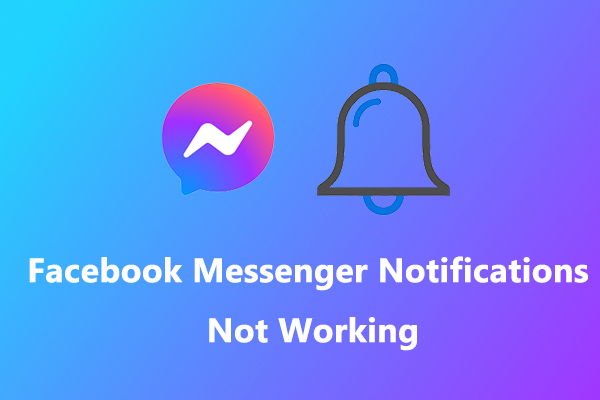
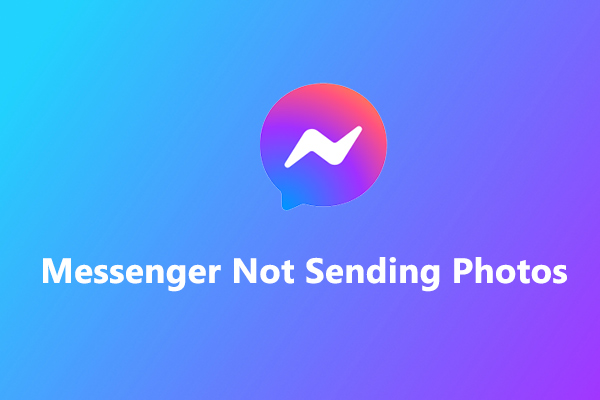
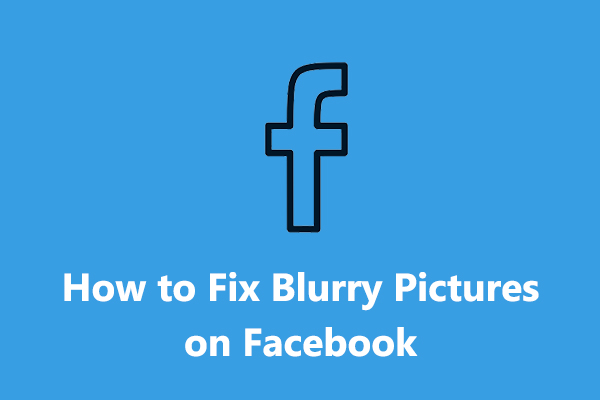
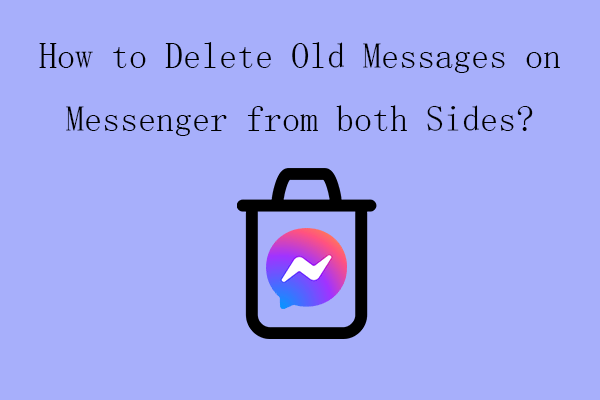
User Comments :