This post from MiniTool MovieMaker (a free video editor) will guide you through how to fix Facebook Messenger notifications not working on iPhone and Android devices. Try these tips to make Messenger notifications work again and you'll be notified as soon as you receive a message.
Recently, many users have voiced their frustration over Facebook Messenger notifications not working. Some iPhone users were bothered by this annoying problem after updating their iPhones to iOS 17/18, and some Android customers have also encountered this issue.
There are many reasons why Facebook Messenger fails to send notifications, such as inappropriate notification settings, outdated app versions, software bugs, and more. Don’t panic when you encounter this problem. This minor issue can be easily solved with the following troubleshooting tips.
Also read: Reasons and Fixes for Pictures Not Downloading in iMessage on iPhone
#1. Make Sure Facebook Messenger Notifications Are Enabled
If you’ve turned off Messenger notifications, you will undoubtedly not receive notifications for messages. Follow the steps below to check if Messenger notifications are turned on.
On iPhone:
- Open the Settings app and tap Notifications.
- Find and tap Messenger, toggle on Background App Refresh, and click Notifications.
- Toggle Allow Notifications on and turn on other settings.
On Android:
- In the Settings app, select Apps and Messenger.
- Tap Manage Notifications and toggle Allow notifications on.
In the Messenger app:
- Tap the three-line menu in the upper left corner.
- Click the Settings icon.
- Tap Notifications & sounds and toggle Do Not Disturb off.
#2. Check If Your Phone Is in Do Not Disturb Mode
You can turn on the Do Not Disturb mode to silence notifications, calls, and alters. If your phone is in this mode, that’s the cause of Facebook Messenger notifications not working. Therefore, ensure the Do Not Disturb mode is turned off to make all notifications work properly.
On iPhone:
- Swipe down from the top of your home screen to open Control Center.
- Click the Focus button where the Do Not Disturb crescent moon appears. If there is no moon icon, Do Not Disturb is turned off.
- Tap Do Not Disturb to turn the feature off.
On Android: swipe down from the top of your screen, if the mode is enabled, tap Do Not Disturb to turn it off.
#3. Check If the Chat Is Muted
Facebook Messenger allows users to turn off notifications for all conversations or a single conversation. If you’ve been unable to receive notifications from a contact or group chat, you may have muted them, thereby Facebook Messenger not notifying you.
In the Messenger’s Chat tab, see if there’s a muted bell symbol next to the contact’s name. If there is, click the chat, tap the profile, and tap Unmute to make the notification work again.
#4. Clear the Messenger Cache
Another way to fix Messenger notifications not working is to delete the app cache. If you’re an Android user, you can directly clear the app cache in the Settings app. In the Settings app, click Apps, tap Messenger, click on Storage, select the Clear cache button at the bottom, and choose OK to confirm.
There is no option in the iPhone Settings app to clear an app’s cache, but you can do so by offloading the app.
#5. Restart Your Phone
You can also restart your iPhone, Android phone, or tablet to see if the Facebook Messenger notifications not working issue can be resolved.
#6. Update Facebook Messenger
Sometimes, minor bugs or temporary glitches prevent the app from working properly, leading to Facebook Messenger not notifying you. A quick update can fix these issues. To install the latest version of the Messenger app, open the app store, search for Facebook Messenger, and click Update.
#7. Reinstall Facebook Messenger
If the above methods don’t help, the last resort is to reinstall the Messenger app. Uninstall the app from your device and go to the app store to reinstall it.
MiniTool MovieMakerClick to Download100%Clean & Safe
Conclusion
That’s all about how to fix Facebook Messenger notifications not working. We hope these methods resolve your issue, so that you can be instantly notified when new messages arrive.


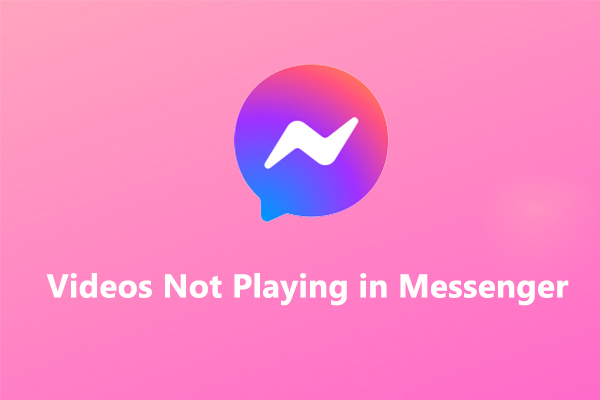
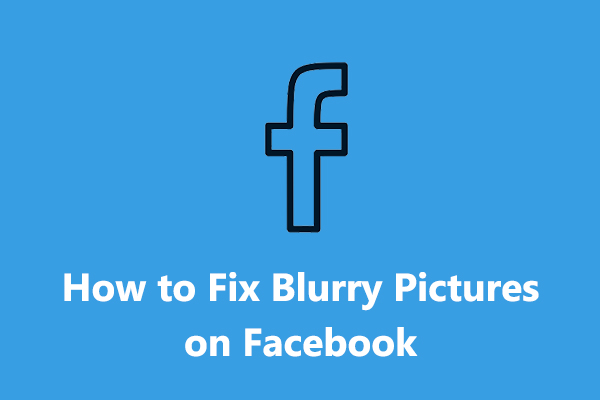
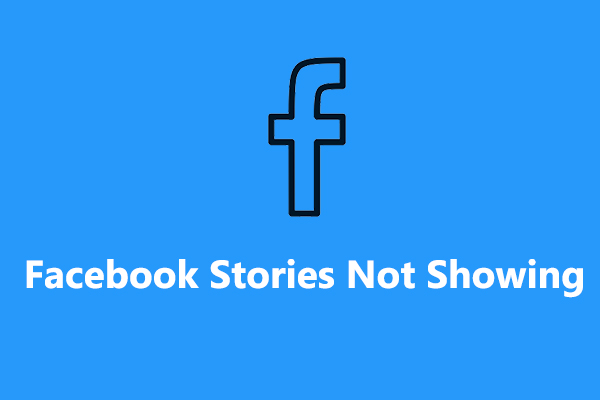
User Comments :