It is widely known that both Adobe Photoshop and Skylum Luminar 4 are two popular photo editing programs. If you are new to photography, you may have no idea how to choose between the two.
Luckily, the following is the Photoshop vs Luminar comparison that can help you decide in terms of price, ease of use, presets, plugins, photo organization, RAW image support, and software support.
MiniTool MovieMakerClick to Download100%Clean & Safe
Luminar vs Photoshop: Price
When mentioning the price, Adobe Photoshop is only available as a monthly subscription. So, if you use it, you will have to pay for it every month. The lowest price is $9.99/month. You’ll get Adobe Photoshop and Adobe Lightroom for the price.
Skylum has provided Luminar 4 for free. All you have to do is visit their website to download it for free. Thus, Luminar takes the cake in terms of price.
Luminar vs Photoshop: Ease of Use
The Luminar 4 from Skylum is packed with all the basic tools needed for editing photos. Photoshop, on the other hand, includes a plethora of features that allow for advanced image editing and graphics design.
In comparison to Luminar, you’ll need more time to familiarize yourself with all the photo editing tools in Adobe Photoshop. Luminar and Photoshop are both simple-to-use image processing programs once you understand how to use them.
Luminar vs Photoshop: Presets
Users can get many free and paid Adobe Photoshop presets. Presets make the editing process much simpler for photographers.
As for Luminar, the presets are called Luminar Looks. Also, you can get free and paid presets for Luminar. However, as compared to Adobe Photoshop presets, the number of available presets will be significantly less.
Luminar vs Photoshop: Plugins
Photoshop has been around for a long time. Therefore, there are numerous Photoshop plugins available. It contributes to making this editing software even more robust.
There are no plugins designed particularly for Luminar 4. However, Luminar can be used as an Adobe Photoshop plugin.
Luminar vs Photoshop: Photo Organization
Luminar 4 from Skylum includes basic file management options. To organize your images, just drag and drop folders into them. And you can select, label, reject, and offer star ratings to the photos.
But there is no photo organization feature in Adobe Photoshop. The photo organization feature is available only in Adobe Lightroom.
Therefore, Luminar wins when it comes to the photo organization factor.
Luminar vs Photoshop: RAW Image Support
You’ll record images in RAW format as a photographer. Thus, it is crucial to make sure that the photo editing software supports the RAW image format.
If you intend to edit a RAW image in Luminar, you can import the image directly and begin making the necessary tweaks. On the other hand, you can’t directly open RAW images in Photoshop. If you attempt to open a RAW image in Adobe Photoshop, it will open in Adobe Camera RAW program. From there, you can make the necessary fundamental modifications and save it as a TIFF to open in Photoshop.
Luminar vs Photoshop: Software Support
If you have any problems with Photoshop, you can always reach out to their support team. They will assist you in resolving the problem as you pay every month.
If you are having issues using Luminar, you can ask for support in their community. Since there is no new version of the existing Luminar 4 program, it is difficult to get a fix if the issue is serious. You can reinstall the program at any time and see if it works.
Final Verdict
You can make a choice between Luminar vs Photoshop according to various factors, including price, ease of use, presets, plugins, photo organization, RAW image support, and software support. No matter what photo editing program you use, it is important to make sure that you get all the features you need in the software that will help make the editing process quick and easy.


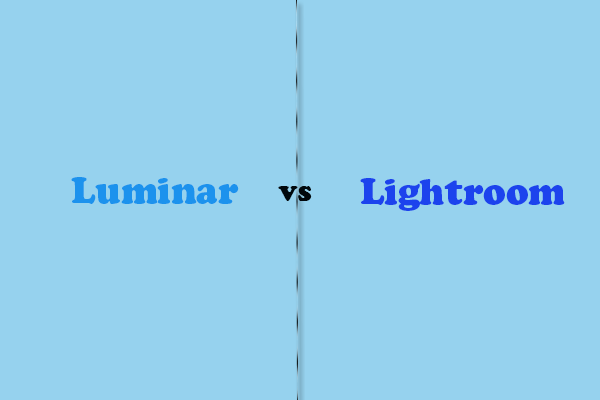
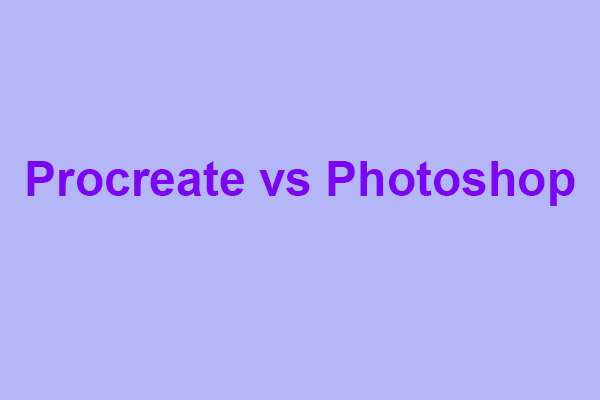
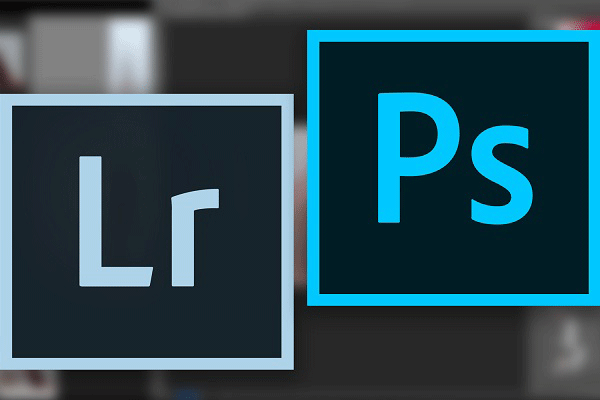

User Comments :