What if an Instagram link is not opening on your Android phone or iPhone? This post from MiniTool MovieMaker will explain several methods to fix the Instagram links not working issue.
While creating content, you can add links in different locations like stories, direct messages, profile bios, and other areas. Of course, you can find links in these places. These links can be opened in the Instagram app or your phone’s default browser.
Sometimes, you click on a link on Instagram but it is not working as it should. This can be annoying. Why are Instagram links not working and how to fix this issue? Let’s dive into this post.
MiniTool MovieMakerClick to Download100%Clean & Safe
Why Are Instagram Links Not Working
There are many reasons for links not working on Instagram, and here are some common ones:
1. Broken URL or incorrect link format
A broken link can’t be opened. If the link you visit is broken, you won’t be able to open it on Instagram or in your phone’s default browser. Additionally, if the link contains spelling errors or is formatted incorrectly, it will not work.
You can copy and check the link, and make sure it’s correct and complete. Then, try to open it again.
2. Link not allowed
Sometimes, you get a link not allowed error when saving your profile on Instagram after adding a link. That’s because your link is banned on Instagram. You should edit or change this URL and save your profile again.
3. Issues with links in bio tools
Links not working on Instagram might be caused by your added link in bio tools. You can check the tool settings or disable the tool to try fixing the link problem.
Other Ways to Fix Instagram Links Not Working
Also, you can try the following tips when links are not working correctly on Instagram.
#Restart the Instagram App and Your Phone
Temporary glitches with the Instagram app might stop a link from working properly. You can exit the app and then restart it or restart your device to fix this issue.
#Clear the Instagram Browsing Data
Corrupted Instagram browsing data may prevent links from opening in the in-app browser. Clear the Instagram browsing data to solve this problem.
- In the Instagram app, click on any other working link to access the in-app browser.
- Tap the three vertical dots in the top right corner and choose Browser settings.
- Click Clear next to Browsing data and select Clear Browsing Data to confirm.
#Sign Out and Sign Back in
Another possible fix for Instagram links not working is to sign out and sign back into your account. To log out of your Instagram account, tap the profile icon, click the three-line button, select Settings, then scroll down to the bottom, tap Log out, and click Log out again. Then, log back into your Instagram account and check if your issue has been resolved.
#Delete Instagram App Cache
When links are not working on Instagram, you can delete the app cache to fix the issue.
On Android: open the Settings app, click Apps, tap Instagram, choose Storage, and click Clear cache.
#Try Another Browser
When a link does not work in the Instagram in-app browser, try to open it with any external web browser on your phone.
#Update or Reinstall the Instagram App
The last solution for links not working on Instagram is to update or reinstall the app. You can go to the Play Store or App Store to check for updates and install the latest version of the Instagram app. Alternatively, you can try reinstalling the Instagram app to resolve the link issue.
Conclusion
It can be frustrating when Instagram links are not working. This post lists the main causes and some fixes. Hope this post can help you solve the link problems on Instagram.
If you like this post, you don’t want to miss:


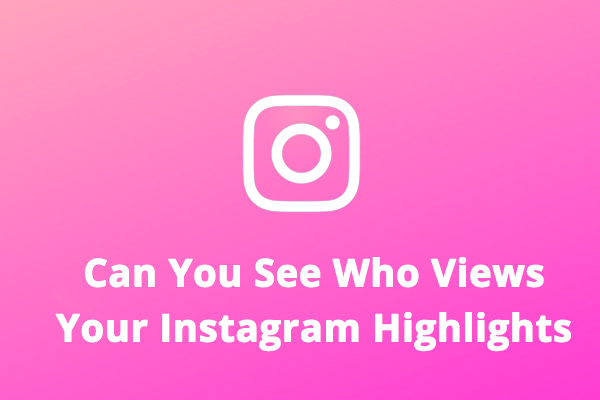
![How to Make Music Longer on Instagram Story [The Complete Guide]](https://images.minitool.com/moviemaker.minitool.com/images/uploads/2022/04/how-to-make-music-longer-on-instagram-story-thumbnail.jpg)
![How to Fix Instagram Notes Feature Not Showing [2026 Guide]](https://images.minitool.com/moviemaker.minitool.com/images/uploads/2023/02/instagram-notes-not-showing-thumbnail.jpg)
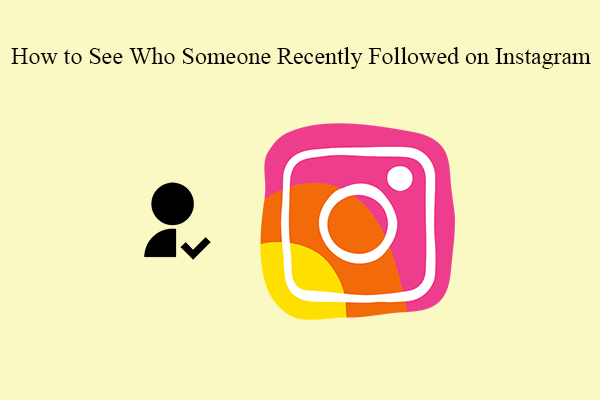
User Comments :