Sometimes, the audio is too low when you’re watching a video. This can be especially frustrating when you’re trying to enjoy a movie or listen to important dialogue. If you have an MP4 file with low volume, don’t worry! There are various ways to increase the volume of an MP4 file, whether you’re using a computer or a mobile device. In this guide, I’ll walk you through how to increase MP4 volume on Windows, Mac, online, and on your smartphone.
How to Increase MP4 Volume on Windows/Mac
Increasing the volume of an MP4 file on a Windows PC or a Mac is quite simple with the right tools. Vidmore Video Converter is one of the easiest video volume booster apps you can use on both Windows and Mac. It allows you to adjust the audio level of your video quickly and efficiently.
Here’s how to increase MP4 volume using Vidmore Video Converter:
Step 1: First, download and install Vidmore Video Converter on your computer.
Step 2: Once installed, open the Vidmore software.
Step 3: Click on the Add Files button to import the MP4 video that you want to edit.
Step 4: After adding your MP4 file, click on the Edit icon. Go to the Audio tab, where you can find a Volume slider. Increase the volume by moving the Volume slider to the right. Then, click OK to save the changes.
Step 5: Click the play icon to check the new audio levels. You can adjust it further if necessary. Once you’re satisfied with the new volume, click on Convert All to export the MP4 file with the increased volume.
How to Increase MP4 Volume Online
Online tools are great online options if you need to quickly increase the volume without installing any software, especially for short videos. Flixier is a simple online tool that lets you increase the volume of an MP4 video file without any installation required.
Here’s how to increase MP4 volume using Flixier:
Step 1: Go to the Flixier Video Volume Booster page.
Step 2: Click on Choose Video > Click to import to upload the MP4 file you want to adjust. You can upload files from your computer or cloud storage.
Step 3: Once the video is uploaded, click the Audio tab in the right toolbar. You can drag the Volume and Gain slider to the right to increase the volume. To get a better effect, you can use the Enhance Audio tool, and choose fix loudness and levels to enhance your audio.
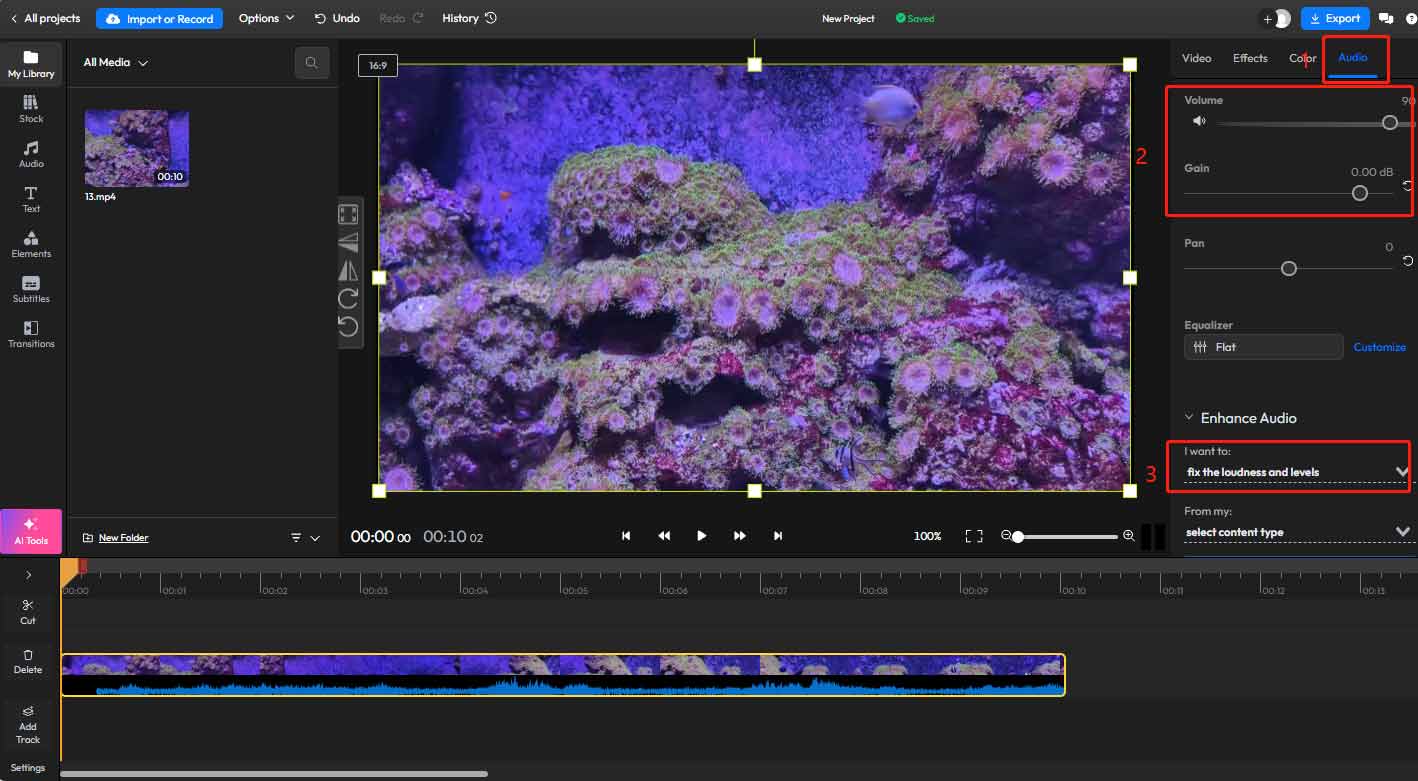
Step 4: You can preview the changes by clicking the play button to make sure the volume is to your liking. After increasing the volume, click on Export to save the video.
How to Increase MP4 Volume on iPhone/Android
If you’re working with MP4 files on your phone, you can still increase the volume of your videos. Both iPhone and Android offer apps that make this process easy and convenient.
Using iMovie on iPhone
iMovie is an easy-to-use video editing tool available on iPhones that can help you increase the volume of your MP4 video. It’s user-friendly and provides precise control over the audio.
Here’s how to increase MP4 volume on iPhone using iMovie:
Step 1: If you don’t already have iMovie, download it from the App Store.
Step 2: Launch the app and create a new project.
Step 3: Tap on the + button to import your MP4 video from your camera roll.
Step 4: Tap on the video clip in the timeline, tap the speaker button, and then drag the speaker slider to increase the volume of your video.
Step 5: After adjusting the volume, preview the video to ensure it’s at the desired level. Once satisfied, tap Done and then export your video.
Using Video Volume Booster on Android
For Android users, the Video Volume Booster app is a great choice to adjust the audio levels of MP4 videos. It’s intuitive and allows you to easily increase the volume.
Follow these steps to increase MP4 volume using Video Volume Booster on Android:
Step 1: Search for Video Volume Booster on the Google Play Store and download it.
Step 2: Launch the app and tap the Folder icon to import the MP4 file you want to adjust.
Step 3: The app will display a volume slider above your video. Move the slider to the right to increase the audio volume.
Step 4: Once you’re happy with the volume adjustment, tap on Apply to generate the new video.
Bottom Line
Increasing the volume of MP4 files is simple, whether you’re using a computer or smartphone. If you encounter a video with low volume, try the methods mentioned above to increase MP4 volume to a desired level.


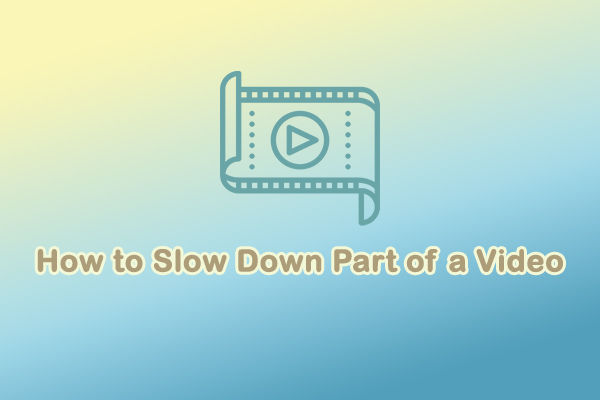
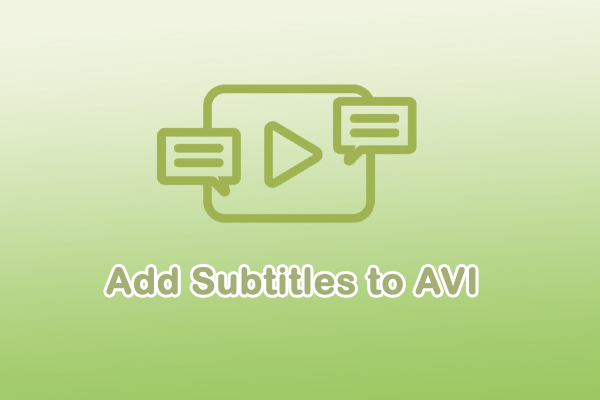

User Comments :