Tired of X/Twitter's autoplay feature? Learn how to stop Twitter from playing next video with this detailed guide from MiniTool MovieMaker and change the video autoplay settings in just a few clicks.
Twitter (now X) is a popular social media platform where people can share short messages (called tweets) that can include text, videos, pictures, and links. When browsing this platform, you may notice that videos play automatically. Sometimes you may want to stop this feature for various reasons, such as saving data, avoiding distractions, or simply not playing the next video.
In this post, we’ll guide you through how to stop Twitter from playing next video automatically on various devices, including desktop, iOS, and Android.
How to Stop Twitter from Playing Next Video on PC
For the big-screen experience, many people will scroll through Twitter on their PCs, and this is also a good method for someone who wants to view Twitter but doesn’t have the app.
How to stop Twitter from playing next video on your desktop? Follow the steps below.
Step 1. Visit the Twitter/X website in your web browser and sign in with your account.
Step 2. Click the More button on the left sidebar and select Settings and privacy from the pop-up menu.
Step 3. Under the Settings section, select the Accessibility, display, and languages option at the bottom, and then click Data usage on the right side.
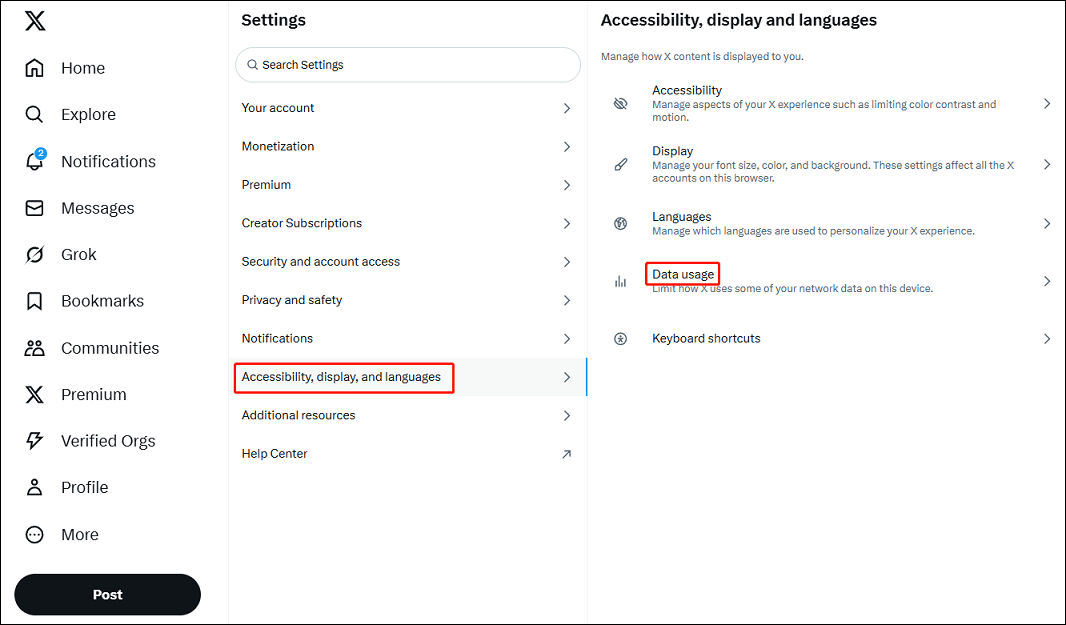
Step 4. Click the Autoplay option to continue.
Step 5. By default, Autoplay is enabled. To stop Twitter from playing next video, check the Never option to turn off this feature.
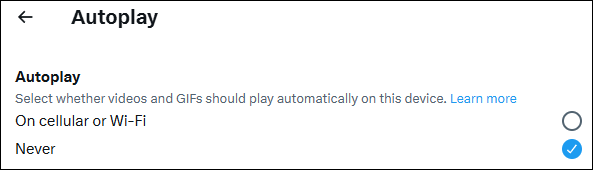
How to Stop Twitter from Playing Next Video on Mobile
Likewise, the autoplay feature is turned on by default on the Twitter mobile app. So, how to autoplay on Twitter on your iOS or Android device? The steps are the same as the process of disabling Twitter autoplay on your desktop.
- Open your X/Twitter app and tap your profile picture in the top left of the screen.
- Swipe down and select Settings and privacy.
- Tap Accessibility, display, and languages.
- Click Data usage.
- Enable Data saver or tap Video autoplay and set to Never.
Bonus: How to Upload High-Quality Videos to Twitter/X
How to get good video quality on Twitter/X? Here are 3 tips for you.
#1. Ensure your original video is high quality before uploading.
Uploading high-quality videos to Twitter ensures your audience has a good viewing experience. Generally speaking, your video should be at least 720p or 1080p. Besides, this platform can compress videos to reduce file size and ensure faster loading times. Therefore, if the original video is of poor quality, then it will only be worse after compression.
What’s more, your videos are recommended for encoding with the H.264 codec and setting the frame rate at 30 or 60 fps.
How to edit high-quality videos for Twitter? Use MiniTool MovieMaker to turn your ordinary footage into eye-catching videos, up to 4K resolution.
MiniTool MovieMakerClick to Download100%Clean & Safe
#2. Disable Data saver and enable high-quality video on Twitter.
The X/Twitter has a data saver mode to reduce your data usage by lowering the video and image quality. If you’ve enabled this feature, disable it to improve the video quality. You can also choose to enable high-quality video and high-quality video uploads.
#3. Check your internet connection.
Internet conditions also influence the video quality and loading time. There’s no doubt that a strong internet connection will provide better video quality and faster loading. Therefore, make sure you have a stable internet connection while playing Twitter videos.
Final Thoughts
Twitter’s autoplay feature can be helpful for some but annoying for others. Thankfully, you can disable it easily across all devices if you want to stop Twitter from automatically playing videos. You can easily change this setting by following the steps above to control your video playback experience on X/Twitter.
Also read:


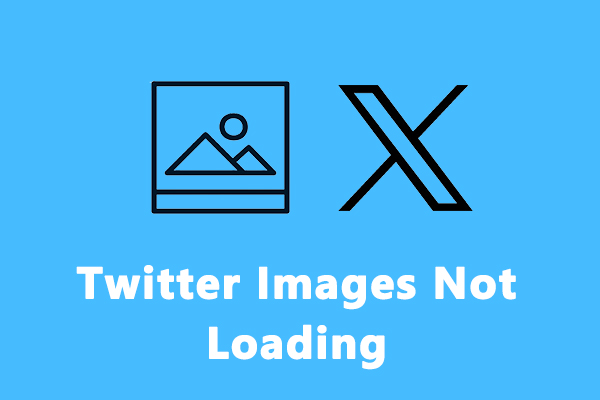
![How to Make a Fancam Video for Twitter or Instagram [Solved]](https://images.minitool.com/moviemaker.minitool.com/images/uploads/2022/03/how-to-make-a-fancam-thumbnail.jpg)
User Comments :