Need to delete your Twitter X account? This blog post from MiniTool MovieMaker (an excellent video editor for Twitter X) will help you easily navigate the process, ensuring your account is permanently removed.
Twitter, now known as X, is one of the most popular social networking platforms where people can share text, videos, photos, and links as tweets. Every day you might spend hours browsing this app, so you want to stay away from excessive content by deleting your account or for other reasons such as disagreement with platform changes or privacy issues. So, how to delete Twitter X account? In this guide, we’ll walk you through the steps to delete your Twitter account.
Can You Delete Your Twitter X Account Permanently
If you’ve ever tried to delete your Facebook or Instagram account, you’ll notice that these apps allow you to simply delete the account or temporarily deactivate it. But can you directly delete your Twitter X account?
Actually, Twitter X does not offer a button that lets you directly delete your Twitter account. If you want to delete your Twitter account permanently, you should first deactivate your account. After 30 days of no login, it will be permanently deleted. Then, all of your data on Twitter X will be erased completely and you cannot reactivate the account.
How to Delete Twitter X Account
So, the first step to delete your Twitter account is to deactivate it and you should not log in to your account for the next 30 days. Twitter provides this 30-day deactivation period to give you time to decide whether you want to reactivate your account or remove it forever.
If you decide to delete your Twitter account, it’s a good idea to download your data before deactivating it, in case you want to check out your old tweets one day.
Now, let’s learn how to deactivate your Twitter account on a computer or phone to delete it permanently.
Step 1. Visit x.com on your browser or open the X app and log in to the account you want to delete.
Step 2. On the web: Click the More button on the left sidebar and select Settings and privacy from the pop-up menu.
On the app: Tap your profile picture in the top left corner, go to Settings and support and select Settings and privacy.
Step 3. Click Your Account under the Settings section and click Deactivate your account on the right side.
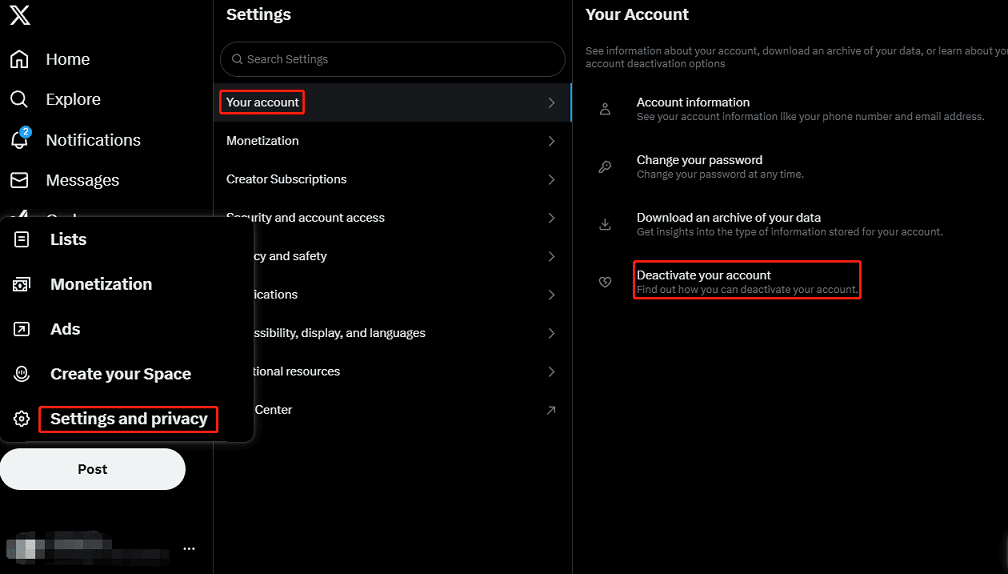
Step 4. Read the information and click the red Deactivate button to continue.
Step 5. Then, you need to enter your password to confirm your identity and click the Deactivate button to confirm to deactivate this account.
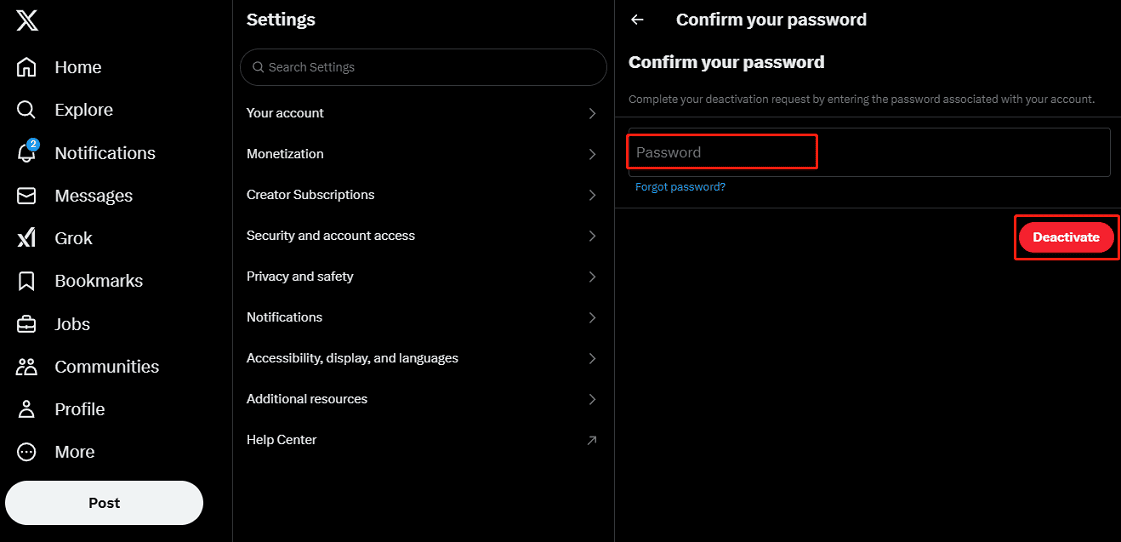
Step 6. After deactivation, your account will be hidden but not immediately deleted. If you don’t log back in within 30 days, it will be permanently removed.
However, if you’re not ready to fully delete your X account, try logging out of your account and delete the app from your device to take a break.
Regarding deleting the Twitter account, some people wonder if they can delete a suspended Twitter account. The answer is negative. You should first file an appeal to restore the account and follow the steps above to remove it.
MiniTool MovieMakerClick to Download100%Clean & Safe
Conclusion
Deleting your Twitter X account can be a liberating experience, allowing you to step away from the noise and focus on what matters. However, it’s important to make an informed decision before saying goodbye and take the necessary steps to protect your data and connection. If you’re ready to proceed, follow the steps above to safely delete your Twitter X account.


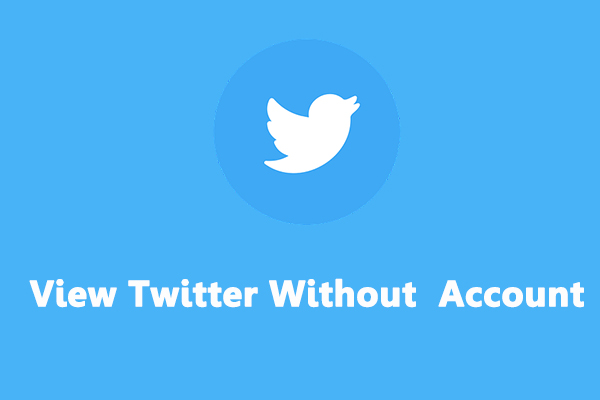
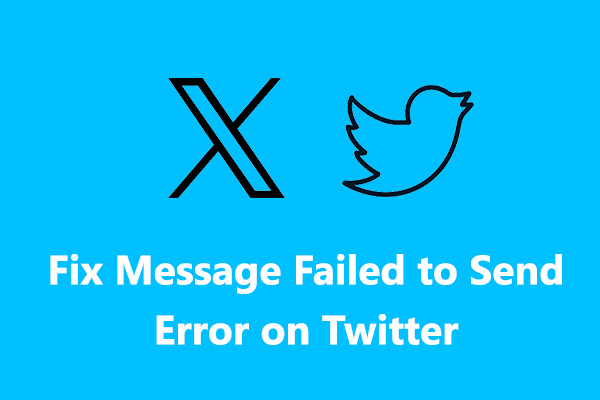
User Comments :