This post from MiniTool MovieMaker (one of the best Windows video editing software) is a quick guide on how to speed up Snapchat videos. Please read it to learn how to enhance your Snapchat experience with speedy videos.
Snapchat’s Director Mode includes a set of camera tools people can use when creating video Snaps, helping them elevate their clips and produce more satisfactory content. Camera Speed is one of the features of Director Mode that allows people to choose how fast they want their camera to record. If you’re wondering how to speed up Snapchat videos, this tool is just what you need.
How to Speed Up a Video on Snapchat [Mobile]
The following guide will show you how to speed up a Snapchat video in the mobile application. Generally speaking, you have two options to make the video move faster on Snapchat. Capture a video in fast motion or accelerate the clip after recording.
Here is how to speed up a video on Snapchat during recording.
Step 1. Open the Snapchat app and sign in to your account.
Step 2. Tap the video camera icon on the right of the screen to open the Director Mode.
Step 3. Click the speedometer icon and select a speed. To speed up the video, choose Single Rabbit 2x Speed or Double Rabbit 4x Speed.
Step 4. Tap and hold the Capture button to record the video at the desired speed, and release to end the recording.
As mentioned above, you can still adjust the clip’s playback speed after the recording is complete. Likewise, you can upload a video from the camera roll on your device and speed it up.
Step 1. Go to the editing page when you stop the recording.
Step 2. Swipe from the bottom of your screen to open Effect and Lense, then swipe left or right to browse filters.
Step 3. During this process, you can see three symbols and click the Rabbit icon to speed up the video.
Step 4. Share your story.
How to Speed Up Snapchat Videos on Desktop
Now, you’re able to post video Snaps to Snapchat My Story or Spotlight from the web. More specifically, you’re allowed to upload 5 – 60 seconds MP4 video at a 540×960 minimum resolution to Snapchat from your desktop
Unlike the Snapchat mobile application, Snapchat web does not have editing tools. If you want to speed up Snapchat videos, do this before uploading.
Here is the best free desktop video editor for Snapchat – MiniTool MovieMaker. This application allows you to speed up videos, apply filters and effects, add text, stickers, and frames, and do more edits to help create an attractive and engaging Snapchat.
Additionally, MiniTool MovieMaker allows you to change the video aspect ratio to 9:16 to avoid automatic cropping when uploading to Snapchat, and it won’t add watermarks to the exported video. Here is how to speed up a Snapchat video before uploading.
Step 1. Download and install MiniTool MovieMaker on your computer.
MiniTool MovieMakerClick to Download100%Clean & Safe
Step 2. Launch the program and close the project library to enter the main user interface. Then, click the Import Media Files button to upload your video(s). You can combine several clips to upload to Snapchat as long as the final length does not exceed 60 seconds. Then, add your clips to the timeline by dragging and dropping.
Step 3. Select the video you want to edit, click the Speed icon on the timeline toolbar, select Fast, and choose a speed from 2X, 4X, 8X, 20X, and 50X. Alternatively, go to the Speed tab in the Video Property section, and drag the slider to the right to speed up the clip.
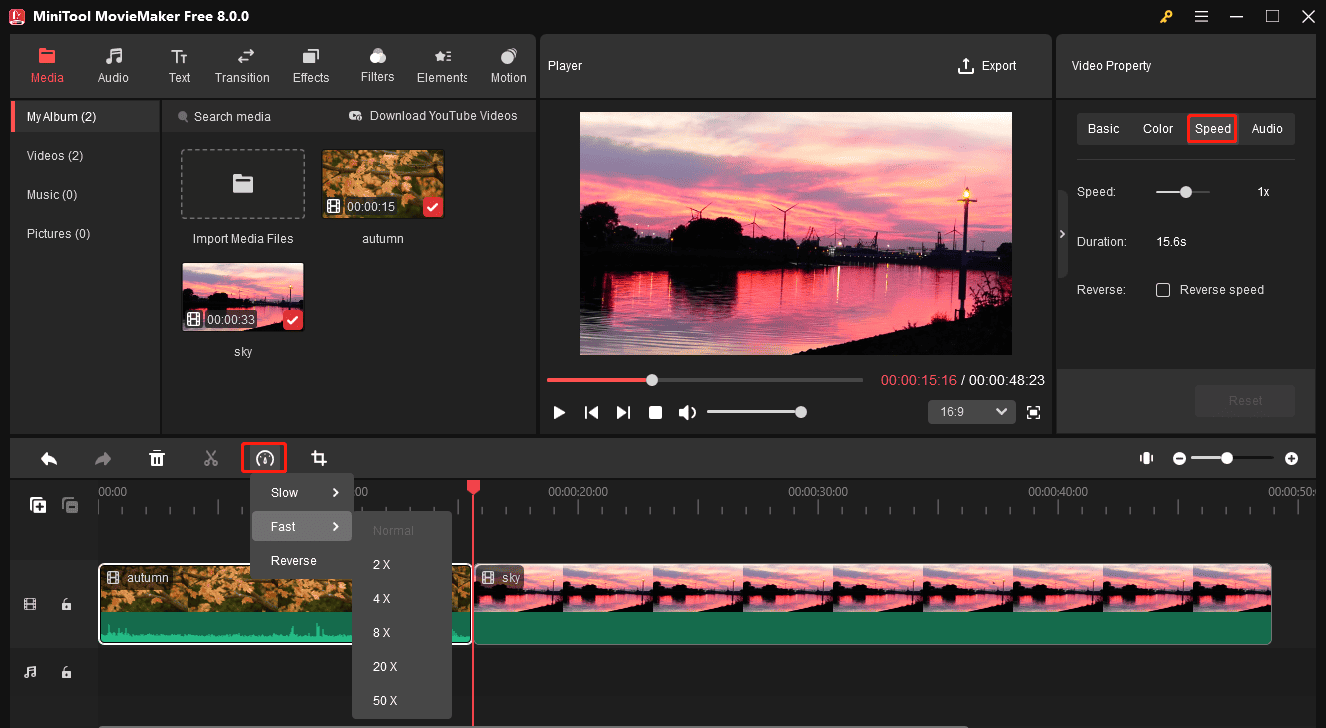
Step 4. To change the video aspect ratio to 9:16 to make the video fit perfectly on the Snapchat platform, click the ratio menu, and choose 9:16.
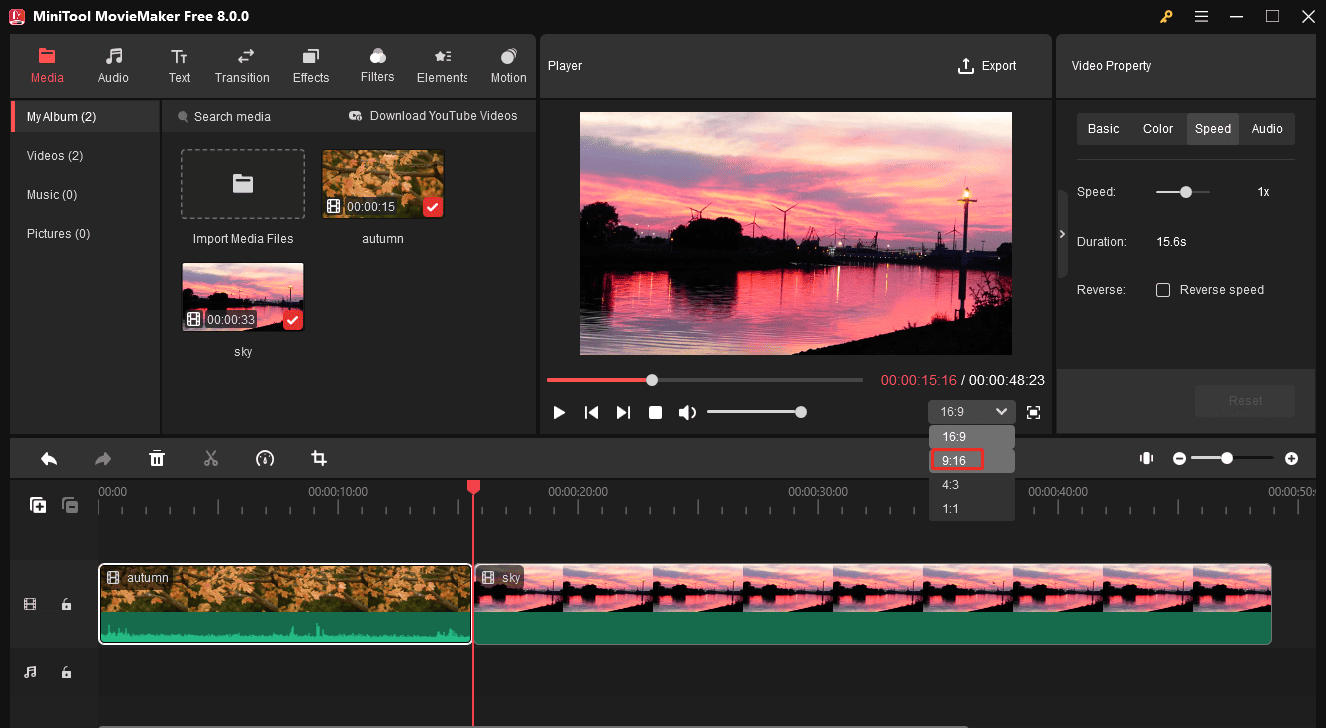
Step 5. Click the Export option to export the video. Once done, go to https://my.snapchat.com to upload the video to your Snapchat.
Conclusion
Snapchat’s built-in speed feature lets you quickly edit video playback speed on the mobile app. Follow the steps above to speed up videos on Snapchat. If you want to upload a video from your desktop to the Snapchat website, use MiniTool MovieMaker to speed up and enhance the video in advance.



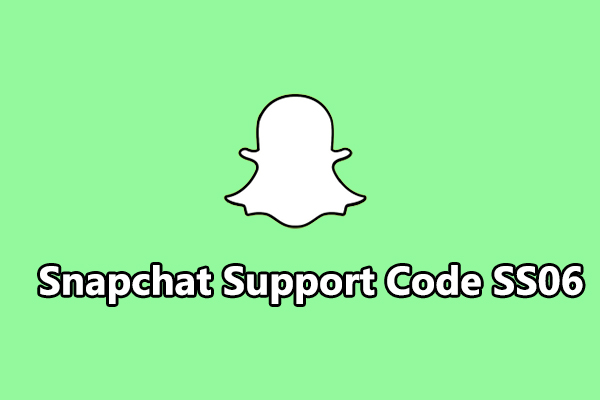
![Snapchat Filters Won’t Work? Here’re 7 Fixes [Full Guide]](https://images.minitool.com/moviemaker.minitool.com/images/uploads/2022/09/snapchat-filters-wont-work-thumbnail.jpg)
User Comments :