In video production, the speed ramp effect is an attractive editing technique that can add energy and dynamism to your work. This post from MiniTool MovieMaker – a free video maker will introduce how to make speed ramp effect to enhance your video creation.
Before learning how to make speed ramp effect, you need to know what this effect is. Speed ramp is a unique video editing technique, and it creates a dramatic visual experience by rapidly speeding up or slowing down at specific time points.
Speed ramp is different from normal speed changes. Ordinary speed changes are usually evenly, giving a simple sense of time passing. However, the speed ramp effect guides the audience’s emotions through dynamic speed adjustment, emphasizing the tension, excitement, or moving of a specific moment.
MiniTool MovieMakerClick to Download100%Clean & Safe
How to Make Speed Ramp Effect with FlexClip
FlexClip is a powerful online video editing tool. With this tool, you can utilize the speed ramp effect to enhance the presentation of your video, such as highlighting important moments by switching between fast and slow speeds or creating dramatic visual effects. In addition, you can add background music, text animation, and transition effects to your project, making the final video more vivid. Now, let’s see the detailed steps on how to use speed ramp effect for beginners.
Step 1: Go to the FlexClip official website, click Upload Files to import your video, and drag the video to the timeline.
Step 2: After importing the video, click the Speed button at the top toolbar, and select Curve Speed in the right pop-up toolbar. You can click the preset curve speed, such as Montage, Hero Time, Bullet, Jump Cut, Flash In, and Flash Out.
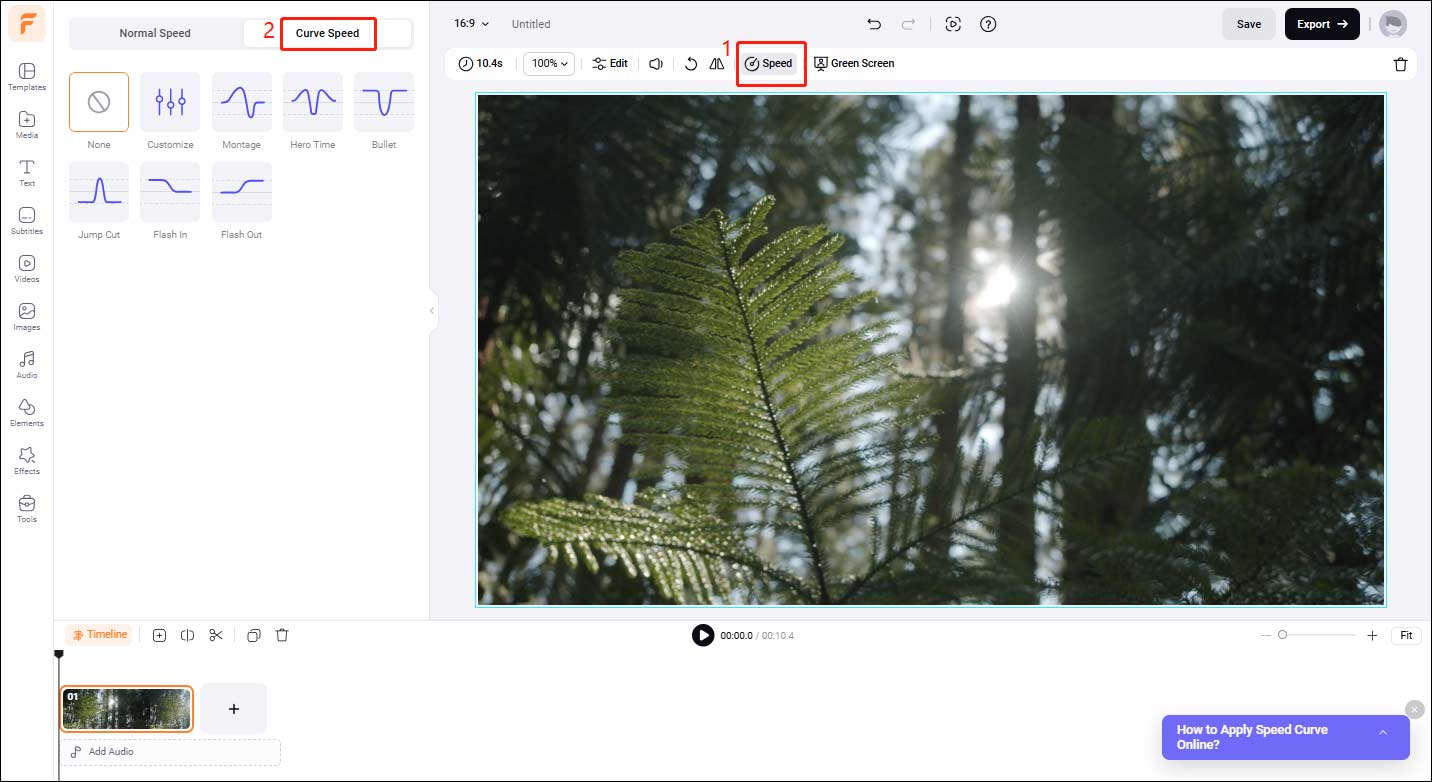
If you want to customize the speed ramp, click Customize, and you can change the speed at a certain time point by dragging the keyframe dot on the straight line. Drag the corresponding dot up where you want to speed up and drag the corresponding dot down where you want to slow down. You can click Add Point to add more keyframe dots to change the speed at more places.
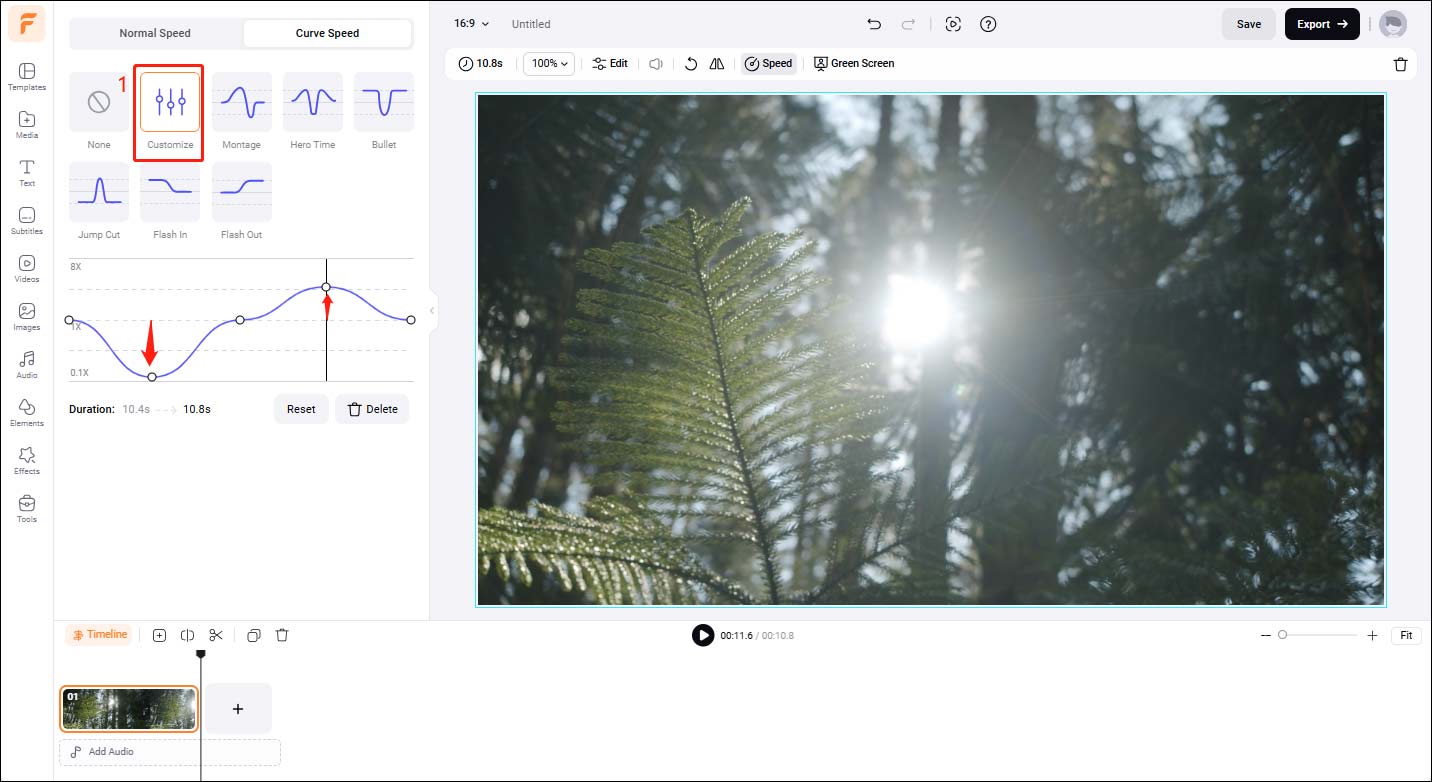
Step 3: After completing all editing, click Export to save your work.
How to Make Speed Ramp Effect with PowerDirector
PowerDirector is a professional video editing application, widely used in movie production and creative video projects. It can create a speed ramp, and allows you to flexibly adjust the playback speed of video clips. This software also features multi-track editing, rich transition effects, and audio processing, allowing you to realize complex editing in this one software. Now let’s follow the steps below and start creating speed ramps.
Step 1: Go to the PowerDirector’s site, download and install it on your computer.
Step 2: Launch this software, and click New Project > Import > Import Media Files to upload your video. Then drag the video to the timeline for editing.
Step 3: Right-click on the video file and select Video Speed in the pop-up menu. Choose Speed Presets at the left toolbar. After that, you can choose a preset speed ramp including Montage, Hero, Bullet, Jump, Flash In, and Flash Out, or you can click Custom to create your custom speed ramp.
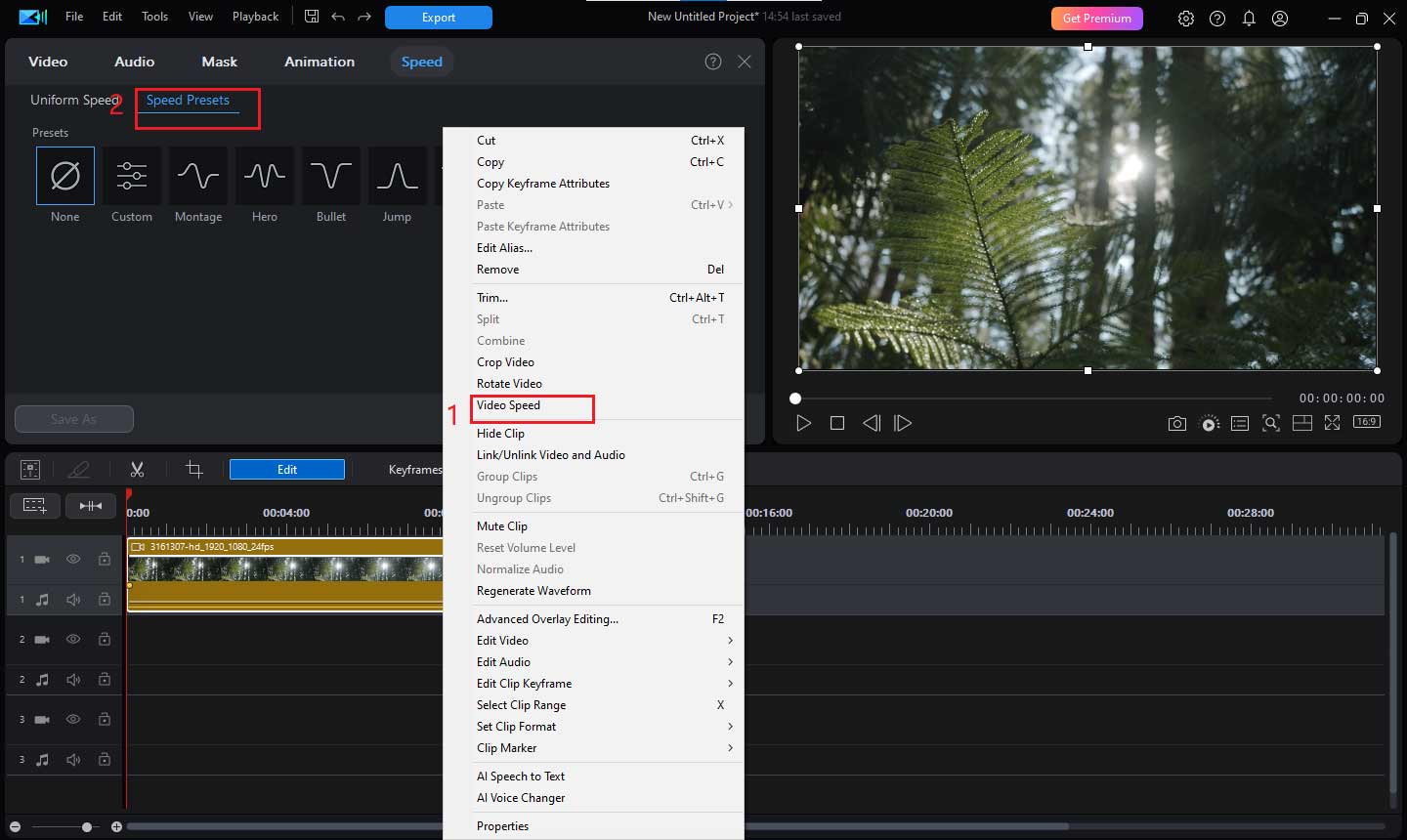
Step 4: After applying the speed ramp effect, click Export to save your work.
How to Make Speed Ramp Effect with Filmora
Filmora is a popular video editing software application. It offers a powerful speed ramp feature that allows you to easily adjust the playback speed of your video clips, and create engaging and dynamic effects. Its intuitive interface enables you to get started quickly. Here are the exact steps to create speed ramps in Filmora.
Step 1: Download and install Filmora on your computer.
Step 2: Open this application and click New Project > Import to upload your media file. Click the plus icon on the target video to add it to the timeline.
Step 3: Right-click on the video and choose Speed > Speed Ramping in the pop-up window. In the Speed Ramping panel, you can select a preset option including Montage, Hero Moment, Bullet Time, Jumper, Flash In, and Flash Out. You can also click Custom to make your speed ramp effect.
Step 4: After finishing all editing, click Export to save your new work.
Bottom Line
This article explores how to make speed ramp effect and introduces different tools for achieving this effect, including FlexClip, PowerDirector, and Filmora. You can choose the most suitable method to add dynamism and fun to your video.


User Comments :