A split-screen video is a video that contains two or more shots in a single frame. This split-screen effect is widely used to make travel vlogs, gaming videos, comparison videos, etc. In this post from MiniTool MovieMaker, we’ll show you how to make a split screen video on iPhone/PCs.
How to Make a Split Screen Video on iPhone
Videos have gradually become an indispensable part of our lives. More and more creators are looking for advanced editing features like split-screen to make their videos stand out. Here are many apps that support making a split-screen video.
- PicPlayPost
- iMovie
- Acapella
- Vidstitch Frames
- Perfect Video Editor
Next, we will take iMovie as an example to show you how to make a split screen video on iPhone. Just follow the steps below.
Step 1. Launch the iMovie app on your iPhone. Click Movie and choose the first video clip that you want to put into your split-screen video.
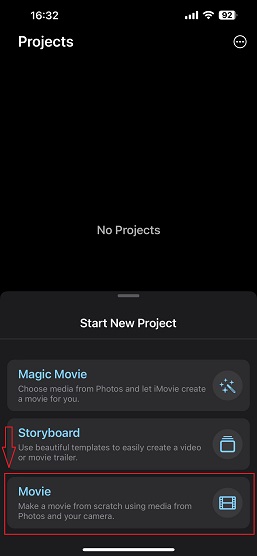
Step 2. Click Create Movie to enter the editing window called My Movie.
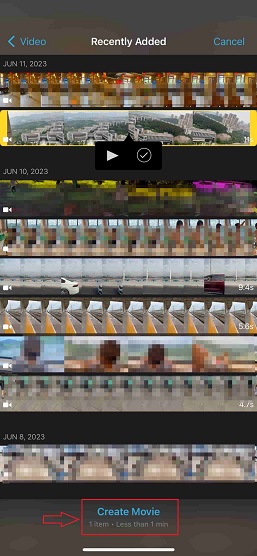
Step 3. Click the + icon to choose the second video clip. Tap on the three-dot icon below the second video clip. Then, a drop-down list will appear.
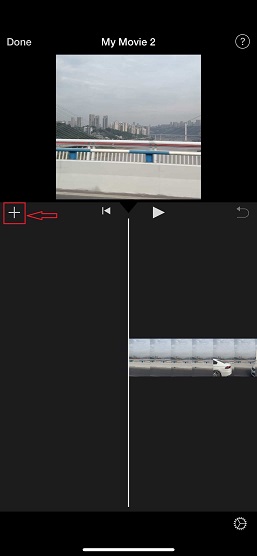
Step 4. Select the Split Screen option from the list. After that, the two video clips will be put side by side by default. At the same time, the second video clip will be placed above the first one on the timeline.
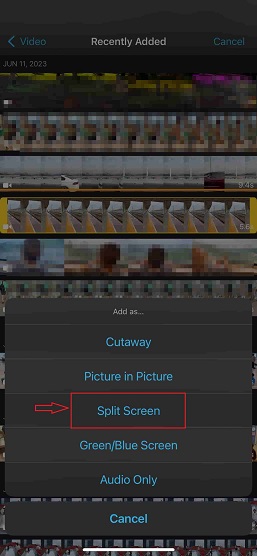
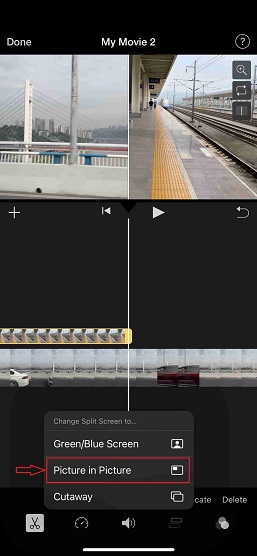
Step 5. After completing all edits, click Done in the top left of your screen to save your split-screen video.
How to Make a Split Screen Video on a PC
For some users, using the split-screen feature on iMovie to display more than two video clips might be a little complicated. What’s more, split-screen video apps can take up lots of storage on your iPhone. So, an online split-screen tool will be a better choice.
Here’re the best video split-screen tools for PCs:
- Flixier
- Kapwing
- Veed
- Clideo
- Movavi Fastreel
In order to show you how to make a split-screen video on a PC, we’ll take Movavi Fastreel as an example.
Step 1. Open Fastreel on your browser and choose a template you prefer. The video splitter offers three aspect ratio options: 1:1, 16:9, and 9:16. Under each aspect ratio, there’re several different templates.
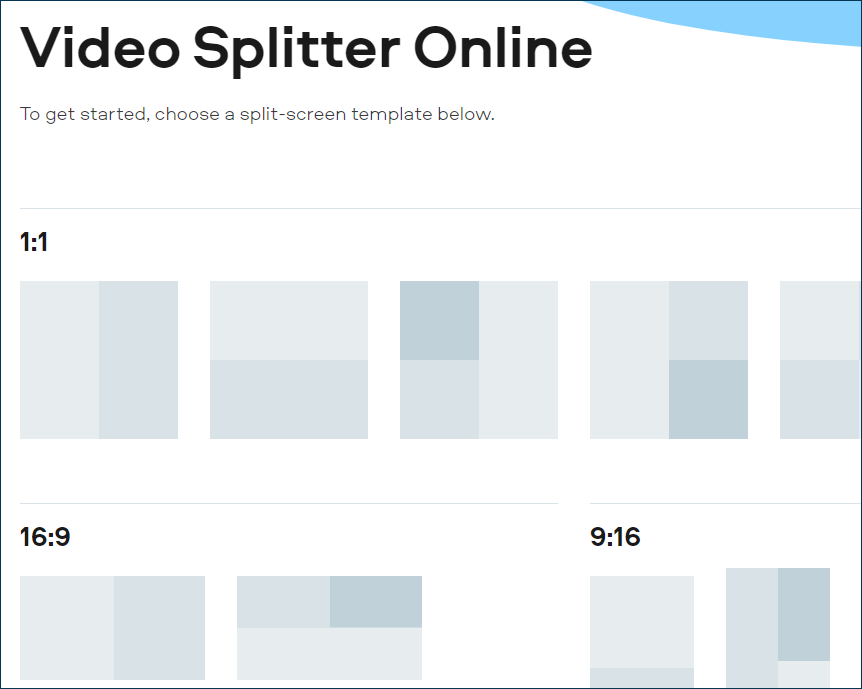
Step 2. After choosing a template, you’ll enter a new window. Click Upload File to import the videos you want to put into your split-screen video.
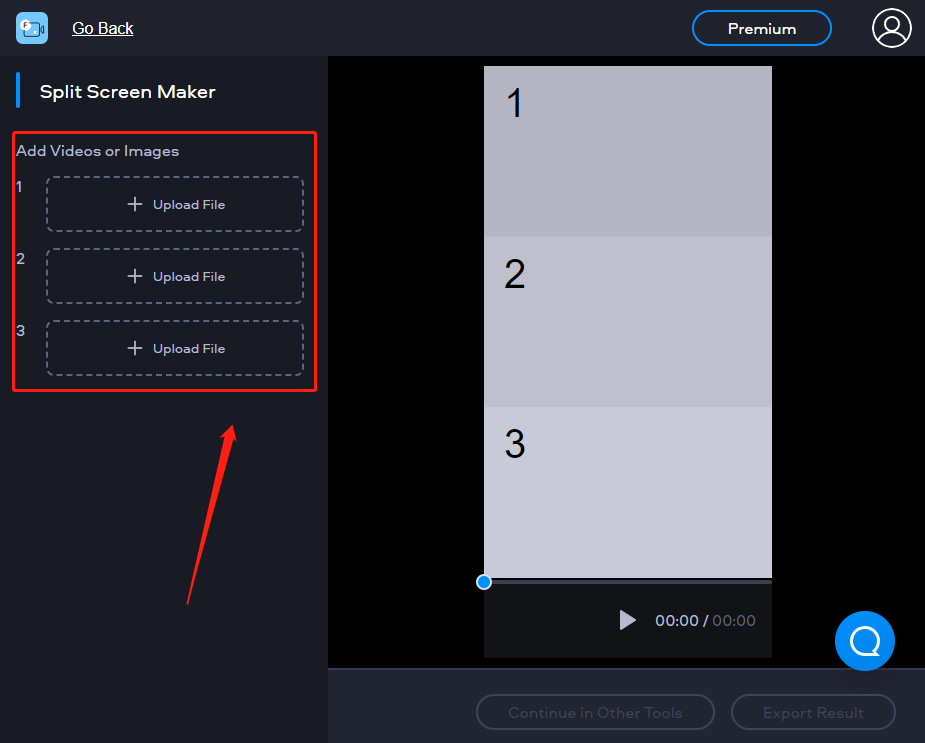
Step 3. Then, the split-screen video will be created. Finally, click Export Result to download the video.
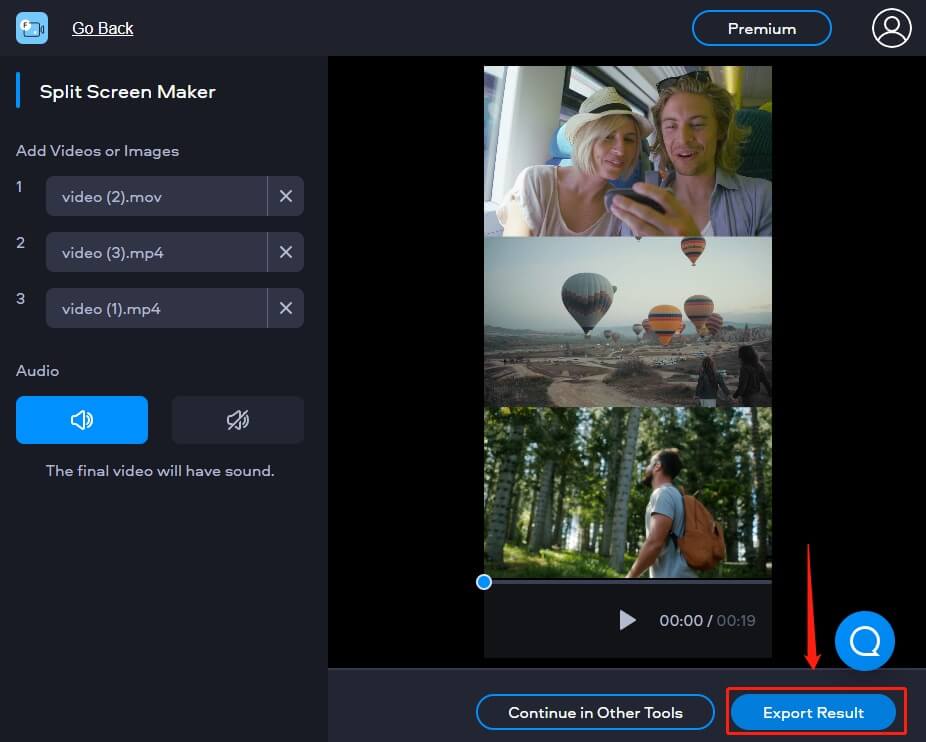
By the way, if you want to make a stunning video but lack some editing skills, you can try MiniTool MovieMaker, a free video editor without any watermark. It covers all the basic video editing tools and features.
MiniTool MovieMakerClick to Download100%Clean & Safe
You can also read:
- 3 Best Split Screen Video Editors to Make a Split Screen Video
- How to Do Split Screen on TikTok [The Ultimate Guide]
- Top 10 Free Video Editors to Create & Edit Videos on Windows
Conclusion
After reading this post, you could have learned about how to make a split screen video on iPhone/PCs. Also, there’re many split-screen video makers mentioned in this post. Just select the most suitable one for you and start your creation!



User Comments :