It is a good way to make a stunning slideshow on YouTube to attract more followers or fans. Do you know how to make a slideshow on YouTube? Are there some useful slideshow makers for YouTube? This MiniTool MovieMaker post will tell you the detailed steps to make a slideshow on YouTube and recommend other YouTube slideshow makers.
YouTube is a popular online video-sharing and social media platform. Can you use YouTube to make a slideshow? YouTube is not only a platform that supports uploading videos but also offers a feature that allows you to create slideshow. The following content will give you a guide and other slideshow makers to create slideshow for YouTube.
How to Make a Slideshow on YouTube
You can use YouTube to make a slideshow with music and pictures. Below is guidance on how to make a slideshow on YouTube with music and pictures.
Step 1. Visit the YouTube website and log in to your YouTube account.
Step 2. Click the Create button below the Photo Slideshow on the home screen.
Step 3. Click the Upload Photos option to import photos from your computer. Or you can upload photos from Google Photos. Then, you can rearrange them by directly dragging them.
Step 4. Click the Next button, go to Audio to choose the audio track you like, and click on Upload at the lower-right corner.
Step 5. You can edit the slideshow name, tag, description, and others and then click on Publish to share the slideshow with video on YouTube.
But unfortunately, you can no longer make slideshows on YouTube since 2017.
How to Make a YouTube Slideshow with Music
What should you do since YouTube without the feature of making a slideshow? The best alternative way is to use a good slideshow maker. You can try SmartSHOW 3D.
SmartSHOW 3D, compatible with Windows, is a professional slideshow maker that can create excellent work from video, photos, and music. It enables you to create a slideshow from scratch or using pre-made templates. It has more than 700 templates and effects and enables you to add captions, voice comments, and other elements to enrich your slideshow. Generally, it is a good tool you can try, and here’s how:
Step 1. Download and Install SmartSHOW 3D
You need to go to the official website of SmartSHOW 3D to get its installation package and install it on your desktop.
Step 2. Choose the Project Type
You should launch this program first and then click New Project to create a slideshow from scratch. Or choose the Slideshow in 5 Minutes option to choose a pre-made slideshow template to make a professional slideshow. Then click Next to upload photos.
Step 3. Add Your Photos and Perfect Them
Drag and drop your photos to the storyboard. You can use tons of effects from its library to make your slideshow interesting.
Step 4. Add Music to Your Slideshow
SmartSHOW 3D offers many royalty-free music, you can choose a music track you like and add it to your YouTube slideshow.
Step 5. Export the YouTube Slideshow with Music
Click the Play icon to check the slideshow. If you are satisfied with it, click the Create tab and choose the Create Video for Internet option to save your YouTube slideshow.
Bonus Tips
Not only can you share your photos and videos by making slideshows, but you can also share them by making videos. Making funny videos for YouTube can also attract a lot of fans. How do you make a YouTube video?
You can use a video maker that should be simple and functional. MiniTool MovieMaker is the best choice. It is a free video maker and video editor without watermarks, you can use its various tools to create stunning YouTube videos. Furthermore, it provides you with several Hollywood-style video templates.
MiniTool MovieMakerClick to Download100%Clean & Safe
Also read:
How to Resize YouTube Video [Windows/Mac/Phone/Online]
How to Rotate a Video on Instagram Using Windows/iPhone Editors
Conclusion
Through the above, we have learned how to make a slideshow on YouTube. But that feature was removed in 2017. If you want to make a YouTube slideshow, you can try other slideshow makers. Also, you can use MiniTool MovieMaker to make a wonderful YouTube video.



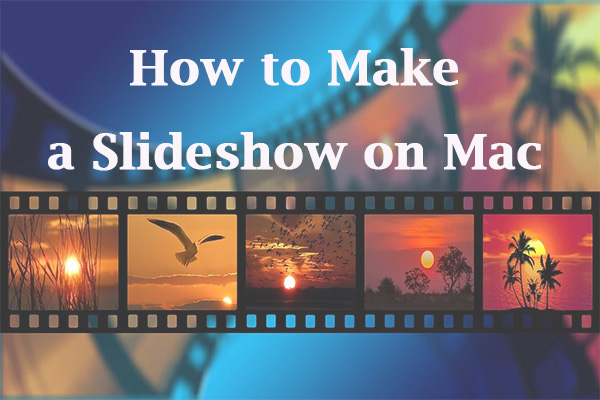
User Comments :