Sometimes, you take videos in the wrong orientation and it is not suitable for Instagram. Instagram will rotate your video to vertical when you upload it to Instagram in most cases. Sometimes, Instagram can’t change the video orientation owing to some reasons. To avoid uploading videos on the wrong side, you’d better use a good video editor to rotate video for Instagram in advance. The following content offers guidance on how to rotate a video on Instagram using some excellent editors.
How to Rotate a Video on Instagram Using MiniTool MovieMaker
MiniTool MovieMaker is a free and excellent video editor for Windows. It enables you to rotate Instagram video from 0 to 360 degrees and supports flip video horizontally and vertically. Generally, this easy-to-use video editor can help you rotate a video for Instagram easily. Here’s how:
Step 1. Click the below download button to get and install MiniTool MovieMaker on your computer.
MiniTool MovieMakerClick to Download100%Clean & Safe
Step 2. Launch MiniTool MovieMaker and close the popup to enter the editing interface. Click the Import Media Files to upload a video for Instagram or directly drag and drop that video to the Import Media Files area.
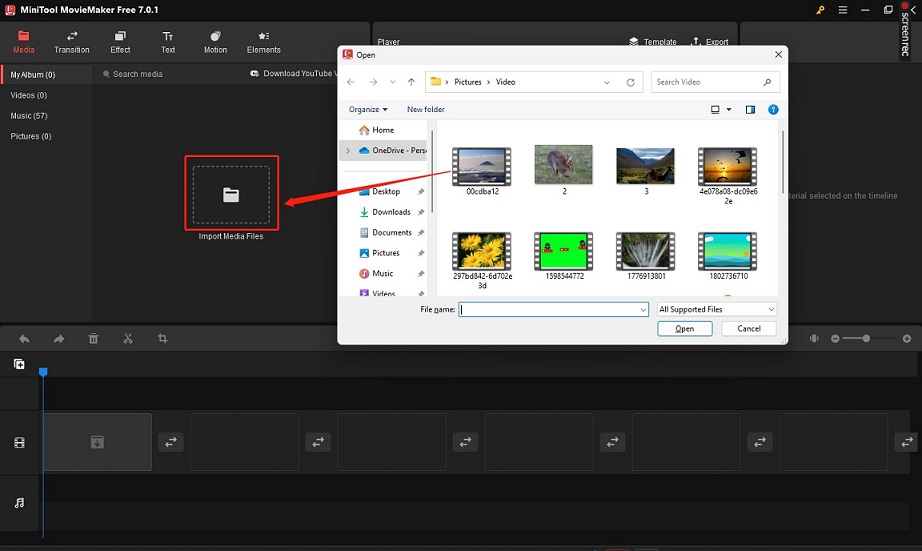
Step 3. Click the plus icon on the target video to add it to the timeline or directly drag and drop it on the timeline.
Step 4. Click on the target video to highlight it, click the Rotation tab under the Video Property window, and drag the slider to adjust the degree of the video. The following video needs to be rotated 180 degrees, so you just drag the slider from 0 to 180 degrees.
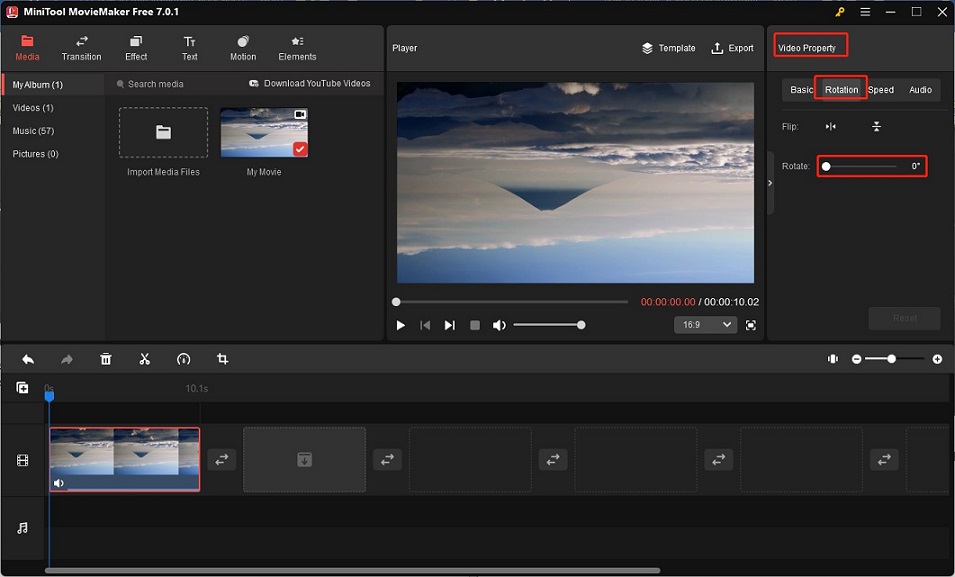
Step 5. You can also use other video editing features to make your video better.
Step 6. Click the Export icon in the Player section, personalize your video by adjusting the output parameters like format, frame rate, resolution, etc., and click the Export button to save it.
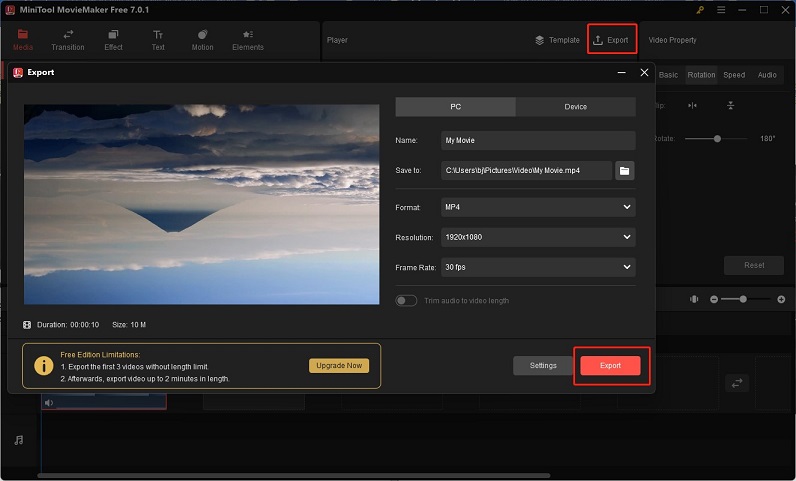
What’s more, MiniTool MovieMaker is a wonderful video editor with various editing features. For example, its basic tools can help you trim, split, crop, resize, and reverse videos. You can use it to trim a longer video into a shorter one for Instagram or other platforms. Also, you can use it to add filters, transitions, motions, animated stickers, and music to videos to make your videos interesting and attractive. All in all, it’s a tool worth trying!
How to Rotate a Video on Instagram Using iMovie
If you are a Mac or iPhone user, iMovie is a good choice for video editing. iMovie supports rotating videos in a simple operation so you can use it to rotate a video for Instagram. In addition to rotating video, it has other features to make your video better. You can refer to the below steps.
Step 1. Open iMovie on your iPhone, tap the Create Project button, and choose the Movie option.
Step 2. Tap on Create Movie, tap on the Tap + to add video, photos or audio area, choose Video, and tap on All to choose the video you want to rotate for Instagram.
Step 3. Place two fingers on the video to rotate this video like a dial clockwise or counterclockwise. After you get the right orientation, tap on Done at the top-left corner.
Step 4. Tap on the Share icon and choose the Save Video option.
You may also like: How to Convert MKV to iMovie? 5 Useful Tools You Can Try
Conclusion
How to rotate a video on Instagram? After reading this post, you have gotten two useful tools and steps to rotate Instagram videos using them. Hope this post is helpful to you!


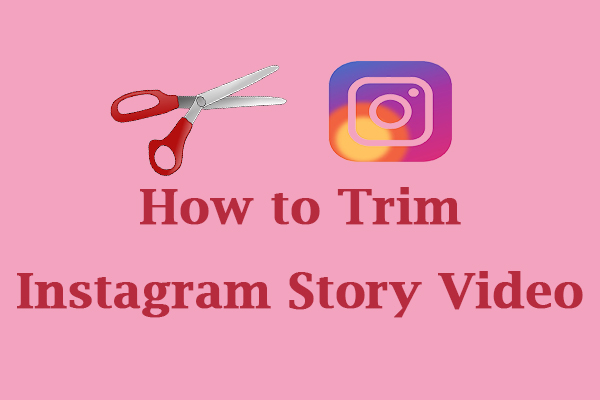
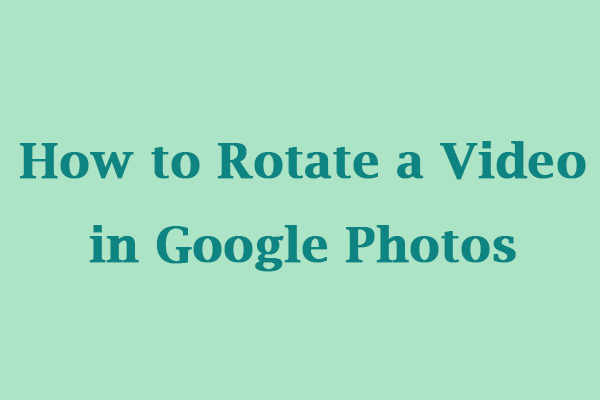
User Comments :