Can you change a thumbnail on Instagram? Do you know how to change a thumbnail on Instagram? Thumbnails play an important role in attracting viewers. If you want to change thumbnails to increase your views, please read this article from MiniTool MovieMaker (a free video maker) and you will know the answer you want.
Instagram is a popular platform for sharing photos and videos, and it’s essential to make your posts stand out. One of the ways to grab attention is by using an eye-catching thumbnail. Thumbnails serve as the first impression of your video, so it’s important to choose one that will attract viewers. In this article, I’ll explain what a thumbnail is, how to change a thumbnail on Instagram, and two methods you can use to make your videos more appealing.
MiniTool MovieMakerClick to Download100%Clean & Safe
What Is a Video Thumbnail?
A thumbnail is a small and still image that represents a video. When you post a video on Instagram, the thumbnail is what people see first in their feed. It’s like a preview of the video content. If the thumbnail is eye-catching and relevant to the video, people are more likely to click on it.
Instagram automatically selects a thumbnail when you upload a video. Sometimes, the automatically chosen thumbnail may not be the best representation of the video. This is why it’s important to know how to change it. By selecting a thumbnail that reflects the content of your video, you can make your post more appealing.
How to Change a Thumbnail on Instagram?
Changing a thumbnail on Instagram is a simple process. Instagram gives you two options to choose from when setting your thumbnail. Let’s explore the two methods you can use.
Method 1: Select a Thumbnail from Video
When you upload a video to Instagram, the platform automatically selects a frame from your video to use as the thumbnail. It also allows you to manually select a frame from your video to be the thumbnail. Here’s how to do it:
Step 1: Start by opening Instagram on your phone.
Step 2: Click the + icon at the bottom center of the screen to upload your video.
Step 3: After selecting your video, Instagram will take you to the editing screen. Here, you can trim the video or apply filters. Once you’ve finished editing, click Next.
Step 4: Click the Edit Cover button. It will automatically show you a few frames from the video. You can swipe through these frames and select the one you like best. Just tap on the frame you want, and it will be set as your thumbnail. Then, click Done to save the changes.
Step 5: Click Share to publish your video.
Also read: How to Add Pronouns on Instagram Bio?
Method 2: Upload Your Custom Thumbnail
If you don’t think the video content will work as a thumbnail, you can use a thumbnail maker to create it and then upload it to Instagram. Here are the steps on how to upload a custom thumbnail.
Step 1: Open Instagram on your phone, tap the plus icon, and select your target video.
Step 2: Edit your video content and click the Next button at last.
Step 3: Click the Edit Cover button, and select Add from your Device this time. Then, you can select one image as your video thumbnail. Click Done to save your changes.
Step 4: Click Share to post your work.
Note: Maybe you also want to know how to change thumbnail on Instagram after posting, but currently Instagram doesn’t support users to change thumbnail after uploading a work.
Bottom Line
In conclusion, knowing how to change a thumbnail on Instagram is an important skill for improving the visibility and appeal of your videos. A great thumbnail can help you gain more views, likes, and followers on Instagram. Now, you can follow the steps above to see if you can change it successfully.


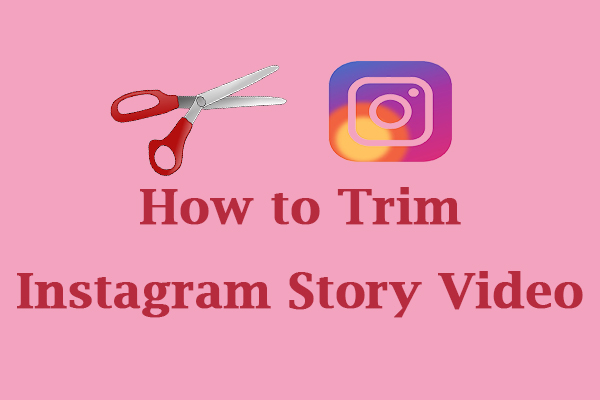
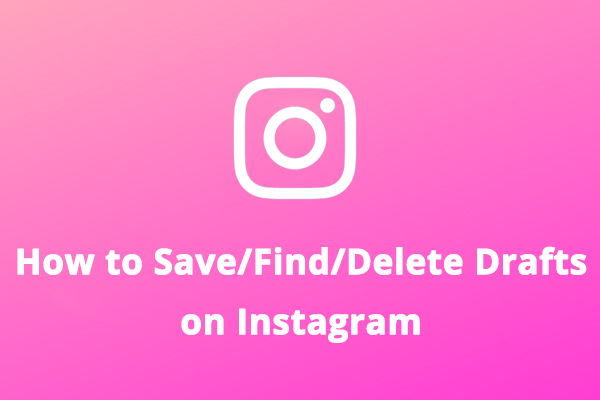
User Comments :