A vignette is a dark border, blur, or shadow at the edge of a video or photo, making the edges of the video darker while the middle portion remaining brighter. This effect can focus the viewer’s attention on the main content of the video while creating a unique atmosphere. With the appropriate video editing software at your disposal, you can quickly apply this effect to your videos, such as After Effects and Premiere Pro.
However, if these two apps are a bit difficult for you, there are other tools that can help you add vignette to your videos. Continue reading to find out how to add vignette in CapCut and Shotcut.
How to Add Vignette in CapCut
CapCut is a popular video editing app that allows you to convert videos into professional-quality content in minutes. For this purpose, it provides a variety of editing tools and effects, such as fade-in/out effects, overlays, filters, captions, video stabilization, and more.
If you desire to create a vignette effect for your video, CapCut is also up to the task as well. It empowers you to add light or dark vignettes. Now, let’s see how to add vignette in CapCut.
Step 1. Download and install the CapCut desktop video editor on your computer.
Step 2. Launch the program and log in with your account. Then, enter the main interface by clicking the + Create project button on the top.
Step 3. Import your target video or image by clicking the Import button and opening the file from your PC. Next, drag and drop it to the timeline.
Step 4. To add a vignette effect, go to Adjustment in the top menu bar, and click the + icon on the Custom adjustment option to add a custom adjustment layer above the video. It will automatically start where your playhead is.
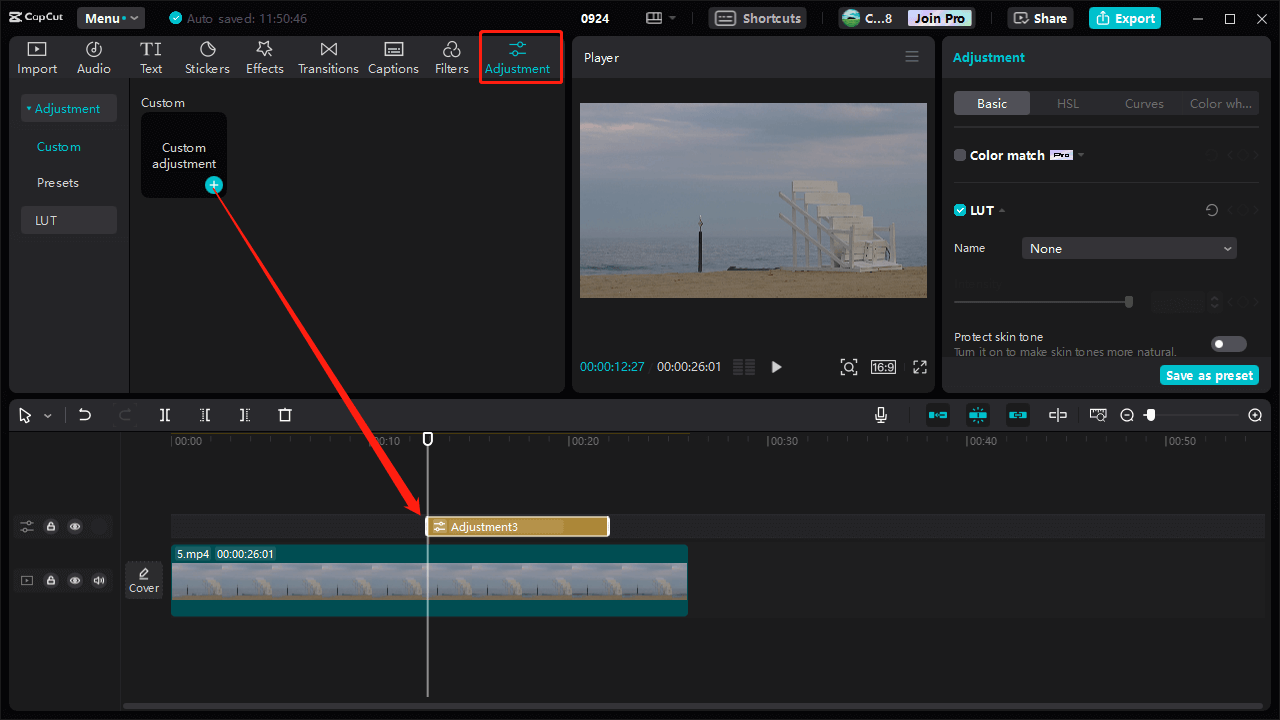
Step 5. Go to the Basic tab under Adjustment on the right of the screen, scroll down to the bottom to find Vignette. Move the slider from the center point to the right to create a dark vignette. The further you drag the slider, the larger the vignette will be.
To create a light vignette, drag the slider from the center point to the left. Additionally, you can pull the edges of a custom adjustment layer to adjust its duration.
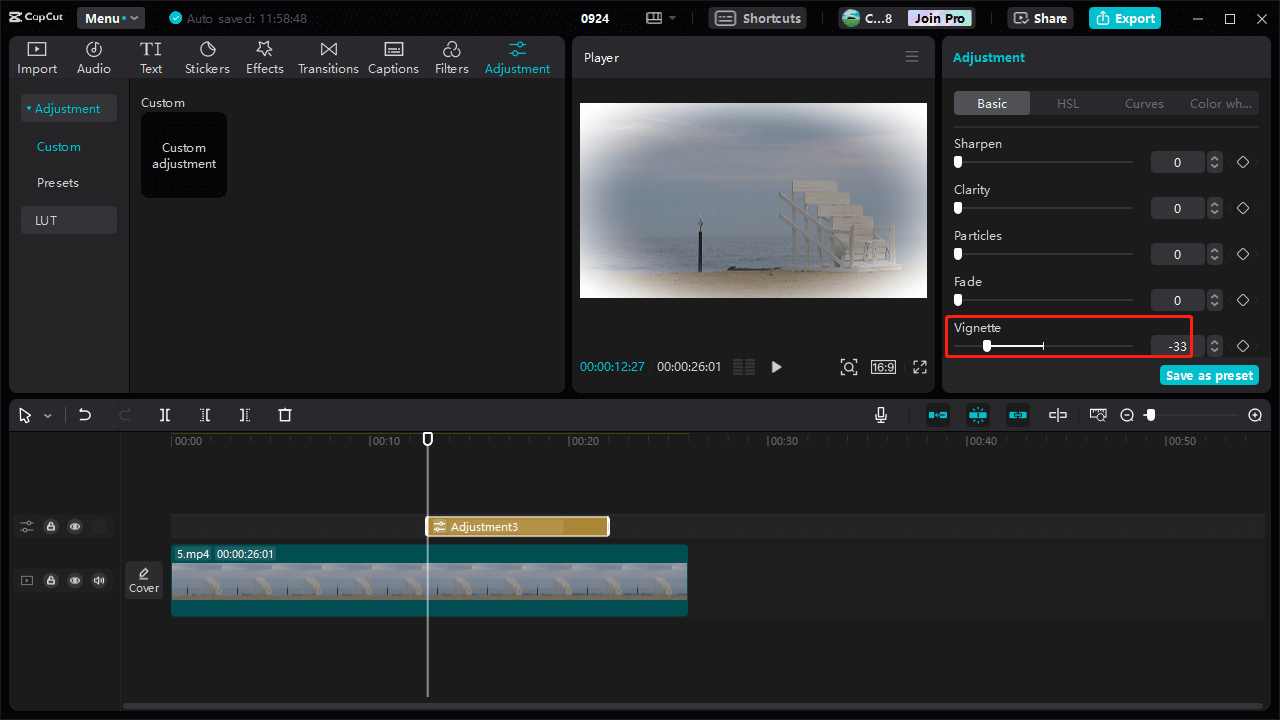
Step 6. What’s more, use keyframes to make the vignette effect more creative. For example, if you want the vignette to fade away, select the custom adjustment layer, move the playhead to the desired place, drag the Vignette slider away from the center point, and click the Add keyframe button to add the first keyframe.
Then, move the playhed to the second position, drag the slider closer to the center point, and the second keyframe will be added automatically. Play the video and you will find that the vignette effect is gradually dissipating.
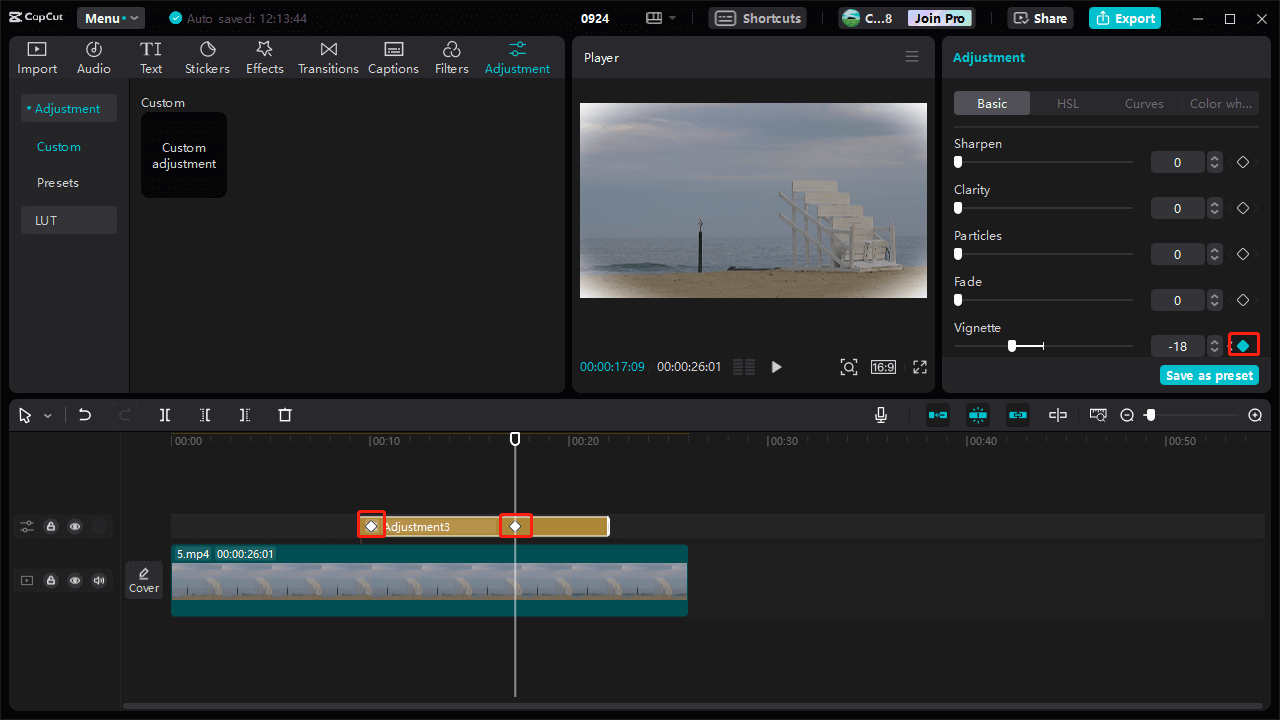
Step 7. If you’re happy with the result, click the Export button to export the video.
How to Add Vignette to Video with CapCut Alternative – Shotcut
Shotcut is a free, open-source, and cross-platform video editing application that supports a wide range of formats and offers powerful editing functions. Here’s how to add vignette effects to video using Shotcut.
Step 1. Download and install Shotcut on your computer. Launch the program and create a new project.
Step 2. Click the Open File button to import your video and add it to the timeline.
Step 3. Go to Filters, click the Add a filter icon, search for vignette, and check the Vignette option. Then, you can edit the vignette effect by adjusting the radius, feathering, and opacity.
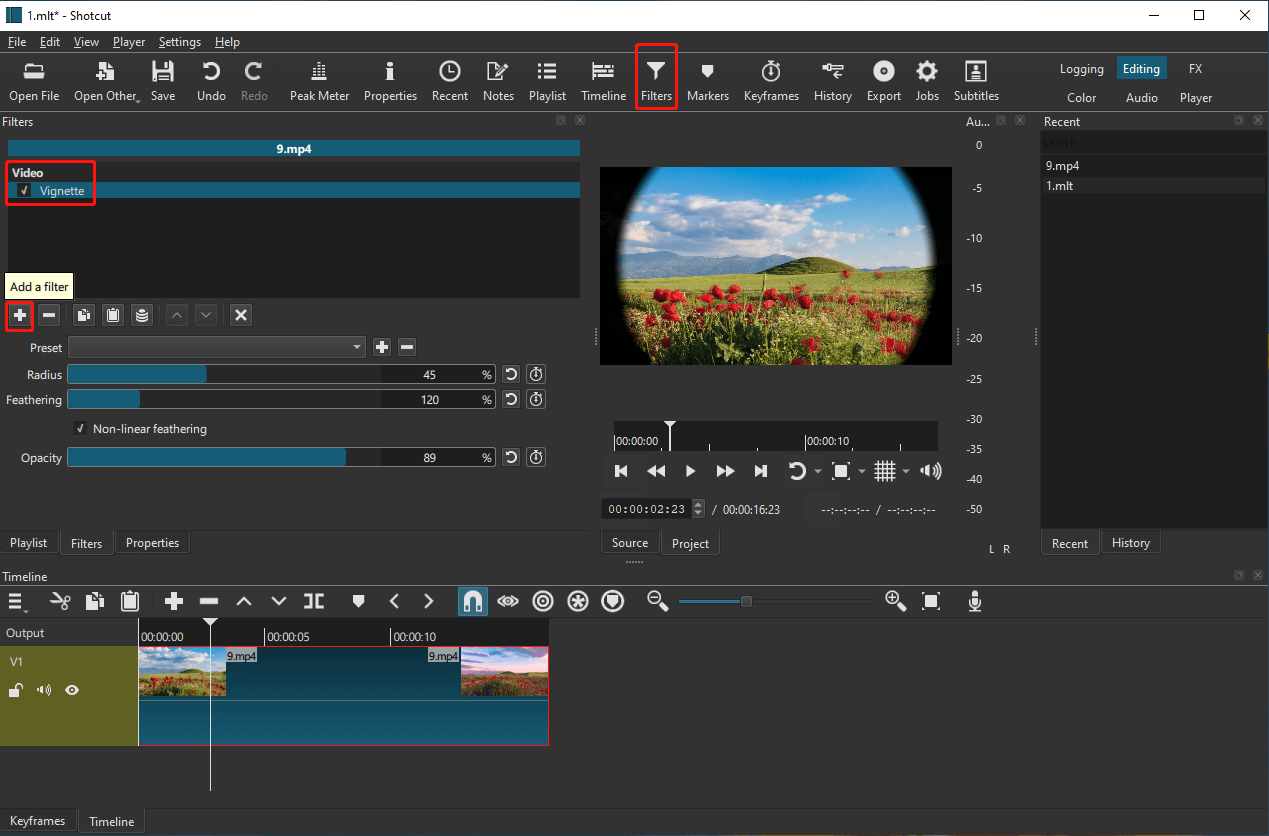
Step 4. Once done, click the Export button to render the edited video.
MiniTool MovieMakerClick to Download100%Clean & Safe
Conclusion
Vignette effects can add an artistic touch to your videos, making them look more charming and creative. This post details how to add vignette in CapCut and Shotcut. Choose a method and start creating now.



User Comments :