Motion blur is a common visual effect that adds a sense of motion and realism to moving objects. This article from MiniTool MovieMaker (a free video editor) will introduce how to add motion blur in After Effects to help you get a professional effect.
When an object or camera moves quickly through a scene, the picture usually appears blurred. This effect adds visual impact and also makes the video content more natural. Therefore, applying motion blur in a dynamic scene can effectively prevent the picture from being too raw or unrealistic. Here, we will introduce how to add motion blur in After Effects. Whether you are a novice or an experienced user, these methods will add more vivid visual effects to your work.
MiniTool MovieMakerClick to Download100%Clean & Safe
How to Add Motion Blur in After Effects Using CC Force Motion Blur
Using the built-in CC Force Motion Blur effect is a quick and easy way to add motion blur in After Effects. In this way, you can control the intensity and style of the motion blur flexibly. Let’s see how to add motion blur to video in After Effects.
Step 1: Launch After Effects on your computer and import the video you want to edit.
Step 2: Go to the Effects & Presets panel, find the CC Force Motion Blur effect, and drag it onto your layer.
Step 3: In the Effect Controls window, drag the Motion Blur Samples slider and the Shutter Angle slider to the right place.
Step 4: Once applied, you can preview this motion blur effect. If necessary, adjust the settings to get more effect. Finally, go to File > Save As to save your work.
How to Add Motion Blur in After Effects Using Pixel Motion Blur
If you want a more realistic and detailed motion blur effect in After Effects, Pixel Motion Blur is an ideal choice. Unlike simple motion blur, Pixel Motion Blur analyzes the movement of each pixel to produce a more natural blur effect. Let’s see how to use motion blur in After Effects.
Step 1: After importing your video, click the layer you want to add motion blur to.
Step 2: In the Timeline panel, locate the Motion Blur switch and enable it by clicking it.
Step 3: Go to the Effect menu and choose Time > Pixel Motion Blur to apply this effect.
Step 4: After applying the effect, you can adjust the settings including Shutter Angle and Frame Blending to get a natural effect.
Step 5: Go to File > Save As to save your work
How to Add Motion Blur in After Effects Using Timewarp Effect
The Timewarp effect is a powerful tool in After Effects. It lets you add motion blur to your video while changing the video timeline. Follow the steps below to apply this effect.
Step 1: Select the layer you want to apply motion blur after importing your video.
Step 2: Click Effect > Time > Timewarp to apply this effect.
Step 3: Click the Speed property under Timewarp in the Effect Controls panel.
Step 4: You can adjust the speed value:
- A value of 100% will play your footage at normal speed.
- A value lower than 100% will slow down the playback.
- A value higher than 100% will speed up the footage.
Step 5: Check the Motion Blur box in the Effect Controls panel, and adjust the Shutter Angle and Sample until you achieve the desired look.
Step 6: Go to File > Save As to export your new work.
Bottom Line
That’s all about how to add motion blur in After Effects. The above three methods have their own unique advantages and application scenarios. You can choose the right technique to add motion blur according to the specific project needs, ensuring that your video presents the most natural visual effect.


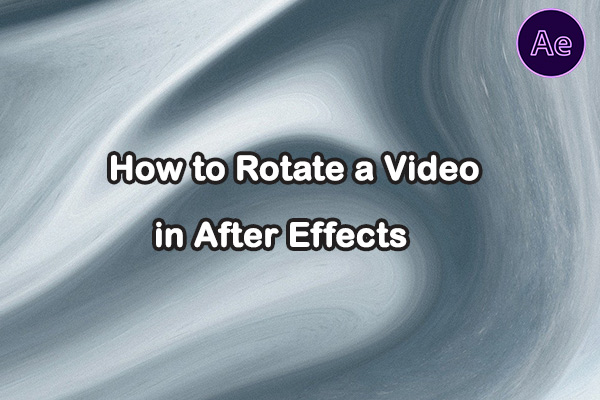

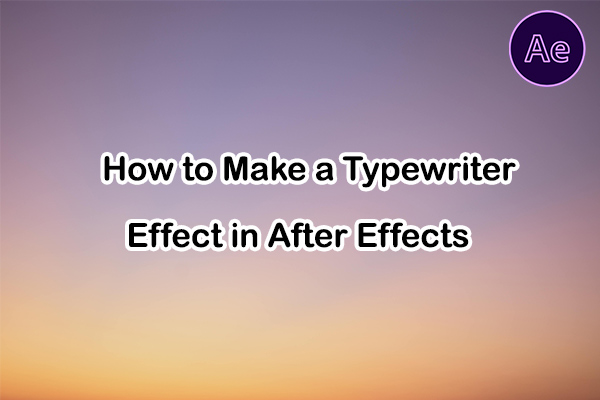
User Comments :