In video editing, merging multiple clips into one smooth segment is an essential skill for creators. In this tutorial from MiniTool MovieMaker (one of the best free video editing software), we'll introduce how to combine clips in After Effects to help you master this skill quickly.
Combining clips is one of the most basic and important steps in post-production. Whether you are making a short video, commercial, or special effects video, merging different footage clips to achieve smooth transitions and coherent visual storytelling is a critical step in improving your work quality. The following will detail how to combine clips in After Effects.
How to Combine Clips in After Effects
After Effects is a powerful post-production application. It has highly customizable features that allow you to create personalized works. Here are the detailed steps on how to merge clips in After Effects.
Step 1: Go to the official After Effects website, download and install it on your computer.
Step 2: Launch After Effects on your computer, go to File > Import > File to import video clips to be merged.
Step 3: Click the Composition button in the top toolbar and select New Composition to create a new composition. You can set the desired resolution frame rate and duration according to your needs.
Step 4: After importing your videos, drag them from the project panel to the timeline. You can move the video up or down to reorder the video.
Step 5: You can add some transitions between the video clips to create smoother effects. Select the layers you want to transition between. Click the Effect button in the top toolbar and choose the Transition option. You can select an appropriate transition type in the dropdown menu.
Step 6: Select all the video clips in the timeline and right-click. Select Keyframe Assistant > Sequence Layers in the pop-up menu. Then click the OK button to save your changes.
Step 7: After completing the above operations, you’ll find all your videos seamlessly merged. Finally, go to File > Export to save your work.
How to Combine Clips Alternative – MiniTool MovieMaker
Although After Effects is a professional video editing app, it requires a high technical level, which may not be friendly enough for some novices. If you are looking for an intuitive and easy-to-use tool, MiniTool MovieMaker is a very suitable alternative.
MiniTool MovieMaker provides an intuitive interface and fast editing features that can help you merge video clips easily. It also provides rich templates and effects to meet the needs of daily video editing. The following will introduce how to use MiniTool MovieMaker to combine video clips so that you can produce high-quality video works without spending too much time.
Step 1: Download and install MiniTool MovieMaker on your PC.
MiniTool MovieMakerClick to Download100%Clean & Safe
Step 2: Launch this app and close the promotion window. Click Import Media Files to import the desired videos. Click the plus icon on the target file to add it to the timeline.

Step 3: Drag these videos forward or backward on the timeline to get them in the right position.
Step 4: You can also add the transitions to get a smoother effect. Click the Transitions button, find your favorite transition effect, and drag it between the two clips you want to add transitions to.
Step 5: Click the Export button in the top toolbar, and set the file name, location, format, etc. in the Export window. Finally, click Export to start the export process, and you will get a merged video soon.
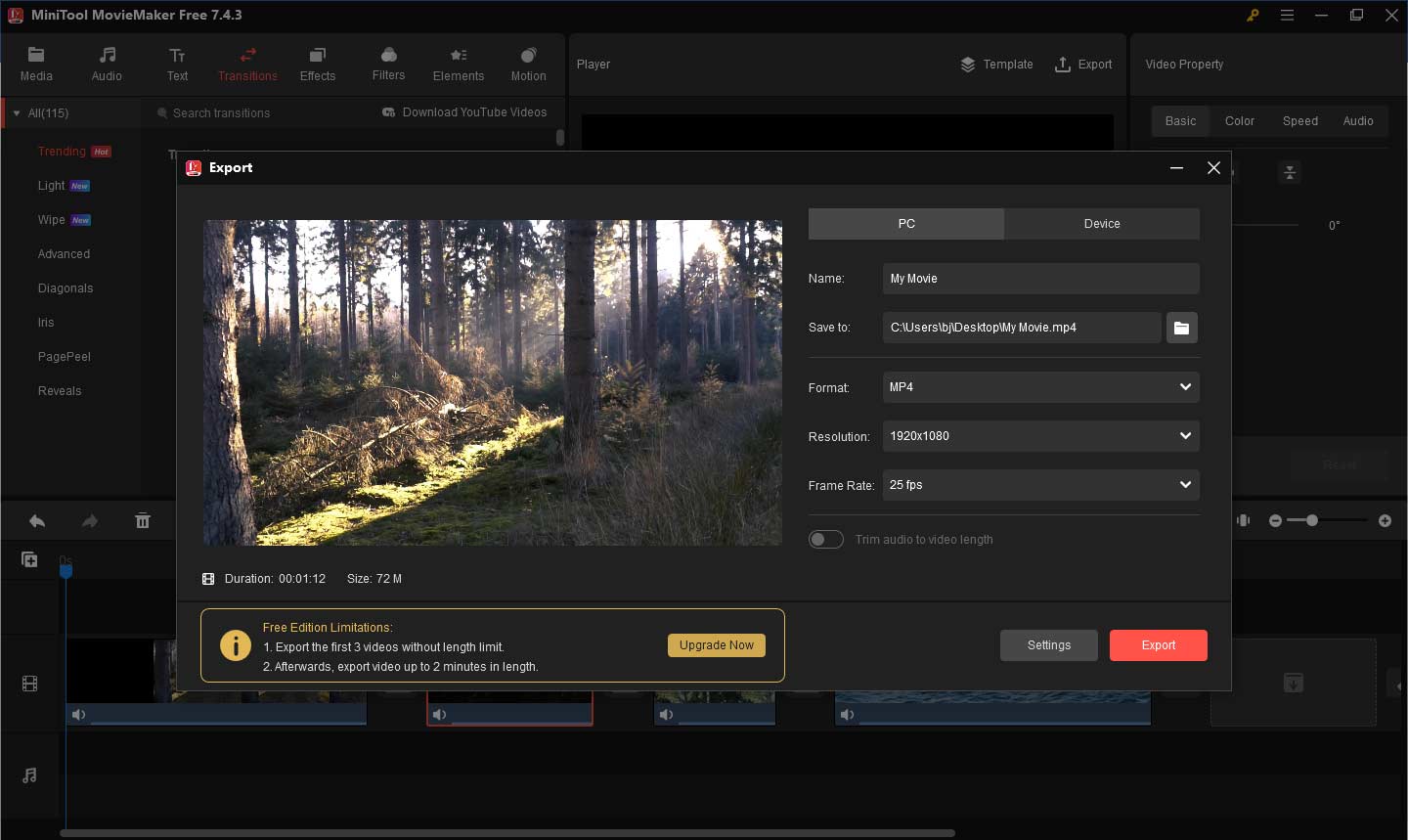
Bottom Line
Merging clips is a fundamental skill in post-production, and it’s also a bridge to help you realize your creativity and express your ideas. After mastering how to combine clips in After Effects, you’ll be able to organize and process your material more efficiently, laying a solid foundation for post-production.
Also read: How to Combine Audio Files? 4 Best Free Audio Combiners


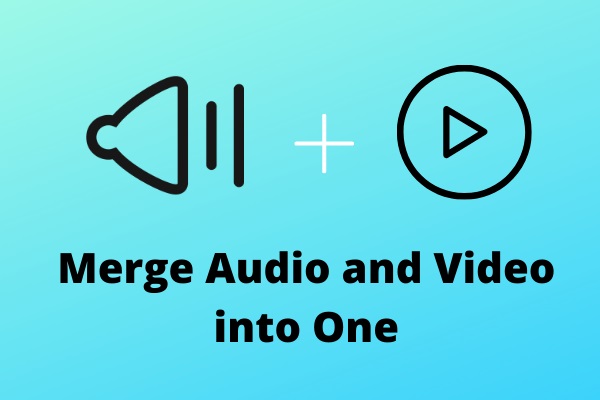
User Comments :