Are you looking for a way to rotate your video? Videos are often in the wrong direction, but media players don't have direct tools to flip them. This post from MiniTool MovieMaker – a free video editor will describe how to rotate a video in After Effects.
In video editing and post-production, rotating a video is a common operation, whether it’s to correct the shooting angle or for creative effects. After Effects offers 2 ways to accomplish this. This tutorial will show you how to rotate a video in After Effects, so you can easily master this basic operation and enhance your creativity.
How to Rotate Video in After Effects
Let’s learn the two ways to rotate video in After Effects.
Method 1: Rotate Video By Pressing R
In After Effects, pressing the R key can quickly bring up the rotation properties of the current layer, allowing you to intuitively adjust the angle.
Step 1: Launch After Effects on your computer, click File > New > New Project to import a video file you’d like to rotate.
Step 2: Click the imported video and drag it to the timeline for later editing.
Step 3: Click the target video name in the timeline window and press the R key on your keyboard. You will see a Rotation tool above the timeline.
Step 4: Click the stopwatch symbol next to the Rotation button, click the number with the degree symbol, and enter the desired number.
Step 5: Click on the outside of the video and drag the entire corner to resize the screen to its original size.
Step 6: Go to File > Save As to save your work.
Method 2: Rotate Video By Pressing W
Another shortcut to rotate the video is to press the W key. It brings up the Pan Behind Tool, which allows you to achieve the rotation effect by changing the position of the layer’s anchor point. Here’s how to do it.
Step 1: Launch this app, go to File > New > New Project to import your video. Drag the target video to the timeline.
Step 2: Click the video and press the W button on your keyboard. This will switch the Pan Behind Tool, which allows you to move the anchor point of the selected layer.
Step 3: Click and drag the anchor point to a new position. The anchor point determines the rotation center.
Step 4: After adjusting the anchor point, click your video and move your mouse to rotate the video until you get satisfactory result.
Step 3: After getting a desired result, go to File > Save As to save your work.
How to Rotate a Video in After Effects Alternative
After Effects is undoubtedly a powerful tool for many video editing enthusiasts, but its professional interface is not very friendly to beginners. In contrast, MiniTool MovieMaker, as an easy-to-use video editing application, provides more intuitive and convenient video rotation functions. Here’s how to rotate a video in MiniTool MovieMaker.
Step 1: Download and install MiniTool MovieMaker on your PC.
MiniTool MovieMakerClick to Download100%Clean & Safe
Step 2: Launch this software and close the promotion window. Click Import Media Files to import your video. Click the plus icon on the target video to add it to the timeline.
Step 3: Select your video in the timeline. Open the Video Property window, choose the Basic option, and drag the Rotate slider to adjust the rotation degree.
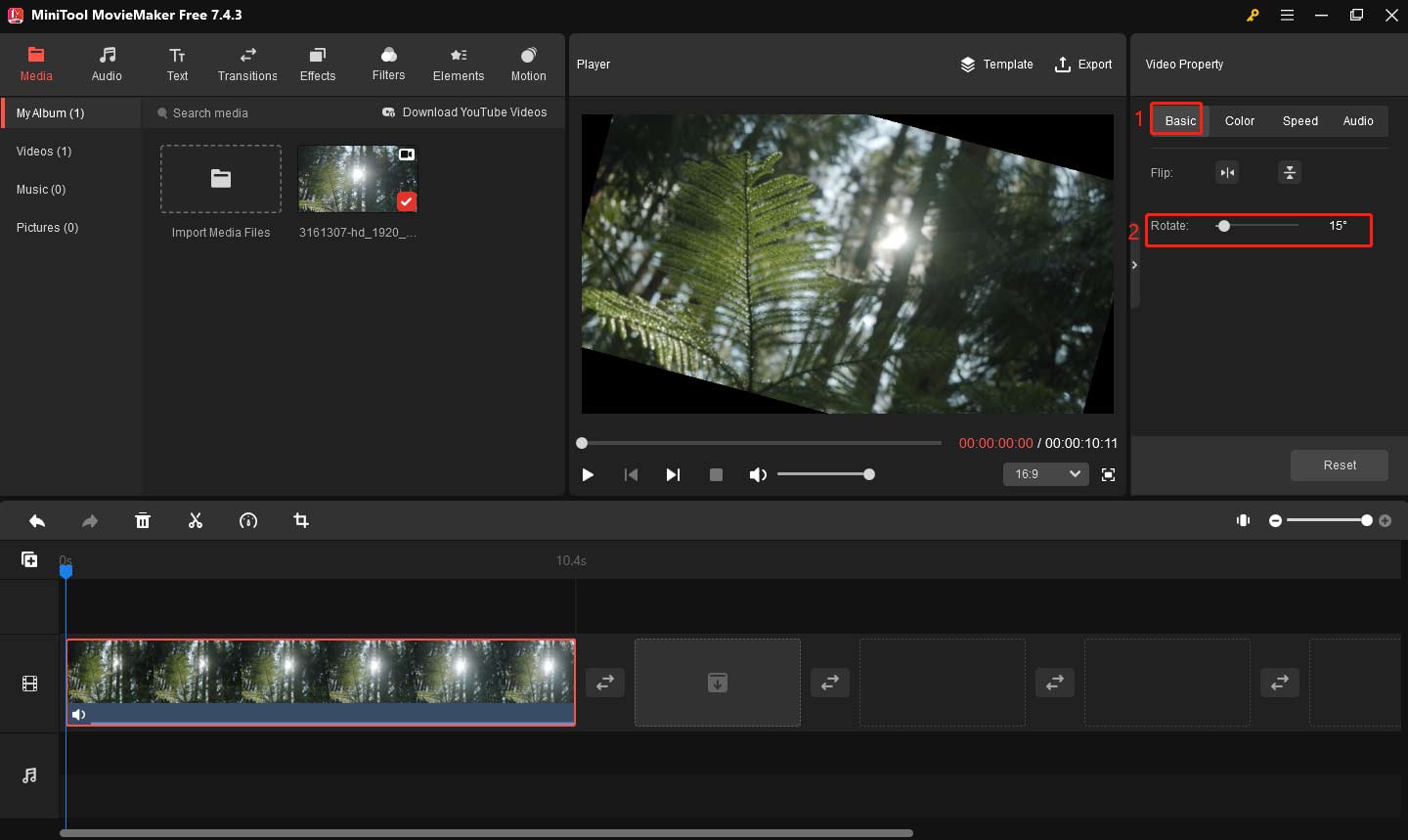
Step 4: After finishing all editing, click the Export button in the top toolbar. In the Export window, set the video name, location, resolution, and more. Finally, click Export to save your video.
Conclusion
With these steps, you should have mastered how to rotate a video in After Effects. If you are a novice or don’t need such complicated effects, MiniTool MovieMaker is an excellent choice.


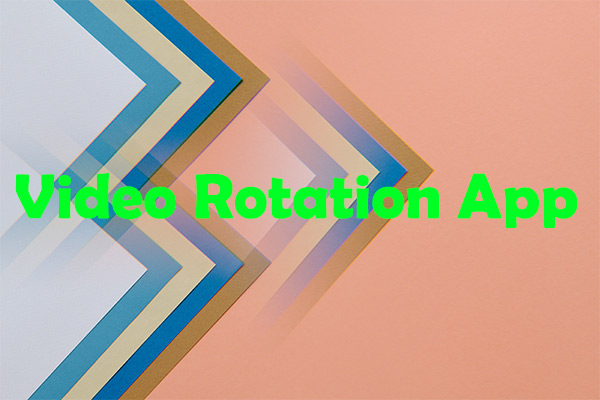
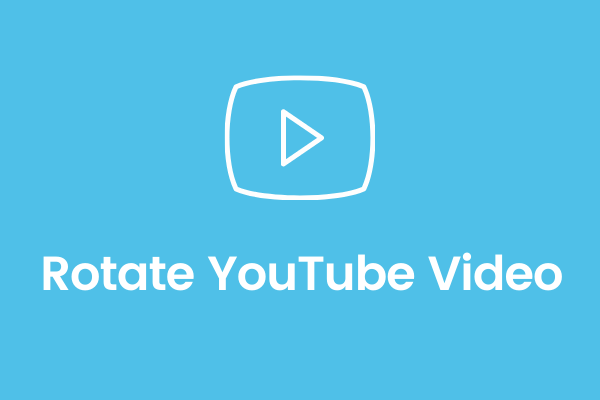
User Comments :