In video production, rational use of light effects can effectively enhance the visual impact of the picture and improve the video’s attraction. By adjusting the angle and intensity of light, creators can create an atmosphere that matches the content and captures the audience’s attention. In this post, we’ll focus on the light rays effect and explain how to add light rays in video with 2 simple methods.
How to Add Light Rays in DaVinci Resolve
DaVinci Resolve, a professional video editing application, offers comprehensive tools and effects to help achieve various visual effects and create high-quality videos.
Here’s how to add light rays in video using DaVinci Resolve.
Step 1. Open DaVinci Resolve on your computer.
Step 2. Create a new project and import your video by clicking File > Import > Media. Then, drag and drop the video to the timeline.
Step 3. Switch to the Edit tab and click Effects next to Media Pool in the upper left corner of the screen.
Step 4. At the bottom of the screen, click the Open FX tab, type “light rays” in the search box, and add the Light Rays effect to your clip.
Step 5. To create a realistic and eye-catching light rays effect in your footage, click Effects in the Inspector tab in the upper right corner, and make some adjustments depending on your footage.
1. Under Light Rays, open the Select Output drop-down list, try the Final Image option, and see if the effect looks better. You can also slightly adjust the Source Threshold to achieve a better look.
2. Under Position, you can change the X and Y values to adjust the position of the light rays.
3. Under Appearance, edit the Length, Soften, and Brightness of the light rays effect by moving the corresponding sliders. Also, you can click Color and use the color picker to select the color of the source region. Next, play the video from the start point and DaVinci Resolve will automatically track the light source, easily making the light rays dynamic without keyframing.
4. Additionally, you can change the Composite Type mode to Screen and see if the picture looks better.
Step 6. Click the Deliver tab to open Deliver Settings and export the video from DaVinci Resolve.
How to Add Light Rays in CapCut
CapCut is a popular and full-featured video editor that offers a variety of features that let you easily turn your clips into vivid stories.
Here’s how to add light rays in CapCut.
Step 1. Download CapCut and install it on your computer. Then, launch this program and log in with your account. Click the + Create project button at the top to open the app’s editing page.
Step 2. Under the Import tab on the top menu bar, click the + Import button to open the target video. Then, click the + icon on the clip to add it to the timeline.
Step 3. Go to Effects, expand the Video effects folder, and select Light Effects. Next, find and download the God Rays effect and add it to your clip on the timeline. On the right Details section, edit the God Rays effect by adjusting Range, Glow, Atmosphere, and other settings.
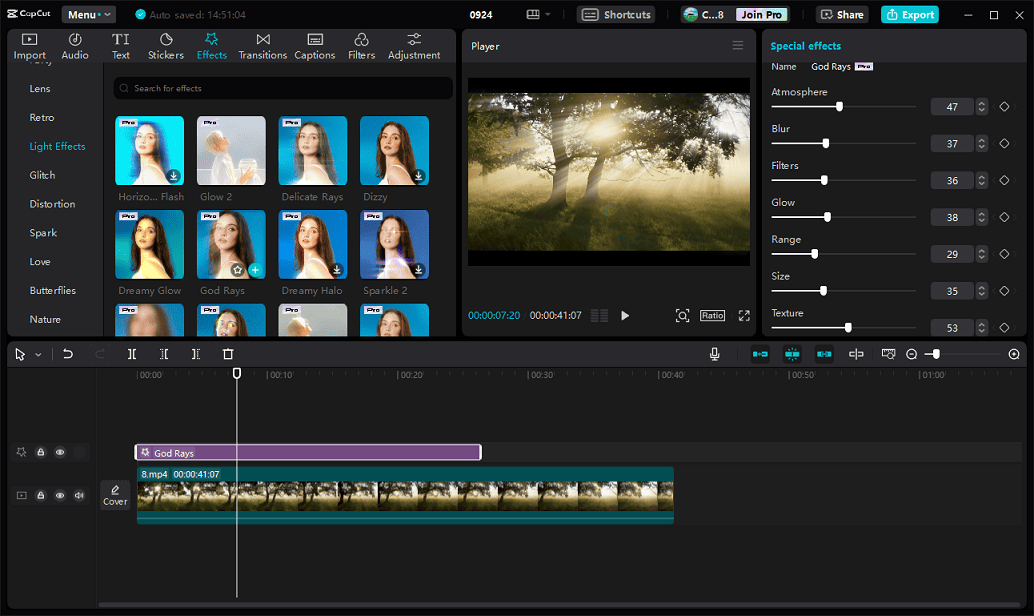
Additionally, you can adjust the duration of the God Rays effect by dragging and dropping its edges.
Step 4. Click the Export button to export the video. Note: Many effects including the God Rays effect are paid features. You have to join CapCut Pro to enjoy them.
MiniTool MovieMakerClick to Download100%Clean & Safe
Conclusion
Adding light effects to videos is a useful way to improve the visibility of the picture, change the environmental atmosphere, and increase depth and realism. Now, you can follow the above steps to add dreamy light rays to your video and make it more attractive.


![How to Create a Bokeh Effect to Your Video [Solved]](https://images.minitool.com/moviemaker.minitool.com/images/uploads/2023/12/video-bokeh-effect-thumbnail.jpg)

![[10+ Methods] How to Stop CapCut from Lagging on PC & Mobile](https://images.minitool.com/moviemaker.minitool.com/images/uploads/2024/05/capcut-lagging-thumbnail.jpg)
User Comments :