In this post from the free movie maker at MiniTool, you'll learn how to add fonts to Premiere Pro so you can easily use Adobe or other beautiful fonts in your videos.
When editing your project in Premiere Pro, you can choose from different aspects to show your personality. The style of onscreen text is one of the effective ways. If you want to try more fonts, you have two options. Browse through thousands of fonts from Adobe Fonts or install fonts from third-party providers. Now, let’s see how to add fonts to Premiere Pro.
How to Add Fonts to Premiere Pro
How to Add Adobe Fonts to Premiere Pro
As part of your Adobe Creative Cloud membership, you can access a library of thousands of free fonts and use them in all your favorite Adobe applications, such as Premiere Pro, After Effects, Acrobat, and Photoshop. How to get Adobe fonts? Follow the steps below.
Step 1. Launch the Creative Cloud app on your desktop.
Step 2. Click the Fonts icon in the upper right corner to open the fonts window.
Step 3. Select the Browse More Fonts option, and immediately, Adobe Fonts will open.
Step 4. Browse the fonts library and find preset fonts that suit your footage’s mood.
Step 5. After finding the desired fonts, click the Activate Fonts button to incorporate them into Creative Cloud. Then, click OK to activate the font.
After that, launch or restart Adobe Premiere Pro and you can use the fonts immediately.
How to Add Third-Party Fonts to Premiere Pro
However, if you can’t find desired fonts in Adobe Fonts, you can switch to other websites to get more options, such as Google Fonts, OpenType, BeFonts, DaFont, Fontspace, and more.
Browse these websites and download the font files you want to use, and they are usually saved in a compressed ZIP file. Extract the font file (a TTF or OTF file), and right-click on it, and choose Install from the options present.
Next, add these fonts to Creative Cloud to use them in Premiere Pro or other Adobe applications. Open Creative Cloud, click the Fonts button to enable the Active Fonts workspace and select the Add Fonts to Creative Cloud option. Now, you can drag and drop the font files into the app.
All of your fonts should now be available for use in your workflow, but Premiere Pro may not recognize them at first. If you have problems displaying these fonts, restart Premiere Pro to troubleshoot, which usually solves most problems.
If you want to delete the fonts you installed, it’s also very simple. In Premiere Pro, click the three dots to the left of the Browse More Fonts menu, and deactivate the fond you don’t need anymore. On the other hand, you can also reactivate these fonts at any time.
Adobe Premiere Pro for Beginners
For beginners (especially those with no editing experience), learning how to use Premiere Pro is a bit difficult, and you may not get a corresponding return on your investment. In addition to Premiere Pro, there are many video editing applications at your disposal. For video editing newbies, MiniTool MovieMaker is one of the best alternatives to Premiere Pro due to its ease of operation and rich features.
MiniTool MovieMakerClick to Download100%Clean & Safe
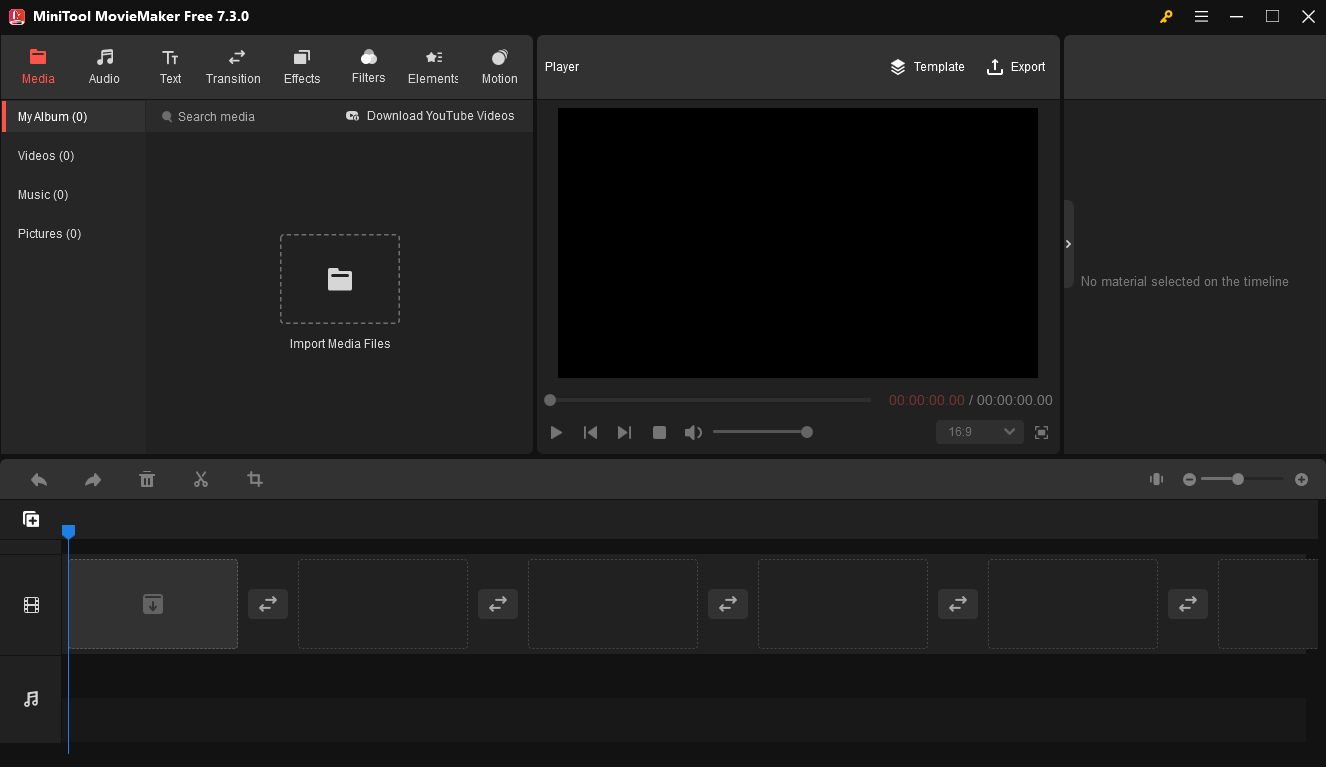
MiniTool MovieMaker provides a variety of tools and effects to help create stunning videos. It allows you to crop, split, trim, rotate, and reverse videos, adjust playback speed, add text, apply filters, transitions, special effects, and more. Additionally, it supports exporting videos up to 1080p for free and without watermarks.
Conclusion
It’s simple to add fonts to Premiere Pro, right? In addition to the fonts in the Adobe Fonts collection, you can visit many other sources to get more options and use them to beautify your overlay text in videos.


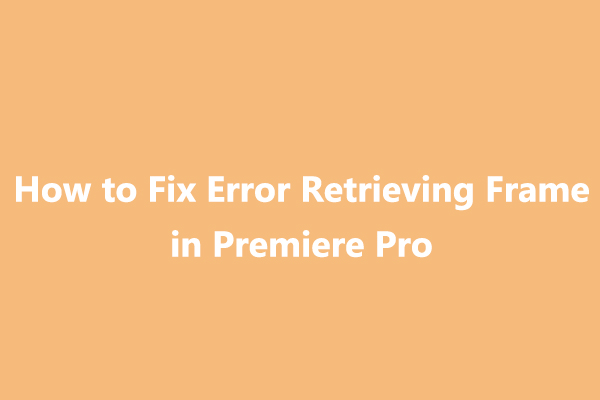
![[6 Methods] How to Fix Adobe Premiere Pro Media Pending Error](https://images.minitool.com/moviemaker.minitool.com/images/uploads/2023/03/premiere-pro-media-pending-thumbnail.jpg)
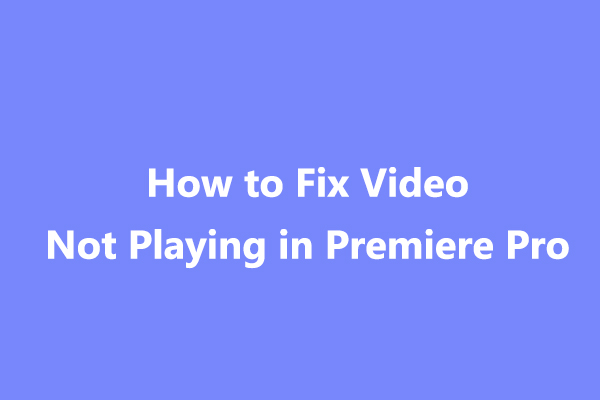
User Comments :