What Are Adjustment Layers in Premiere Pro
In Premiere Pro, the adjustment layer is a powerful tool that allows you to apply effects to multiple clips at once without modifying the original footage. This non-destructive operation helps you edit video clips flexibly because you can modify or delete adjustment layers at any time without damaging the source material. Therefore, knowing how to add an adjustment layer in Premiere Pro is an important step in improving your editing efficiency.
These are some key features of adjustment layers:
Non-destructive editing: Adjustment layers allow you to apply effects or corrections without changing your original footage. You can always turn off or delete the adjustment layer to restore the original video.
Efficiency: Instead of applying the same effect to multiple clips individually, you can apply it once to an adjustment layer, which will automatically change all clips beneath it. This method can save time and make your workflow more efficient.
Flexibility: Adjustment layers can be used for a wide range of tasks, such as color grading, applying transitions, adding effects like blur, sharpening, etc.
MiniTool MovieMakerClick to Download100%Clean & Safe
How to Add an Adjustment Layer in Premiere Pro
Now that you’re clear on the adjustment layer definition, let’s learn how to use an adjustment layer in Premiere Pro. The process can be divided into the following 5 parts.
Step 1: Create an Adjustment Layer
- Open your project in Premiere Pro. In the Project panel, click the New Item icon. Select Adjustment Layer from the dropdown menu. Or, go to File > New Adjustment Layer to open the adjustment layer panel.
- An Adjustment Layer window panel will pop up, and you can adjust Height, Width, Timebase, and Pixel Aspect Ratio of the layer. After completing these settings, click OK to save your changes.
Step 2: Add the Adjustment Layer to the Timeline
Drag the adjustment layer from the Project panel to a track above your clips on the timeline. Drag the start and end of the adjustment layer to cover the clips you want to affect. You can adjust the duration of the layer as needed.
Step 3: Apply Effects to the Adjustment Layer
- Select the adjustment layer on the timeline, and then go to the Effects panel on the right side of the screen. Browse through the available effects (such as color correction, blur, distortion, etc.) and drag the desired effect to the adjustment layer in the timeline.
- After applying the effect, go to the Effect Controls panel (in the top left section of the screen). You can adjust the effect parameters (such as brightness, contrast, or blur intensity) according to your needs.
Step 4: Fine-tune and Modify the Adjustment Layer
If you want to temporarily disable the effect applied to the adjustment layer, you can toggle the visibility by clicking the eye icon next to the adjustment layer track in the timeline. If you no longer need the adjustment layer, select it and press the Delete key to remove it from the timeline.
Step 5: Preview and Refine
Preview Your Work: After applying and adjusting effects, press the play icon to see the sequence effect. Make sure the effects look good on all the clips under the adjustment layer. If something doesn’t look right, return to the Effect Controls panel to fine-tune the effect until you’re satisfied with the result.
Bottom Line
Using adjustment layers in Premiere Pro is a time-saving and efficient way to apply effects to multiple clips without modifying the original footage. By following the above steps, you can easily add an adjustment layer, apply various effects, and make global changes to your project with precision and flexibility.
This is all about how to add an adjustment layer in Premiere Pro. Whether you’re adjusting color, applying transitions, or adding effects, adjustment layers help streamline your editing process, making it easier to manage and fine-tune your work.



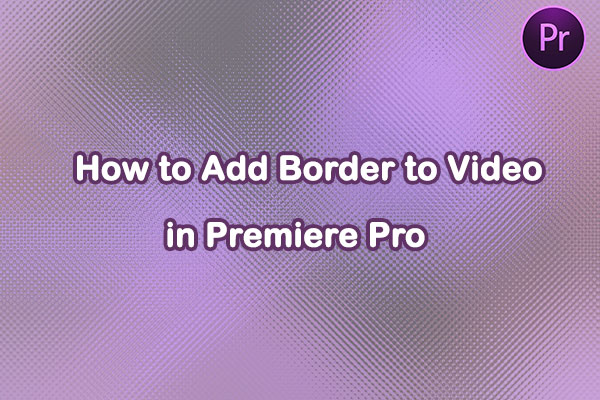
User Comments :