Google Photos has become an indispensable tool for organizing and storing our cherished memories. However, there are times when we want to maintain our privacy by removing or hiding specific individuals from our photos. Whether it’s an ex-partner, a former friend, or just someone you no longer wish to share your moments with, Google Photos offers various features to help you manage your photo albums effectively.
How to Remove a Person from Google Photos?
To do Google Photos remove person from photos, follow these steps:
a. Open the Google Photos app on your device.
b. Navigate to the photo containing the person you want to remove.
c. If you see the Remove people in background suggestion, just click on it. Or click the Edit option under the photo and go to the Suggestions section.
d. When the suggestions are found, click the Erase all option.
e. Tap on Done and Save Copy.
Google Photos Hide Person
If you want to keep someone’s face blurred or hidden in your photos, Google Photos provides a helpful feature for that as well.
a. Open the Google Photos app.
b. Navigate to the photo containing the person you want to hide.
c. Tap on the photo to open it.
d. Tap on the pencil icon to enter the editing mode.
e. Select Markup and choose the option to draw on the photo.
f. Use the drawing tool to blur or cover the person’s face.
g. Save your changes, and the edited photo will be stored with the person’s face hidden.
Google Photos Block Person
Blocking a person ensures that they can’t view or access the photos you share with them. Follow these steps to block someone:
a. Open Google Photos and go to Sharing in the app.
b. Find the person you want to block.
c. Tap on their name, and you’ll see the option to block them.
d. Confirm your choice, and the person will be blocked from accessing your shared content.
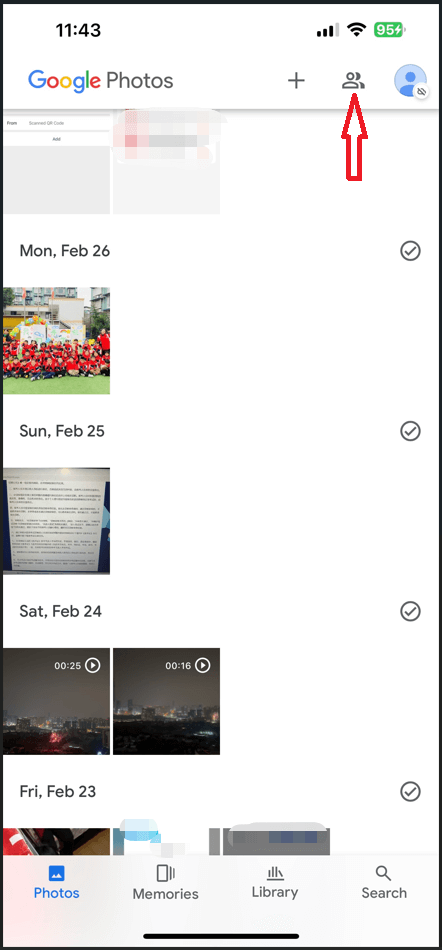
Removing People from the Background
If you want to do Google Photos remove a person from the background of a photo, you can use third-party apps or photo editing tools before uploading the image to Google Photos or downloading target pictures from Google Photos. Apps like Adobe Photoshop Express, Snapseed, or MiniTool MovieMaker provide features to edit and remove unwanted elements from your photos.
MiniTool MovieMakerClick to Download100%Clean & Safe
Conclusion
Google Photos continues to evolve, offering users more control over their digital memories and privacy. Whether you want to remove a person from your photos, hide their face, or block them from accessing your shared content, the platform provides a range of features to customize your photo albums. Keep in mind that some edits may be irreversible, so it’s always a good idea to back up your original photos before making significant changes. Take advantage of these tools to curate your photo collection and ensure that your memories remain exactly how you want them to be.
Also Read


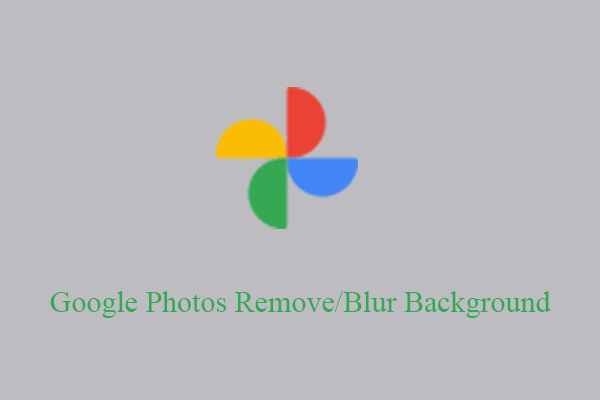
User Comments :