This article drafted by Windows video editing software – MiniTool MovieMaker mainly teaches you what EXIF metadata is, its importance, as well as how to remove EXIF data from images on different platforms like iPhones, Android phones, and Mac computers.
In an era where digital privacy is paramount, understanding and managing the information embedded in your photos becomes crucial. Exchangeable Image File Format (EXIF) data contains valuable metadata about a photograph, including details like camera settings, date, time, location, and more. However, this metadata can compromise your privacy when shared publicly. To safeguard your information, it’s important to know how to remove EXIF data from photos on various platforms like iPhone, Mac, and Android devices.
What Is EXIF Data?
EXIF data serves as a digital footprint, containing a plethora of information about a photo. This metadata often includes:
- Camera Settings: Aperture, shutter speed, ISO, etc.
- Date and Time: When the photo was taken.
- Geolocation: GPS coordinates of where the photo was captured.
- Device Information: Make and model of the camera or smartphone used.
- Software Details: Information about editing software used, among other details.
How to Remove EXIF Data from Photos?
The following will teach you the way to delete EXIF data from pictures on different devices.
# How to Remove EXIF Data from Photos iPhone?
Use Built-in Functionality:
1. Open the Photos app and select the target image.
2. Tap on the three-dot icon on the top right and choose Adjust Date & Time or Adjust Location.
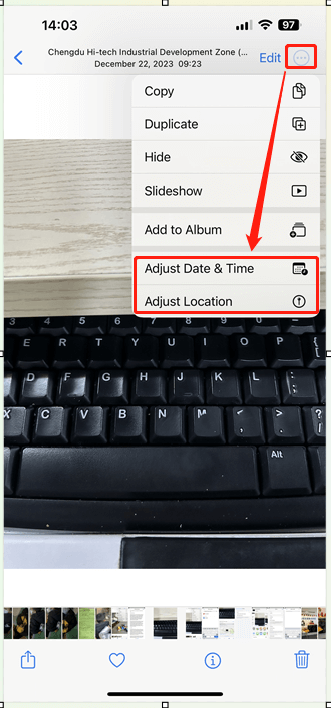
3. On the next page, if you select Adjust Date & Time in step 2, you should now set up your desired date and time (maybe a wrong option).
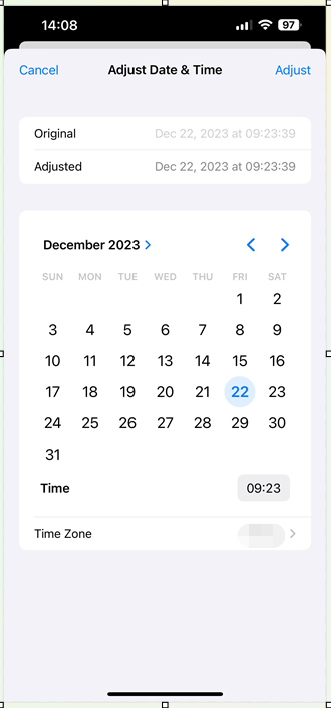
If you choose Adjust Location in step 2, now, you need to select No Location.
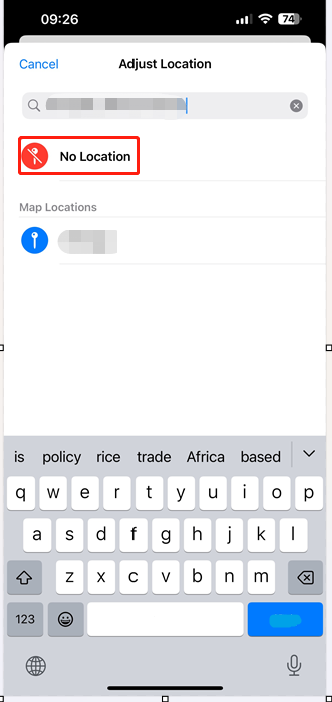
Another way to remove EXIF info from iPhone photos is to tap on the “i” mark at the bottom of the previewed picture and select Adjust in the popup accordingly. If you want to remove the date & time metadata, you should tap on the Adjust option behind the current date and time. If you’d like to delete the location information, just click the Adjust option under the location map.
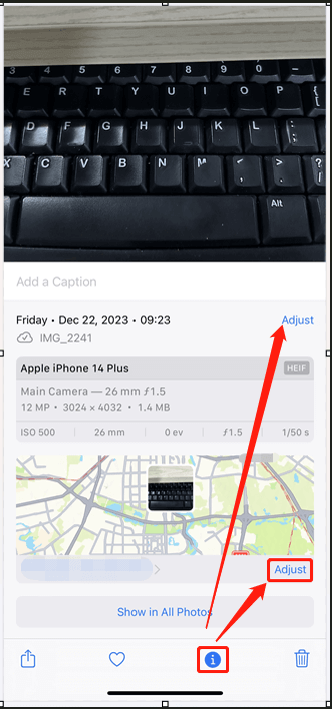
Third-Party Apps:
Apps like Metapho or Exif Viewer offer more comprehensive EXIF data removal options.
How to Remove EXIF Data from Photos Mac?
Using Preview:
1. Open the image in Preview.
2. Click on Tools > Show Inspector.
3. Then, go to the Information (“i”) > GPS tab.
4. Finally, click Remove Location Info at the bottom of the preview window.
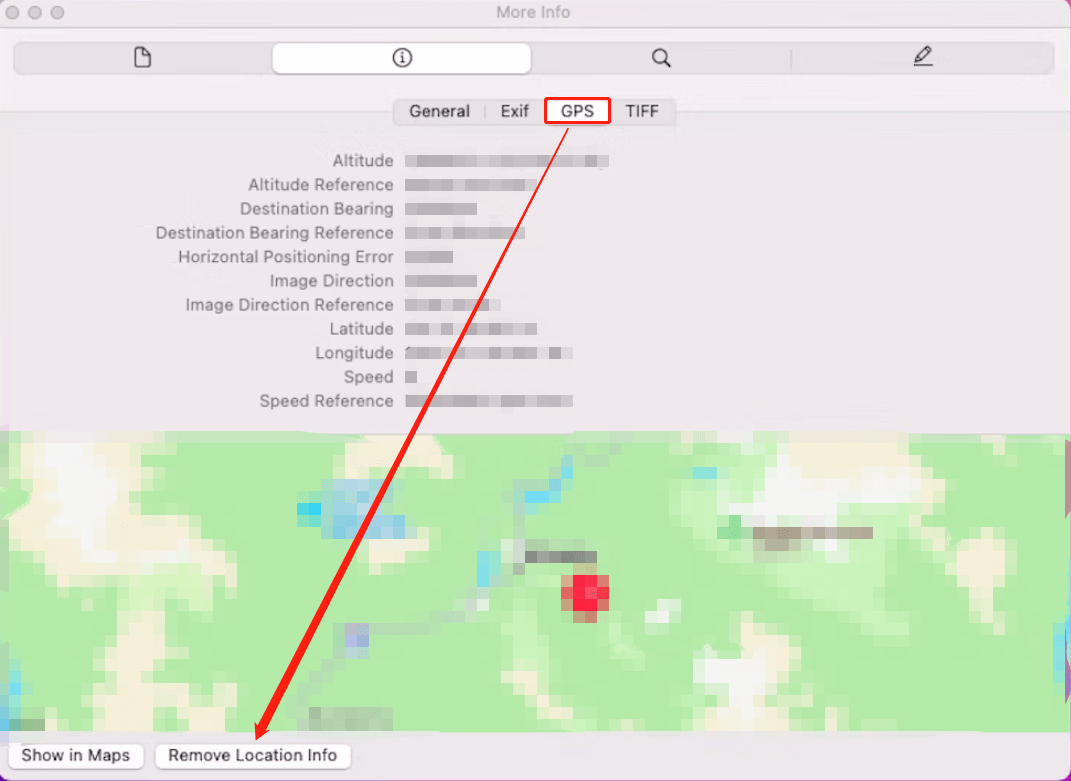
Third-Party Apps:
You can only delete the location part of the EXIF data of a picture using Mac Preview. To get rid of more photo privacy, you need to rely on professional applications like ImageOptim or ExifTool, which offer advanced options to remove EXIF data in bulk.
How to Remove EXIF Data from Photos Android?
Built-in Functionality:
- Open the Gallery or Google Photos app.
- Select the image, tap More Options (three dots), and choose Details.
- Tap Edit (pencil icon) to remove the location or date & time info of the photo.
- Save the changes.
Third-Party Apps:
Apps like Photo Exif Editor or EXIF Eraser provide more extensive EXIF data removal options.
Importance of Removing EXIF Data
Removing EXIF data from photos before sharing them online safeguards your privacy. It prevents anyone from accessing sensitive information like your location or device details. This step becomes particularly crucial when sharing photos on social media platforms or public forums.
Conclusion
EXIF data can reveal more about your photos than meets the eye, potentially compromising your privacy and security. Removing this metadata before sharing photos is a prudent step in safeguarding personal information. Fortunately, several methods, both built-in and through third-party applications, are available across various devices to help you strip EXIF data from your images, ensuring a more secure online presence. Remember to regularly review your privacy settings and take necessary steps to protect your digital footprint.
Also Read


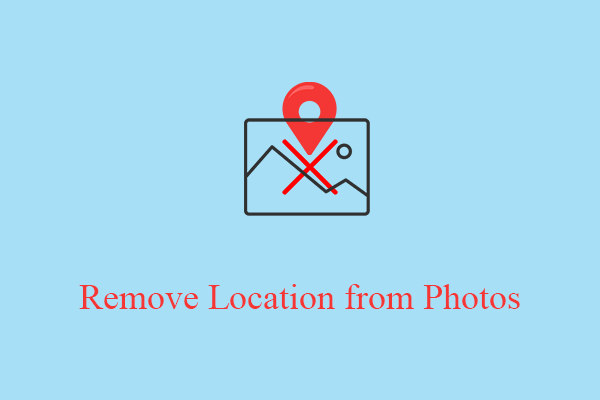

User Comments :