FLV is the abbreviation of Flash Video and it is the standard video format that is widely used over the Internet. Sometimes, the videos you download from some websites are in the FLV format. You may need to combine these FLV files into one complete work. The following content recommends 3 wonderful FLV joiners for you.
Top FLV Joiner for Windows
To combine FLV files better, you need an excellent FLV joiner. This section offers MiniTool MovieMaker the best free FLV joiner for Windows to you.
MiniTool MovieMaker is an excellent video editor and it allows you to import FLV files and other formats like MP4, MOV, MKV, TS, and more. As a video editor, it offers you many basic editing features so that you can merge, trim, split, crop, and rotate videos. With its merge tool, you can combine FLV files into one.
What’s more, MiniTool MovieMaker also has other useful and advanced editing features to perfect your FLV clips. For example, you can add transitions to make the connection of video clips smooth and add filters and animated stickers to make video clips interesting and attractive. Also, you can make color corrections, change video speed, add text to video, and more.
How to Combine FLV Files into One with MiniTool MovieMaker
After reading the brief introduction to MiniTool MovieMaker, you must be interested in it and want to use it to combine FLV files. Here’s guidance on how to combine FLV files into one with MiniTool MovieMaker.
Step 1. Click the download button below to download and install MiniTool MovieMaker on your computer.
MiniTool MovieMakerClick to Download100%Clean & Safe
Step 2. Open MiniTool MovieMaker and close the project library window to enter the main interface.
Step 3. Click the Import Media Files area to select FLV files from your computer and click Open to upload them.
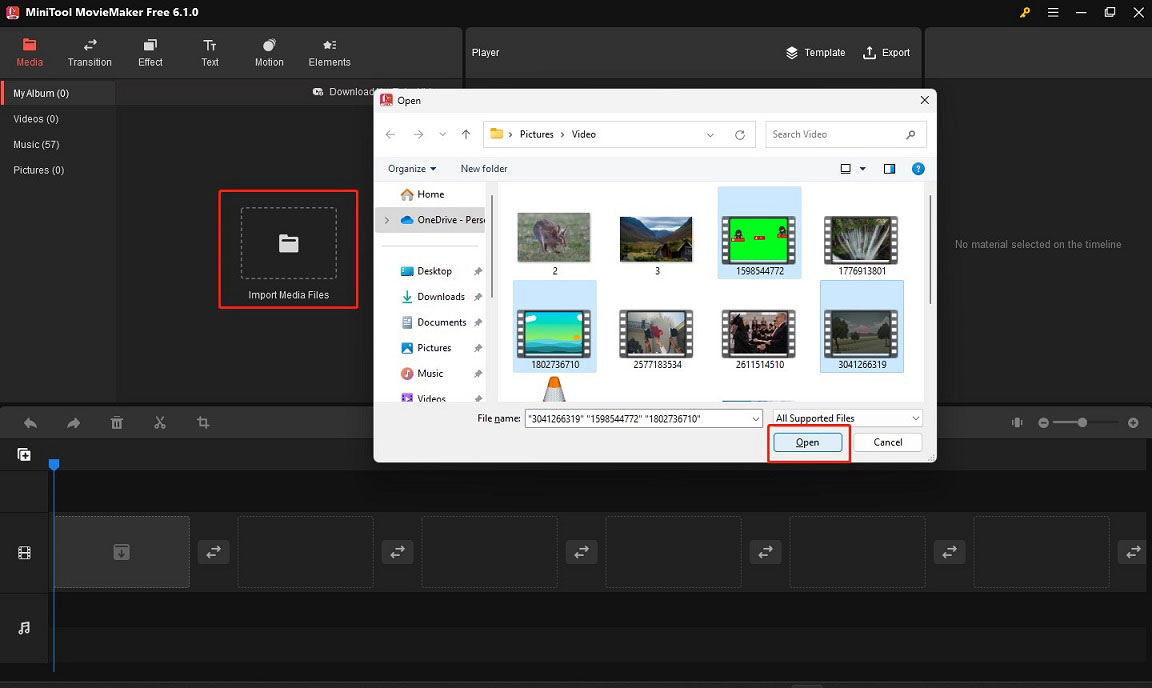
Step 4. Click the plus icon on the target file to add it to the timeline or directly drag and drop it on the timeline one by one.
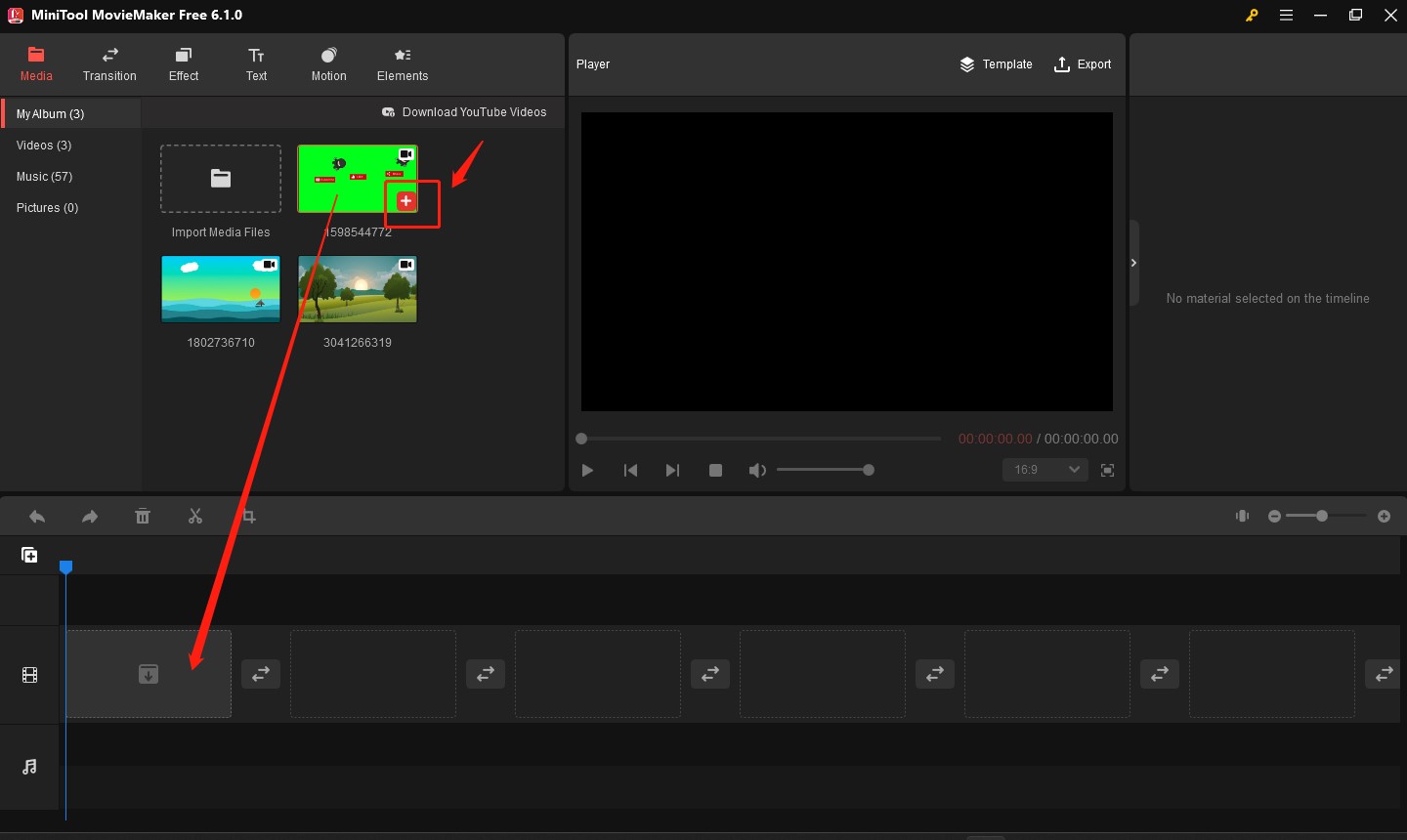
Step 5. You can click the play icon in the Player section to play the merged FLV video. To make the connection smooth, you can add transitions. Firstly, you need to click the video clip to which you want to add a transition next. Secondly, click the Transition tab and choose one transition you like. Finally, click the plus icon on the target transition to add it or directly drag and drop the transition to the location between the target 2 video clips.
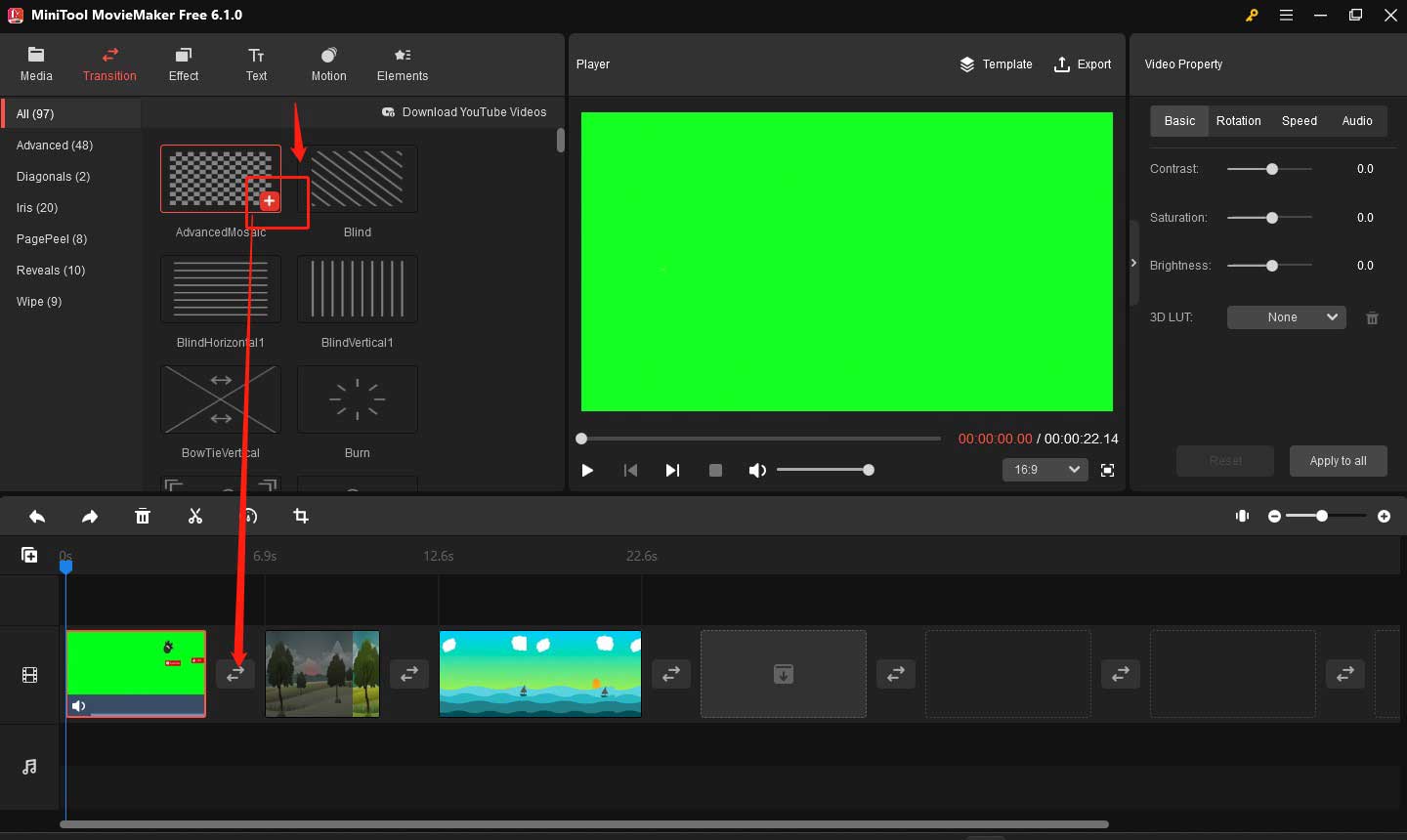
Step 6. Click the Export icon in the Player section, and you can choose the output format and change the output settings. You can click the Export button in the lower-right corner to save the combined FLV video.
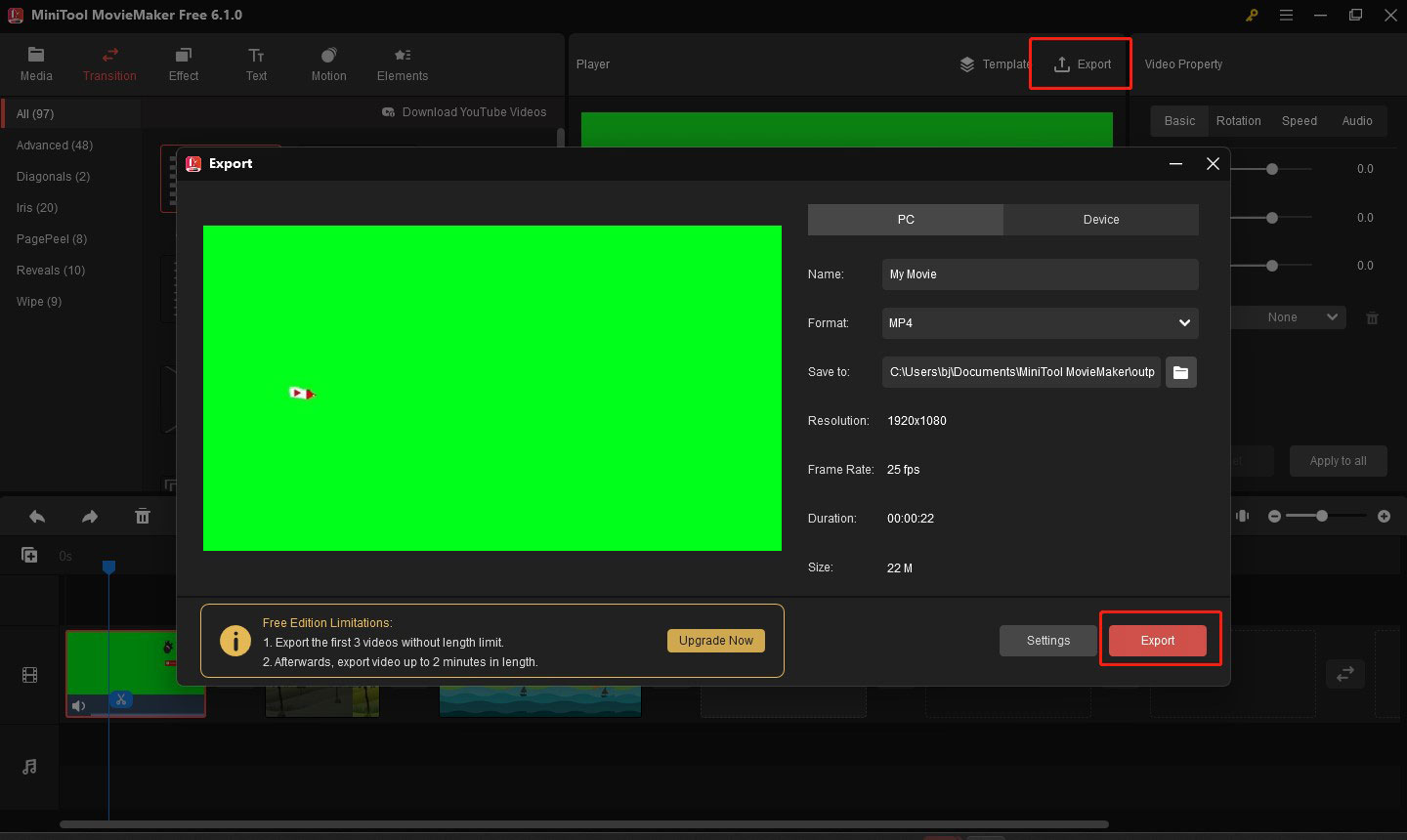
Other 2 Useful FLV Joiners
In this section, we also offer other 2 FLV joiners to you. Let’s have a look!
Andy’s FLV Joiner
Andy’s FLV Joiner is a simple and easy-to-use free FLV joiner that can merge two or more FLV videos and supports FLV with FLV1, VP6F, and H264. Moreover, it requires no installation, and you can download and use it directly. But Andy’s FLV Joiner has had a long time no update.
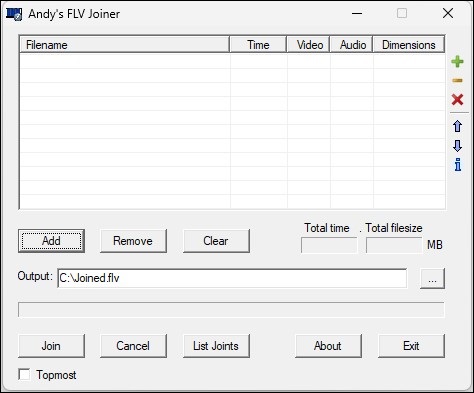
Avidemux
Avidemux is a non-linear video editing software that is compatible with Windows, macOS, and Linux. It supports various file formats, such as FLV, MP4, MKV, AVI, MTS, and more. Also, it has many video editing features that enable you to merge multiple video clips, trim, cut, and split the video, and others. In general, Avidemux is a good FLV joiner you can try.
Conclusion
This post has introduced MiniTool MovieMaker and other two FLV joiners. You can follow the above guidance to use MiniTool MovieMaker to combine FLV files or choose other joiners.



![How to Split AVI Files? 7 Best AVI Splitters for You [PC/Online]](https://images.minitool.com/moviemaker.minitool.com/images/uploads/2023/06/avi-splitter-thumbnail.jpg)
User Comments :