This post from the MiniTool movie maker provides you with a quick introduction to the professional mode on Facebook and also explains several fixes for the Facebook professional mode not showing issue.
What Is the Professional Mode on Facebook
Facebook Professional Mode turns your personal profile into a more public platform where you can preserve your personal experiences with friends and family and build your public identity as a creator.
Professional mode has some creator tools designed to help you interact with your audience, track your performance, and even make money from your work. When you update your profile on Facebook in professional mode, you can access pro tools and security features.
Currently, Facebook professional mode is not available to users under 18 years old in the EU and UK.
How to Turn on Professional Mode on Facebook
Step 1. Go to your Facebook profile.
Step 2. Click the three-dot button next to Edit profile to open the profile settings.
Step 3. Scroll down and tap the Turn on professional mode option at the bottom. Next, click Turn on to confirm, make some settings, and click Continue to finish your professional mode setup.
After that, go back to your profile to see the “Digital creator” and a dashboard for professional mode on Facebook. Also, you can repeat these steps to disable the feature.
Fix Facebook Professional Mode Not Showing
You can try the following tips when Facebook professional mode is not showing.
Way 1: Clear the Facebook App Cache
The first solution is to delete the Facebook app cache when the professional mode option is not showing up.
To clear the Facebook app cache on your Android phone, open the Settings app, go to Apps > Facebook > Storage, and choose Clear cache.
To clear the Facebook app cache on your iPhone, open the Settings app, select General > iPhone Storage > Facebook > Offload App, and then click Reinstall App.
After that, open the Facebook app and check if the professional mode option appears.
Way 2: Update the Facebook App
Sometimes, an outdated app version can cause some issues. If you’re still using an earlier version of the Facebook app, try updating it to the latest version to fix the professional mode if it’s not showing.
For this, open the Google Play Store or Apple’s App Store and search for Facebook. If there’s a new version available, just install it.
Way 3: Log Out of Facebook and Back in
Additionally, you can try logging out of Facebook and logging back in to fix the professional mode not showing issue. Moreover, make sure your profile is complete and adheres to Facebook’s Community Guidelines.
Way 4: Consider Using a VPN
If the professional mode option on Facebook is not available in your region, consider using a VPN as it can hide your IP address to protect your online identity.
Way 5: Contact Facebook Support
However, if you still can’t access the professional mode on Facebook after trying these 3 methods, you can contact Facebook Support for help.
MiniTool MovieMakerClick to Download100%Clean & Safe
Conclusion
Hopefully, this post can help fix the professional mode on Facebook not showing issue so that you can easily enable this feature and access the tools and features to establish your professional presence and a global community from your profile.
Read more:


![6 Effective Ways to Fix Facebook Video Lag [Android & iPhone]](https://images.minitool.com/moviemaker.minitool.com/images/uploads/2024/12/facebook-video-lag-thumbnail.jpg)
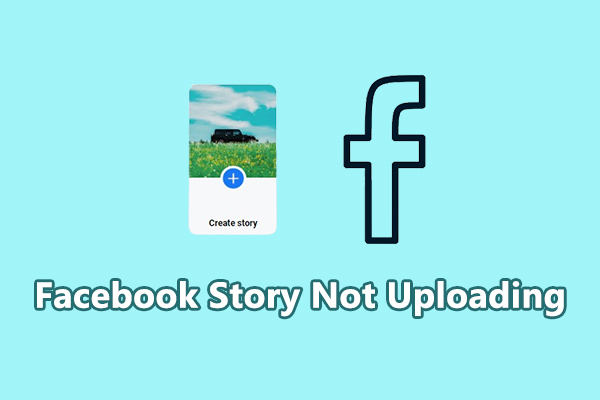
User Comments :